Import fields
When you’re importing spreadsheets into Pipedrive, it’s important to know which fields are available for you to move your spreadsheet data into.
Starting your import
To initiate a spreadsheet import, go to Tools and apps > Import data > Import from spreadsheet.
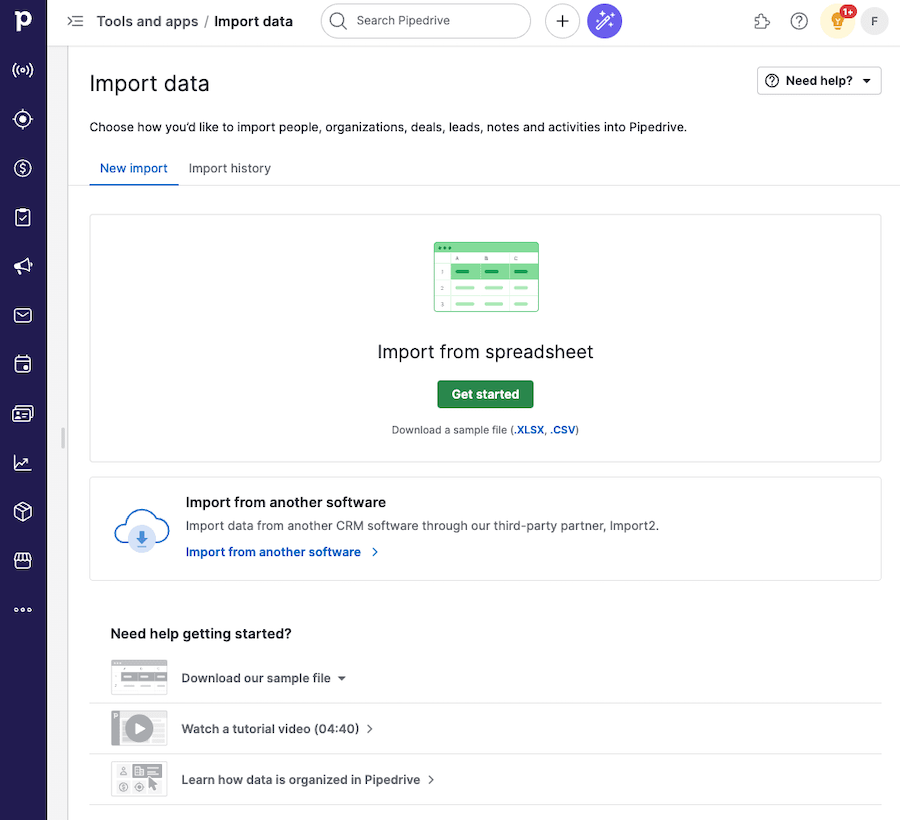
How fields are organized
In the import window, seven data categories represent your available field types.
- Person
- Organization
- Lead
- Deal
- Activity
- Note
- Product
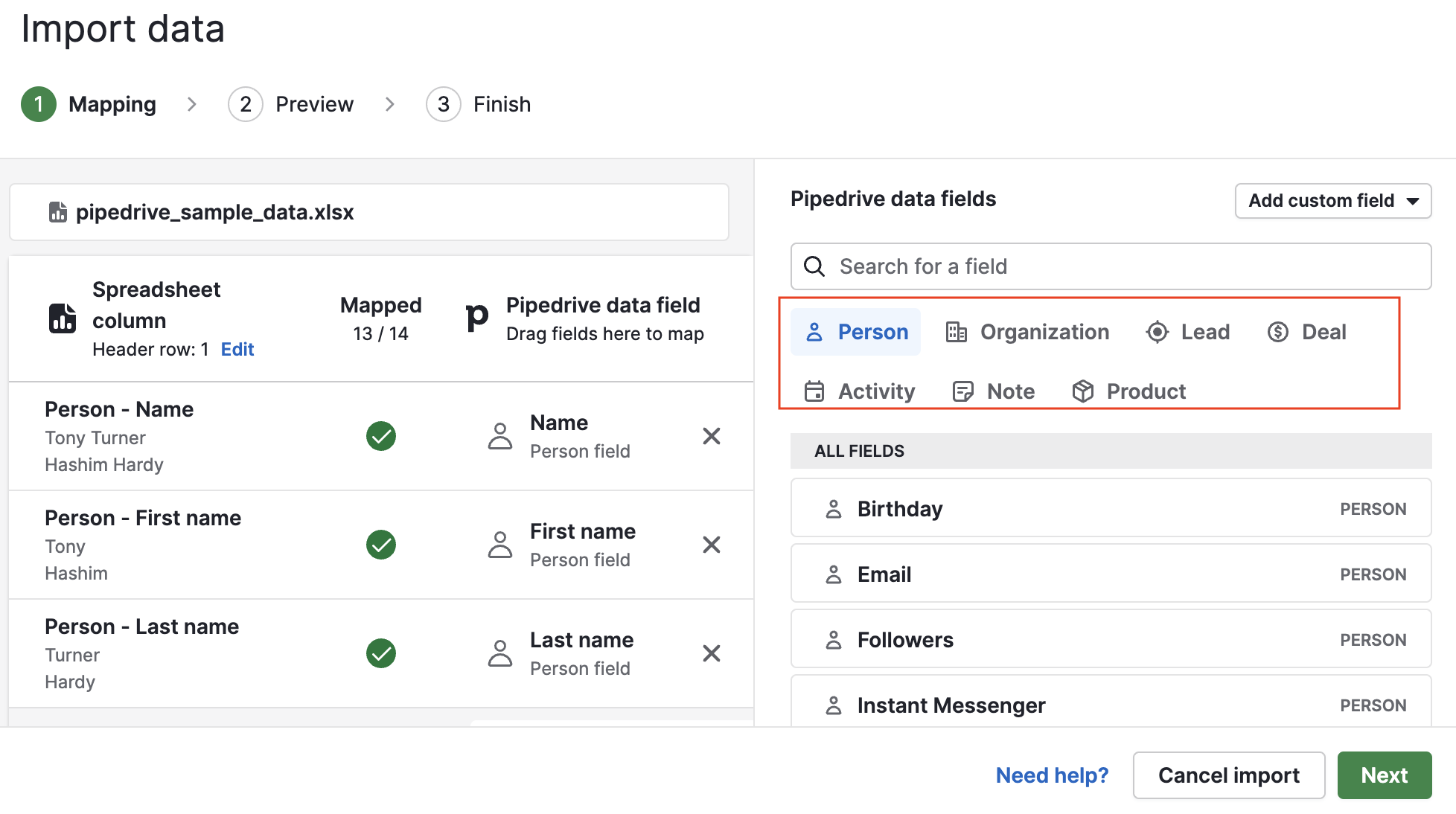
In each field type category, the fields are sorted by relevance (including custom fields), but you can change the sorting to alphabetical if you prefer by clicking on the “Sort fields by” button.

Default fields
For leads, deals, people, organizations and products, the available default fields for import can be found in the data fields section of your settings under each category.
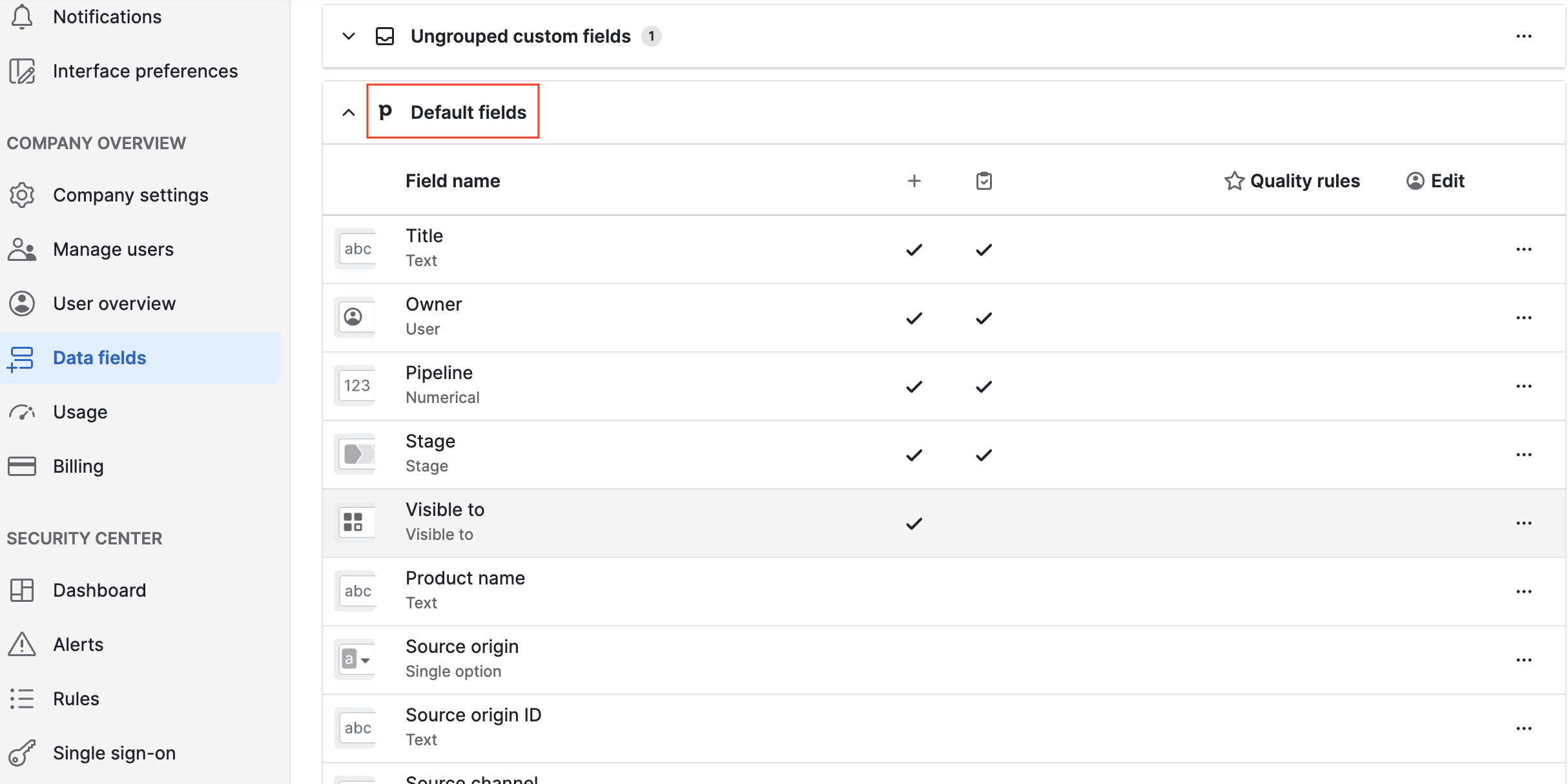
When you hover the mouse over the Pipedrive data field types and click on the info icon, you can read helpful extra details about each field, such as the field type and its data import guidelines.
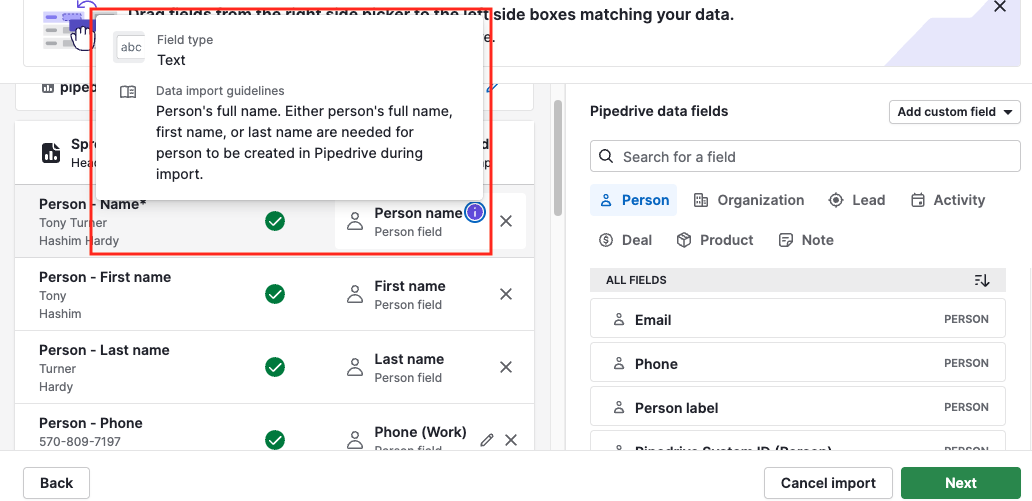
Activities and notes
Activities don‘t appear in the data fields section of your account, but you can see the available import fields in the import mapping screen.
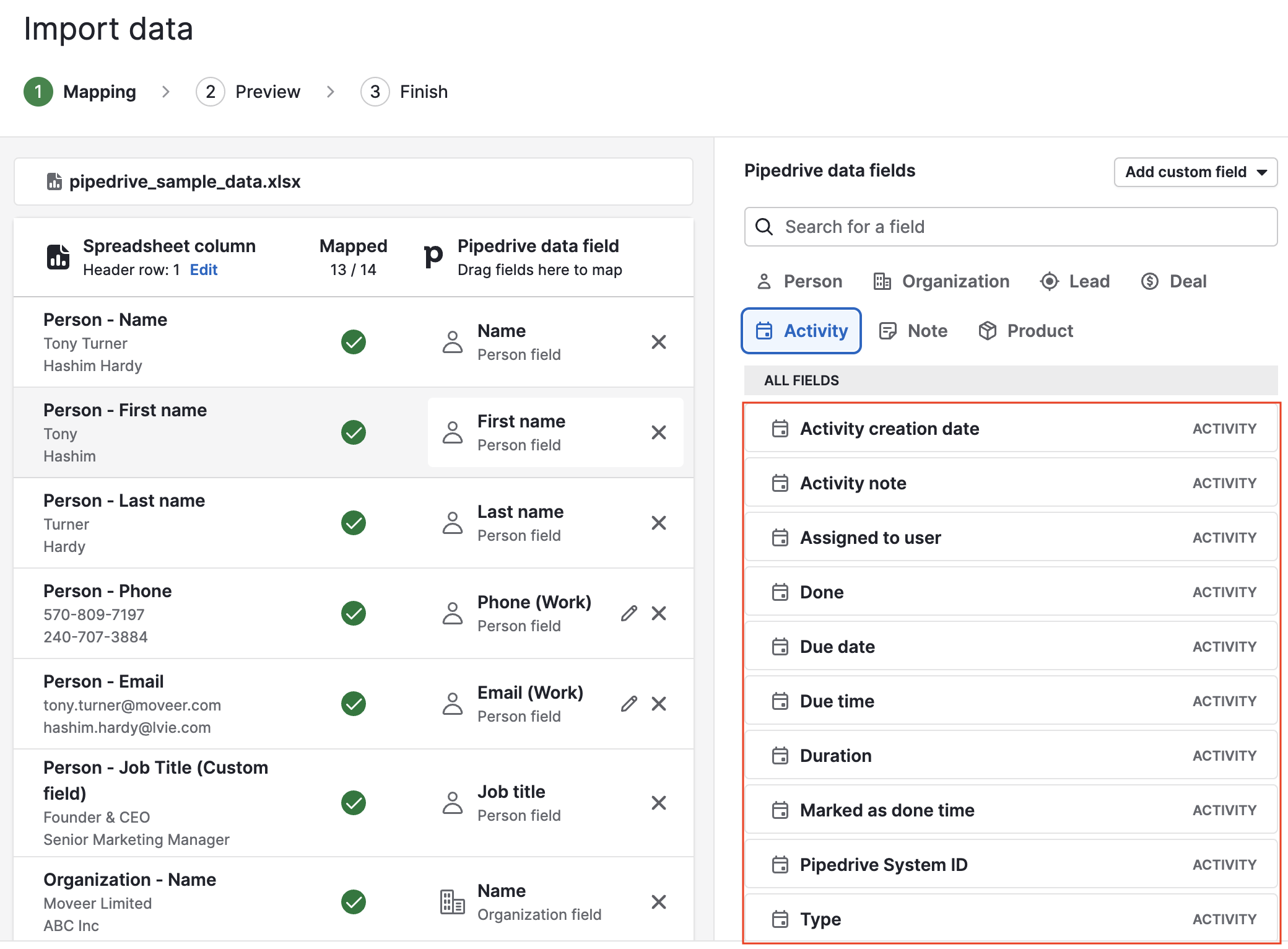
Note fields can also be found in the import mapping screen.
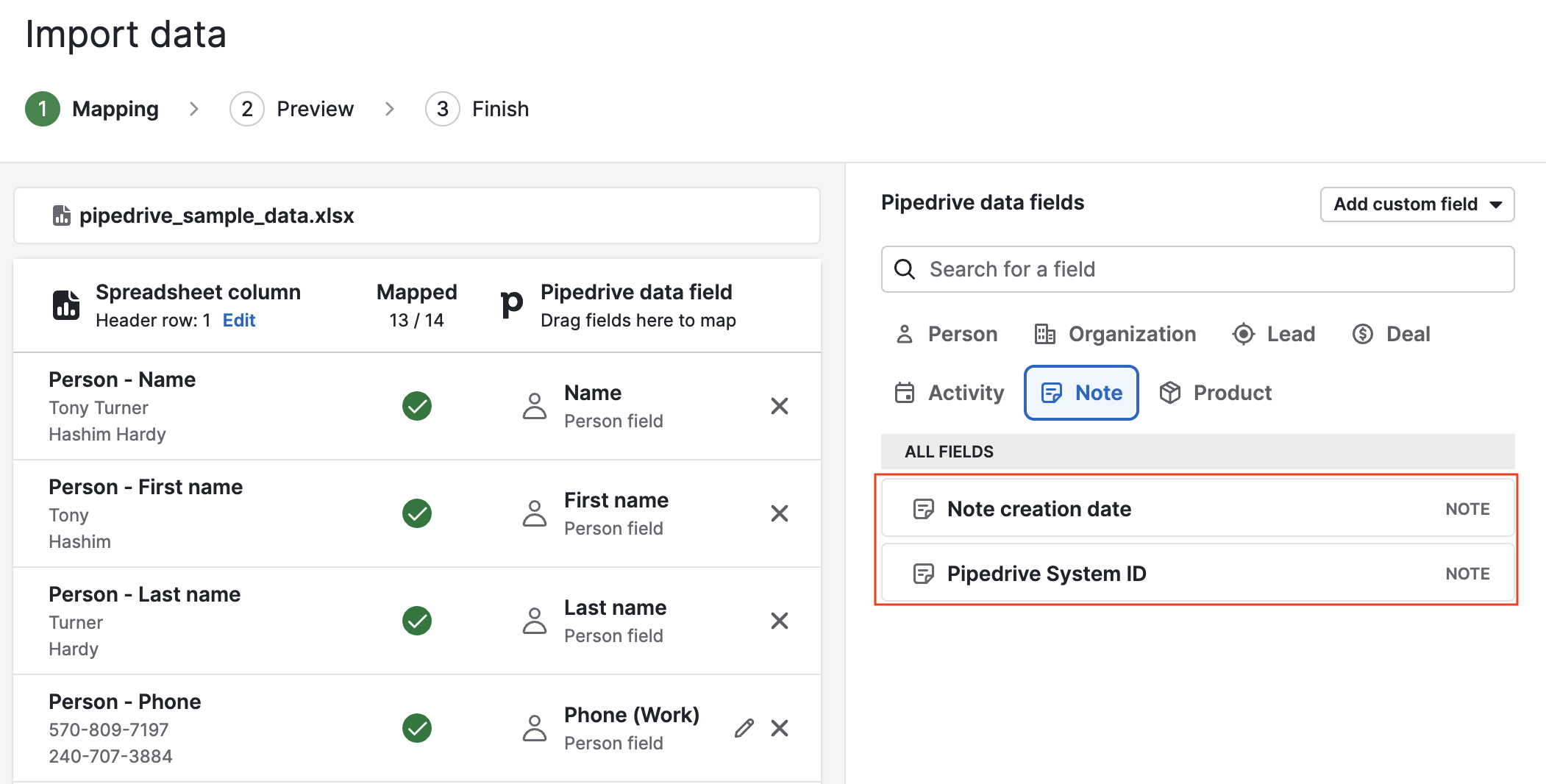
Custom fields
In addition to default fields, custom fields can be mapped when importing data into your Pipedrive account.
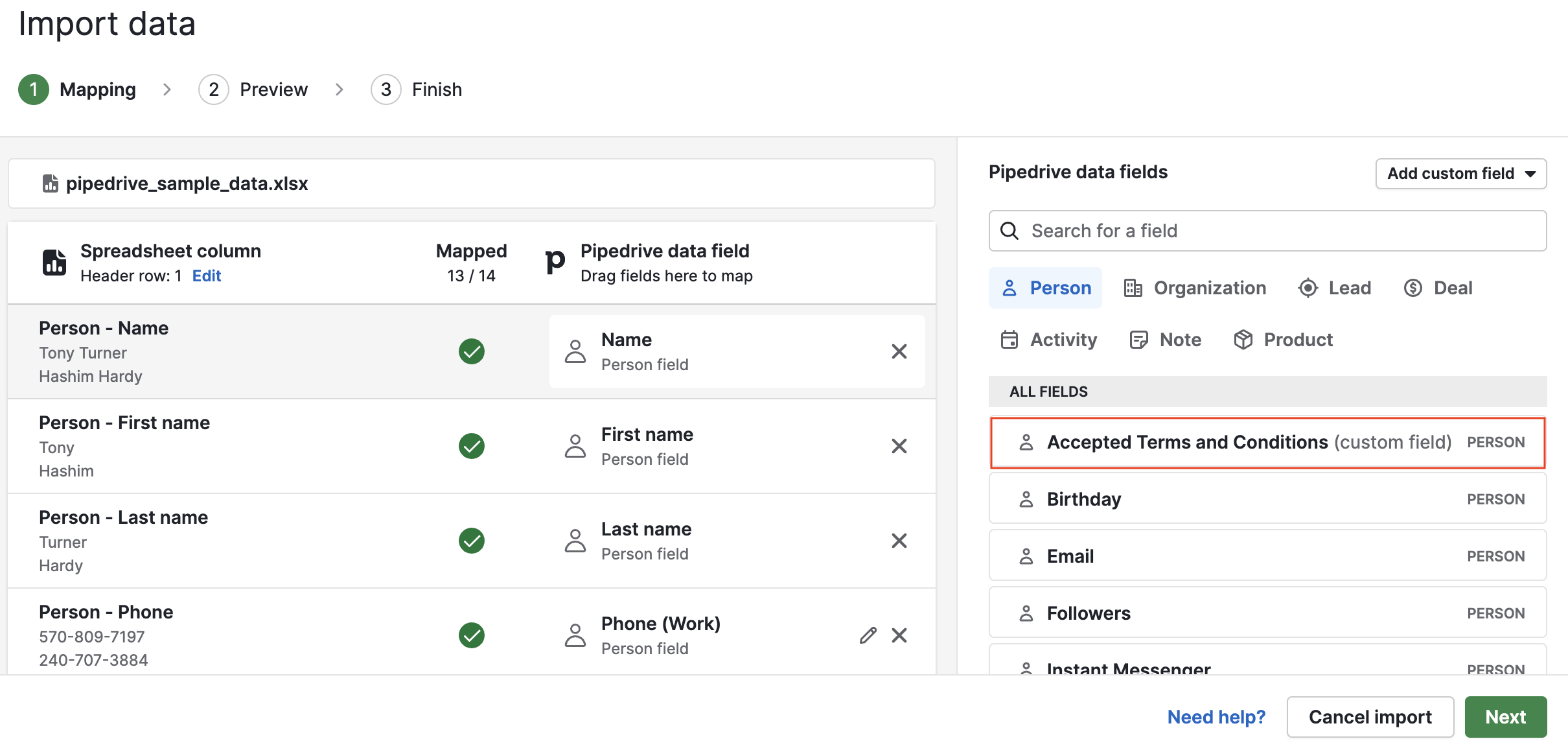
Formula fields
You can import values using formula fields, and have the calculations performed during the import.
In this example, the number of clients field has a formula of deal value + 10.
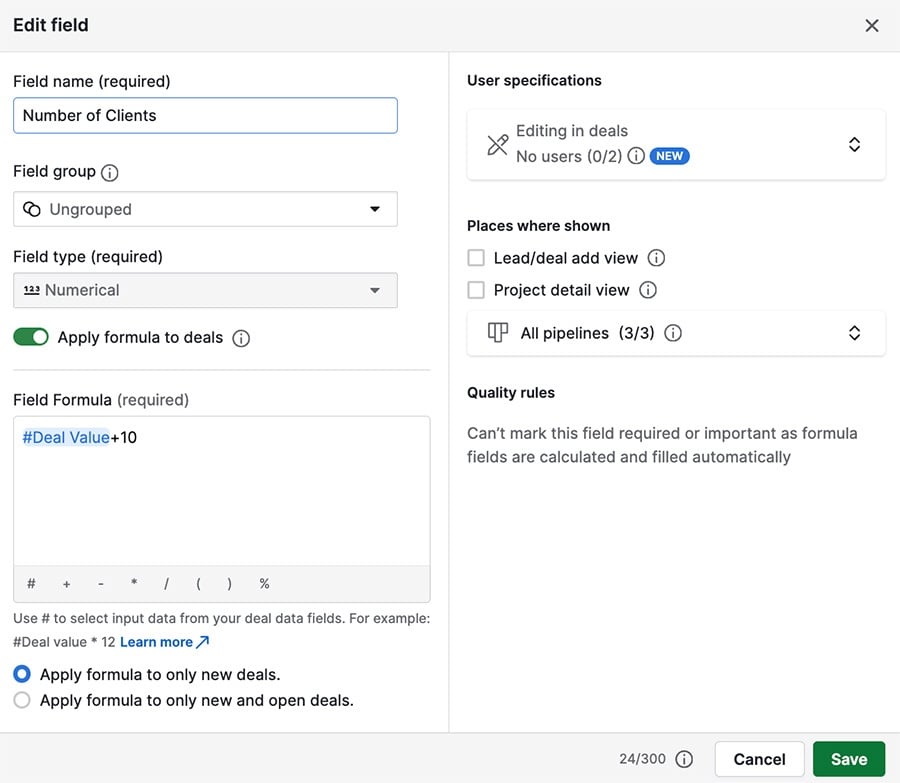
In the imported document, there is a column for deal value (10) and a column called numerical field, representing the number of clients.
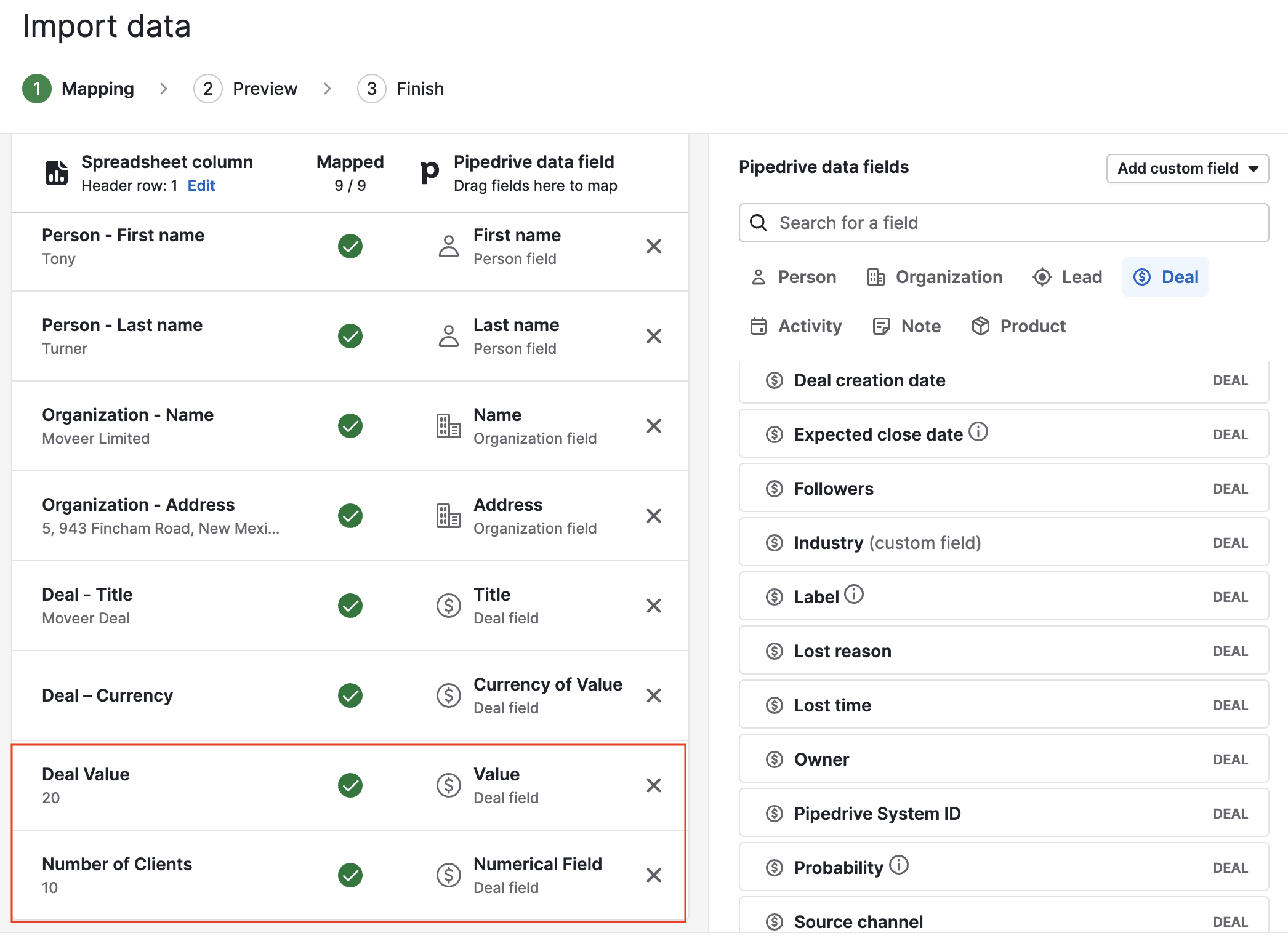
After the import, the deal value of 10 can be seen, as well as the number of clients being 20.
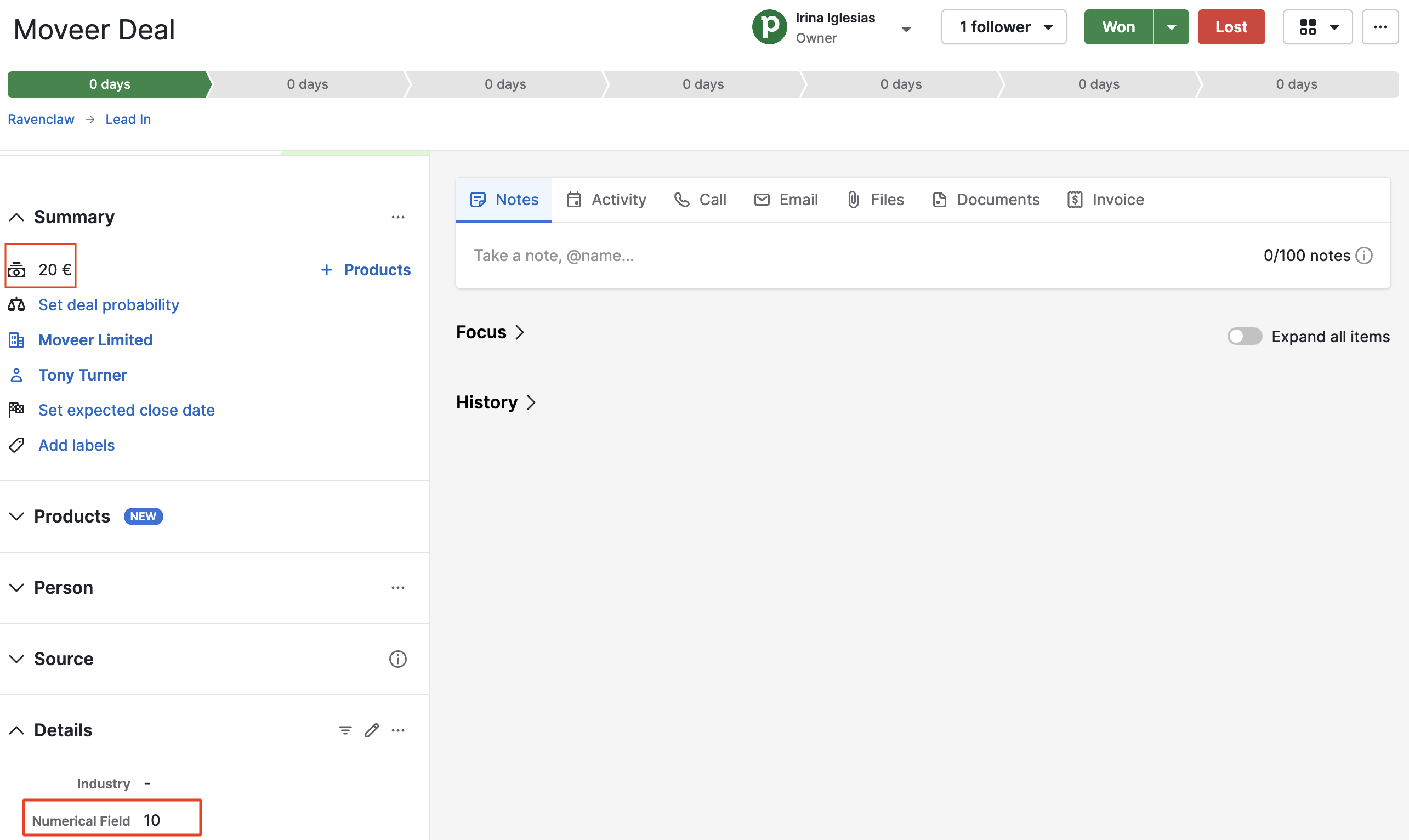
Was this article helpful?
Yes
No