Importing deals into a specific stage or pipeline
When importing deals into Pipedrive, it’s essential to ensure that each deal ends up in the correct pipeline and stage, especially if your team uses multiple pipelines or customized sales processes.
Pipedrive gives you several flexible options for handling this during import. You can choose the best method depending on whether you‘re importing from a specific pipeline view, starting from the Import data tool, or working with deals that belong in different pipelines or stages.
No matter your workflow, it’s quick to set everything up, whether you want to import all deals to a single location or distribute them across multiple stages and pipelines.
Start from the pipeline or stage
If you already know to which pipeline or stage the deals belong, you can begin the import process directly from that location in Pipedrive.
To import deals directly to a pipeline:
Navigate to the desired pipeline
Click the “+ Deal” dropdown
Select “Import deals to this pipeline”
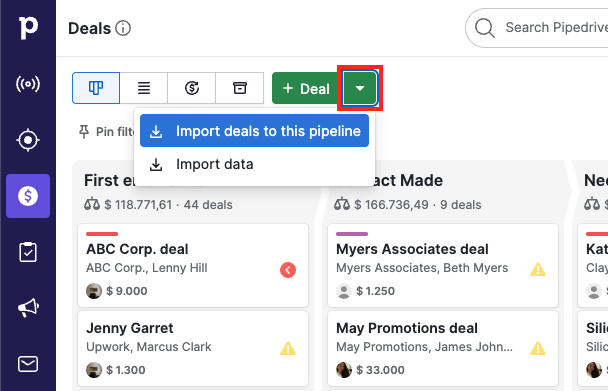
To import deals directly to a stage:
Hover over the specific stage title in the desired pipeline
Click the “...”
Choose “Import deals to this stage”
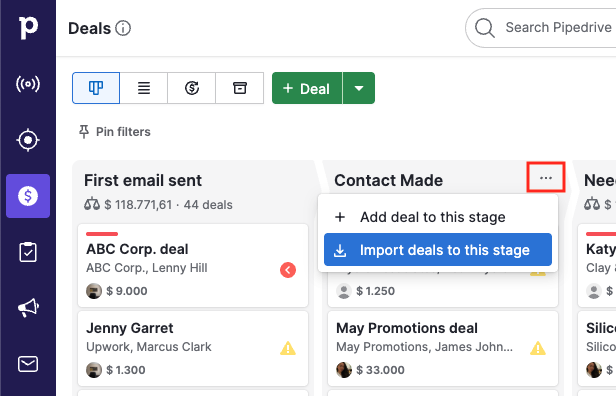
Both options take you to the “Select what you’d like to import” screen, where the deals category is preselected.
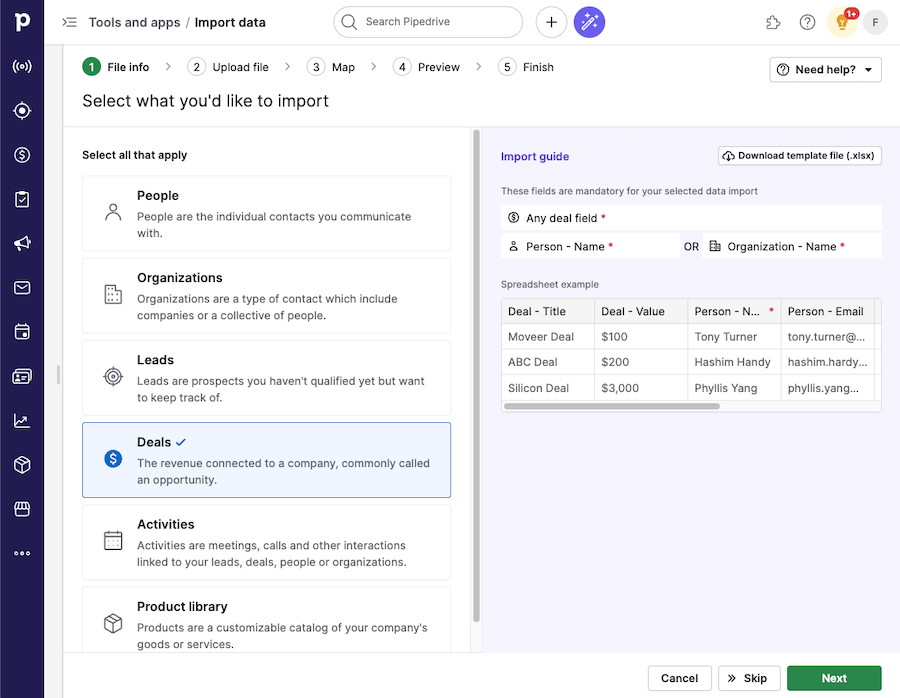
From there, you only need to upload the file you want to import and map its data fields to Pipedrive’s. This article provides more in-depth information on mapping data fields.
This can be useful when batch editing deals, as it lets you quickly import multiple deals into the pipeline or stage you’re working on.
Selecting the pipeline stage during preview
Before importing a spreadsheet with deal information into Pipedrive, you can specify in a separate spreadsheet column to which stage the imported deals will go in your pipeline.
This way, you can associate deal information with the “Stage” option during your import and determine which pipeline the deal goes into if you have multiple ones.
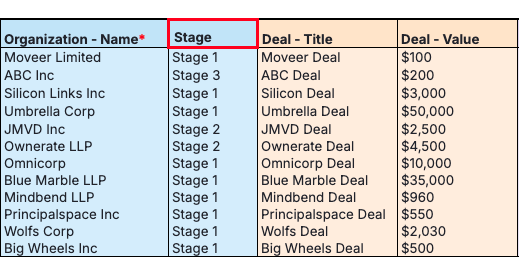
After specifying a “Stage” column in your spreadsheet, this information will appear on the import preview screen. You can still adjust the pipeline and the stage to which you import deals.
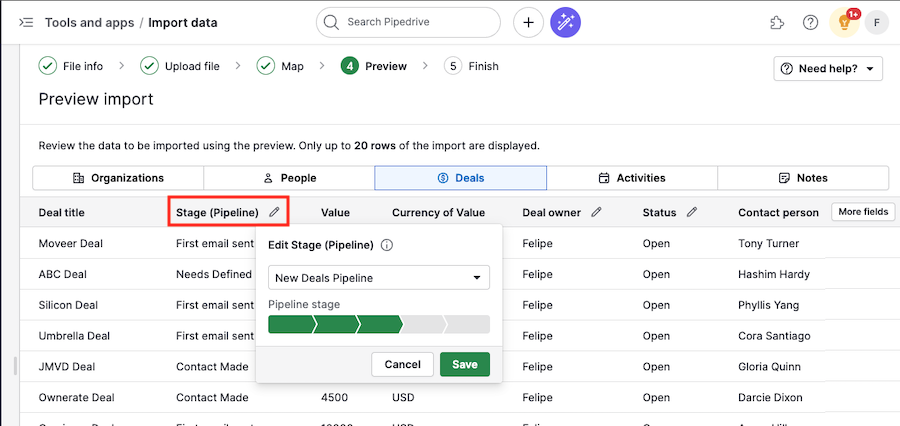
Manually setting the pipeline stage during import
If you haven’t specified the stages in your spreadsheet, you can manually add this information during the preview by clicking on “More fields” > “Stage (Pipeline)” and selecting the desired pipeline.
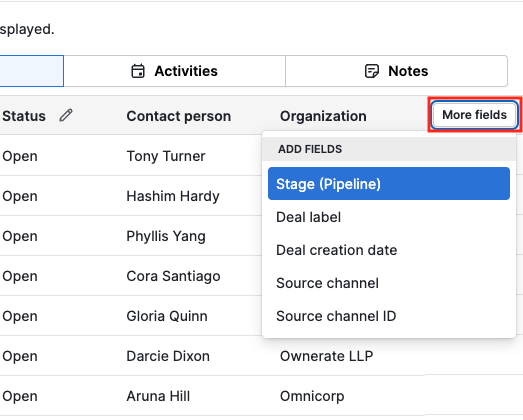
You don’t need to worry about matching the names of your stages or specifying the name of the pipeline you’re importing into. Instead, once you select “Stage” during your import, Pipedrive will present you with a list of all your stages across all your pipelines.
You can then drag-and-drop the names in your spreadsheet to the appropriate stages in Pipedrive.
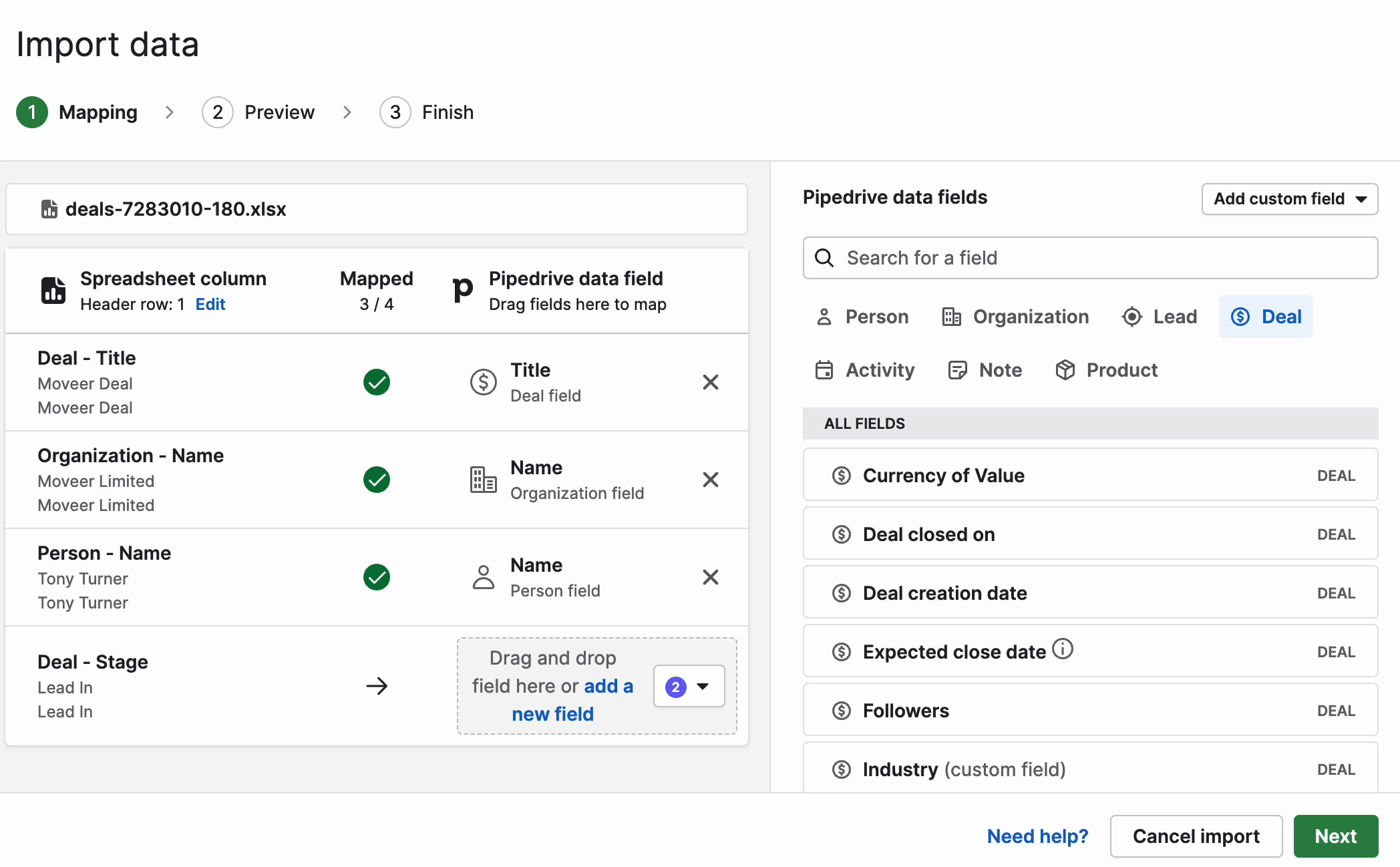
It’s as simple as that.
Was this article helpful?
Yes
No