Email sync: Personal account settings
Once you’ve set up email sync for your personal account, you can send, receive and track emails directly in Pipedrive – automatically linked to the right contacts, leads and deals.
While some settings were already configured during the initial setup, you can update them and find additional settings on the Email sync settings page.
Configuring personal account settings
With these settings, you can manage your email details, block unwanted senders, adjust preferences for composing and organizing emails, and enable Email AI features to help write and summarize messages.
Account
These are key settings for your connected email account. You can review and manage the following options here:
Account details
In this section, you can:
- Edit your sender name
- View your synced email address
- Set the account as your default email account
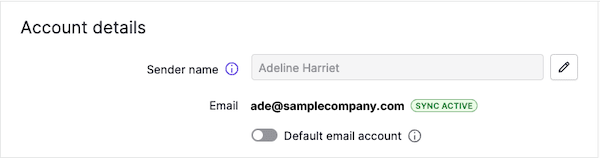
Sync past emails
You can change how far back Pipedrive syncs emails by updating the sync start date.
You can choose between the following start dates:
- 3 days ago
- 1 month ago
- 3 months ago
- 6 months ago
- 1 year ago
- 2 years ago
Once selected, click “Sync”.
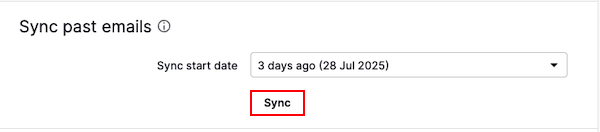
Signatures
You can add or update your email signature. The one set up as the default will automatically appear in your email drafts.
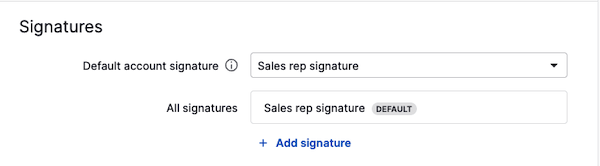
Advanced settings
You can enable or disable email tracking (opens, link clicks, alerts).
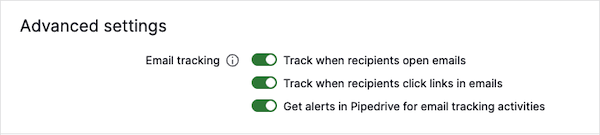
Default email visibility
You can select whether your emails are kept private or shared with the rest of the company.
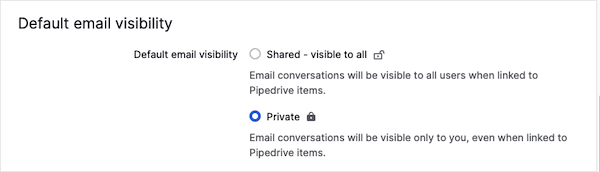
Synced folders
You can sync all your folders or select specific ones.
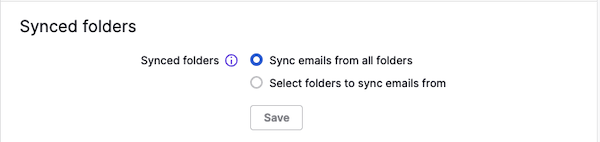
Account management
In this section, you can stop the sync, reconfigure your email as a team account and remove the account.

Blocked addresses
Use this tab to block email addresses or domains that you don’t want to receive emails from in your personal account.
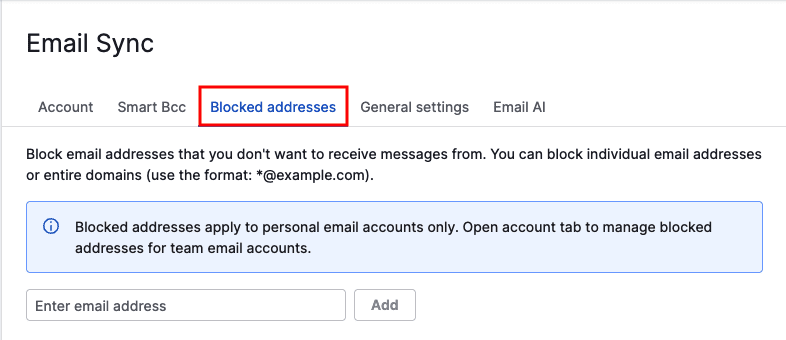
General settings
In this section, you can:
- Set Pipedrive's composer as the default
- Decide how emails are linked to items
- Manage archiving and deleting options
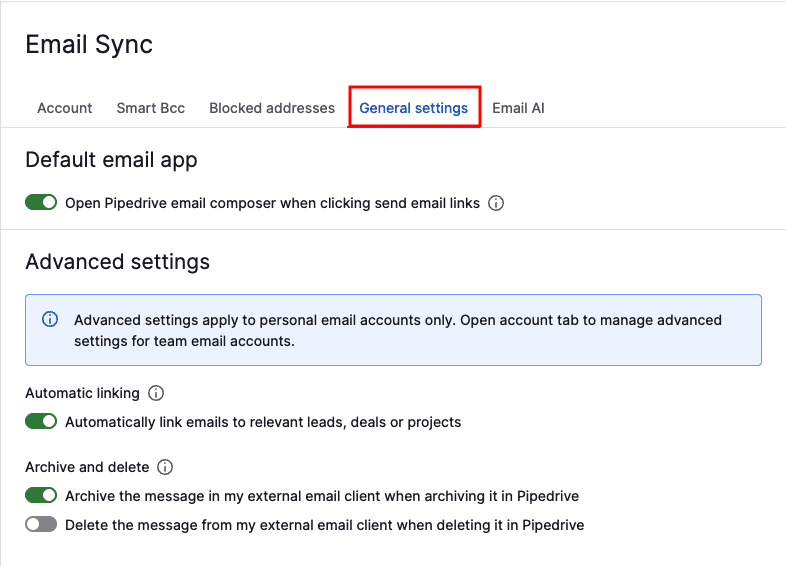
Email AI
You can enable AI features, including:
- Email summarization (beta)
- AI-generated email content
- Suggested replies (beta)
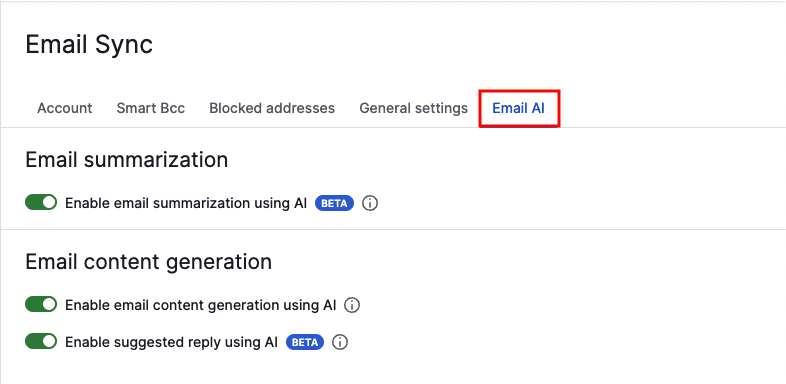
Was this article helpful?
Yes
No