What types of custom fields are there?
BF
Note: The number of custom fields you can have is determined by the usage limits on your plan, which you can learn more about in this article.
Custom fields can be used when the information you want to add to Pipedrive doesn’t exist as a default field.
For example, when your main goal is to monitor whether a contract has been signed for a specific deal, you can include that information using a single option custom field type under the lead/deal section.
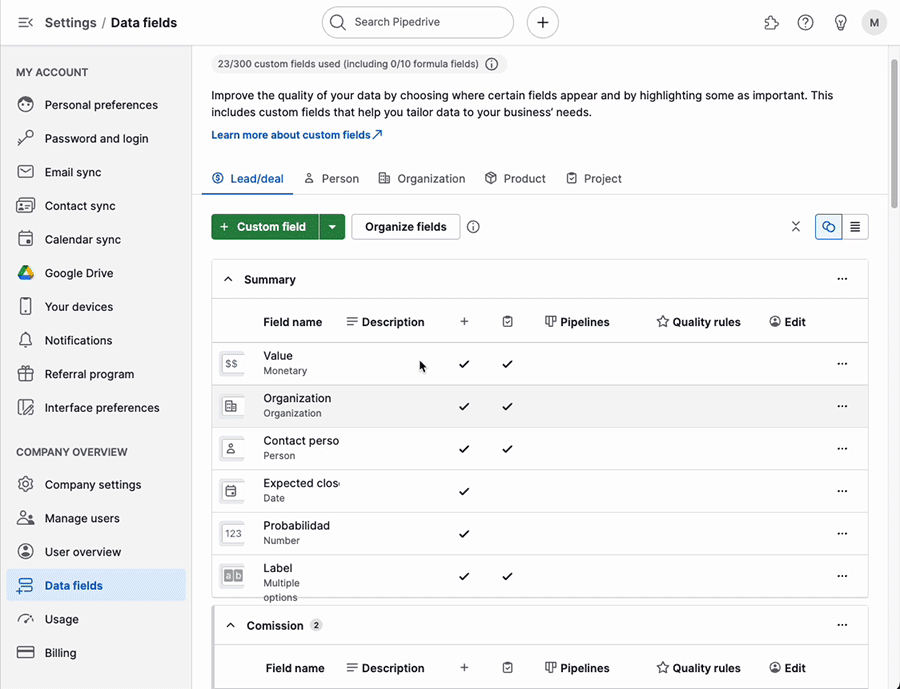
Types of custom fields
Pipedrive offers 16 custom field types for adding different kinds of information to your leads, deals, contacts, projects or products.
| Field type | What it’s for | Common uses |
| Text | Notes, URLs or other text | Secondary email addresses, (short) comments, job titles |
| Large text | Longer notes | Longer comments, descriptions |
| Single option | List of predefined options where only one can be selected (maximum 1000 options per field) | Category, industry, job title |
| Multiple options | List of predefined options where multiple items can be selected (maximum 1000 options per field) | Industry, region, competitors, job title, item status |
| Autocomplete | Auto-fills text based on previous inputs, stores up to 255 characters | Custom options (e.g., tagging), email addresses |
| Numerical | Numerical data. For deals, this can be automatically calculated using formulas. | Priority level, numbered ranking, units requested |
| Monetary | Numerical data prefixed with a currency symbol. For deals, this can be automatically calculated using formulas. | Commission, estimates, costs |
| User | Tag a Pipedrive user from your Pipedrive account | Previous or secondary deal or contact owners, users related to the larger project |
| Organization | Tag an organization from your Pipedrive database | Related or secondary parties, partner organizations, holding companies |
| Person | Tag a person from your Pipedrive database | Related or secondary person contact |
| Phone | Enter a phone number with click-to-call functionality | Primary phone number for linked item (deal, organization), secondary phone numbers |
| Time | Specific time chosen from a time drop-down. Time format will match your default time zone format. | Delivery time, lunchtime |
| Time Range | Range of time chosen from a time drop-down. Time format will match your default time zone format. | Office hours, best time to contact |
| Date | Specific date chosen from a drop-down calendar | Delivery date, deadlines |
| Date Range | Range of dates chosen from a drop-down calendar | Event dates, completion estimates, holidays |
| Address | Stores full addresses using autocomplete from Google Maps | Event places, secondary office locations (when separate from business address) |
Things to keep in mind
- User, organization, and person-type custom fields will click through to the item entered in those values.
- People contacts in Pipedrive already have a default phone field, but a phone-type custom field can be added under other items (organizations, deals etc.)
- Organizations in Pipedrive already have a default address field, but an address-type custom field can be added under other items (leads, projects etc.)
- When adding a value in a person or organization field, if a contact with that name doesn’t already exist in your account, a new one will be created
- Numerical and monetary fields for deals can also have formulas added to them. You can learn more about formula fields in this article.
- Text fields can be used for URLs, and clicking a URL in a text field will redirect you to that webpage
- Address custom fields behave like the default address fields under organizations, including subfields and the “Show on Map” feature.
- The currency of a monetary field will match your default currency setting unless otherwise specified.
Was this article helpful?
Yes
No