Zapier: creating a new person in Pipedrive from a business card in Contacts+
JT
Note: You can see the full list of Pipedrive to Contacts+ integrations on this page.
You can save your Contacts+ business card data to Pipedrive using Zapier.
What you need
Note: If you’re looking to familiarize yourself with Pipedrive, take a look at our Pipedrive Learn tutorials.
To create a Zap to connect your Pipedrive and Contacts+ accounts, you’ll need:
To get started with Contacts+ (creating tags, uploading business cards, etc.) check out their support documentation.
Note: You can find more about getting started using Pipedrive and Zapier on this page.
Creating your Zap
Note: To create a Zap using Contacts+, you’ll need at least one tag created in your account and a business card where that tag has been applied. The Zap will ask for a team as well, but using one is optional.
Zapier provides a template you can use to create people from Contacts+ business cards.
Click ”Try this template“ and you’ll be taken to the Zap editor, where you can customize your automation.
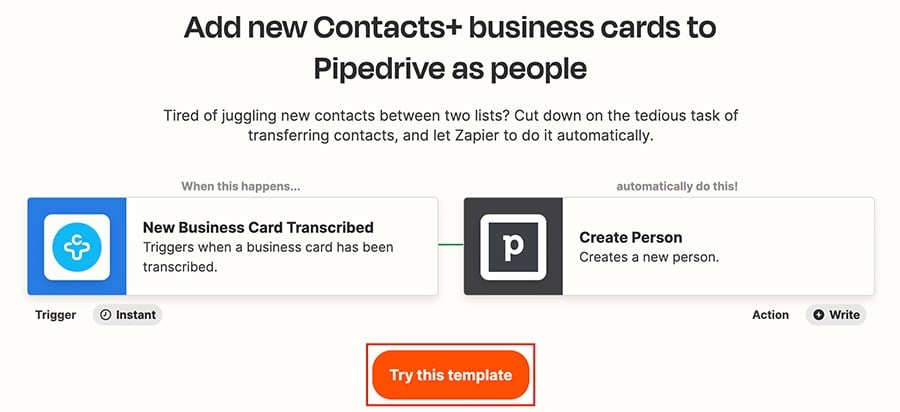
You’ll be asked to “Sign in“ to your Contacts+ and Pipedrive accounts to connect your Zap.
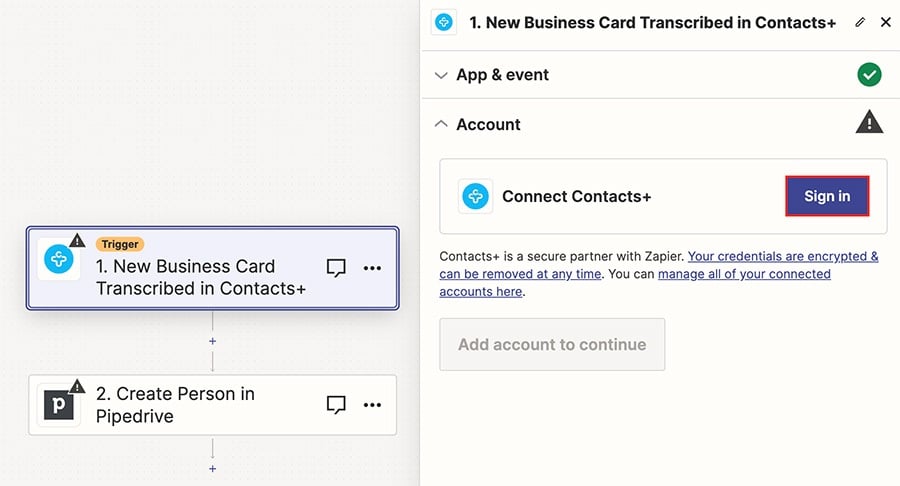
After you’ve customized and tested each part of your Zap, click ”Publish“ to save your Zap.
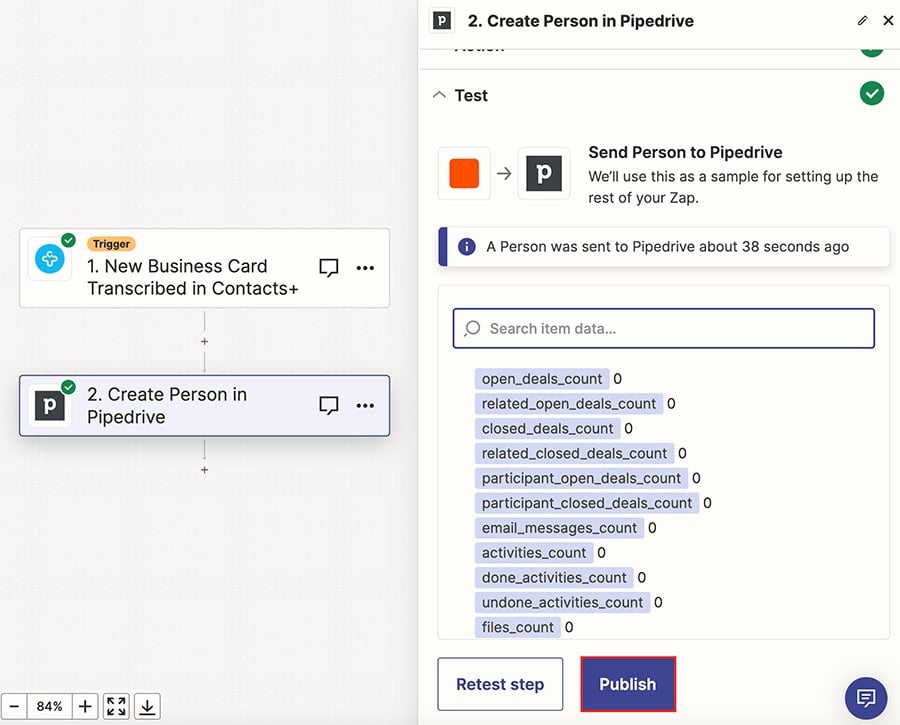
Was this article helpful?
Yes
No