Zapier: saving new rows in Google Sheets as new deals in Pipedrive
BF
If you want to create deals in Pipedrive with the information you added to Google Sheets, you can do so by using Zapier.
What you need
To create this Zap, you’ll need active accounts for Pipedrive, Google Sheets and Zapier. Additionally:
- For information about connecting Google Sheets and Zapier, check out this page.
- Pipedrive also has a free integration with Google Sheets via Coefficient
- You can also check out this page for a full list of apps that connect to Pipedrive using Zapier
Note: All three of these services offer free versions or free trials, so you can test this Zap out before paying for any of them.
Using the Zap
Note: During the testing process, there are required fields indicated by an asterisk.
Once you’ve got all three accounts ready, follow this link to the Zap template and click ”Try this template.“
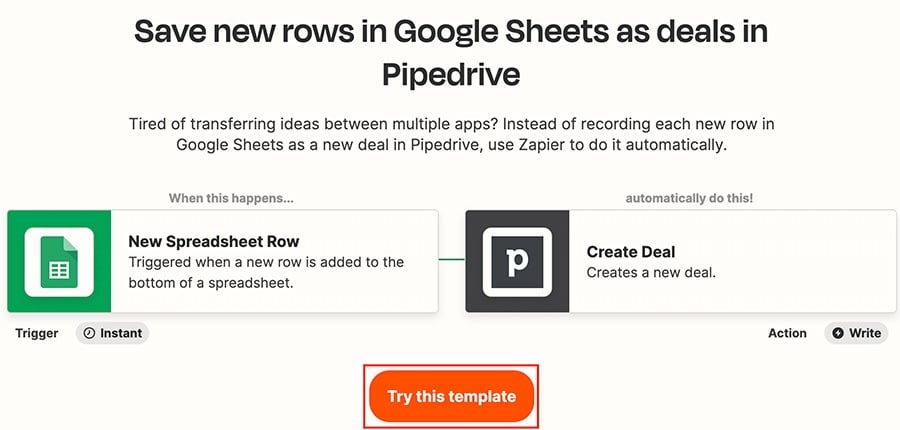
You have to sign in and test both your Pipedrive and Google Sheets accounts.
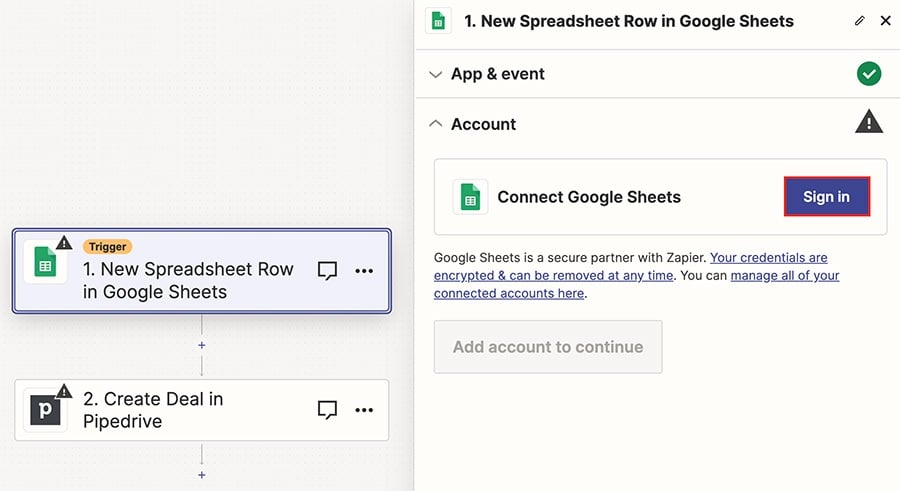
Once you’ve tested and confirmed both connections, click ”Publish“ to activate your Zap.
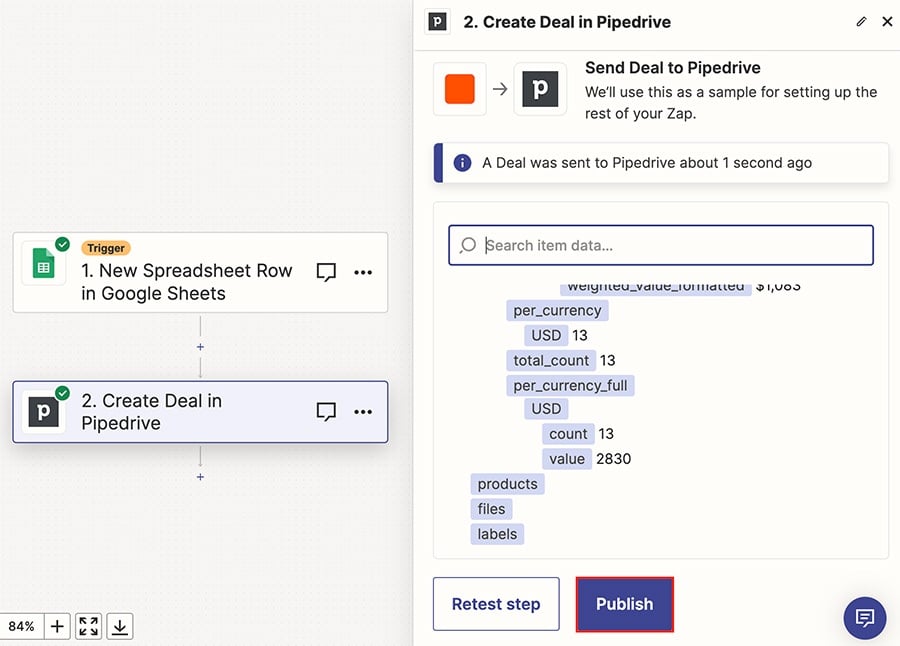
It will appear under Zaps in your Zapier account, where you can click on the title to access the editor or use the toggle to turn it on or off.
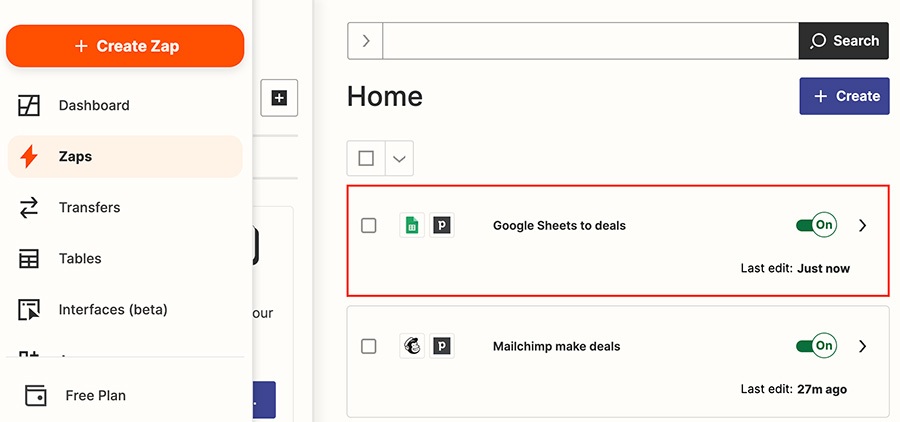
Note: If you’ve already connected to an app, it will sign in automatically during the setup process. You can check which apps you have connected to your Zapier account in the left-side menu under ”Apps.“
Was this article helpful?
Yes
No