Pipedrive integration: Slack
Pipedrive’s integration with Slack lets you share deal and contact data to create and automate Slack posts with Pipedrive actions.
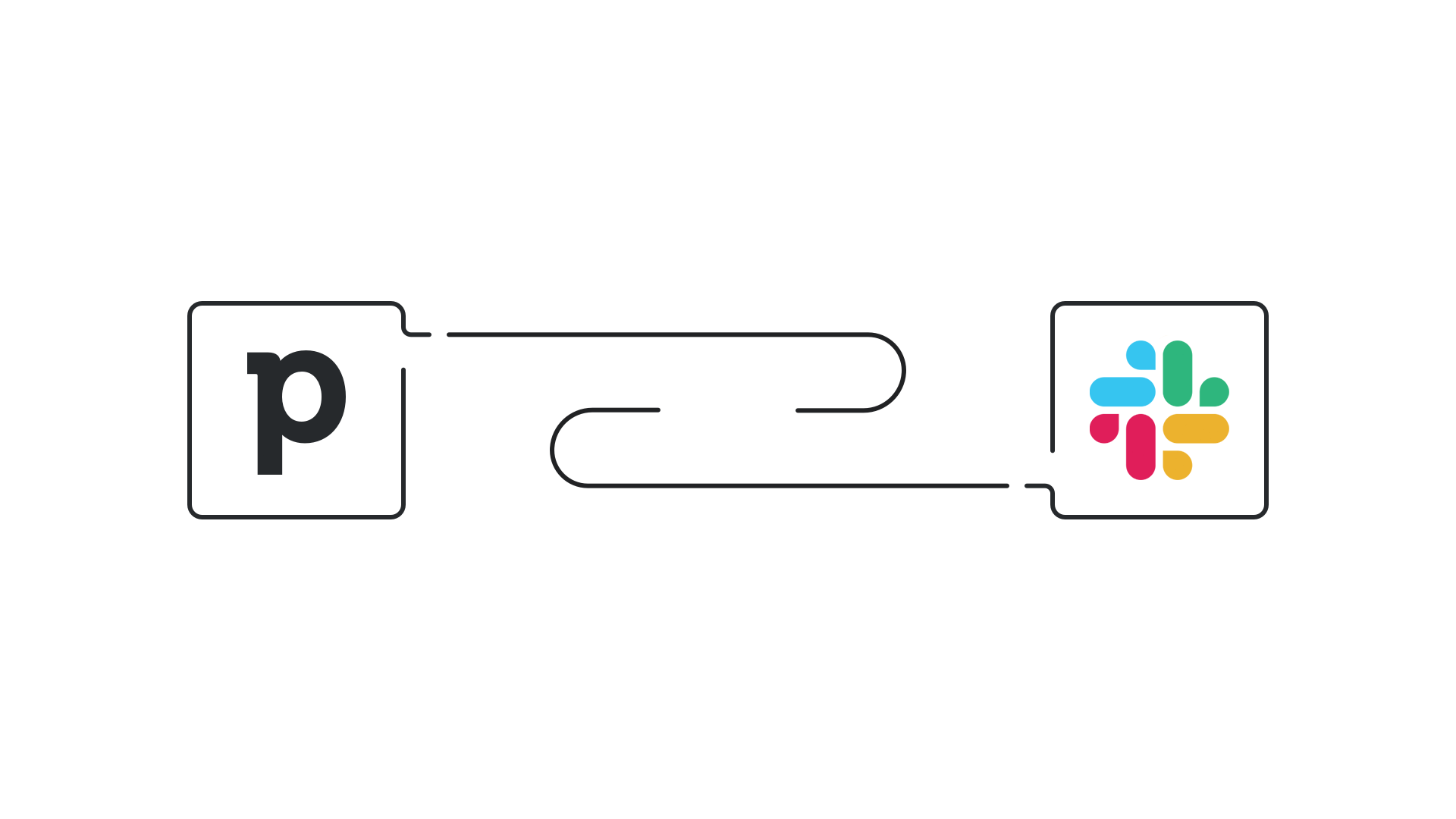
Installing the Slack integration
Go to Tools and apps > Marketplace apps and click ”Explore marketplace.“
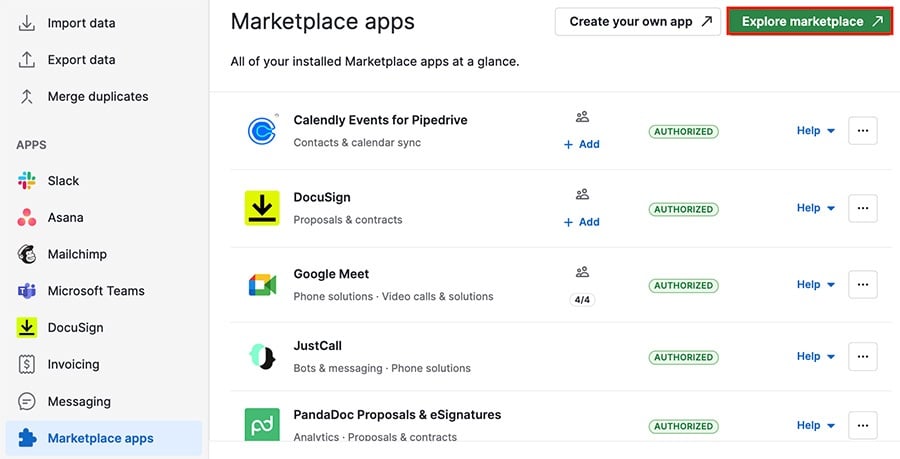
Search Slack and select ”Dealbot for Slack,“ then click ”Install now“ on the integration page.
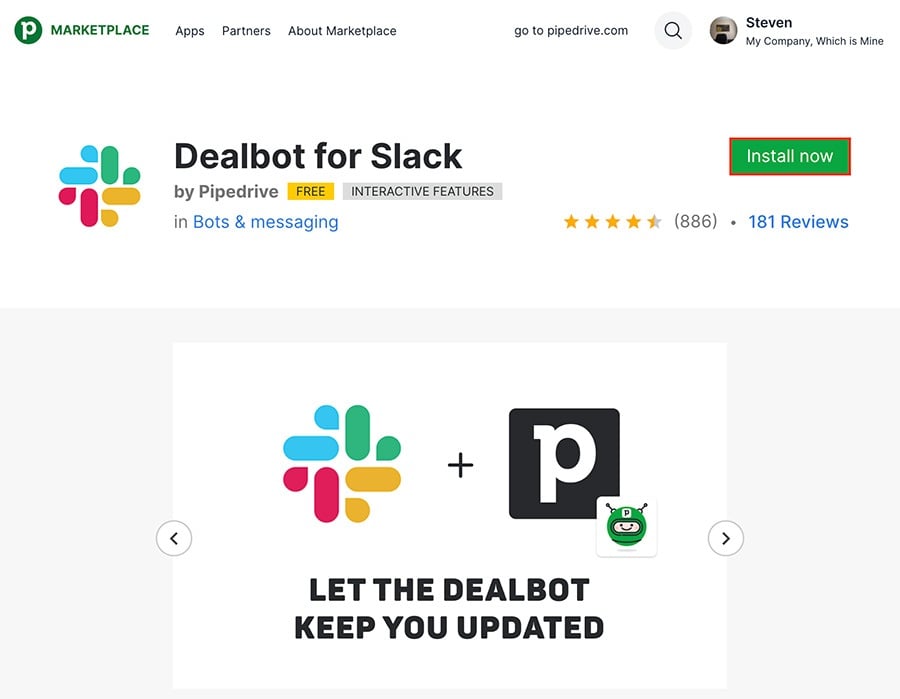
After you go through the authorization flow, you‘ll see the integration among your marketplace apps.
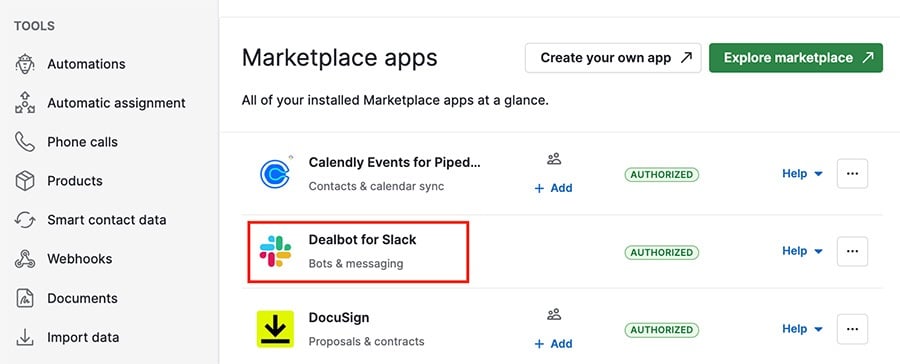
Slack integration settings
From your marketplace apps section, you can click the ”...“ to the right of your Slack integration to view additional options.
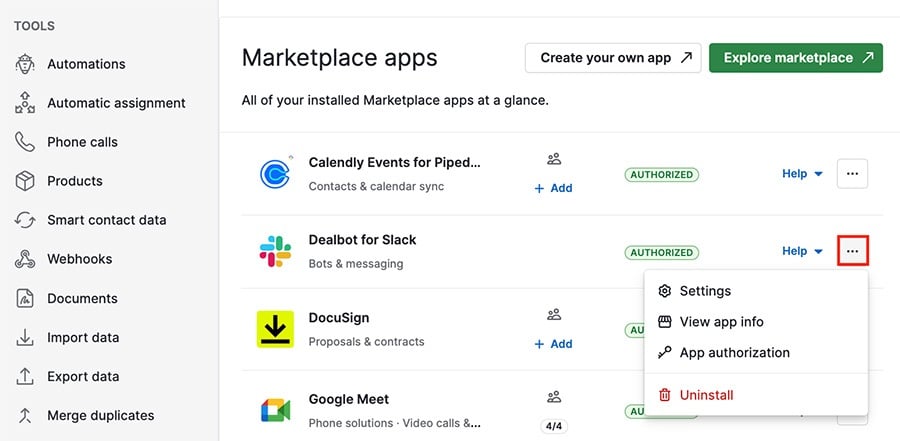
Settings
Decide which Slack channels your updates are sent to, as well as which actions trigger Dealbot updates.
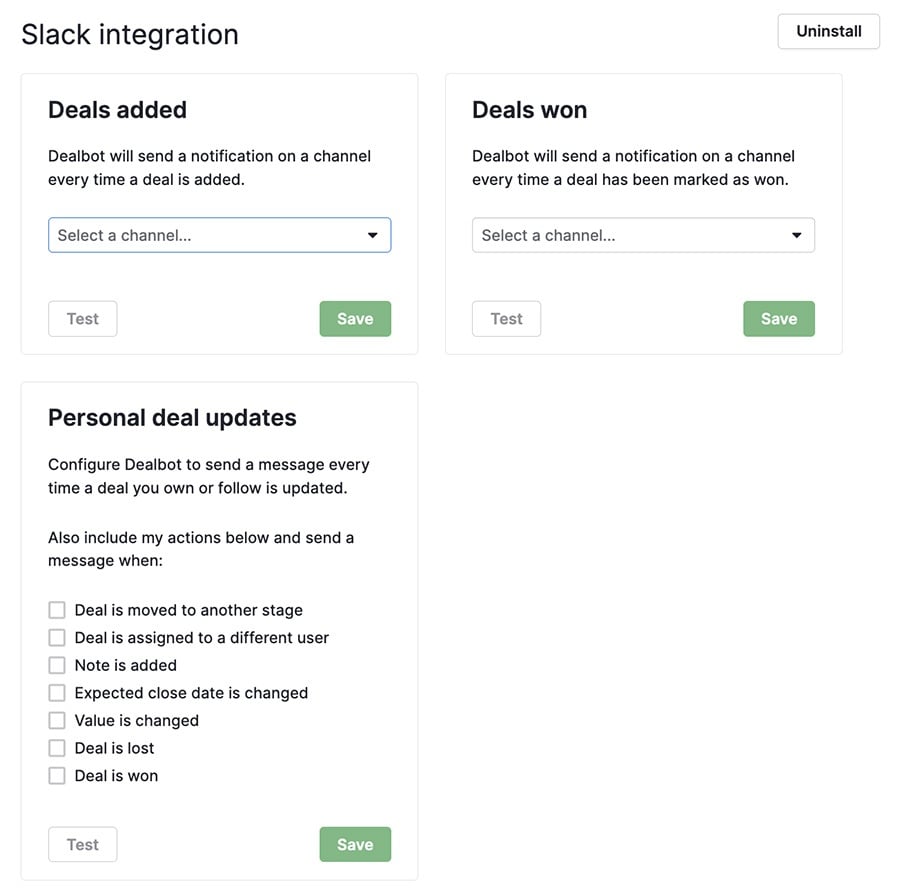
View app info
See the marketplace page for the app, including a list of external resources to help you get the most out of it.
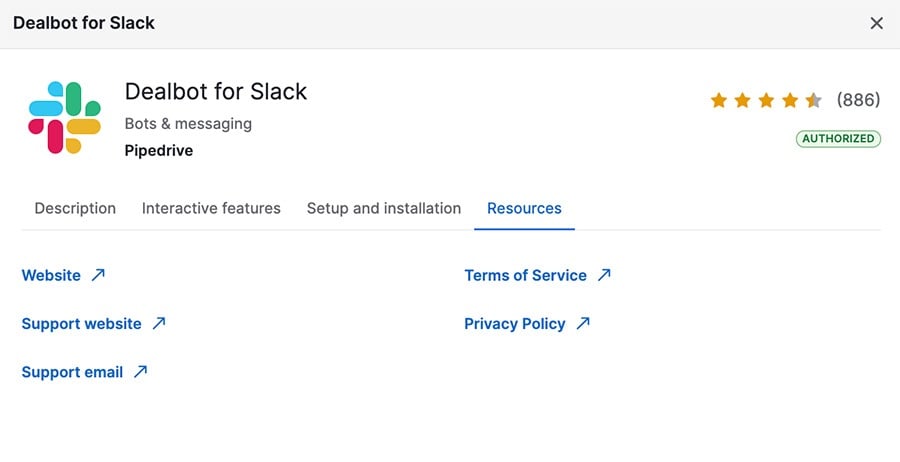
App authorization
Read the list of the agreed-upon access permissions Slack has to your Pipedrive account.
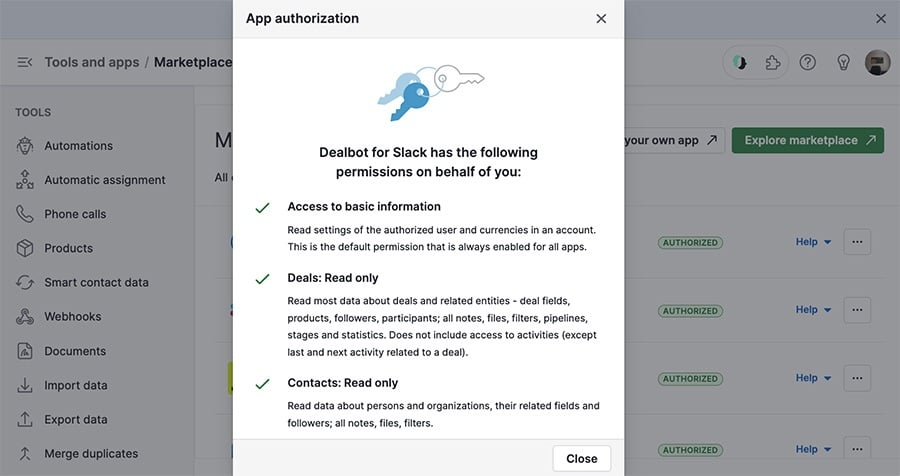
Automations
In addition to the actions you can set up in your integration settings, Pipedrive also offers Slack options through our automation tool.
Templates
If you’re new to automations, or you’re just looking for a basic setup, go to Automations > Templates > Slack to see the available options.
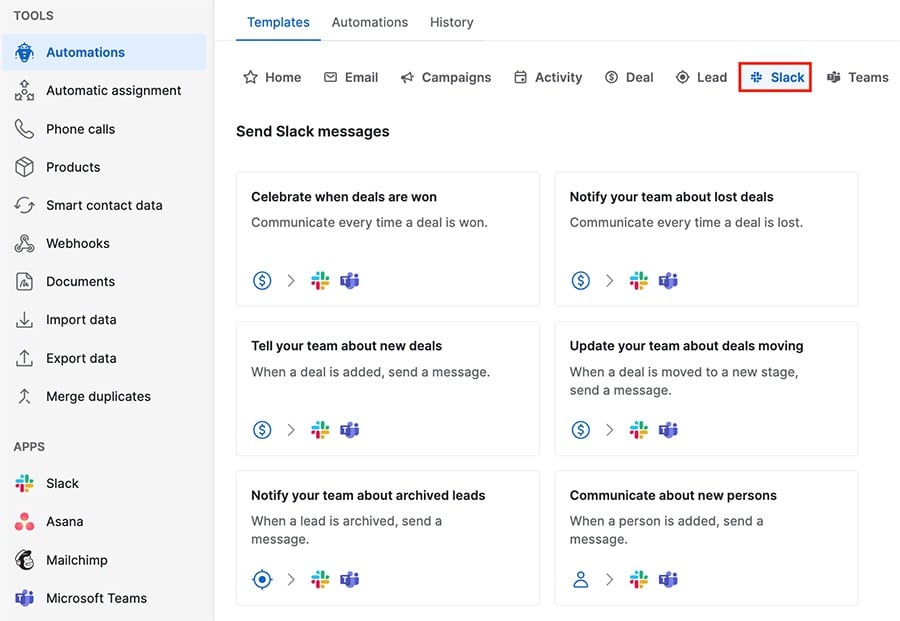
Custom automations
If you‘re creating an automation, you can access Slack options in the action step.
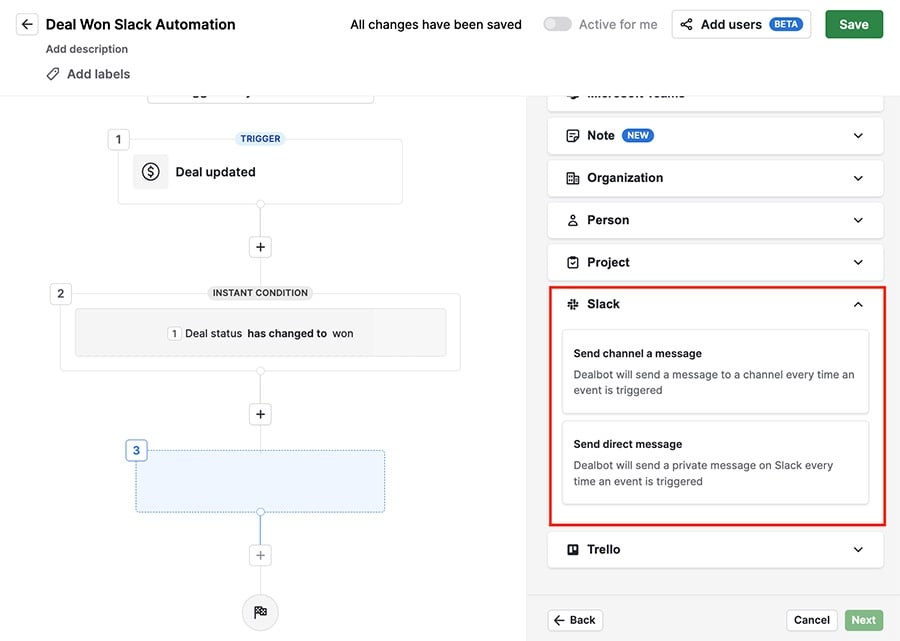
Was this article helpful?
Yes
No