Marketplace integration: Aircall
Aircall can be used to set up and manage phone operations for your company, and Aircall integration lets you make phone calls from Pipedrive using Aircall’s functions, so you can stay productive without switching back and forth.
This integration logs all inbound/outbound calls and voicemails as activities in Pipedrive and automatically generates new Pipedrive contacts whenever you call a phone number that does not match an existing contact phone number in your Pipedrive database.
Installing the integration
First, you need an Aircall account. To create one:
- Go to the Aircall website.
- Register for a new account by providing an email address.
- Confirm your new account via email at the provided email address.
- Add a company phone number in the Aircall web app.
Once your account is registered, you can connect Aircall to Pipedrive.
- Follow this link to connect your Aircall account to Pipedrive
- Click Connect > Install integration
- Select your desired phone number, your Pipedrive URL and Pipedrive API token when prompted.
- Confirm that Pipedrive is now displayed as an active integration.
Setting up the integration
To set up a click-to-dial system in Pipedrive:
- Open the account menu on the top right and go to Tools and apps > Phone calls > Personal
- Set up the default calling method to “web+aircall:[number]“, as shown below
- Click “Save settings“
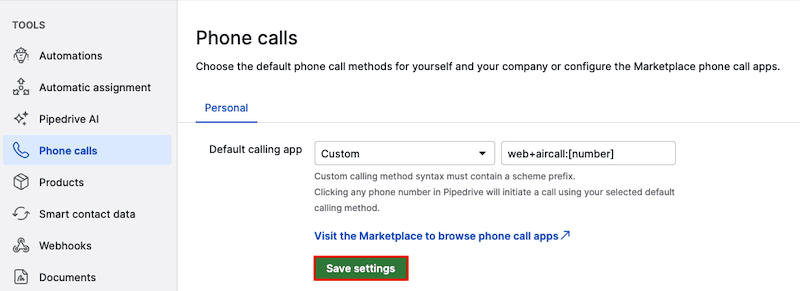
When you click on a phone number in Pipedrive, you’ll be prompted by your browser to allow Aircall to be your default calling program.
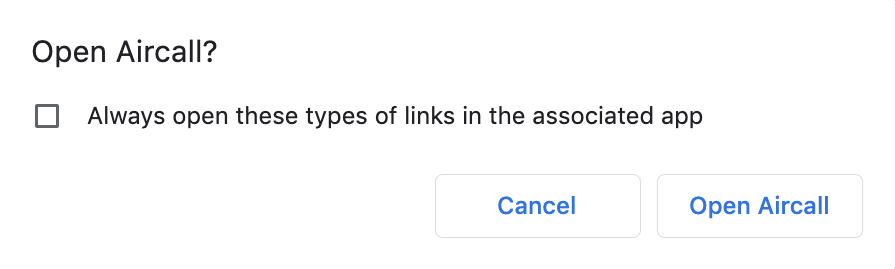
Once you confirm, you can make calls seamlessly in Pipedrive with Aircall.
Additional features
The integration also lets you log phone calls as completed or in-progress activities in Pipedrive.
If you click on the Pipedrive Integration in the Aircall web app, you can set the type of activities you want each type of call to create.
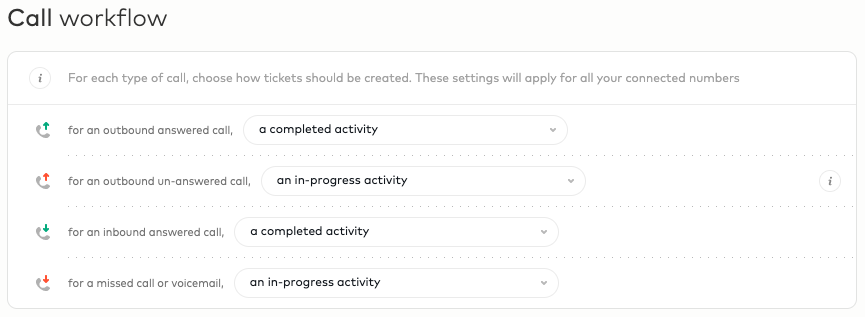
Inviting team members
You can invite your Pipedrive users to the same Aircall account and let everyone in your company use Aircall to receive and make phone calls.
To invite additional users to Aircall:
- Go to the Teams section in Aircall
- Click on “Create Team or User”
These users will be sent an email and be prompted to install the Aircall desktop app to start receiving and making phone calls using your company phone number.
Was this article helpful?
Yes
No