Ez a cikk gépi fordítás segítségével készült el.
Hogyan törölhetem a böngészőm gyorsítótárát és a sütiket?
Ha általános teljesítményproblémákat észlel a Pipedrive-fiókjában, célszerű első hibaelhárítási lépésként törölni a böngésző gyorsítótárát és a sütiket.
Itt talál útmutatást arra vonatkozóan, hogyan törölheti a gyorsítótárat és a sütiket a Pipedrive-ot támogató főbb böngészőkben.
Google Chrome
A Chrome-ablakban kattintson a ... > Böngészési adatok törlése.

A következő párbeszédablakban győződjön meg róla, hogy a legördülő „Időtartomány” menüben a „Az összes idő” van kiválasztva, és hogy a „Sütik és egyéb webhelyadatok”, „Gyorsítótárazott képek és fájlok” és „Gyorsítótárazott webtartalom” be legyenek jelölve, mielőtt rákattint a „Adatok törlése” gombra.

Firefox
Egy Firefox-ablakban kattints a könyvespolc ikonra > Beállítások:
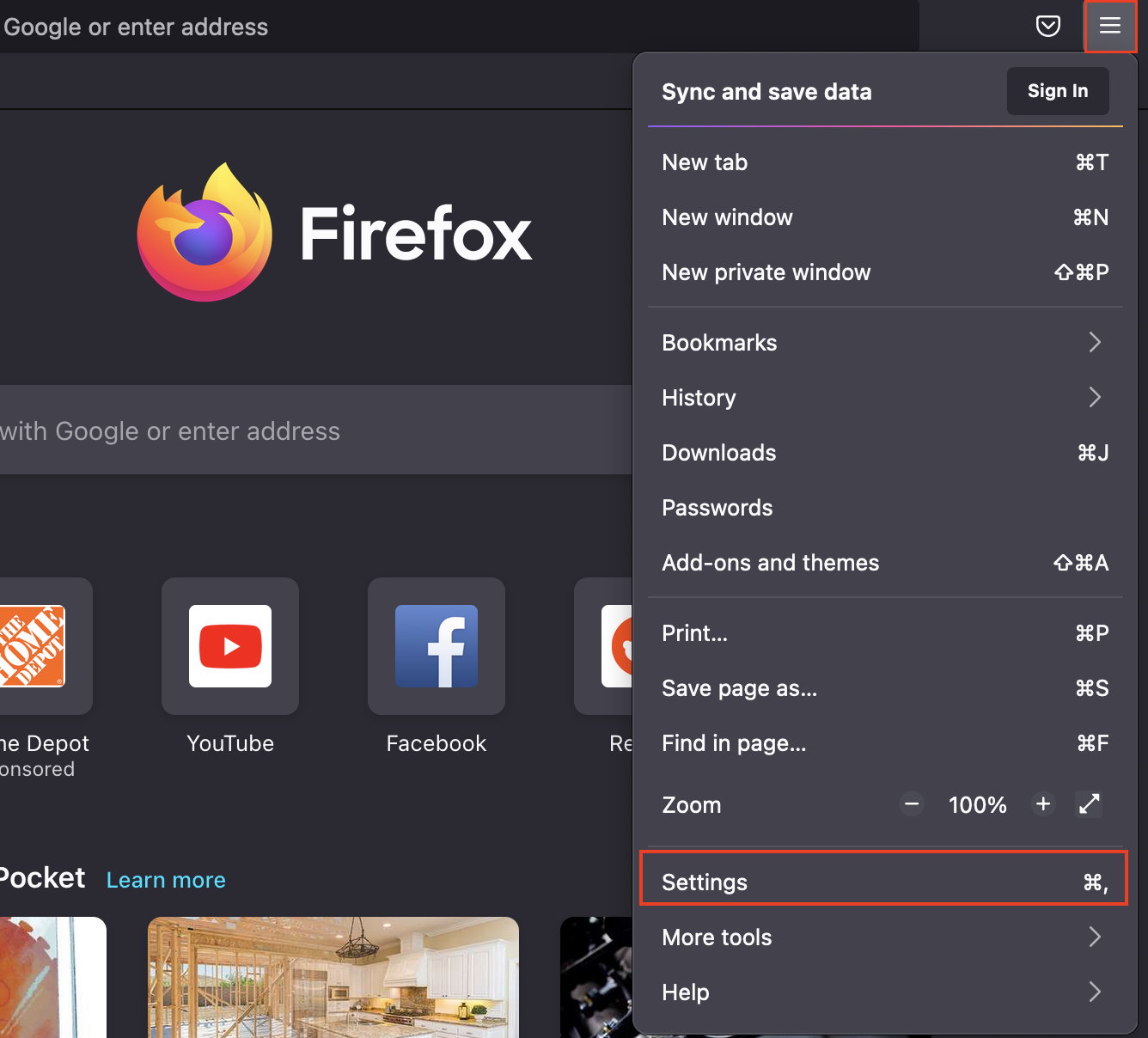
Ezután menj a „Adatvédelem & Biztonság” részhez, görgess le a „Sütik és webhelyadatok” szakaszhoz, majd kattints a „Adatok törlése…”
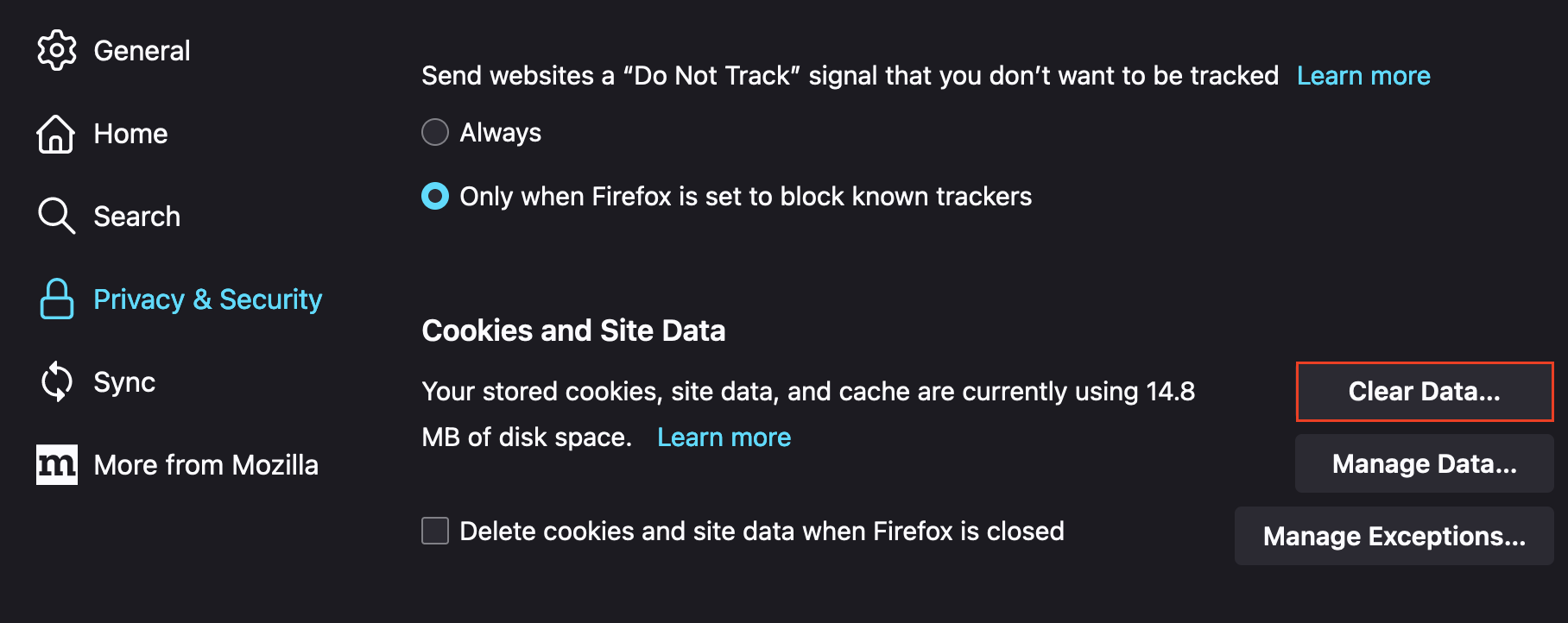
Safari
Egy Safari-ablakban kattintson a menüsorban a „Safari” elemre, és lépjen a „Beállítások.”
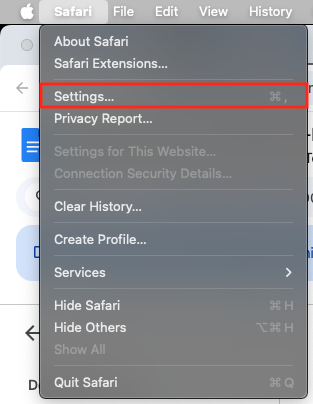
A következő ablakban válassza a „Speciális” lapot, és győződjön meg róla, hogy be van jelölve a „Webfejlesztők számára elérhető funkciók megjelenítése” jelölőnégyzet:
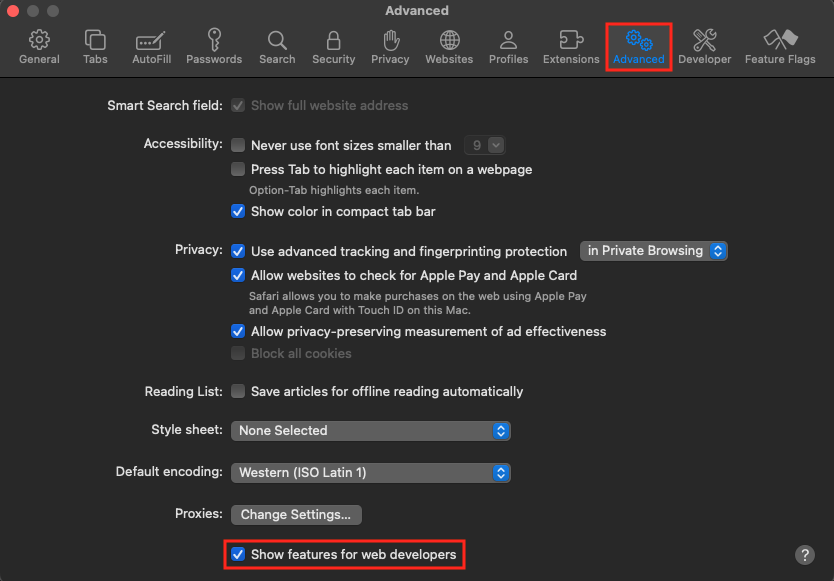
Ezután keresse meg a menüsorban a „Fejlesztés” menüpontot, és válassza a „Gyorsítótárak ürítése.”
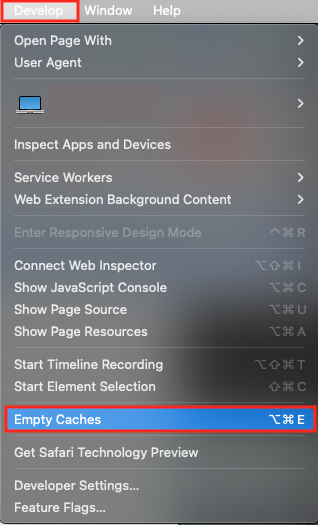
Internet Explorer
Egy Internet Explorer-ablakban kattintson a fogaskerék ikonra > Biztonság > Böngészési előzmények törlése.
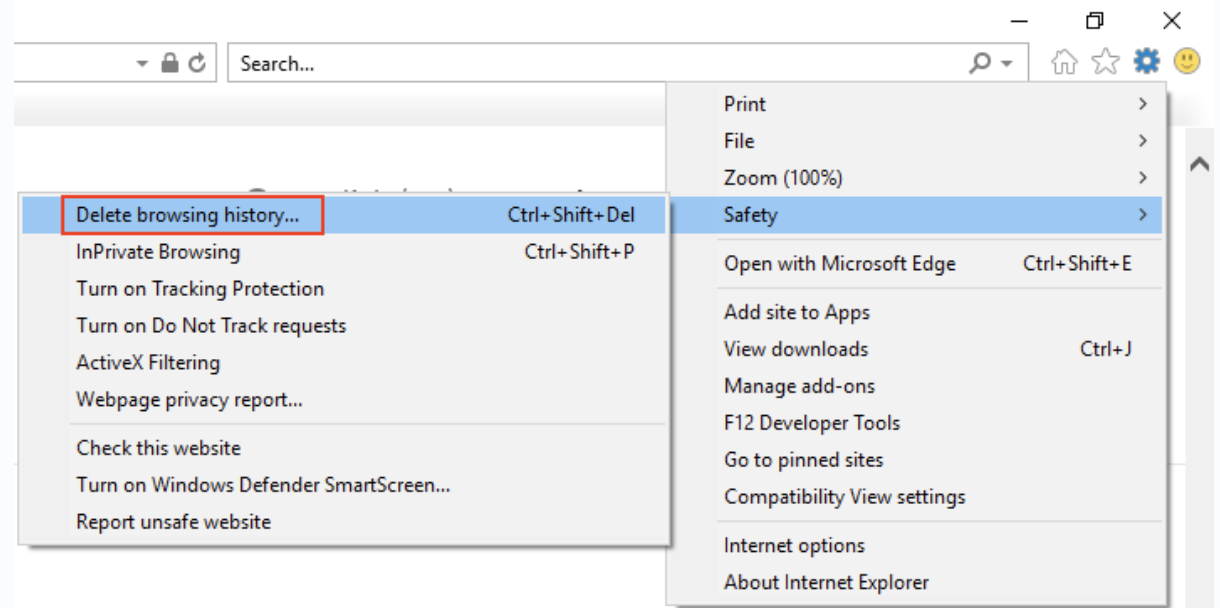
A következő párbeszédablakban győződjön meg róla, hogy a „Kedvencek webhelyadatai megőrzése” nincs bejelölve, majd válassza a „Ideiglenes internetfájlok és webhelyfájlok” és a „Sütik és webhelyadatok” opciókat. Ezután a megerősítéshez kattintson a „Törlés” gombra.
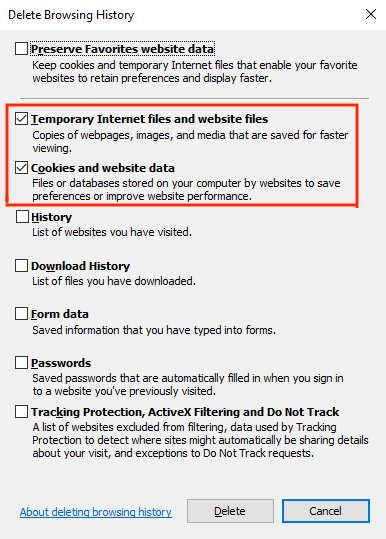
Ha Microsoft Edge böngészőt használsz:
A Microsoft Edge ablakban kattints a (...) > Előzmények fül > Böngészési adatok törlése.

A következő ablakban jelöld be a „Sütik és mentett webhelyadatok” és a „Gyorsítótárazott adatok és fájlok” opciókat. Ezután a megerősítéshez kattints a Törlés most gombra.
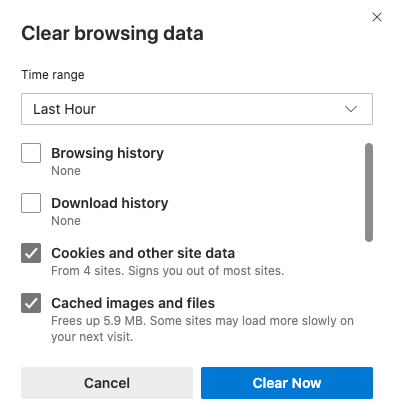
Gyorsítótár törlése egyetlen oldalhoz
Előfordul, hogy teljesítményproblémák miatt törölni kell a háttéradatokat, de nem szeretnéd az összes ilyen adatot a böngésződből eltávolítani.
Egyetlen weboldal gyorsítótárának törléséhez kattints a ... > További eszközök > Fejlesztői eszközök:
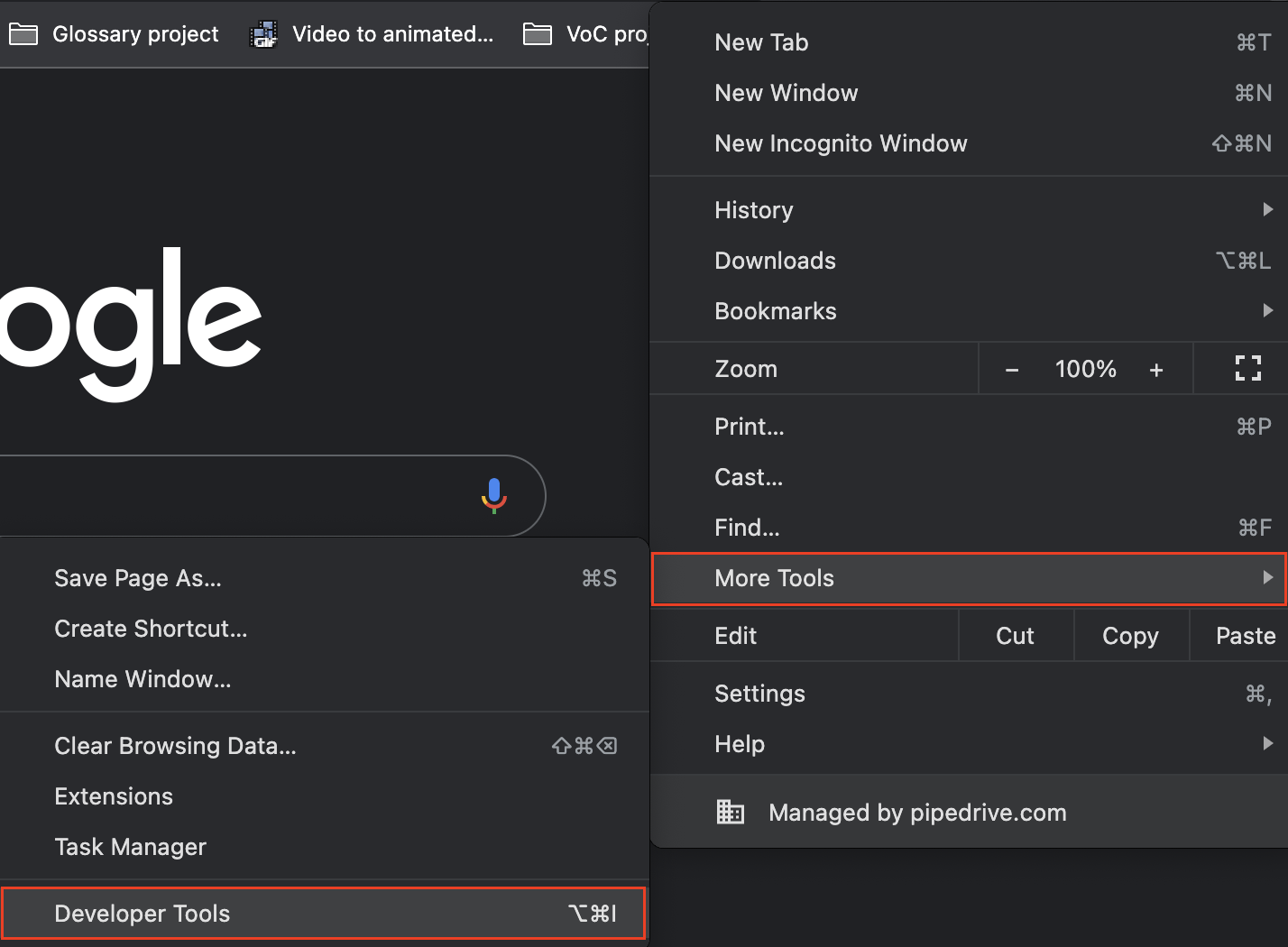
Ez megnyitja az Ellenőrzés menüt, ahol kiválaszthatod a Konzol fület. Miután kiválasztottad, hagyd nyitva a Konzol fület, majd kattints jobb gombbal a frissítés ikonra a weboldalad bal felső sarkában.
Ennek hatására megjelenik a Gyorsítótár ürítése és kemény újratöltés opció:
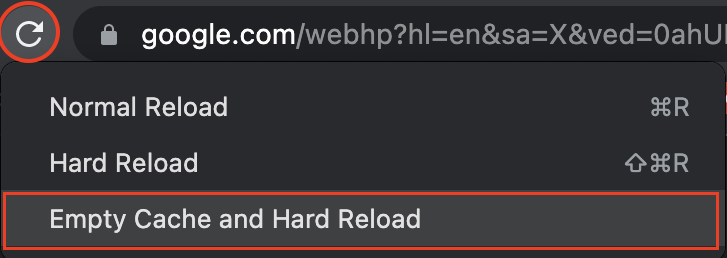
Hasznos volt ez a cikk?
Igen
Nem