Detail view
In Pipedrive, the detail view of a deal, person, or organization contains all of the information related to that item. Here, you can add additional relevant information, such as emails, files, activities, or notes.
You can also update your deals or contacts directly in the detail view. You can learn how to make updates to your items in this article.
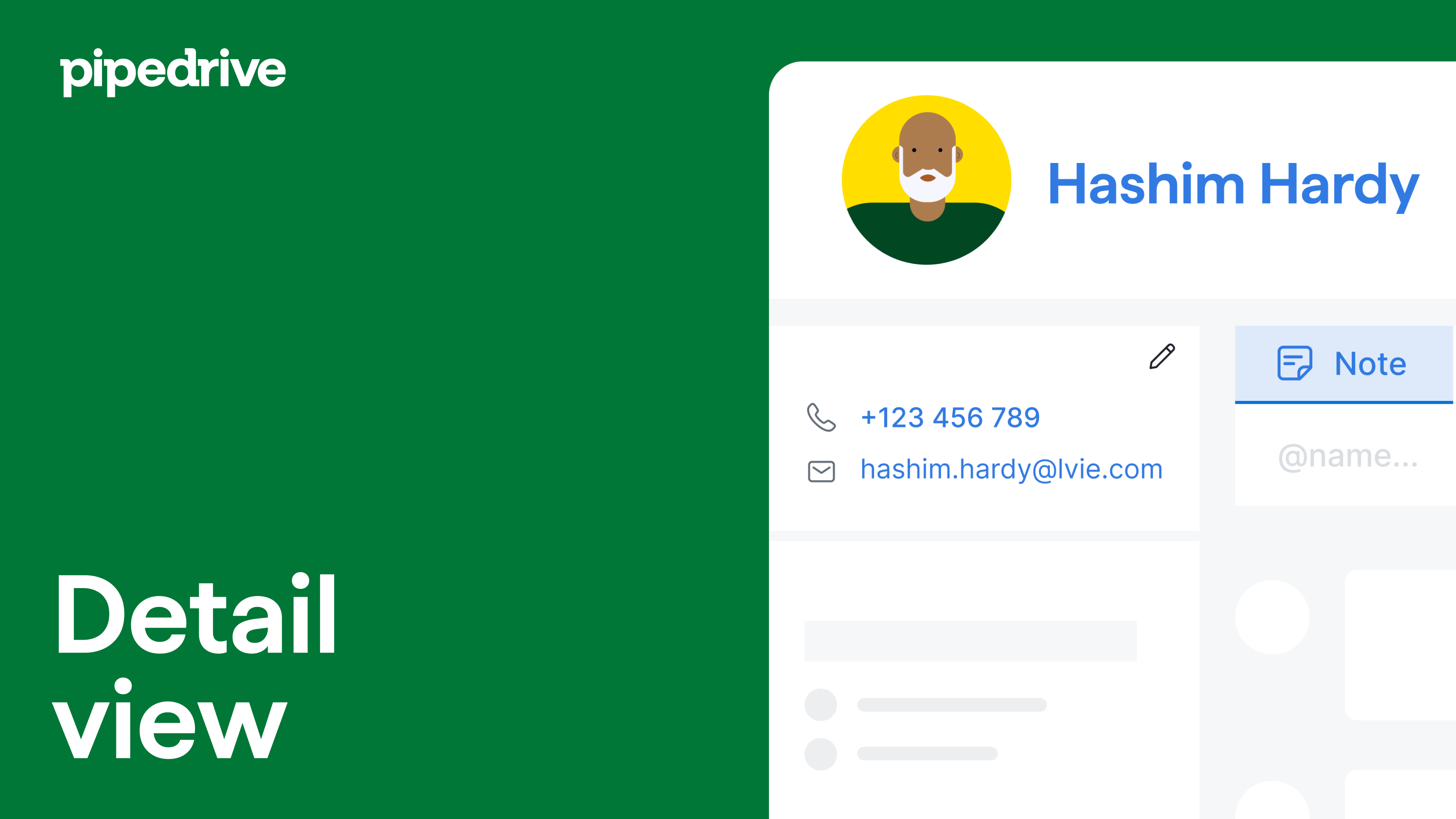
Deal detail view
In the deal detail view, you’ll see any specific information regarding that deal, including deal status and linked contacts.

In the detail view of a deal, you’ll see the deal progress bar, showing you what pipeline stage the deal is currently in, as well as how many days it has spent in each stage.

The deal progress bar enables you to track the progress of your deal and provides insight into which stages may require additional attention.
If you wish to track the overall progress of deals through the stages of your pipeline, we suggest utilizing the deal progress report in the reports section of your progress tab.
In your progress section, you can also try out our more customizable reporting with our Insights feature.
Contact detail view
The person detail view displays information such as that person‘s email address, phone number, and the organization they‘re linked to, as well as any contact label information provided about that customer.
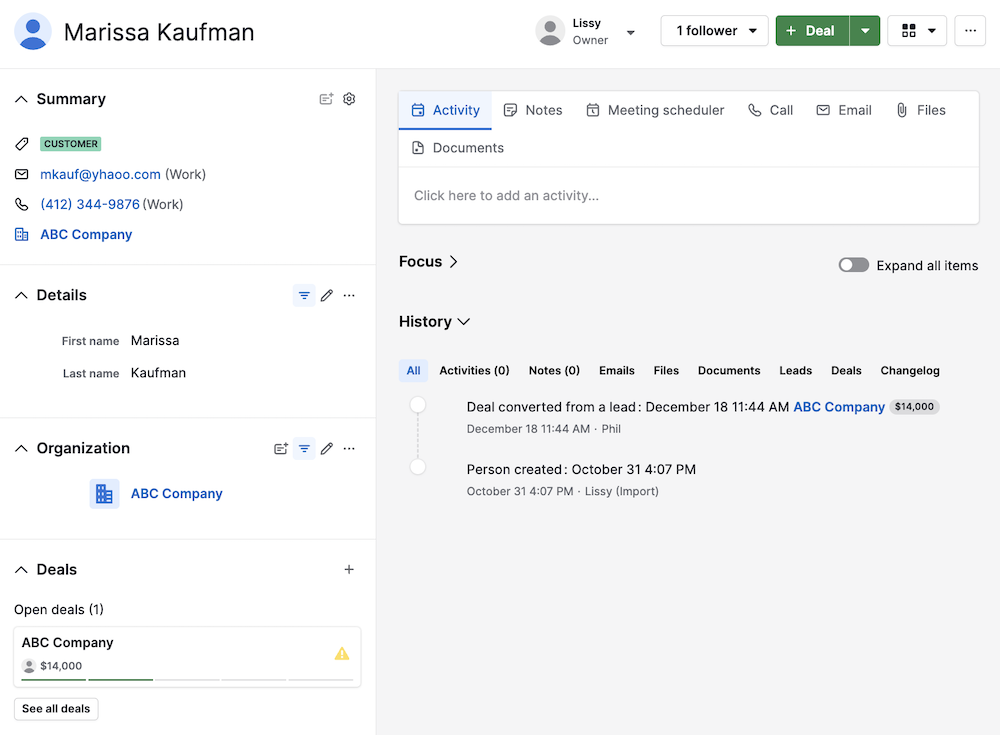
The organization detail view displays information such as street address, website, or any custom field you‘ve added to that item in your account. It‘ll also display the assigned contact label.
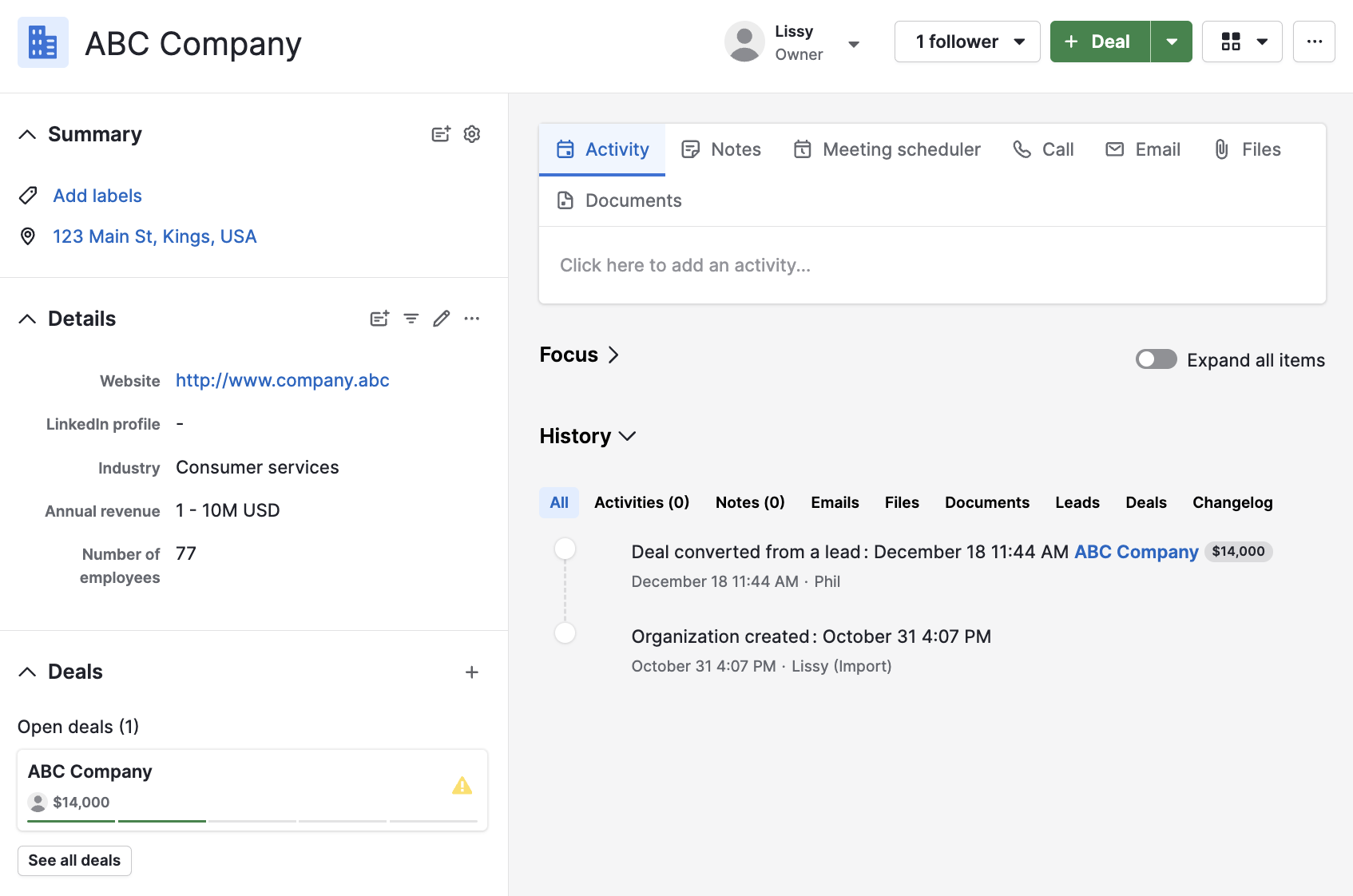
Changelog
When in the detail view of an item in Pipedrive, you can click on the “Changelog” tab under the History section to view all changes made to that item since its creation, sorted by date and time.
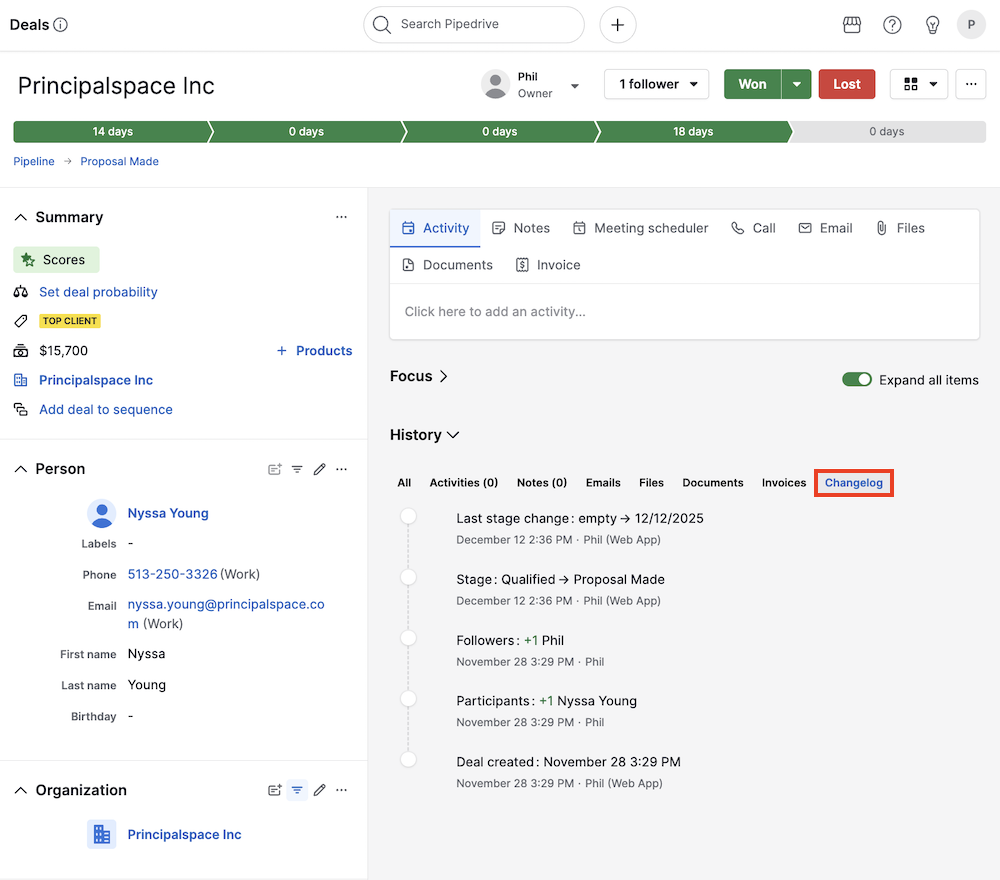
These changes include updates made to any of the item‘s default or custom fields.
- People contacts – The changelog information displays when the contact was added to Pipedrive, deals linked to them and the organization they’re connected to.
- Organizations – You‘ll see when people are added to the organization or when deals are linked to this organization.
Hovercards
When you hover over a Pipedrive user, organization or person name, or deal title in the detail view, you’ll see a pop-up card containing details related to that item.
- Pipedrive user (as item owner, follower, or participant)
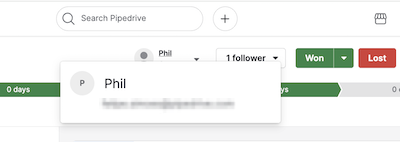
- Organization
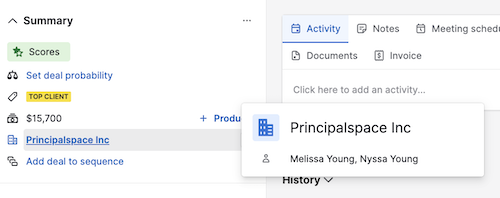
- Person
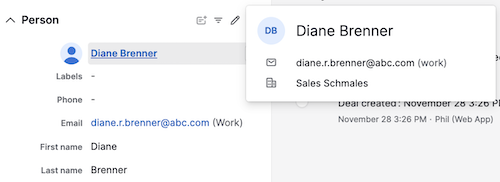
บทความนี้เป็นประโยชน์หรือไม่
ใช่
ไม่