Adding my VAT, ABN, or GST number to Pipedrive
Some countries require a tax ID, such as a VAT, ABN or GST number, to appear on your invoices for tax or compliance purposes.
In this article, you’ll learn how to add or update your tax ID in Pipedrive based on your billing country.
Adding tax ID number
To add or update your tax ID in your account, open the account menu at the top right corner, go to the Billing tab and select the pencil icon in the Billing details section.
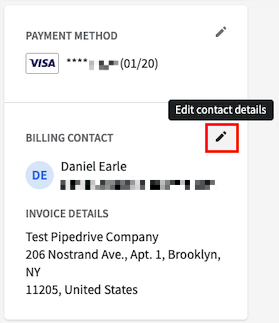
Scroll down to the Address section and fill in the tax number field that appears there.
European billing addresses
If you have a European billing address, you can add a VAT number to your account.
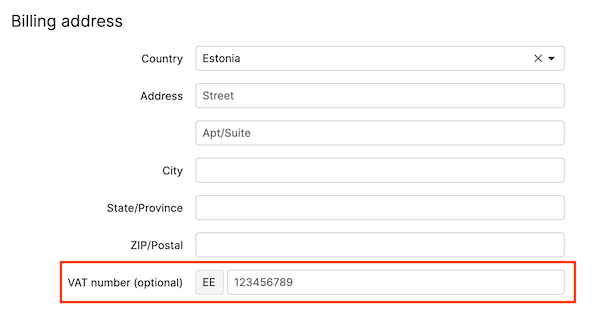
Australian billing addresses
If you have an Australian billing address, you can add an ABN number.
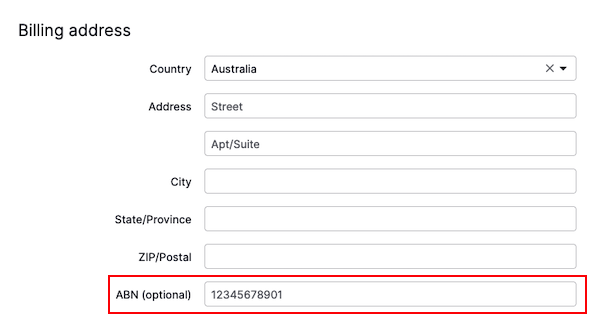
Other countries
If you’re located in other countries, such as Norway, Turkey, Taiwan, South Korea, Singapore and New Zealand, you can also enter your tax ID number in the same section.
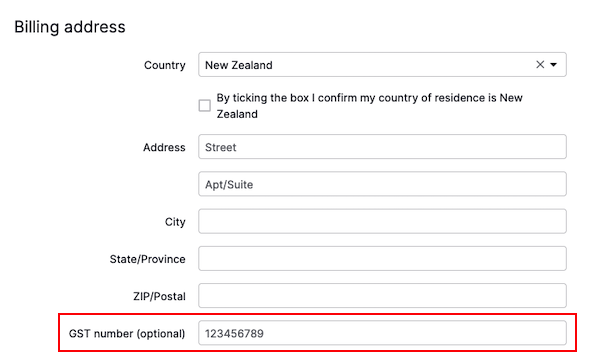
Was this article helpful?
Yes
No