Automatic assignment
Part of managing a team is distributing deals evenly among team members. With Pipedrive’s automatic assignment tool, you can set up rules to handle this automatically.
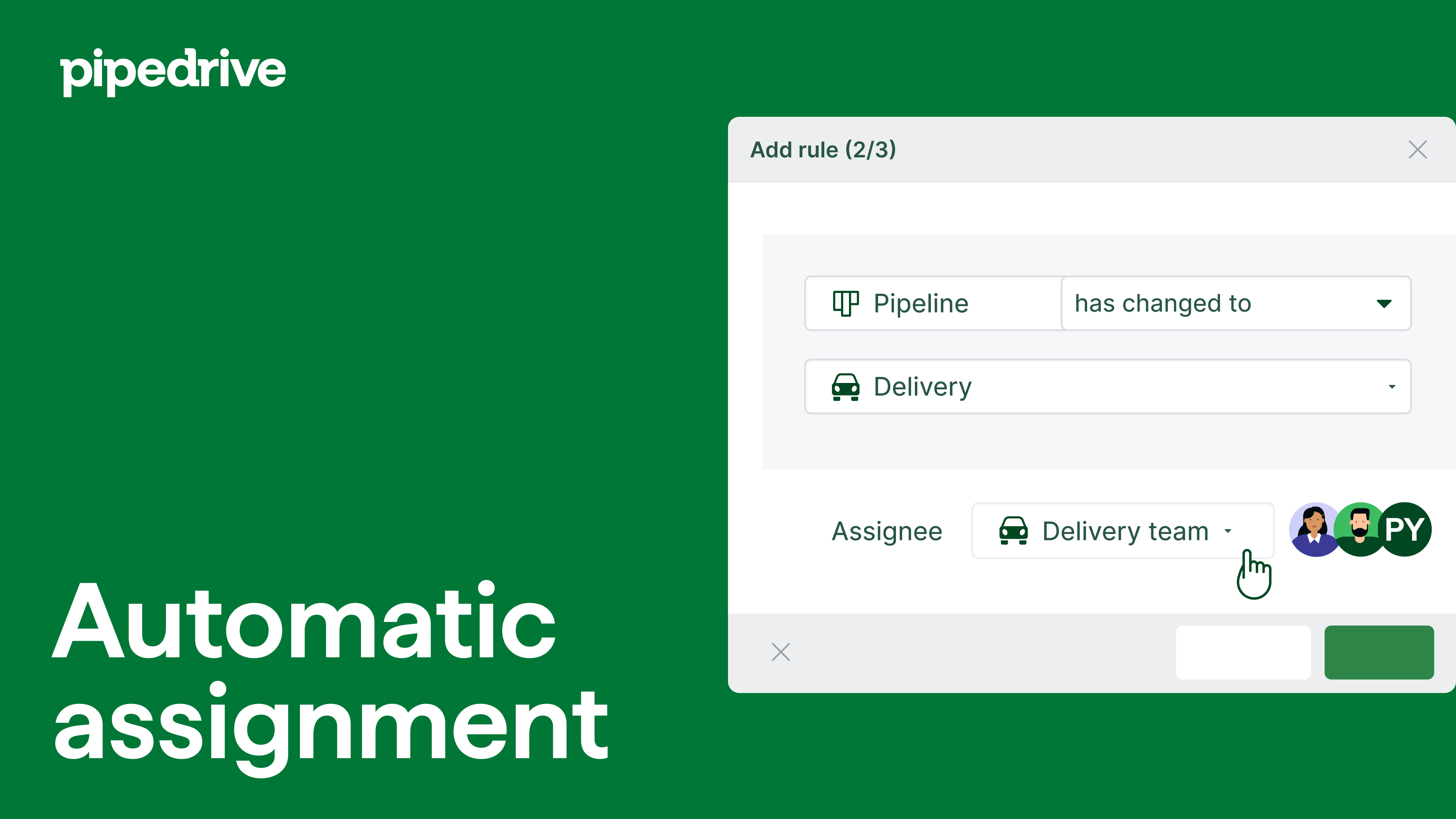
Where to find the automatic assignment tool
Click the ”...” to open the navigation sidebar on the left-hand side of your screen or go to Settings.
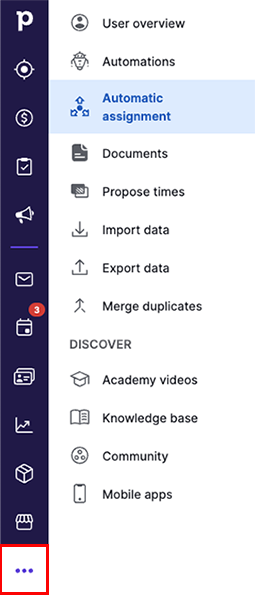
Both of these pathways will lead you to the feature page, where you can start configuring automatic assignment rules.
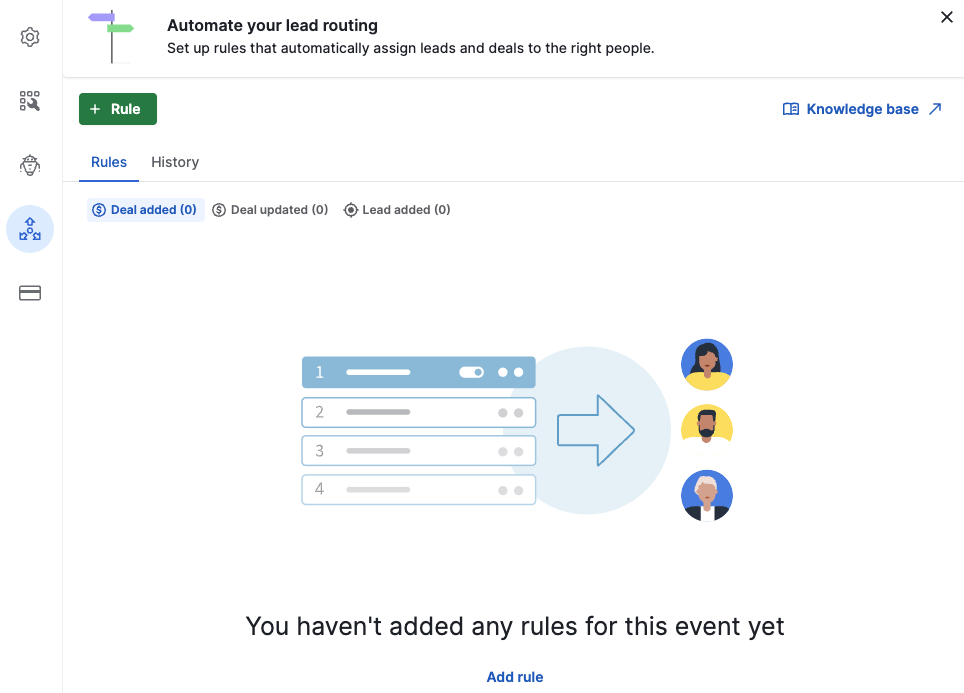
How to set up the automatic assignment tool
Click on ”+ Rule” to create a new automatic assignment rule.
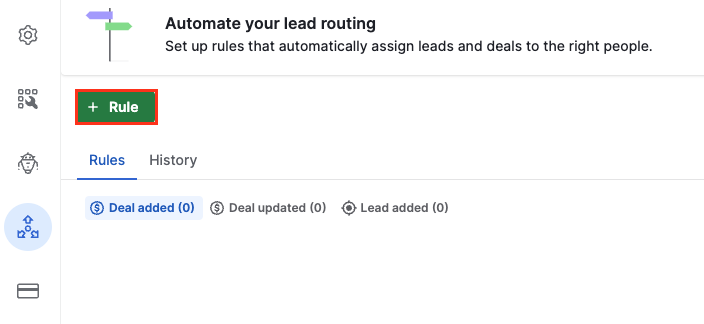
Select the item (lead or deal) and the events that will follow the rule.
Deal
- Deal added – Assign new deals to specific owners
- Deal updated – Assign an existing deal to an owner after it has changed pipeline or stage
Lead
- Lead added – Assign new leads to specific owners
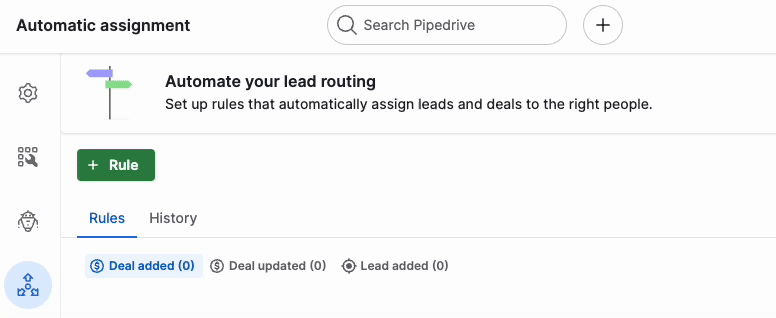
Then, you need to define the conditions for that rule. Conditions are filters that an opportunity (lead or deal) must meet in order to be assigned to an owner.
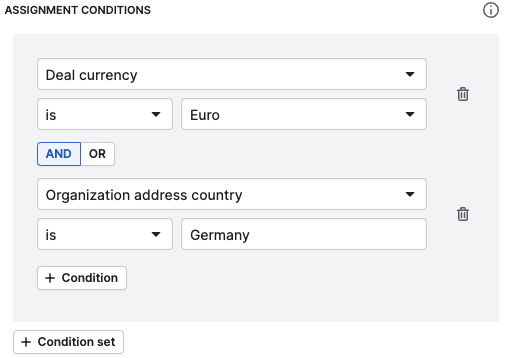
Once the conditions are specified, you need to select an assignee type and assignee.
There are four assignee types you can choose from:
- User – Selects a single user on your account to assign newly created deals to
- Team – Selects a team on your account and uses a round-robin to distribute newly created data between its members
- Organization owner – If the lead or deal already has an existing organization linked to it, you can assign the lead or deal to the existing organization owner
- Person owner – If the lead or deal already has an existing contact person linked to it, you can assign the lead or deal to the existing contact person owner
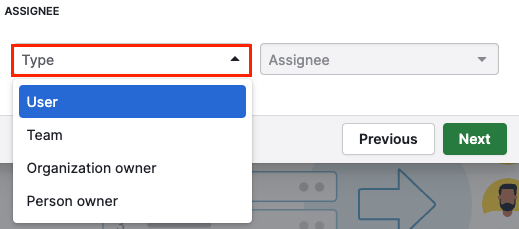
In the next step, you need to configure the rule settings. You’ll see a field for the rule name (required) and description (optional). Check the “Set active” box and save the changes.
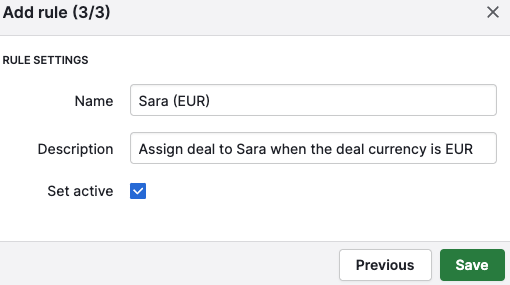
Managing your rules
If you’ve created two or more rules, you’ll need to define each rule’s priority. Click on “Set Priority” and set the preferred order using the = icon.
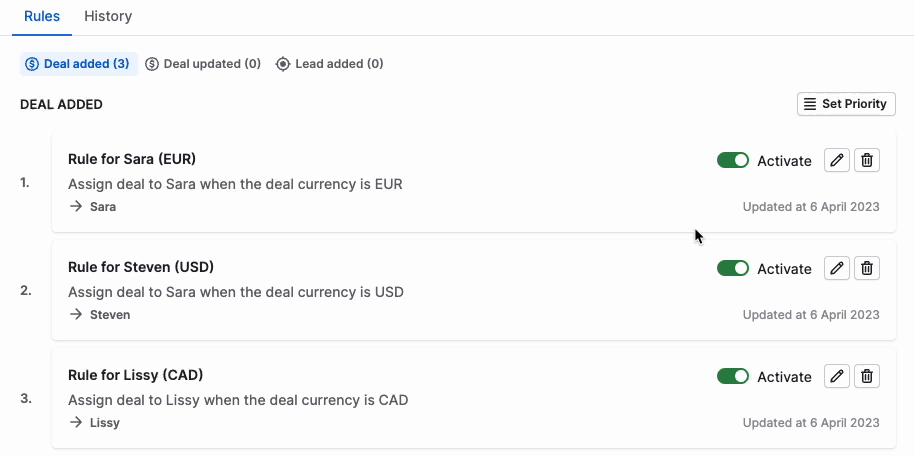
When a new deal is created, the feature will try to match it against the first rule on the list. If the criteria doesn’t match, it will move through the rules until a match is found.
Checking the assignment history
In the “History” tab you can find the logs for the leads and deals and their status.
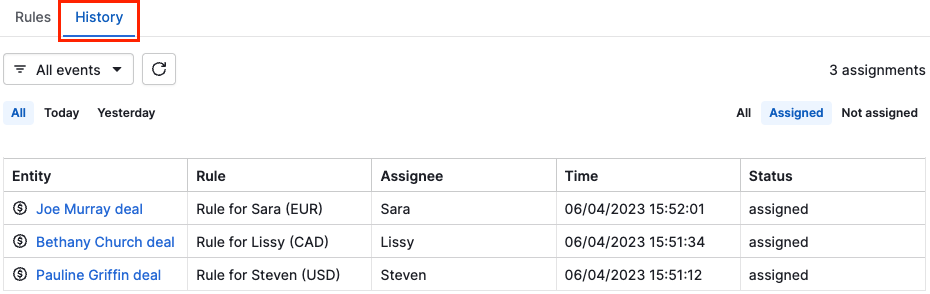
In this view, you can see:
- Whether any of the rules were triggered
- The user the item was assigned to
- What time the assignment tool processed the newly created item
You can filter your logs by specific dates like all, today and yesterday. Additionally, you can apply filters based on entities and events.

Why is my assignment rule failing?
If you click on the ”Not assigned” tab, you will find a list with all the leads and deals that were not automatically assigned to an owner.
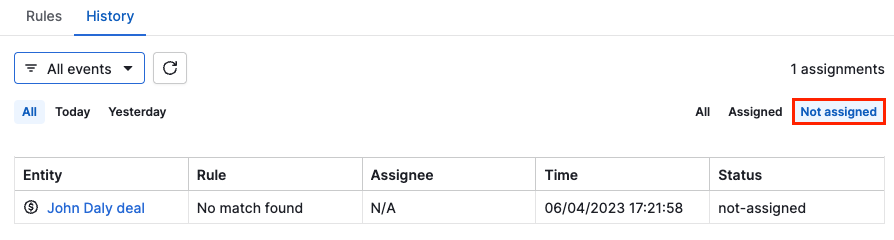
The reasons why an assignment rule could fail are the following:
- User not found – the user defined as assignee doesn't exist or is inactive
- No user in the team – none of the users in the team defined as assignees were able to receive the deal or lead ownership
- Error – unknown error
For rules with person owner or organization owner as the assignee:
- Organization not found – the deal or lead didn’t have an organization linked
- Organization ID not found – the organization doesn’t exist or is inactive
- Person not found – the deal or lead didn't have an entity person linked
- Person ID not found - the person doesn’t exist or is inactive
If you’re having unexpected errors with assignment rules, please contact our support team.
Was this article helpful?
Yes
No