Bulk deleting items in the list view
Bulk deleting items is possible from the list view by using the checkboxes – found on the left side of the table – to select the items you wish to delete.
After selecting the items, you will then see a trash icon appear above the list.
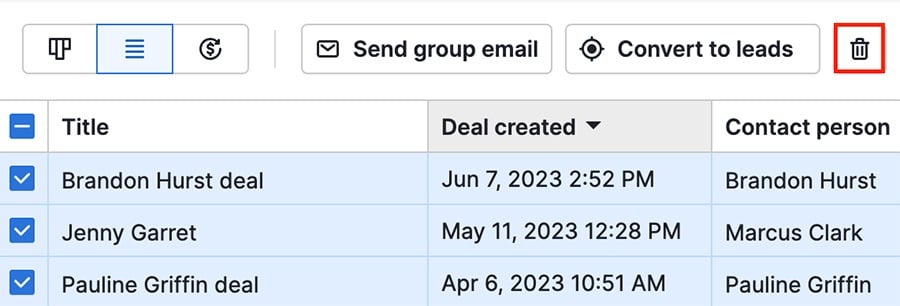
Clicking the trash icon will then delete all of the selected items.
You can also select and delete all of your listed items by clicking the box in the top left corner, then selecting the trash can icon:
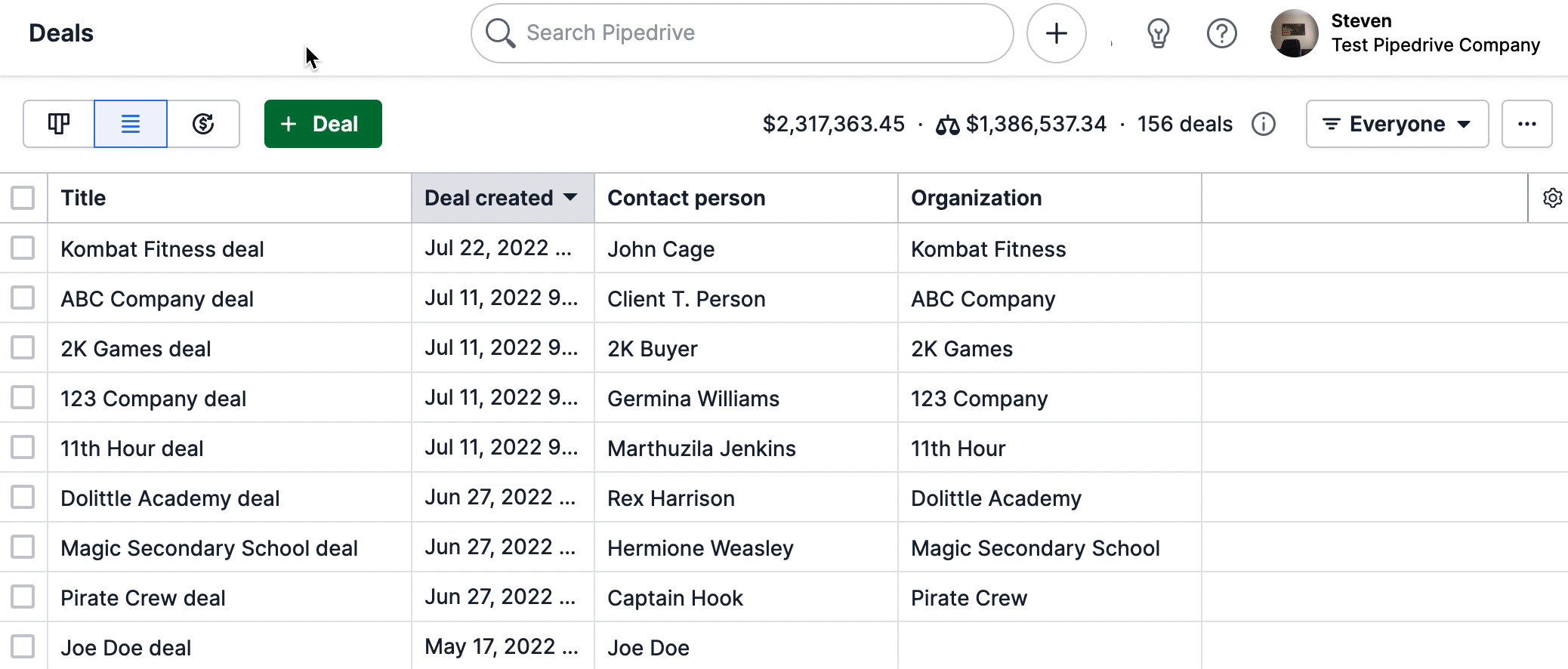
Please note that, by default, regular users do not have the ability to delete deals in Pipedrive. Admin users can provide the permission to allow users to delete deals by going to Settings > Manage Users > Permission sets and enabling the "Delete deals" options for the desired permission set.
Was this article helpful?
Yes
No