Contacts timeline
Pipedrive’s contacts timeline is a visual representation of the activities linked to your contacts over time. It’s a great tool for understanding when and how often you’re interacting with your customers.
Where to find it
Go to Contacts > "Contacts timeline" and select the icon for either person or organization in the top left.
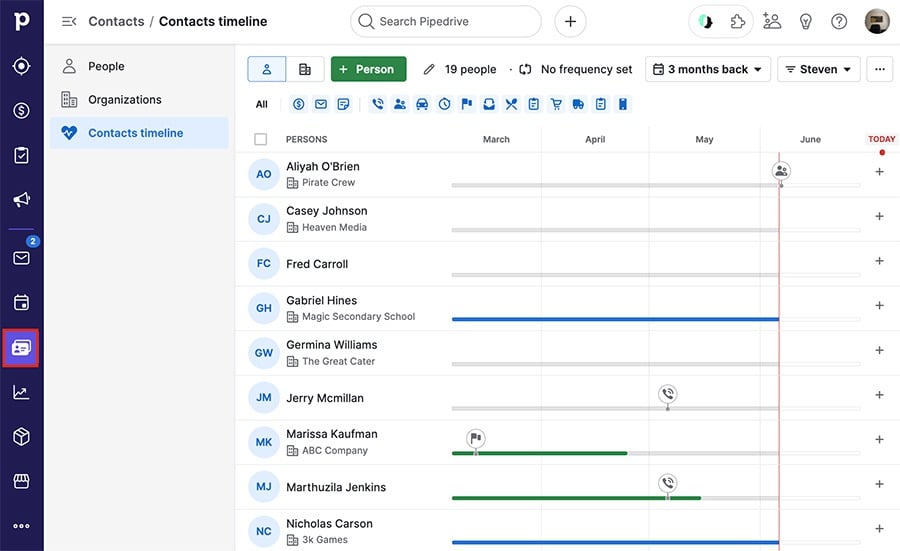
You can click the “+” on the right side of the screen to add an activity, deal or note to a contact.
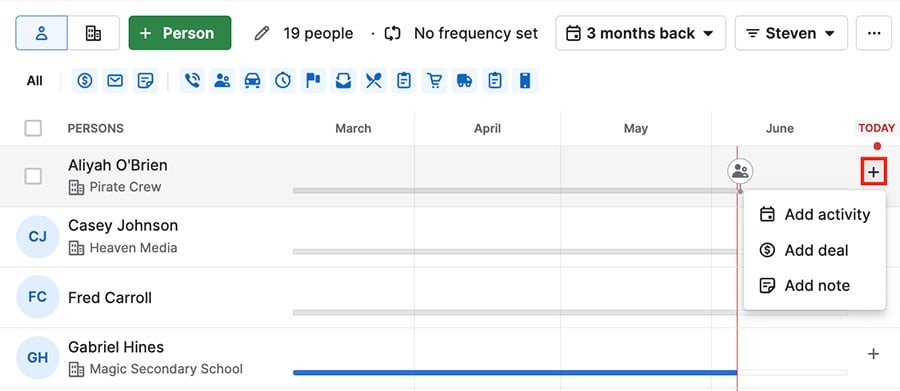
Filtering
There are several ways you can apply filters to your contacts timeline to see the exact data you’re looking for.
- Date filter
Choose the time frame you want to have displayed on your timeline.
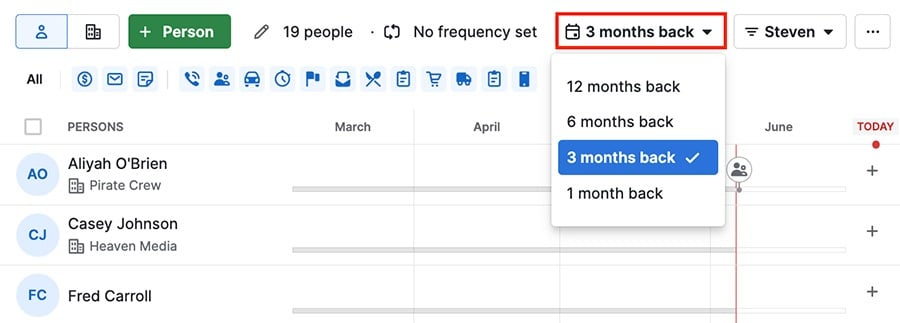
- Custom person filters
Create or use existing person filters.
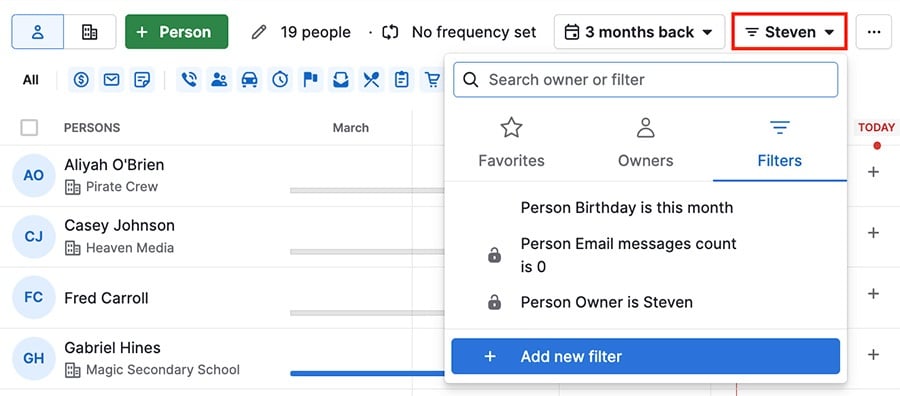
- Activity-type filter
Select the types of activities you want to appear on your timeline.
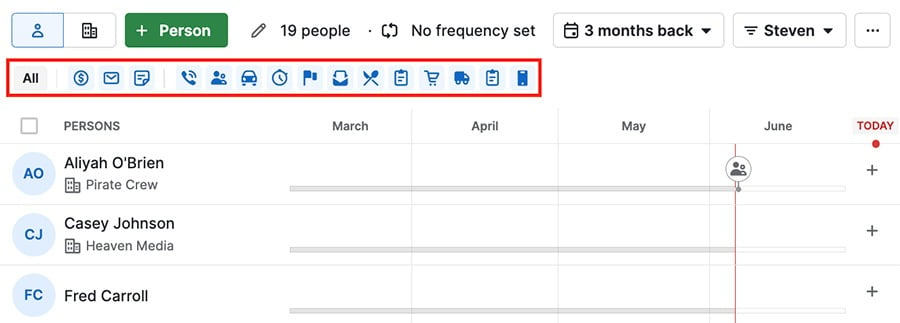
Follow-up frequency
To enable follow-up frequency, click the pencil icon, toggle the feature on and use the slider to set how often contacts should be updated.
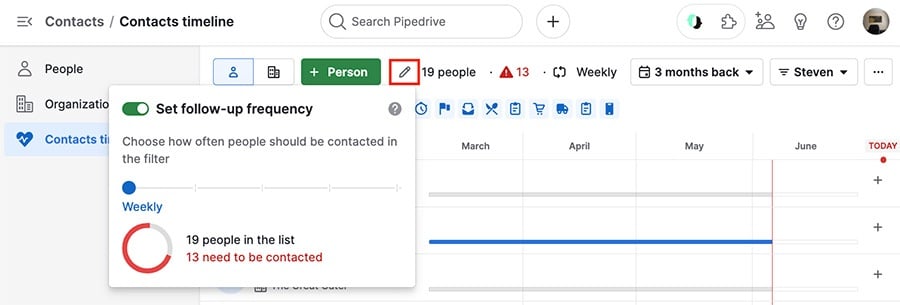
Once you set a frequency, contacts that haven’t received a follow-up in that timeframe will be displayed in red.
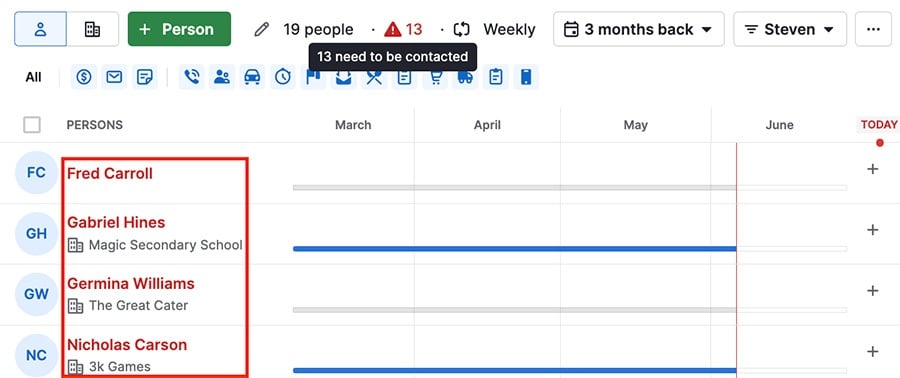
There's also an indicator at the top of the screen that shows how many people need to be contacted.
Emailing
To send emails through your contacts timeline, select one or more contacts and click “Send group email.”
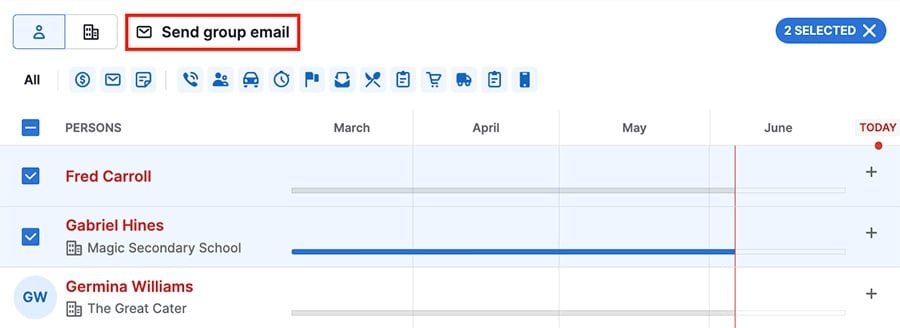
If a selected contact doesn’t have a linked email, you’ll be notified in the email composition window.
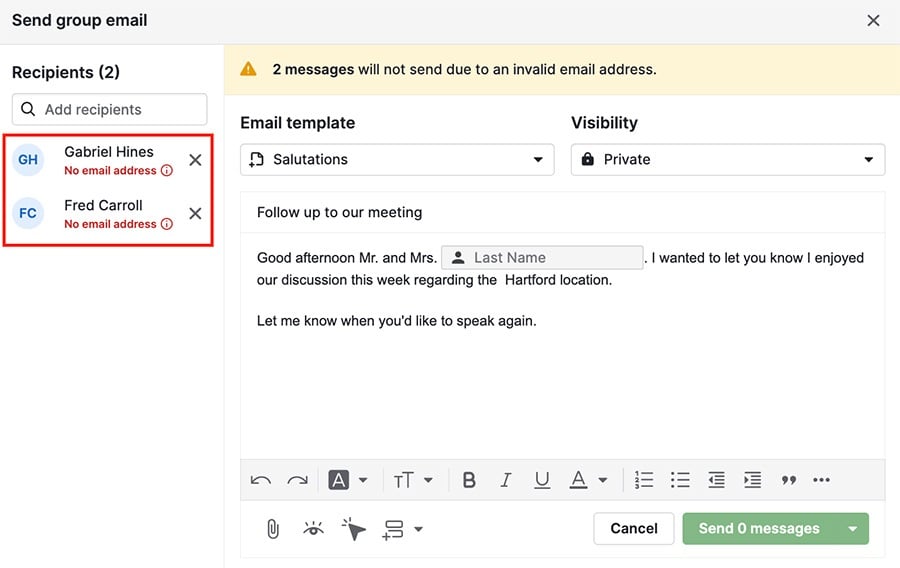
Was this article helpful?
Yes
No