What happens with the data when a user is deactivated or deleted?
In Pipedrive, there are two ways to remove active users from your company account:
Deactivating a user frees up the seat, allowing you to invite a new user or remove it from the subscription. Deactivating keeps the user’s personal data (like name and email) in the company account.
Deletion, on the other hand, completely deletes user details (like their name and email address) from the company account. This action can only be performed after deactivating a user.
Before deactivating a user, you’ll see a prompt with the data the user in question owns. We recommend reassigning the data if it’s still relevant.

Learn how to deactivate a user in this article.
Deactivated users
When a user is deactivated, the following changes to their data occur:
User information
- The deactivated user’s name, email, and profile picture remain in your company account, and you can access the deactivated user overview by navigating to Manage users > Deactivated and (...) > User overview on the right-hand side of the screen.
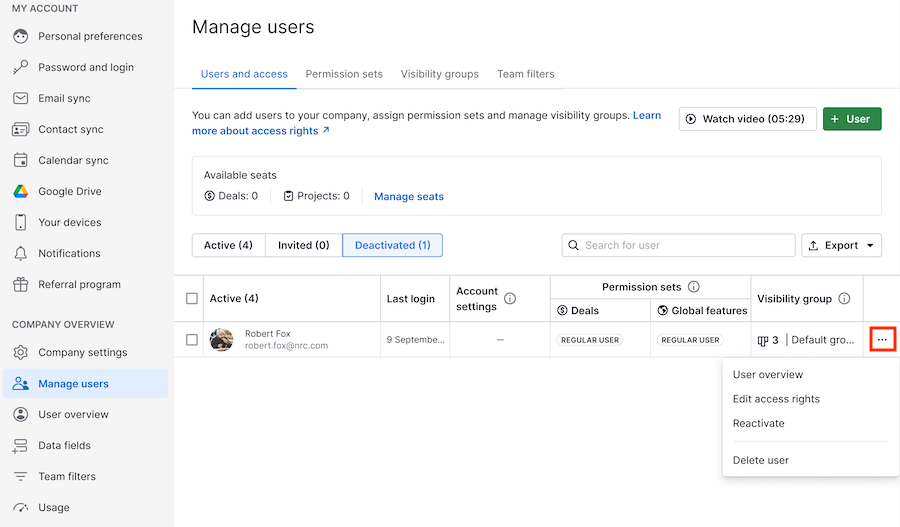
Item ownership
- Leads, deals, contacts, products, activities, projects, and project tasks remain under the deactivated user’s name unless the ownership is transferred
Notes and Files
- Notes, comments and files remain under the deactivated user’s name
Emails
- Email sync is automatically discontinued
- Shared email templates created by the deactivated user and emails linked to entities remain in the deactivated user’s account
- Private emails linked to entities are deleted after 30 days
Meeting scheduler
- The public meeting scheduler link expires after user deactivation
Account syncs
- Email sync, contact sync, calendar sync and Google Drive sync are automatically discontinued
Filters
- Public filters created by deactivated users remain in the deactivated user’s account
- Existing filter conditions with deactivated users are kept, but new ones can’t be created
Insights
- Shared dashboards are automatically transferred to the first admin of the company account
- Public links to dashboards created by the deactivated user are automatically disabled
- Shared reports with other users in the company become inaccessible
- Deactivated users are included in reports and goals if they were initially part of them
- You can create new filters in Insights that include deactivated users as filter conditions
LeadBooster add-on
- Live Chat: the deactivated user is unassigned from chats, allowing other operators to take over
- Chatbot: in the playbook editor, another user automatically replaces the deactivated user. We recommend reviewing the email address in the playbook editor, mainly if a custom email was previously used there.
- Webforms: in the Webform saving preferences, another user automatically replaces the deactivated user. We recommend reviewing the email address in the saving preferences, mainly if a custom email was previously used there.
Smart Docs
- Documents: to view and edit a document created by deactivated users, you need to access the cloud storage folder where the document is hosted (read more)
- Templates: to view and use Smart Docs templates created by deactivated users, the template owner must grant permission in Pipedrive before they’re deactivated. You’ll also need access to the cloud storage folder where the template is hosted.
- eSignatures: you can access documents sent for signing by deactivated users as long as you have permission to view the deal in which it was created
DocuSign integration
- You can access the documents that were sent for signing by deactivated users
Quickbooks integration
- Invoices created by deactivated users are accessible if another user connects to Quickbooks
Campaigns
- Scheduled campaigns created by a deactivated user will be sent as per the original schedule
Automations
- If the owner of an automation is deactivated, the automation will be deactivated. We recommend transferring any automation ownership with the trigger setting
Triggered by anyone. - If an automation has the trigger setting
Triggered by selected usersand a user that triggers the automation is deactivated, the automation will continue to be active and won’t impact the rest of the users. - If the automation is set to trigger based on any user and one of the users is deactivated, the automation will continue to be active and the deactivated user will automatically be excluded from the automation
- If a deactivated user is part of an assignment rule, the rule will continue to run but will fail when checking the user’s status. We recommend reviewing all active automatic assignment rules that include the deactivated user (read more).
Marketplace apps
- Installed apps by the deactivated user are automatically uninstalled
- If the deactivated user had an admin role, then all shared Marketplace apps are uninstalled
Webhooks
- Webhooks created by deactivated users are automatically deactivated
Deleted users
In addition to the above, when users are deleted, the following data is impacted:
User information
- The user’s name, email and profile picture are removed from the company account. Displayed as
deleted userordeleted user, IDxxxxxxxx.
Content ownership
- Leads, deals, contacts, products, activities, projects, and project tasks remain, still assigned to the deleted user unless ownership is transferred before user deletion.
Filtering
- Deleted users can’t be filtered. Ownership transfer is recommended before deletion.
Was this article helpful?
Yes
No