Insights: visibility and permissions
Insights is a great tool for Pipedrive companies to report and display their account data, but not every user in your Pipedrive account needs equal access to these reports.
You can control how your users interact with Insights and the data they can see using visibility groups and permission sets.
Insights visibility
Pipedrive’s visibility can be configured by going to Manage users > Visibility groups and can be broken down into five categories:
- Leads
- Deals
- People
- Organizations
- Products
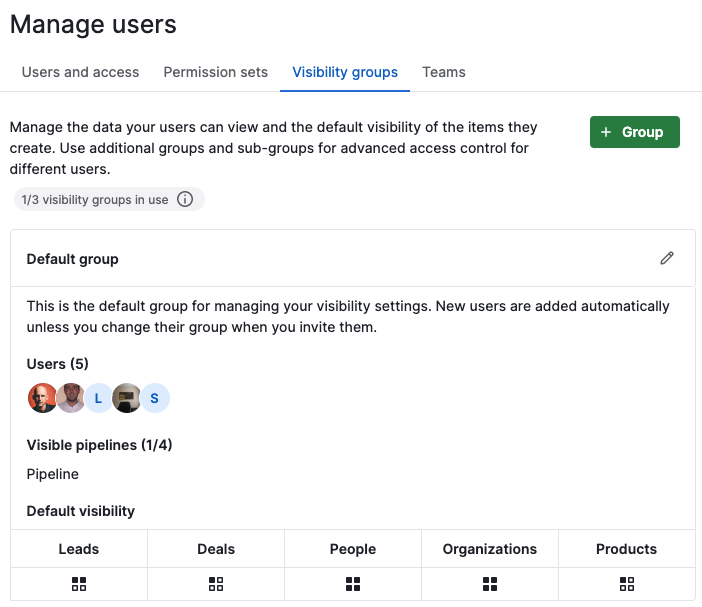
Currently, there are no visibility groups for viewing items in Insights, since when you set a user’s visibility for any item (leads, deals, people, organizations, products), that rule applies to their Insights as well.
For example, if a user has ”owner only“ visibility for deals, they’ll only be able to see Insights data related to deals they own. They’ll still be able to see the charts and collective data, just not the specific items they don’t own.
Users that have deals admin access will have full visibility of all deals and leads regardless of the visibility group setting. In addition, users with global admin access will have full visibility of all person, organization, and product data regardless of the visibility group option.
Learn more about visibility groups in this article.
Insights permissions
You can adjust the permissions for global regular users by going to Manage users > Permission sets > Global features permission sets.
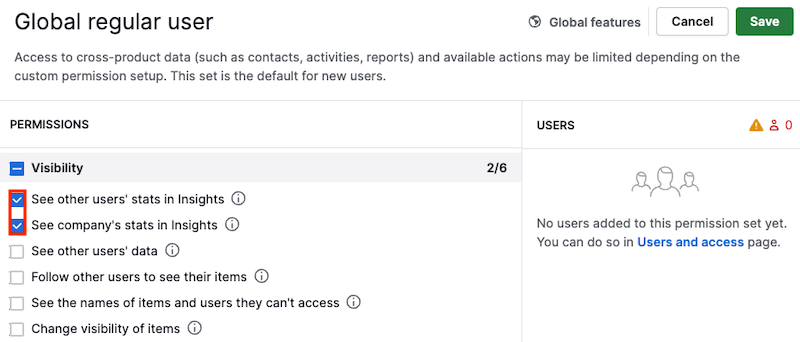
In the “Visibility” section you’ll find two Insights permissions:
See other users’ stats in Insights | Access other users’ stats in Insights. Item visibility determines which data you can see in the reports.
Note: Requires “See other users’ data” and “See company’s stats in Insights“ to be enabled. |
See company’s stats in Insights | Access the company’s stats in Insights. Item visibility determines which data you can see in the reports.
Note: Requires “See other users’ data“ to be enabled. |
- With both permissions enabled the visibility rules will be applied to the items you can see in Insights.
- With one or both permissions disabled users will only see their own data in Insights.
Learn more about permission sets in this article.
Was this article helpful?
Yes
No