Linking people and organizations
Linking an organization to a person
To link an organization to a person, go to a person contact's detail view and click on "+Link an organization" under the organization card.
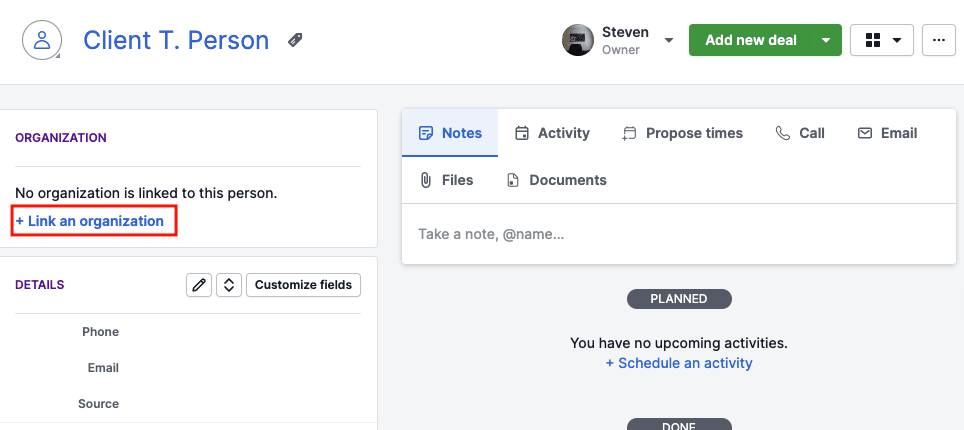
You can then search for an organization in your company Pipedrive account and click on it, which will take you to the "Link this organization" option.
If there is no organization with the name you searched, you will be prompted to create a new organization.

Adding a new person to an organization
To link an existing person to an organization, go to the detail view of an organization and click on the "+" icon in the people sidebar section. You will be prompted with the Link a person modal, where you can enter the name of your person contact.
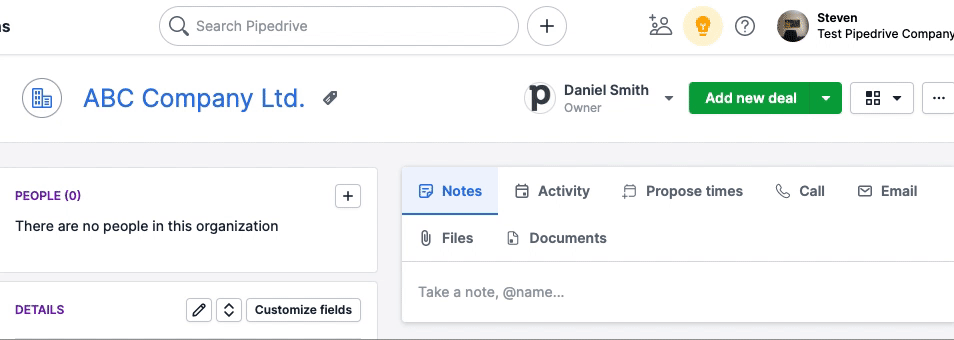
Updating the linked organization
To unlink, switch, or update the fields of a contact person's linked organization, go to the contact person's detail page and click on the "..." icon in the organization card.
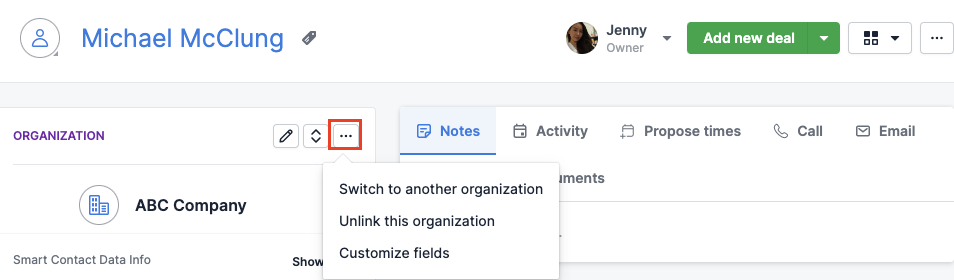
Linking a deal to a contact
Both people and organizations can be linked to a Deal through the detail view, using either the "+" option in the sidebar section, or the "Link" option in the person and organization sections:
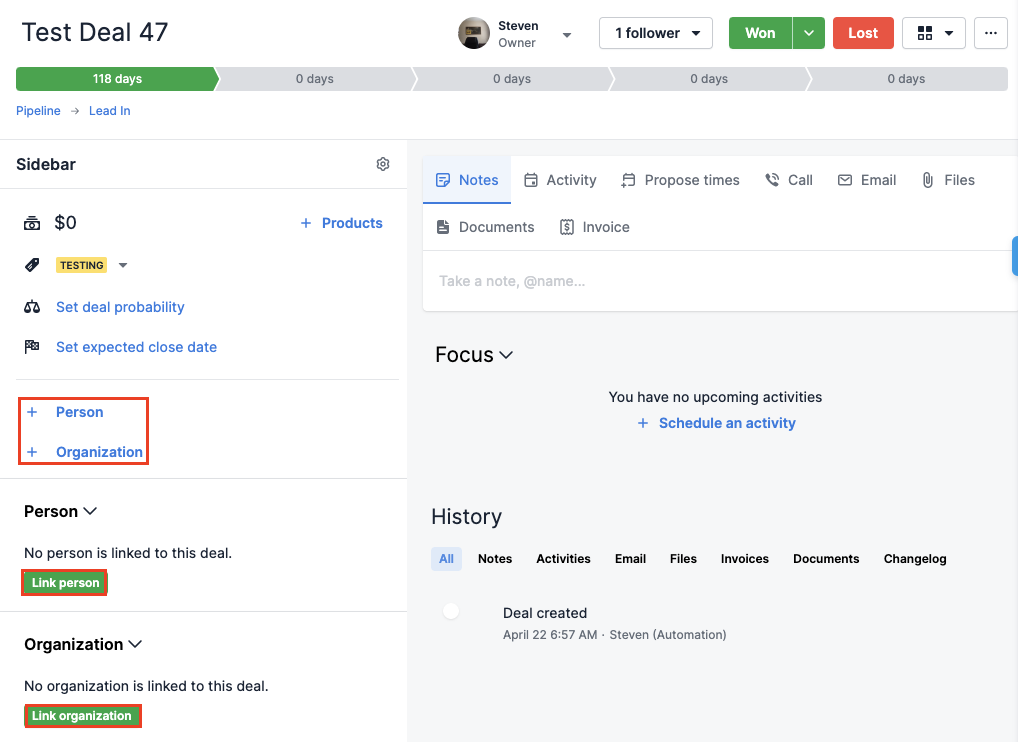
With either method, you will be asked to type in the name of the contact you want to link. If the contact already exists in your database, you will be able to link it to your deal. If a contact with that name does not exist yet, you will have the option to create a new contact.
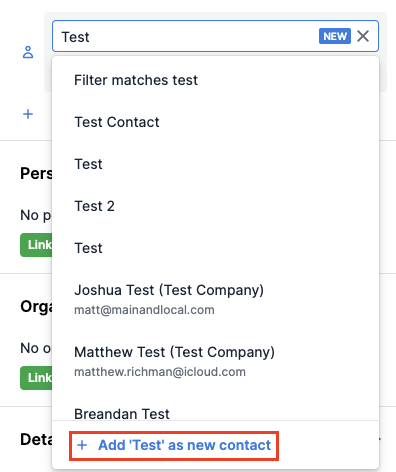
You can also link contacts to your deals by going to your list view, hovering your cursor over a person or organization space, and clicking the pencil icon.
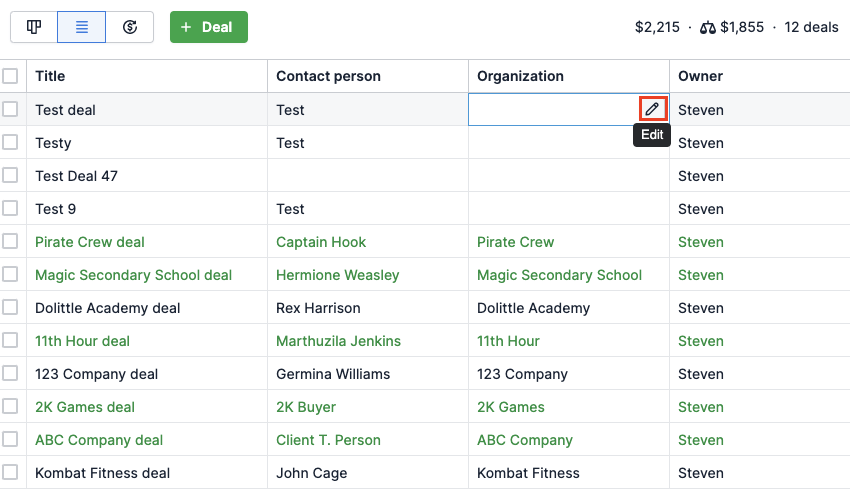
Was this article helpful?
Yes
No