Pipedrive Integration: Facebook Messenger
Facebook Messenger is one of the most popular communication platforms in the world. Its product, Facebook for Business, simplifies your customer acquisition by providing a direct, conversational way for people to take action in an environment where they already spend their time.
Pipedrive's Facebook Messenger integration unifies all conversations from your Facebook Messenger in Pipedrive. It helps you boost productivity and manage communications with your leads and clients on Facebook Messenger by making them accessible and shareable in Pipedrive.
Linking Facebook Messenger conversations with Pipedrive contacts, deals and leads has never been so easy.
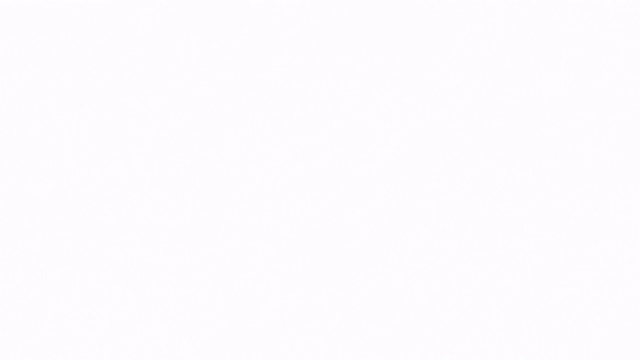
How to install the integration
- Head to Leads > Integrations > Messaging and click on "Connect" to open the Messaging Inbox.

- You will be taken through an authorization flow, where Facebook Messenger will ask for permission to access your Pipedrive data. Choose the Pipedrive account you wish to connect to and click "Allow and continue" to confirm the authorization.
- Select the app extension visibility in Pipedrive for your connection with Facebook Messenger.

• Private visibility settings: Only the user who installed the app can see and reply to Facebook Messenger conversations in Messaging Inbox and link them to contacts, leads, or deals in Pipedrive.
• Shared visibility settings: Any user in the company account can see and reply to Facebook Messenger conversations in Messaging Inbox and link them to contacts, leads, or deals in Pipedrive. - You will be redirected to the Facebook login page. From there, enter your Facebook email and password. Once you have logged in to Facebook, select the Facebook account and business page to connect with Pipedrive.
- You will be redirected to Pipedrive's Messaging Inbox.
- Your account is now connected and verified by Pipedrive and Facebook.
Using Facebook Messenger in Pipedrive
Conversations within your Messaging Inbox are sorted by the last update date. This means that the most recent conversation will appear at the top, and the oldest conversation will appear at the bottom.
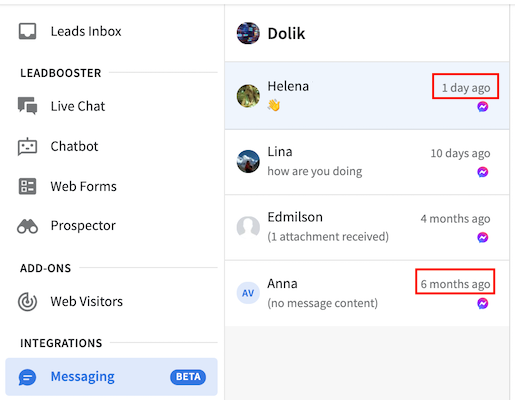
Every conversation will automatically display the last thirty messages exchanged. To see the historical messages, scroll up in the conversation.

In the Messaging Inbox, you can create a deal or lead and connect them with the new conversation. Alternatively, you can link a conversation to existing deals or leads. You will see the options to add a new or link to existing items on the right-hand side of your screen.

Every message sent through Pipedrive should sync to Facebook Messenger and vice-versa.
How to uninstall the app
If you no longer need the Facebook Messenger app or for troubleshooting purposes, you may want to uninstall the app from your side. There are two ways to do it.
In Pipedrive
- Go to Tools and app > Messaging and click on the trash can icon.

- Click on the red button to confirm that you wish to remove the integration.

- You will be redirected to the main messaging page, where you can start over with the installation if needed.
In Facebook
- Go to Page Settings > Advanced Messaging.
- Look for the Pipedrive Messenger app and click on "Configure".

- Follow the steps to remove the app.
If you have problems with your Facebook Messenger app, read our troubleshooting guide here.
Was this article helpful?
Yes
No