Pipeline visibility
With the pipeline visibility feature, you can decide which pipelines your users can see and, by extension, which data they have access to.
Setting up pipeline visibility
Go to Manage users > Visibility groups and select the grid under Deals.
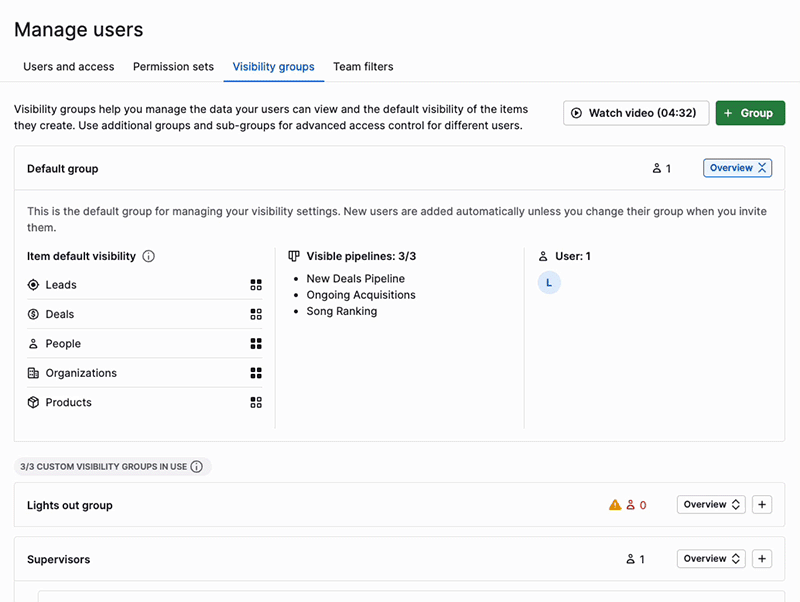
You can choose which pipelines your visibility group can access by checking or unchecking their corresponding boxes, then clicking “Save.”
After confirming your choice, you’ll see a preview of the changes:
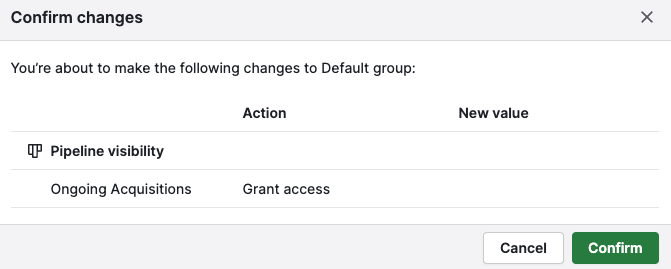
If you have your pipeline visibility limited, the blocked pipelines will disappear from the drop-down view when viewing pipelines.
You won’t be able to access deals from these pipelines, and they won’t appear in list views or search and filter results.
Filtering
A new filter condition will appear in the deals app when using the pipeline visibility feature, showing whether a user has a deal they own in a pipeline they can no longer access.
To see these deals, select Deal > Owner > is restricted from pipeline.
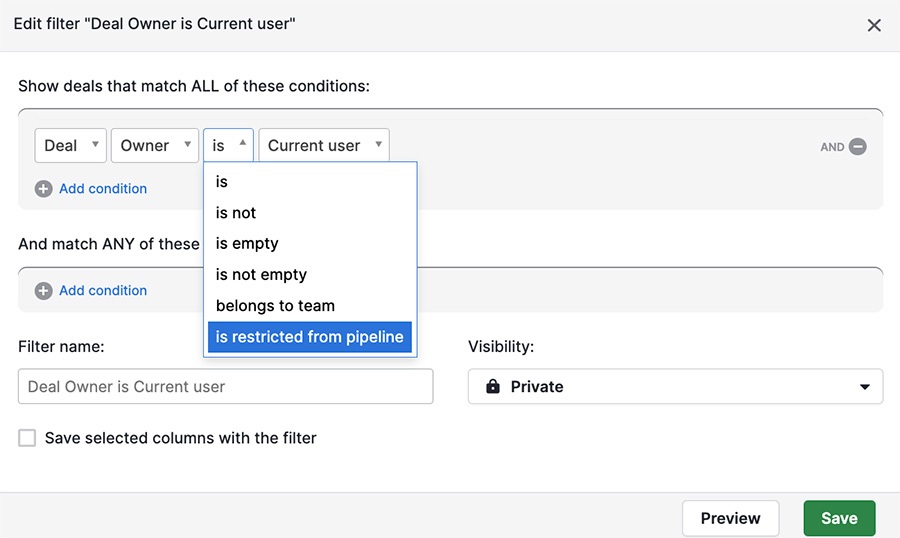
Was this article helpful?
Yes
No