Syncing multiple email accounts
Email sync is an incredible tool for communicating and managing customers’ conversations. Multiple email accounts can be synced simultaneously, making it even easier to keep your email organized.
Adding a second email account
Syncing a second email account follows the same process as syncing the first.
Start by going to your email sync settings and clicking ”+ email account.“
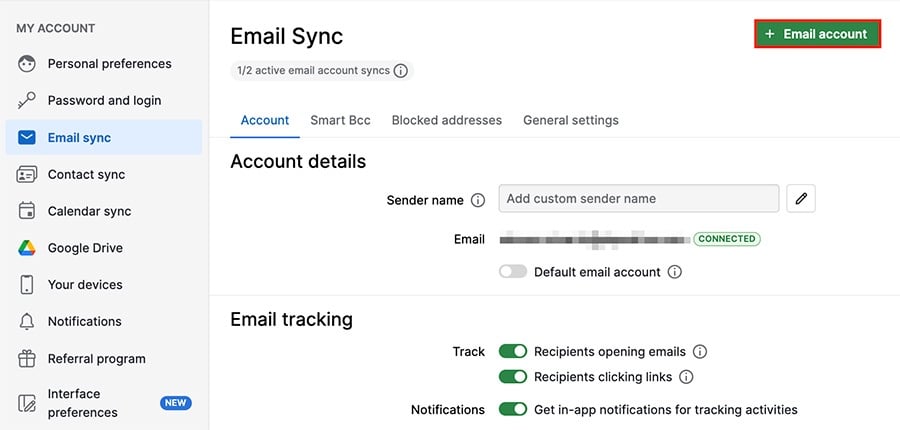
Add your email address, confirm your login information, and you’ll see the new email address ready to sync.
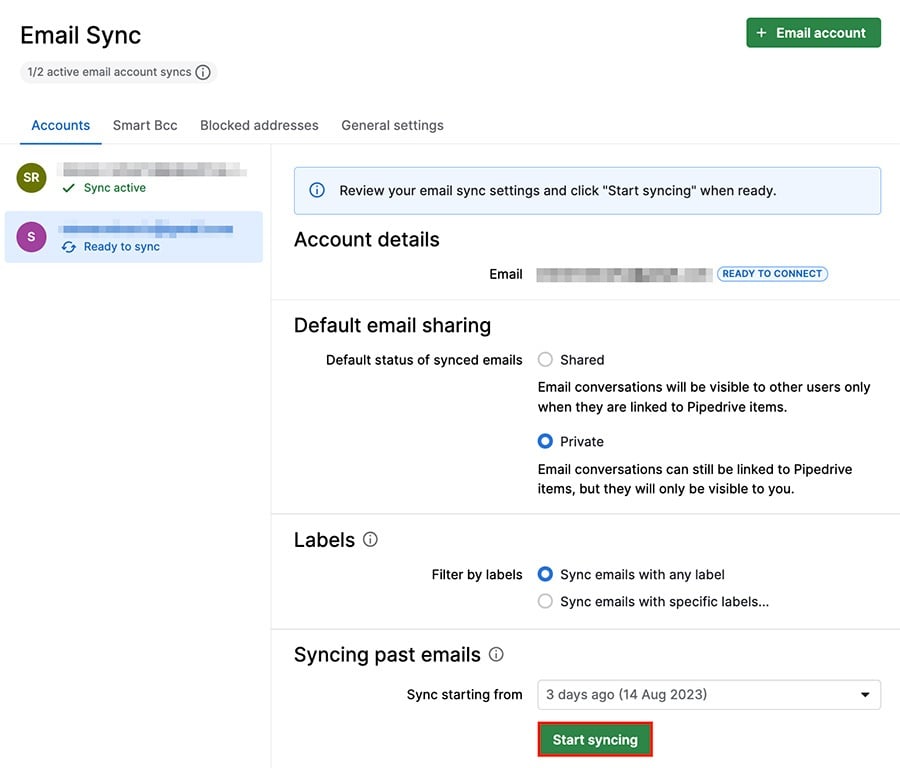
To complete the sync, choose your sharing settings, preferred labels and past sync, then click ”start syncing.“
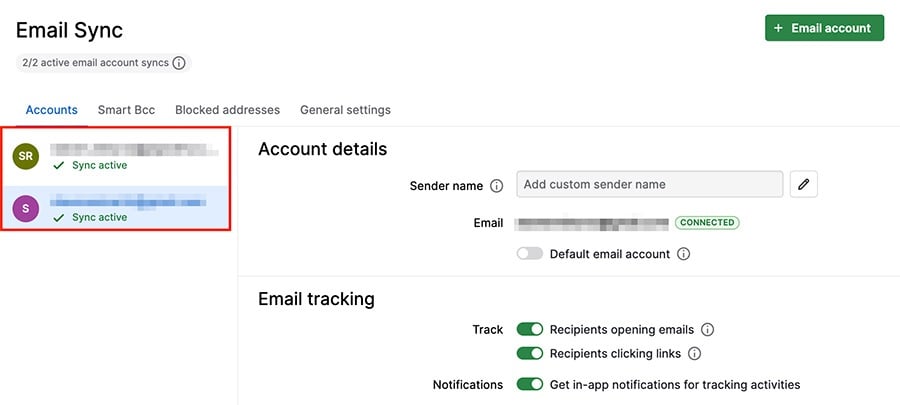
You’ll see the second synced email address alongside the first when the connection is complete.
How it looks
After syncing multiple email addresses, you’ll see all of them in your Sales Inbox.
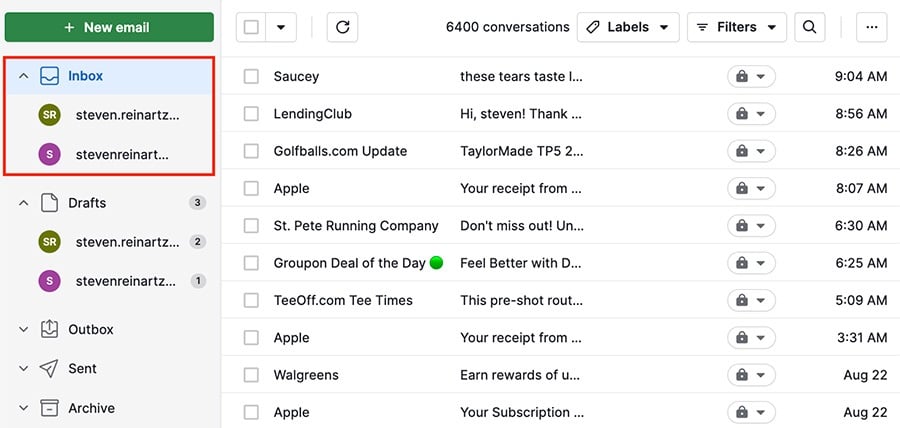
You can view the combined synced emails from all of your email accounts or select a specific address to view emails from.
Default email account
The default email account you choose is used to perform automated email functions.
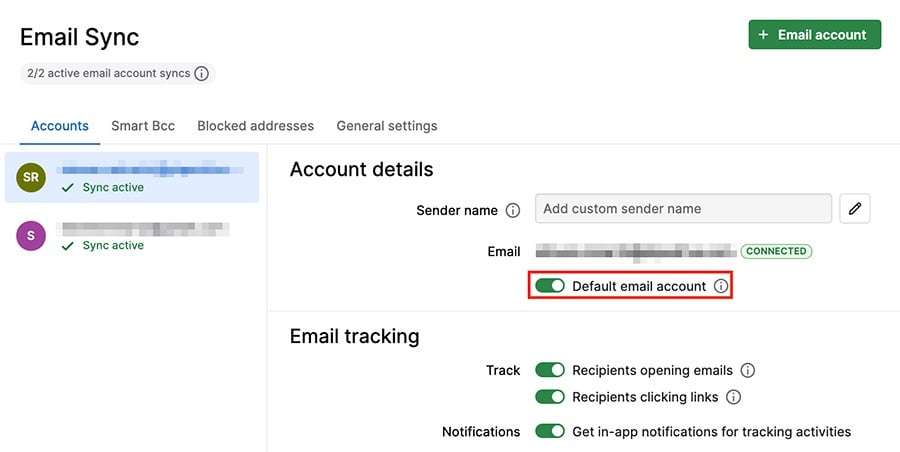
This means that while you can have multiple email addresses synced simultaneously, only one can be designated for automated emailing at a time.
Having no default email account
You can choose not to designate a default email address, in which case you‘ll choose a sender email from the dropdown in your composition window before sending.
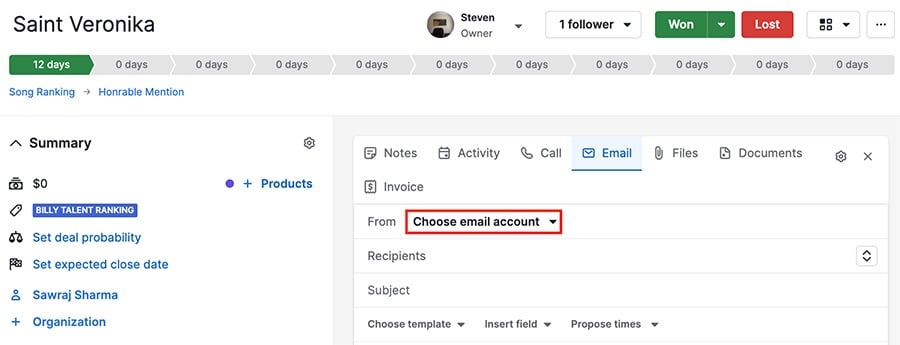
How many addresses can I sync?
The number of email addresses you can sync at the same time depends on your Pipedrive subscription.
Pipedrive plan | Number of accounts you can sync |
Advanced | One |
Professional | Two |
Power | Three |
Enterprise | Five |
Was this article helpful?
Yes
No