Troubleshooting: Smart Docs
YS
When working with Smart Docs, you may run into some technical issues that prevent you from enjoying a seamless Pipedrive experience.
In this article, you'll find a few troubleshooting tips in case you run into any loading or connecting issues while using the Smart Docs feature.
Connection issues
When connecting your account to Smart Docs
- Make sure you are trying to connect the Smart Docs feature rather than Google Drive. Install Smart Docs directly by heading to Tools and apps > Smart Docs.
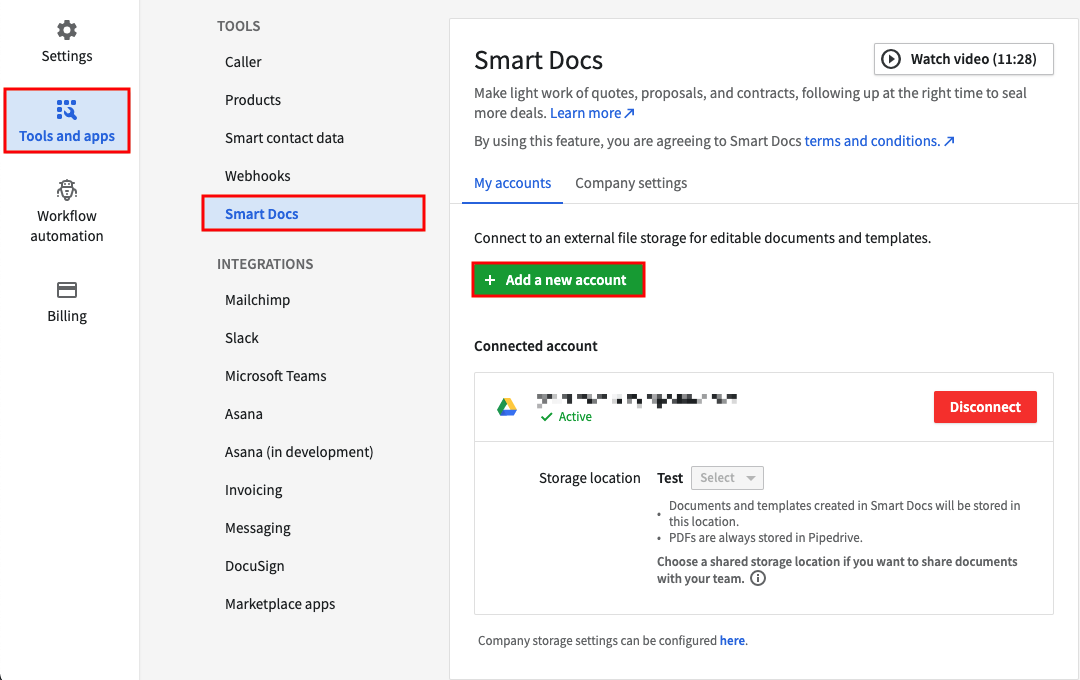
If you use Google:
- Verify that you are logged in to your browser with the same Google account you use to connect to Smart Docs
- Make sure your Google permissions for Pipedrive are enabled. You can verify that information on this page.
- If Pipedrive permissions are enabled, try revoking access and re-installing the app
- If you have a Google Advanced Protection program enabled, verify your program allows connection with third-party apps here
- Make sure that your browser is not blocking the installation. Learn more on this page.
- Check if third-party cookies are allowed in your browser. You can confirm this by going to your Chrome Settings > Privacy and Security > Cookies and Other Site Data.
If you use OneDrive or SharePoint:
- Verify that you are logged in to the correct OneDrive or Sharepoint account
- Disconnect and re-connect your account from the Smart Docs page
When generating a document from Google
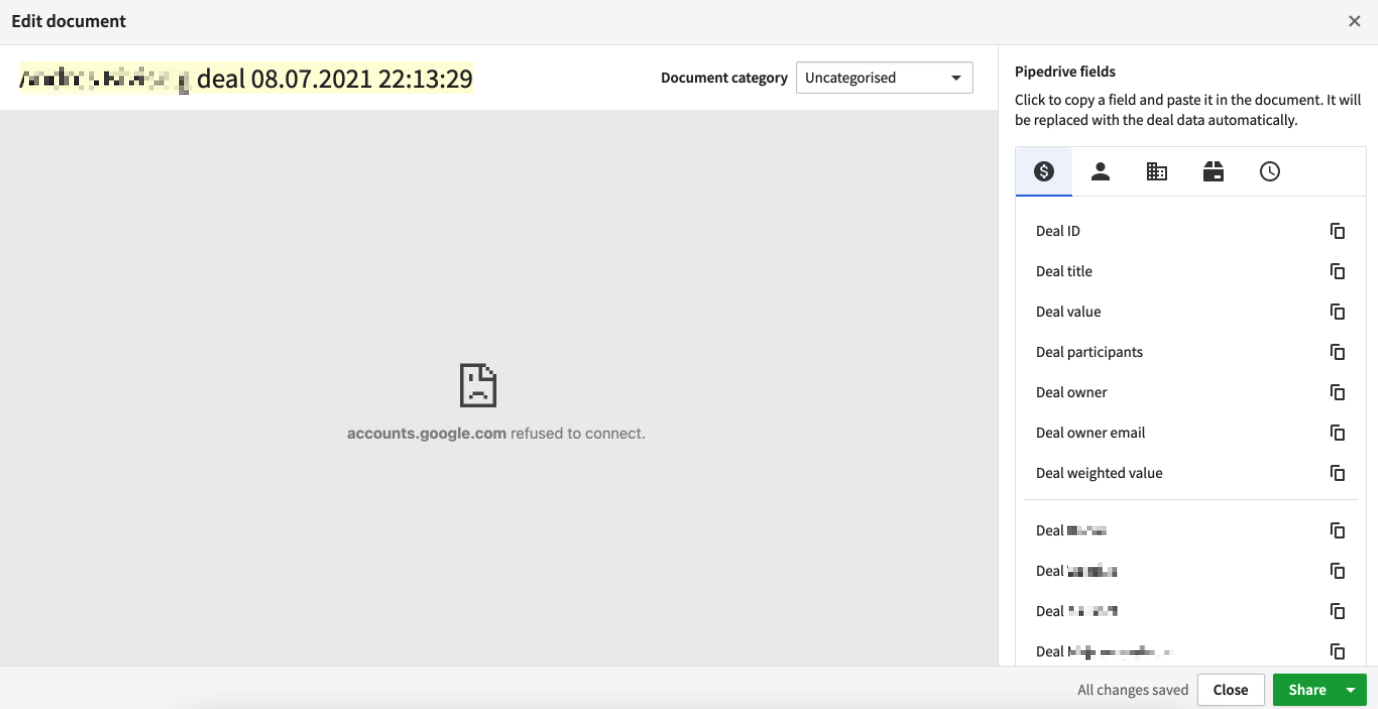
- Verify that you are logged in to your browser with the same Google account you use to connect to Smart Docs
- Make sure your Google permissions for Pipedrive are enabled. You can verify that information on this page.
- If Pipedrive permissions are enabled, try revoking access and re-installing the app
- Make sure that your browser allows third-party cookies. Go to your Chrome's cookies settings and select "Allow all cookies".
- If you are using product fields, review the template to ensure your product fields are not used outside of a product table. Then, try to generate the document without product fields. Learn more about fields and templates in this article.
If you can't open an existing template or document
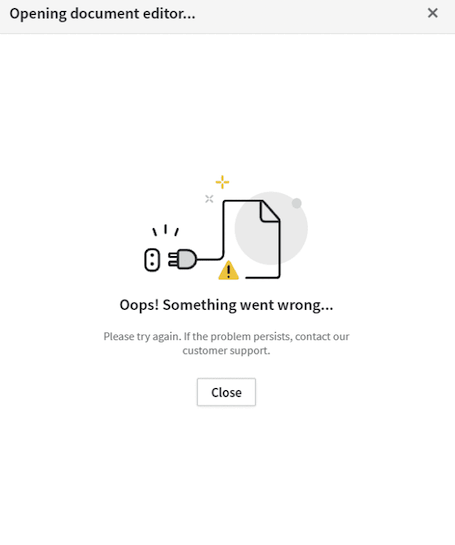
- Check your Smart Docs settings to ensure the account you connected to is the same as the one linked to the template or document
- Check whether you are the template or document owner. If not, make sure the owner shares it with you via both Pipedrive and your provider (Google or Microsoft).
- Make sure your internet connection is stable
If you can't generate a document from a template
- Check the file size. Currently, you cannot link to files bigger than 15MB
- Confirm that your account is connected from the Smart Docs settings page
- Verify if the problem applies to a specific deal or all deals
- Test whether the issue occurs when generating a document from a specific template or all templates
- Check whether you are the template owner. If not, make sure the owner shares the template with you in both Pipedrive and your provider (Google or Microsoft).
- Make sure that your internet connection is stable
- If you are using product fields, review the template to ensure they are not used outside of a product table. Then, try to generate the document without them. Learn more about it in this article.
- If you use OneDrive or SharePoint, ensure that the template or document is free of invalid characters. Learn more about this topic on this page.
General troubleshooting
- Clear the cache and cookies of your browser
Note: If the problem persists, reach out to our support team here. The team may request screenshots of the issue and the browser console to assist you in the best way possible.
Was this article helpful?
Yes
No