2FA: two-factor authentication
Your Pipedrive account contains valuable business information, customer data and possibly access to other integrated tools. It’s your business’s lifeline, so you should always protect it.
A strong password can help to keep your account and data safe, but it’s vulnerable to data breaches, guessing, and phishing.
Two-factor authentication, or 2FA, adds another layer of security to your personal information.
We strongly suggest enabling it for your Pipedrive user account.
Where can I find 2FA?
Go to Personal preferences> Password and login > Two-factor authentication (2FA) and you’ll have two options to select from:
- An authenticator app, which allows you to select a specific app as the second step of authentication
- A verification link that you’ll receive in confirmation email
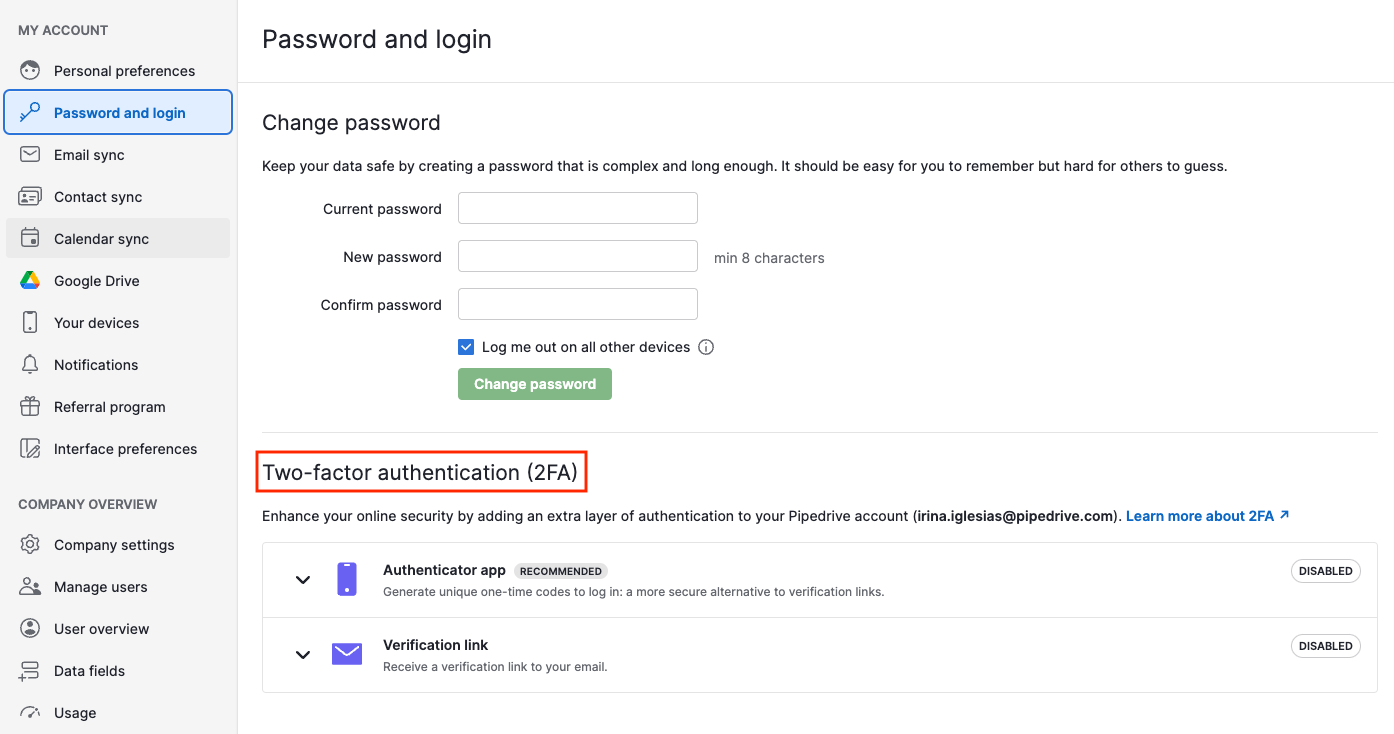
Enforcing 2FA for all users
You can toggle this option to enforce 2FA for all users.

Each user will only need to be verified every 30 days on each device.
Authenticator app
Implementing two-factor authentication (2FA) with an authenticator app significantly enhances account security by requiring a second form of verification beyond the traditional username and password. This reduces the risk of unauthorized access, as attackers would need both the password and the physical device to generate the authentication code.
Benefits of 2FA with an Authenticator App
- Enhanced Security: Authenticator apps generate time-sensitive codes, making it difficult for attackers to gain access even if they have the user’s password
- Protection Against Phishing: Since the code is generated on a separate device, phishing attempts to steal passwords are less effective
- Reduced Account Compromise: Data breaches involving password theft are mitigated as the second factor is required for access
- User Control: Users have more control over their account security with an additional layer of protection
To enable this option, click on “Connect authenticator app”.
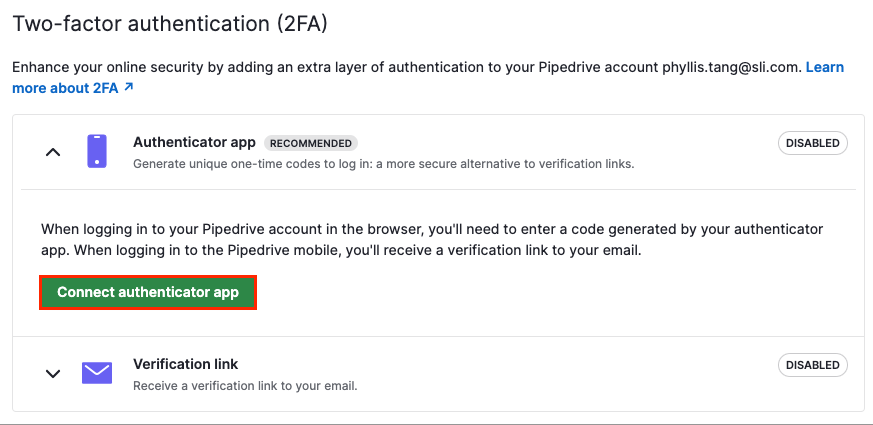
Once you click on it, for security purposes, you may be asked to re-enter your password.
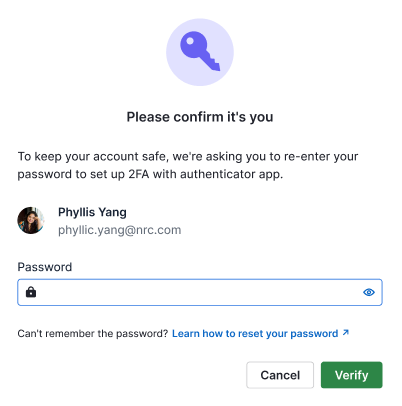
Then, you’ll need to connect your Pipedrive account to the authenticator app of your preference. There are two ways to do it:
- Scan the QR code with your authenticator app
- Enter a 6-digit code from your authenticator app
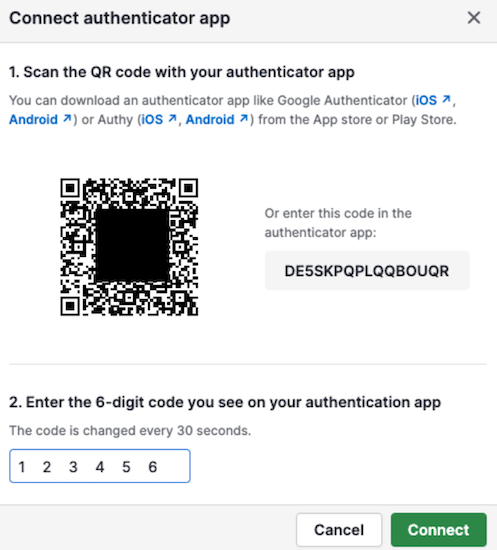
After successfully connecting your authenticator app, you’ll see a screen with backup codes.
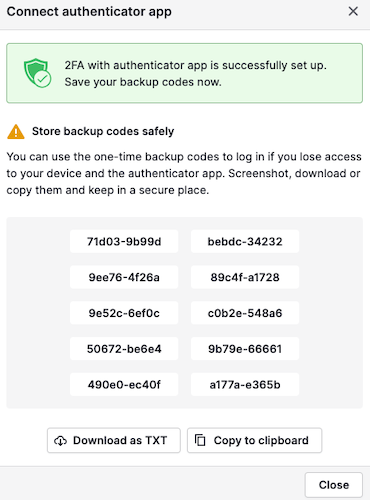
These codes can be used to access your account if you lose access to your authenticator app.
Once the 2FA with the authenticator app is successfully set up, you’ll receive an email confirming the changes.
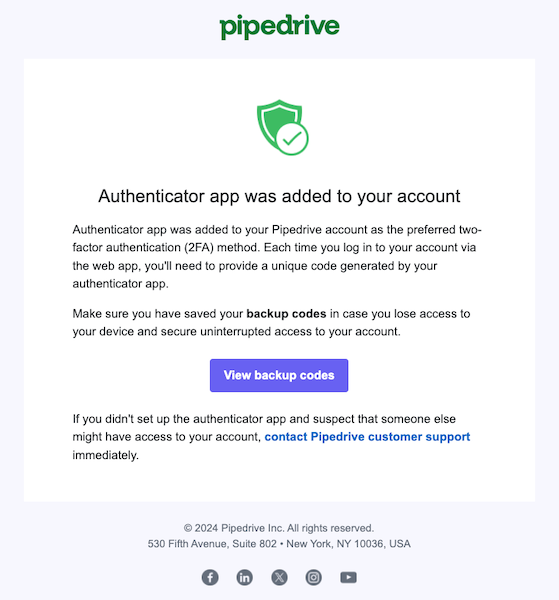
Verification link
We always recommend using the authenticator app as the second layer of protection for your account. If, for any reason, you can’t use one, there’s a simpler but less secure 2FA option available as well: a verification link via email.
Be mindful that since your password can also be reset via the same email, an attacker only has to compromise your email inbox to take over your account.
When enabled, logging in to Pipedrive will prompt an email to be sent to the email address you use to log in to Pipedrive with a verification link that will allow you access to your Pipedrive account.
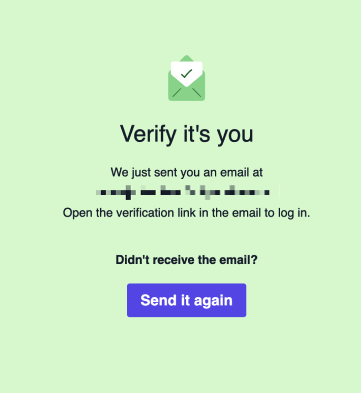
You need to open the verification link from a native email app, such as Gmail, Microsoft Outlook, ProtonMail, etc. That same email will provide you with information about where that verifiable login occurred in the world.
Was this article helpful?
Yes
No