Campaigns: marketing contacts
In email marketing, permission is key. Contacts must opt in to receive marketing communications from you.
Pipedrive tracks the subscribed status under a custom field called marketing status. Email campaigns will only be successfully sent to contacts with a subscribed status under this field.
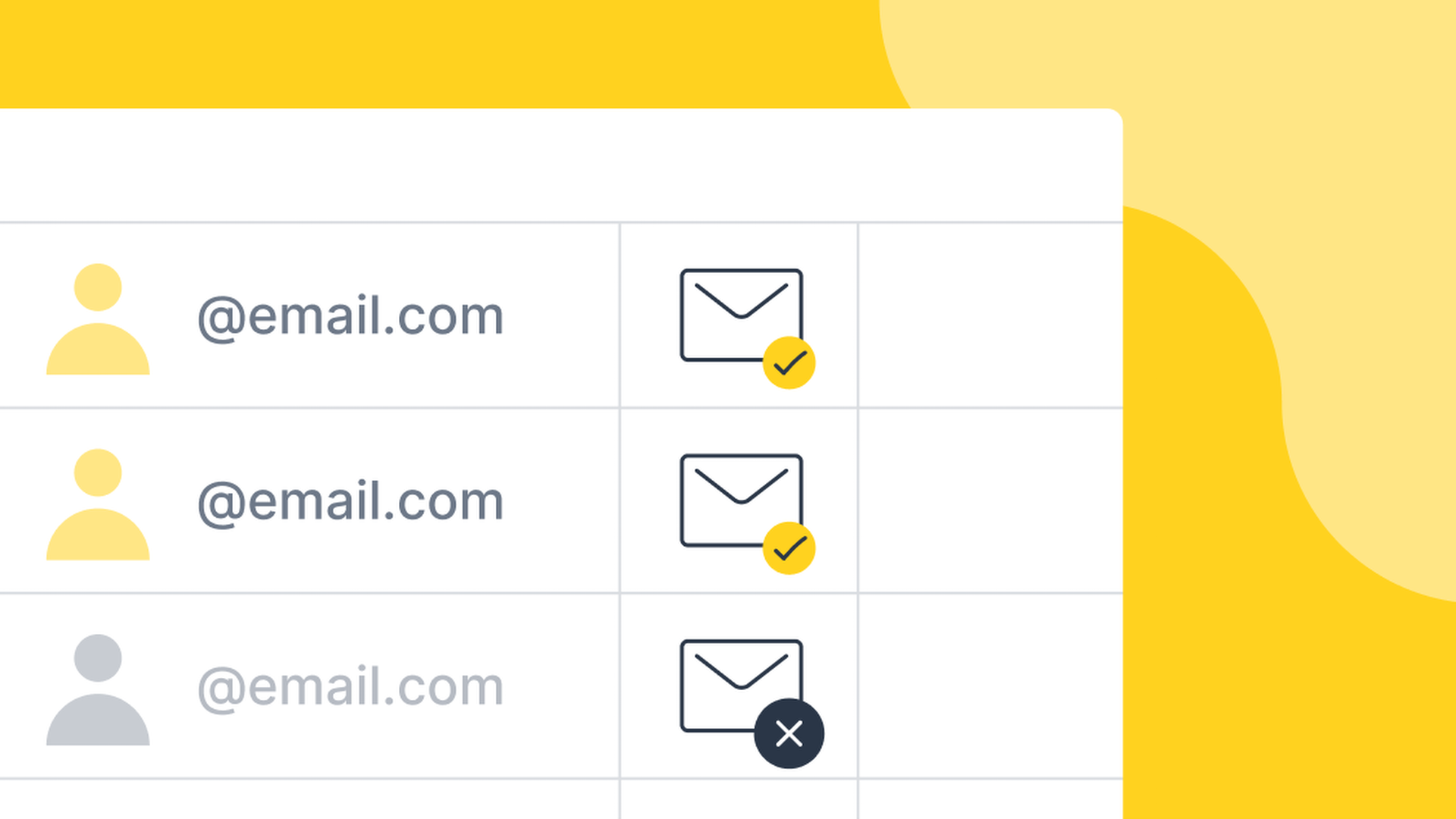
Is marketing status applicable to leads and deals?
In Pipedrive, the marketing status is attached to an email, connected to a person and the first email in case of multiple ones. The marketing status is not applicable to leads and deals.
What are the various types of marketing statuses?
A contact‘s marketing status can be one of the following:
 | All contacts have this status by default. |
 | The contact has given their consent to receive emails. |
 | The contact has unsubscribed from your emails using the unsubscribe link in the footer. |
 | The contact had emails been hard-bounced or soft-bounced 5 times. |
 | This status implies that you have exceeded your billing tier limit, i.e, you have added more subscribed contacts than allowed according to your billing tier limit. After reaching 100% of your subscriber limit, the excess contacts will be marked as “Pending upgrade.” When you upgrade to a higher billing tier, the subscribed contacts with “Pending upgrade” status are automatically converted to “Subscribed.” |
 | Double opt-in contacts confirm their subscription after clicking on a confirmation link sent to them via email. Once a double opt-in request is sent, the status will change to “Pending double opt-in.” |
 | Use the archive option if you wish to clean up your mailing list from old subscribed contacts. |
Managing contact marketing statuses
To successfully send email campaigns to your contacts, they must have a marketing status of “Subscribed.”
Contact marketing statuses can be managed in the bulk edit view of contacts, contact detail view, contact list view and in the “Add person” modal. You can change a contact‘s marketing status from “No Consent” to “Subscribed” to “Unsubscribe”. The unsubscribed and bounced statuses will automatically be updated if a viewer unsubscribes or an email bounces.
Once a contact’s status is unsubscribed or bounced, it won’t be editable.
Bulk edit view
You can use the bulk edit functionality to update the marketing statuses of multiple contacts at once.
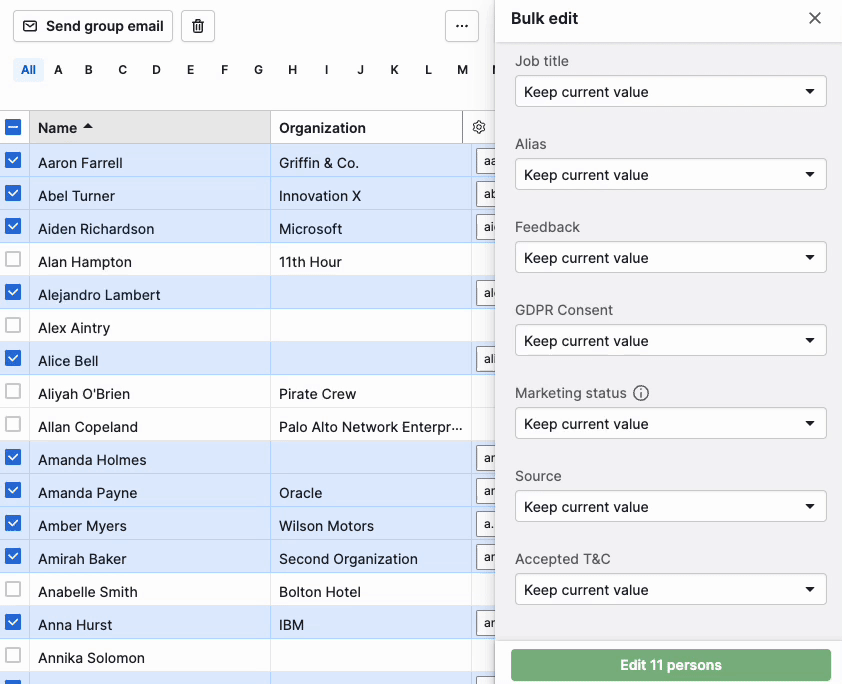
Detail view
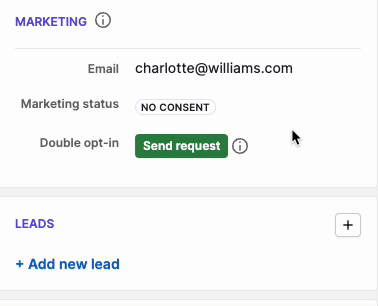
List view
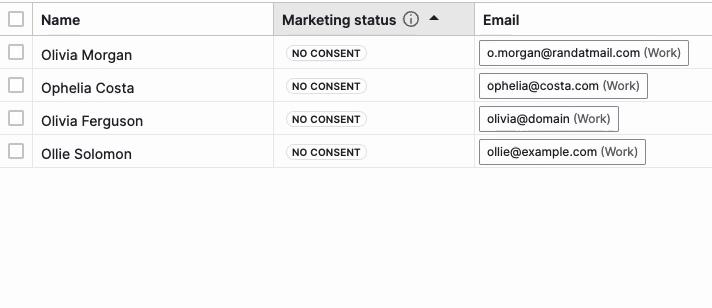
Add person modal
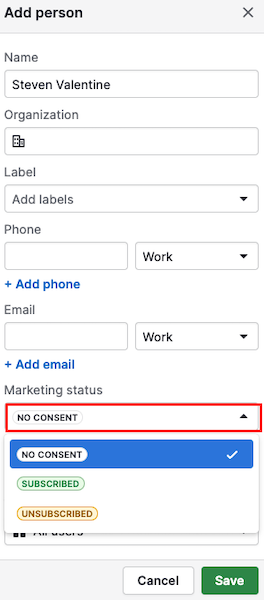
Including marketing status during import
You can add a contact‘s marketing status when importing contacts into Pipedrive from a spreadsheet.
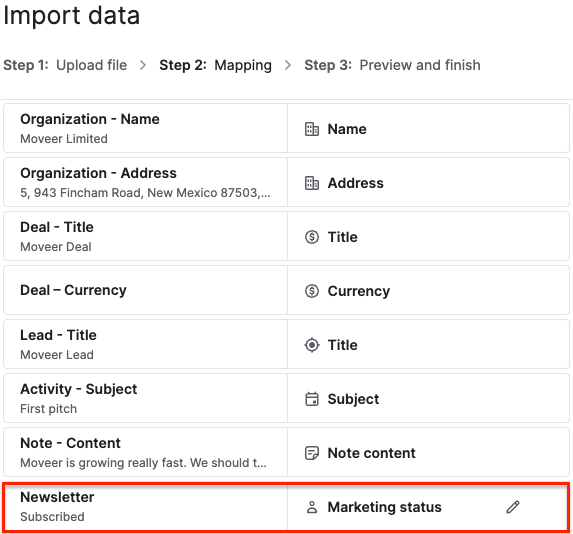
At the mapping step, click on the pencil icon to map the information in your spreadsheet to the marketing status options in Pipedrive.
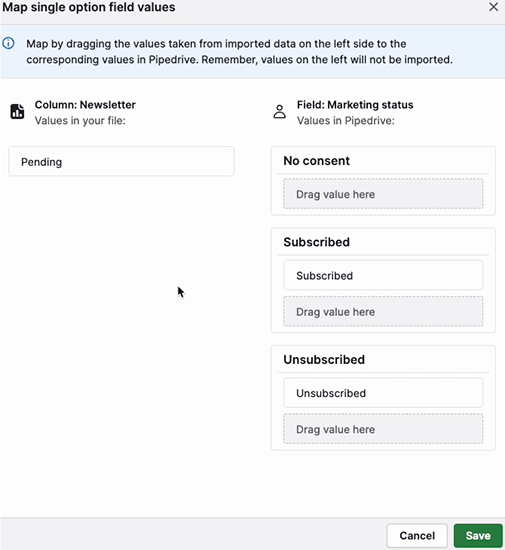
Creating filters for your contacts
To send a campaign to your contacts, you must first create a filter for the group of people you want to send the campaign to.
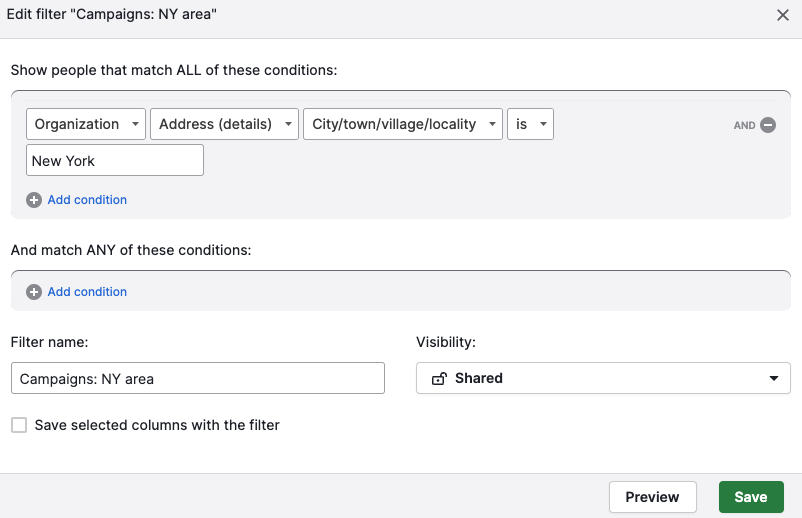
Creating filters for your campaigns
When creating a marketing campaign, both selection and creation of filters are available. You can select from favorite filters, pick them by owner name, recently used or search by filter name.
If you don’t find what you need, you can start creating a new filter just for your marketing communications by clicking the “Add new filter” button or editing existing ones through the edit icon.
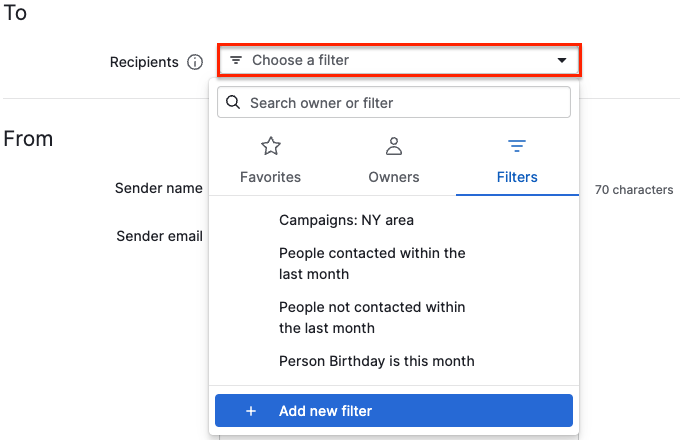
The “Add new filter” button will open a familiar filter creation block, where you can set up conditions for contacts with whom you want to communicate.
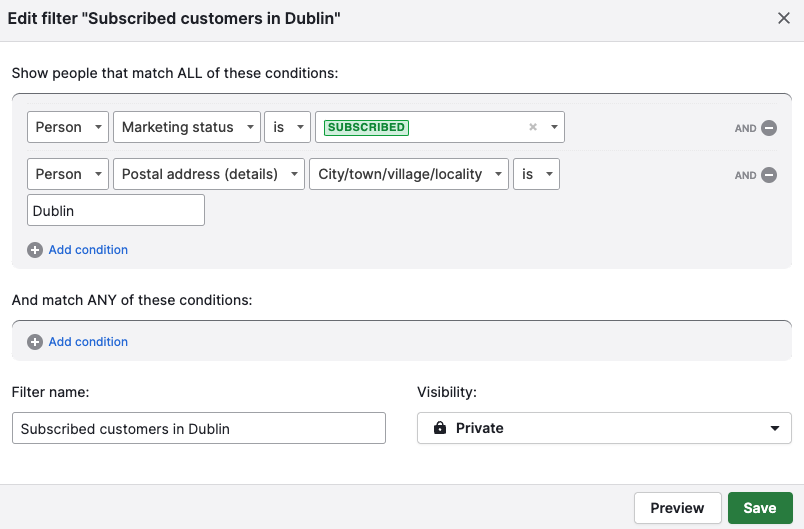
The “Subscribed” status is mandatory when sending out campaigns, and this condition is already applied by default. If your filter does not find any contacts with the “Subscribed” status, we’ll show you a warning.
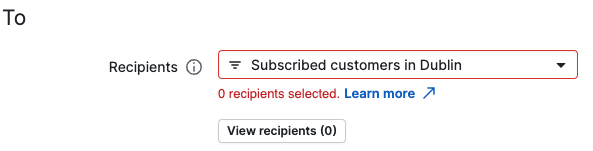
When this happens, you should change your filter conditions to find subscribers or update the marketing status of your contacts.
In “Preview,” you’ll be able to review recipients and the list of excluded recipients. Exclusion can happen based on several reasons: there is no “Subscribed” status, the contact has no email address, etc.
If there are some visibility limitations set up by your company admin, you won’t see and be able to send campaigns to those contacts for which you don’t have visibility permission.
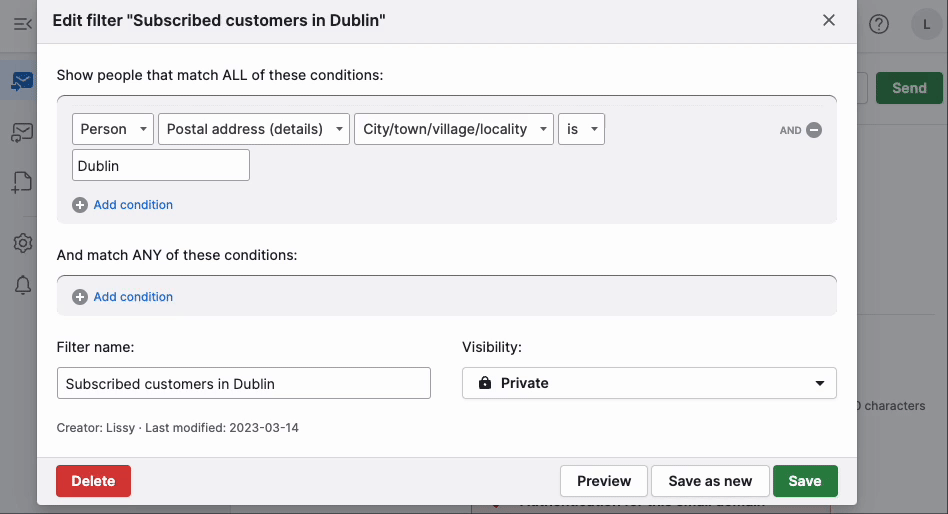
If you wish, you can look through the preview of the audience for the filter you have created and then save the filter or continue editing it.
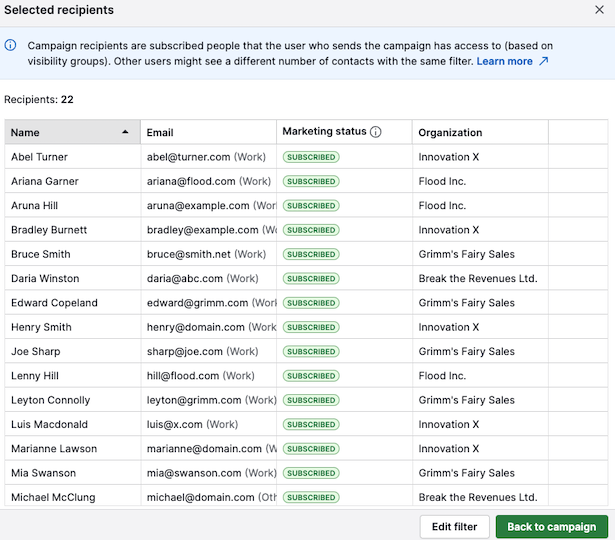
FAQ
What if there are multiple people with the same email?
The marketing status is attached to an email. If one person unsubscribes from the campaign, all people with the same email address get the status “Unsubscribed.”
What if a user has added a contact with an email that has previously been unsubscribed?
We’ll mark that person‘s email as “Unsubscribed.”
Was this article helpful?
Yes
No