Campaigns: filtering
Segmenting a recipient list is essential for reaching customers with the right message. With Campaigns, you can use filters to send specific campaigns to a specific audience.
Creating a filter
There are two ways to create filters for sending out campaigns.
In your people list view, click the filter button and then “+ Add new filter.”
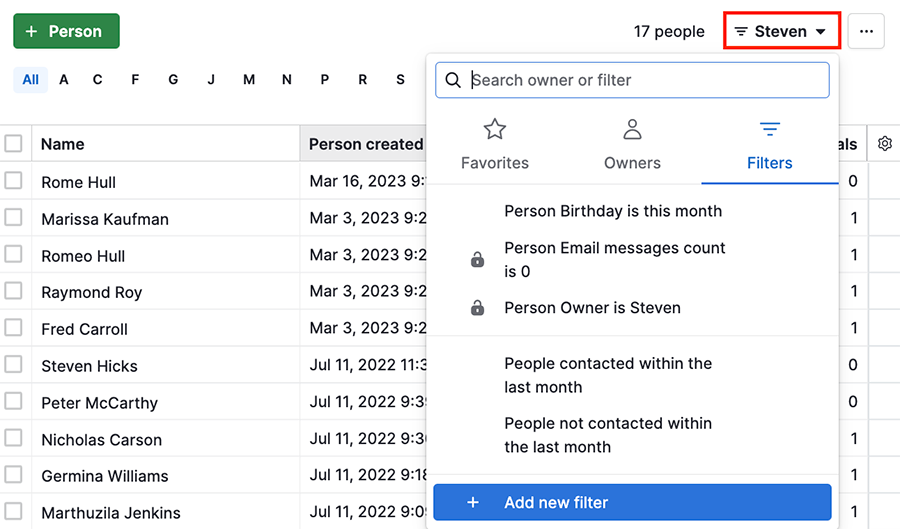
Or you can open your campaign and select Recipients > + Add new filter:
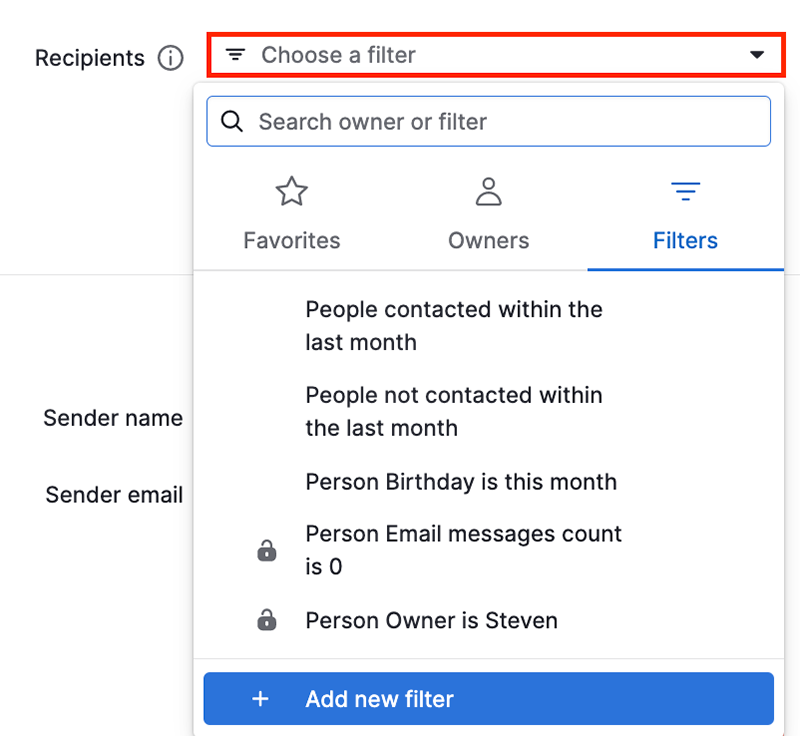
Learn more about filtering in this article.
Campaign-specific conditions
In addition to segmenting your contacts, you can select filters based on campaign data such as send date, interactions (opens and clicks) and subscription date. You can combine these conditions and include other person filters as well.
The Campaigns feature offers the following marketing engagement conditions:
- Bounce type across campaigns
- Campaign bounce type
- Campaign click date
- Campaign clicked link URL
- Campaign clicks
- Campaign delivered date
- Campaign open date
- Campaign opens
- Campaign send date
- Campaign subscription date
- Campaign unsubscribed date
- Total clicks of all campaigns
- Total opens of all campaigns
You don’t need to use the campaign title filter since using applicable campaign filters will automatically open a dropdown menu to select a specific campaign:
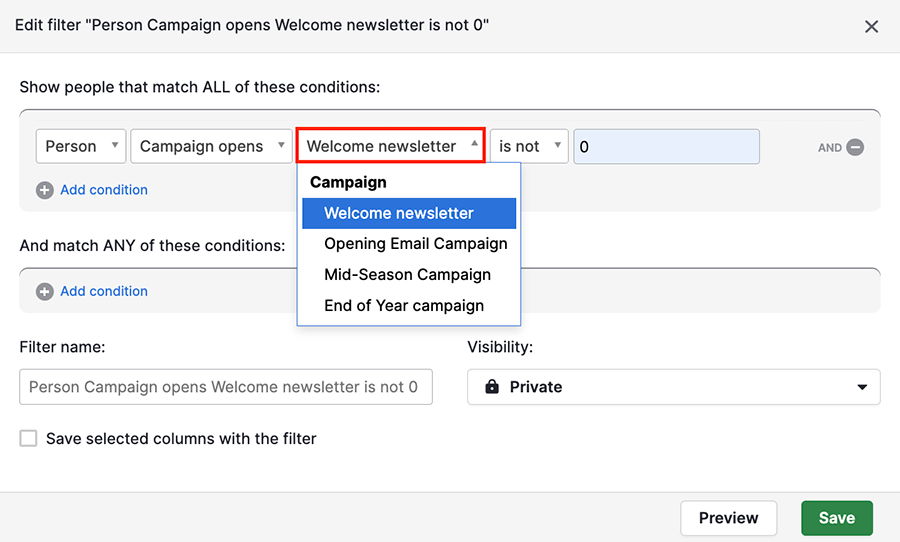
How filtering works
Campaigns filters work the same way as contacts or deals.
For example, to create a list of contacts who opened the “Welcome newsletter” campaign and clicked a specific link, the filter conditions should be specified in the ALL section:
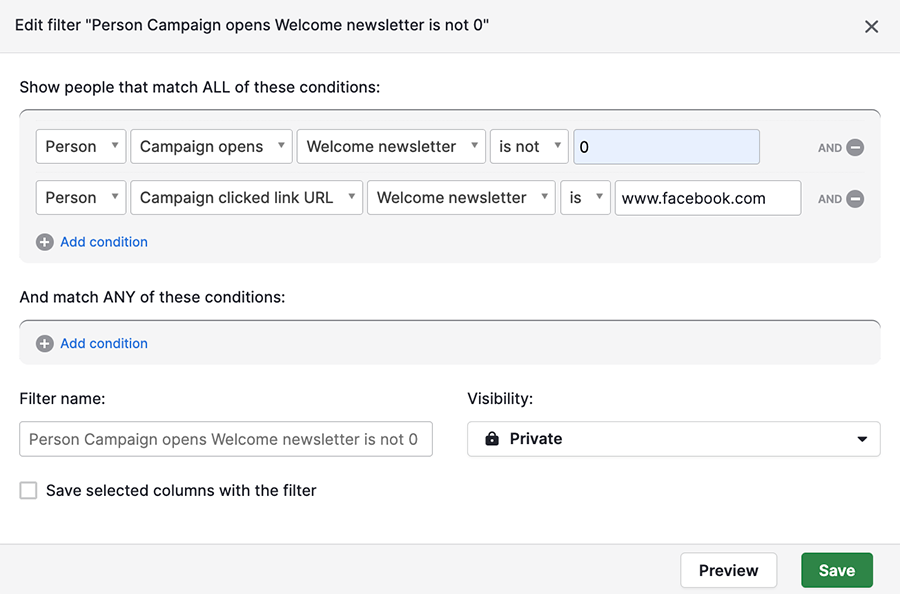
To create a list of contacts who opened the “Welcome newsletter” campaign and clicked any of the provided links, the filter conditions with multiple options should be specified in the ANY section:
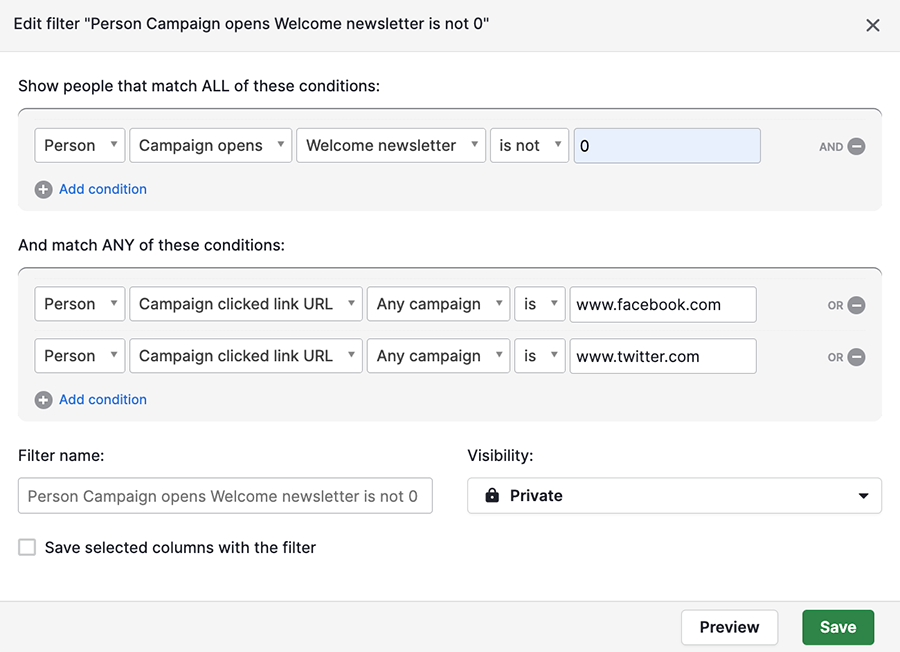
Filtering out contacts
While most filters are for people who meet certain criteria, you can also create filters for those who don’t.
For example, you can create a list of contacts who didn’t open a specific campaign using the condition Person > Campaign opens > [select campaign] > is > 0.

You can also use Person > Total opens of all campaigns > is > 0 to filter for contacts who haven’t opened any of your campaigns:

Filtering for contacts with no opens
To filter for campaign recipients who haven’t opened your email, two conditions are required:
- Person > Campaign opens > [select campaign] > is > 0.
- Person > Campaign send date > [select campaign] > is > [select time frame].
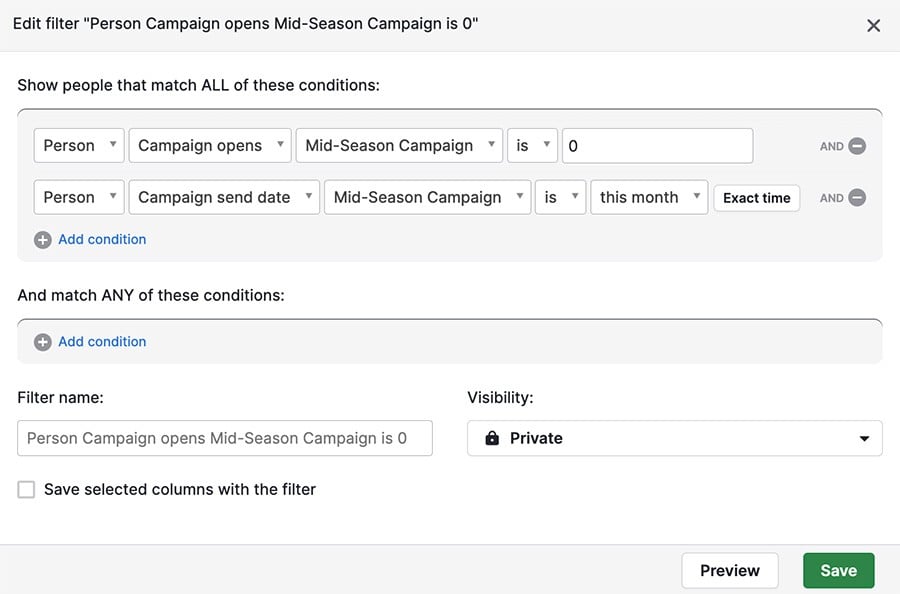
If you only filter for campaign opens, your results will include contacts who were never sent a campaign email.
Was this article helpful?
Yes
No