Business card scanner on mobile
Despite advancements in digital communication, business cards continue to be widely used in professional networking.
However, manually entering the information from these cards can be time-consuming. Scanning business cards through your phone with the Pipedrive app significantly accelerates the process of recording and organizing contact details.
Where can I find the card scanner?
Tap on the main ”➕” button. Then, tap on ”Contact scanner”.
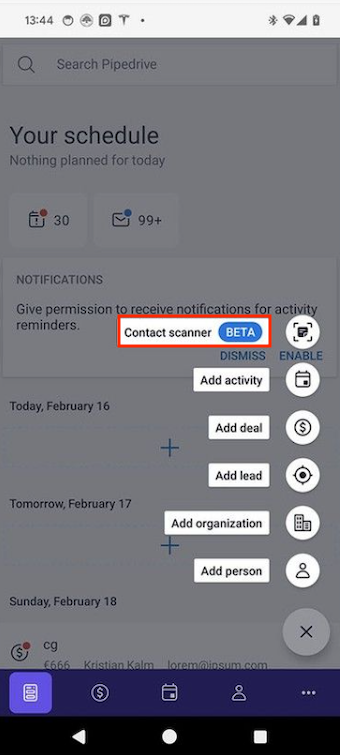
How does the scanner work?
Once you tap on ”Contact scanner”, your phone camera will open. Capture the business card you want to scan.
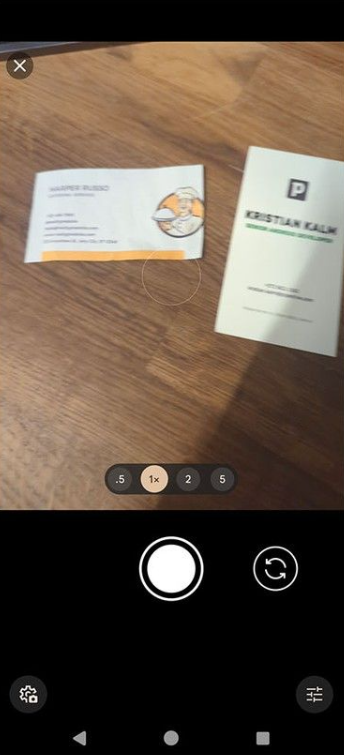
The scanner will recognize the information on the cards. You’ll need to review the scanned card and the information that you want to import to Pipedrive.
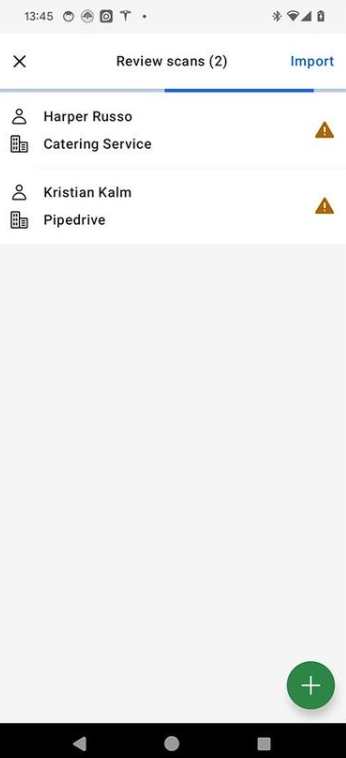
How can I import contacts from scanned cards?
From the review scans screen, select the contact you want to import. Here, you’ll be able to edit and confirm the contact information.
If everything looks good, tap on “Save” at the top-right of the screen.
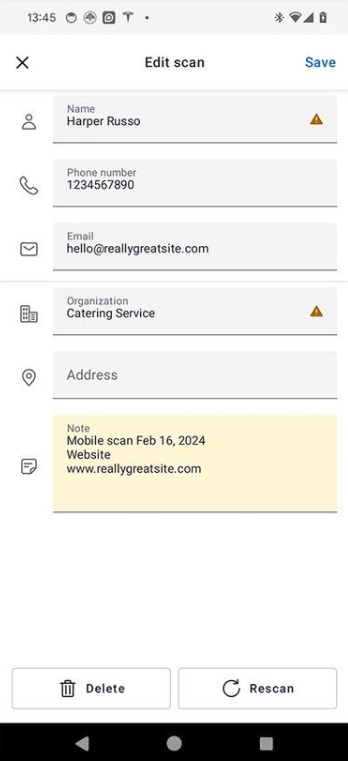
At the bottom, you’ll also have the option to delete or rescan the card.
Once the contacts have been saved, you’ll see the option to add them as leads at the bottom of the screen.
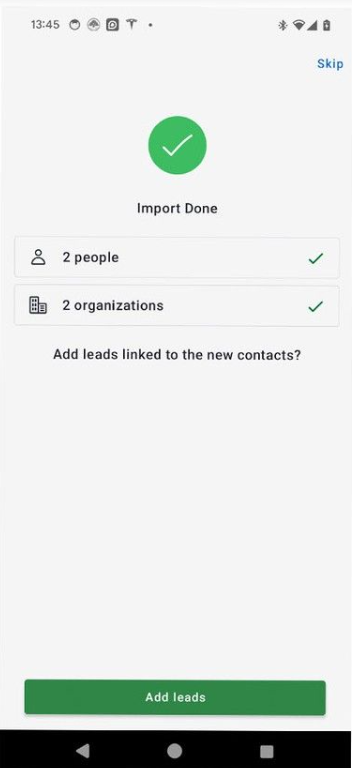
In this screen, you can select the contacts that you want to add as leads.
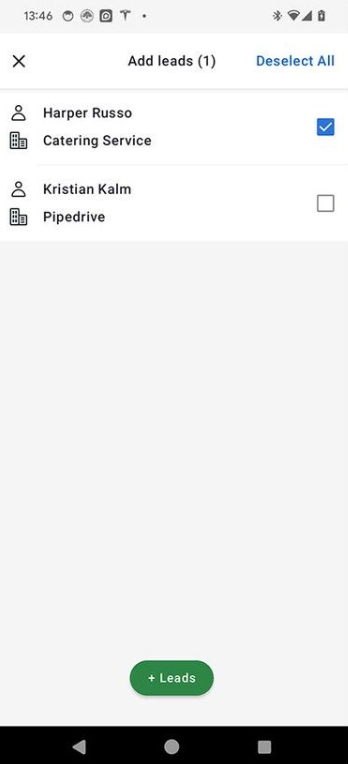
Finally, you’ll see the new lead created.
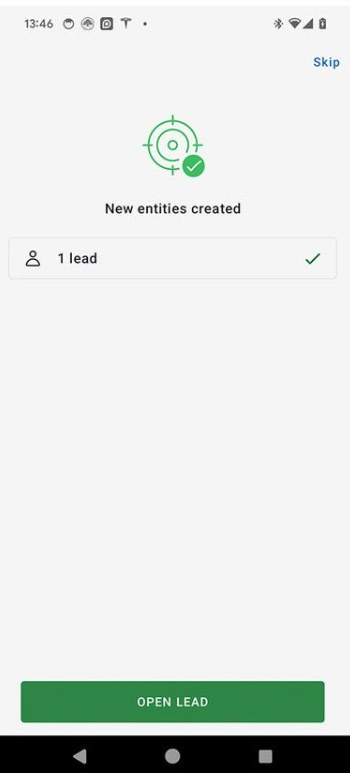
Was this article helpful?
Yes
No