Email tracking
Email tracking shows you when someone opens an email you’ve sent from Pipedrive or clicks a link inside it. This helps you understand engagement and follow up at the right moment.

How tracking works
When tracking is on, Pipedrive adds a small, invisible pixel to your email. The pixel loads when the recipient opens the message.
You can choose to track all emails by default or turn tracking on for individual messages.
Set up default and manual email tracking
Open the account menu in the top right corner and go to Personal preferences > Email sync > Account.
Scroll to advanced settings and turn on the tracking options you want to use by default:
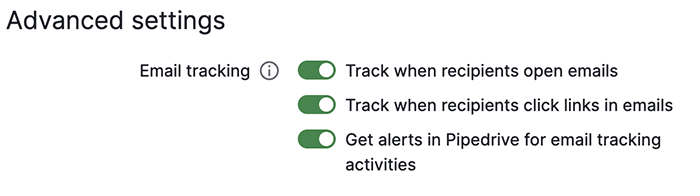
- Track when recipients open emails – records when the email is opened
- Track when recipients click links in emails – records when any links in the email are clicked
- Get alerts in Pipedrive for email tracking activities – sends notifications when opens or clicks happen
Track individual emails
After enabling open and link tracking, you can see two new icons in the email composer:
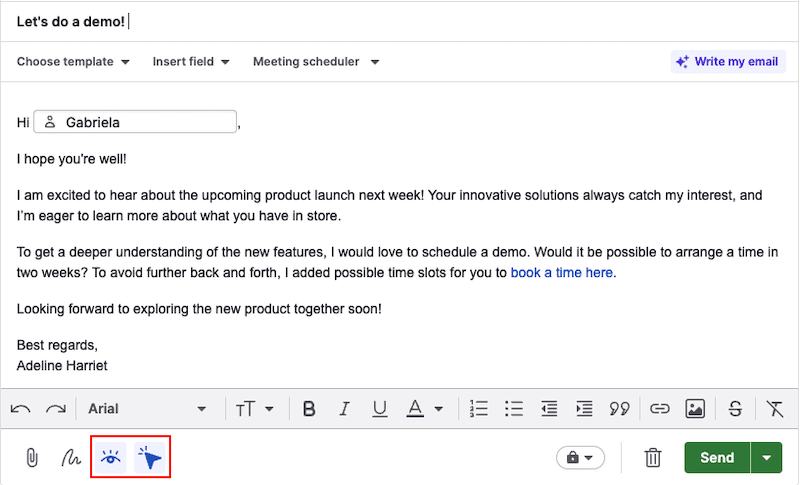
- Eye icon – open tracking
- Cursor icon – link tracking
Click either icon to turn tracking on or off for that specific email. Changes made in the composer don’t update your default settings.
View email tracking statistics
If you’ve enabled the setting “Get alerts in Pipedrive for email tracking activities” in your Email settings, you’ll receive a notification whenever a tracked email is opened or a link is clicked.
You can view them in the Notifications panel, indicated by the lightbulb icon in the top right corner of Pipedrive.
Open the panel to view your recent notifications, including email tracking activity.
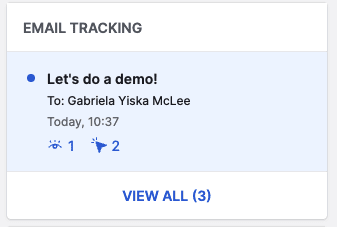
You can also view tracking information from two places in Pipedrive: the Sales Inbox and the detail views of linked items.
Sales Inbox
You can filter your inbox to view only tracked emails. To do this, click “Filters” and select “Tracked emails” from the dropdown.
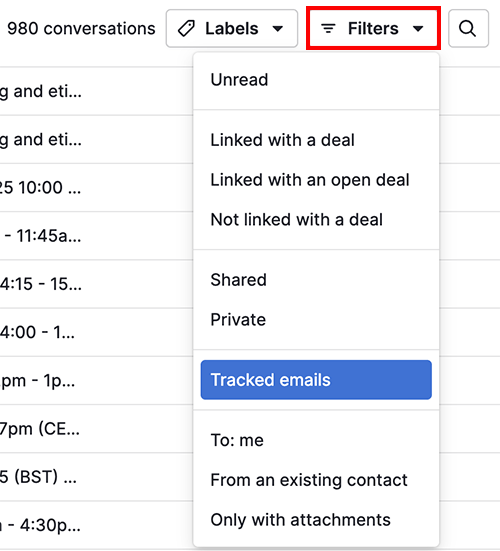
Open a conversation and hover over the icons next to a tracked email:
- The eye icon shows if the email was opened
- The cursor icon shows if a link was clicked
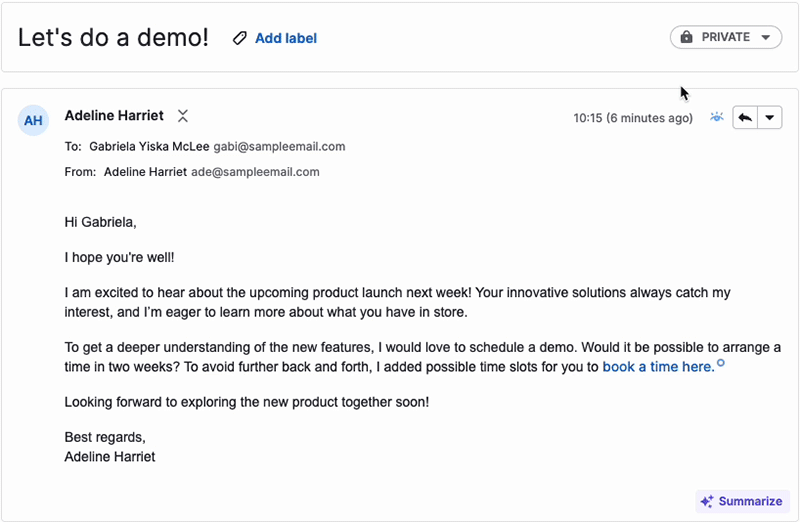
Once a tracked activity is recorded, the icon turns solid. Hover over it to see the exact time the open or click happened.
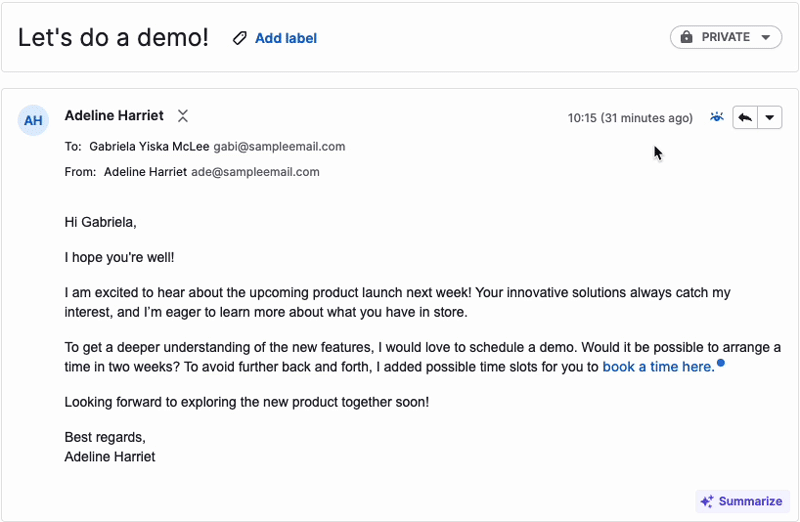
Detail views of linked items
Email tracking statistics are also shown in the detail views of the linked deal, lead, project, person or organization.
These statistics are visible to:
- The user who owns the email
- Users who have visibility over all linked items (for example, deal, person and organization)
If your email’s visibility is set to shared, teammates with access to the linked items will also see the tracking activity in their respective detail views.
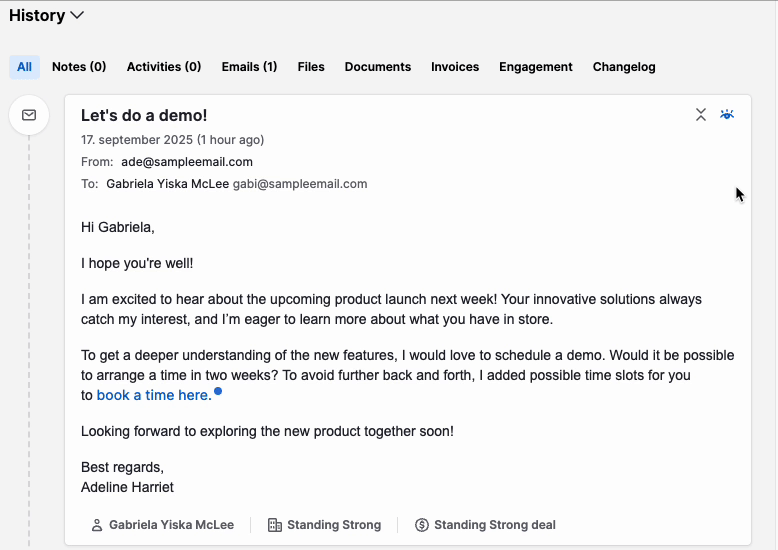
Tracking limitations
There are certain conditions where Pipedrive may not be able to track opens or link clicks accurately. This can happen when:
- You send a blank email with an empty body
- You forward the email multiple times
- Your recipient’s email client blocks tracking pixels or link tracking
If your email is sent to multiple recipients, Pipedrive can only show that the email was opened or that links were clicked. However, it can’t identify which specific recipient performed the action.
Tracking applies only to the original recipients of the email – the contacts you addressed in the To, Cc or Bcc fields when sending from Pipedrive.
If the tracked email is later forwarded to someone else, their opens or clicks won’t be tracked.
Email tracking and GDPR compliance
If your company is based in the EU or deals extensively with EU customers, keep in mind that you must comply with the requirements of EU laws.
The EU General Data Protection Regulation (GDPR) protects people’s privacy and places responsibilities on anyone collecting, using, storing, or otherwise processing personal data.
European data protection authorities have issued an opinion that email tracking requires recipients to opt in to the collection of tracking data.
While not at the same level as the GDPR itself, such opinions are often taken into account when resolving disputes.
Make sure to review GDPR requirements. If needed, consult with a legal professional to ensure compliance.
Was this article helpful?
Yes
No