Insights: color customization
When you’re building a report, it should match your desired vision as much as possible. That’s why we offer customization options for the color of your report columns, as well as the number of visible columns.
Where to find it
To start, go to your Insights and open a report or goal. Then go to the visual builder and click ”...“ > Customize chart colors.
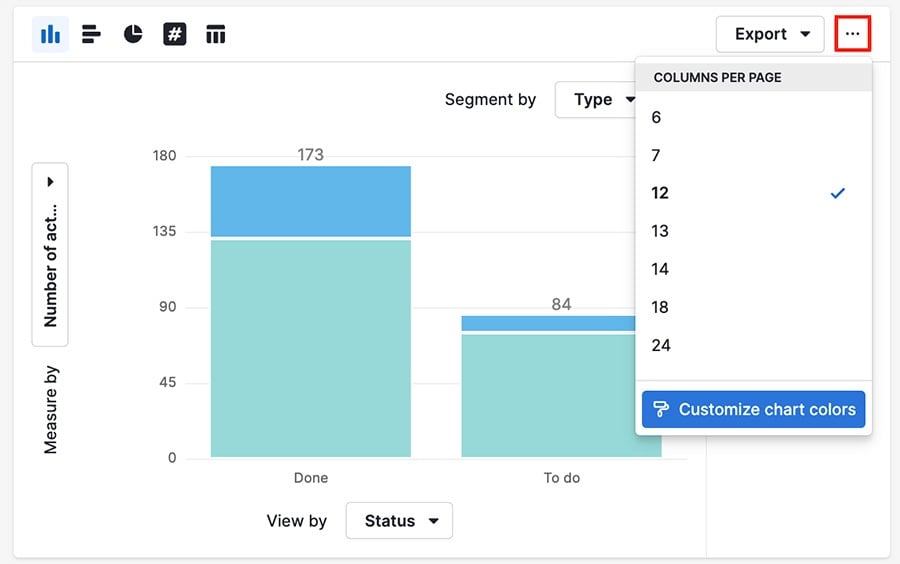
How it works
Clicking ”Customize chart colors“ opens the color editing window, where you can select a new color for any of your report segments.

You can find a selection of available color options under system colors.
Custom colors
In addition to system colors, you can also click the arrow under Custom color to select a unique option.
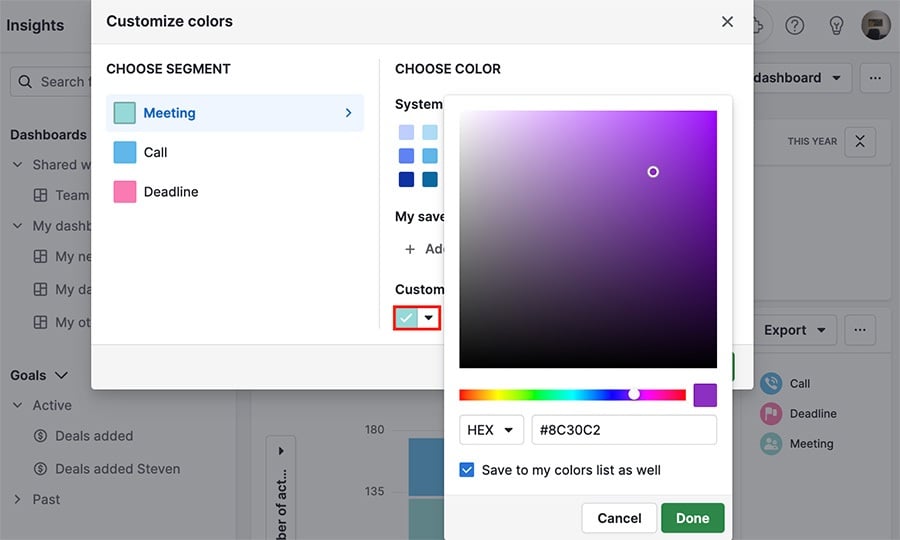
Click ”Done“ and your new color will appear under My saved colors (if you checked the ”Save to my colors list as well“ box.)
You can click the pencil icon next to any saved color to edit it.
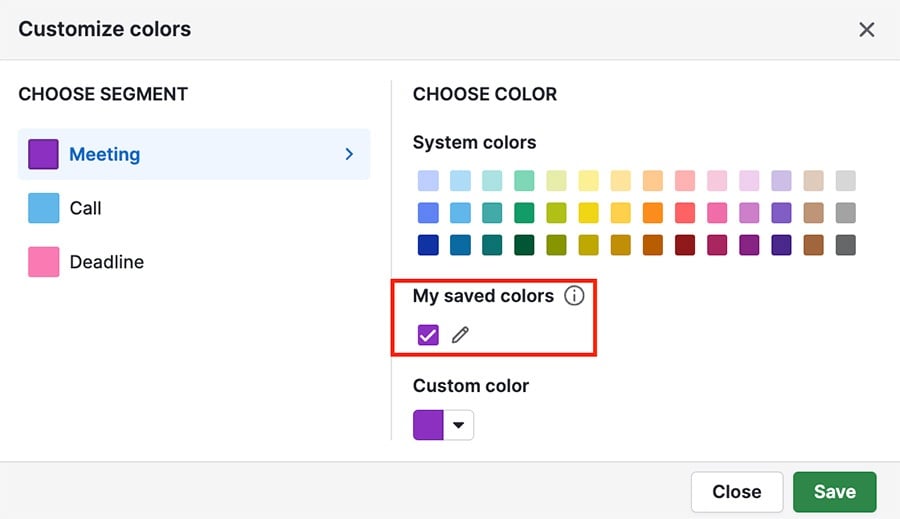
After you assign a new color to one of your segments, click “Save“ and the color will appear in your report chart.
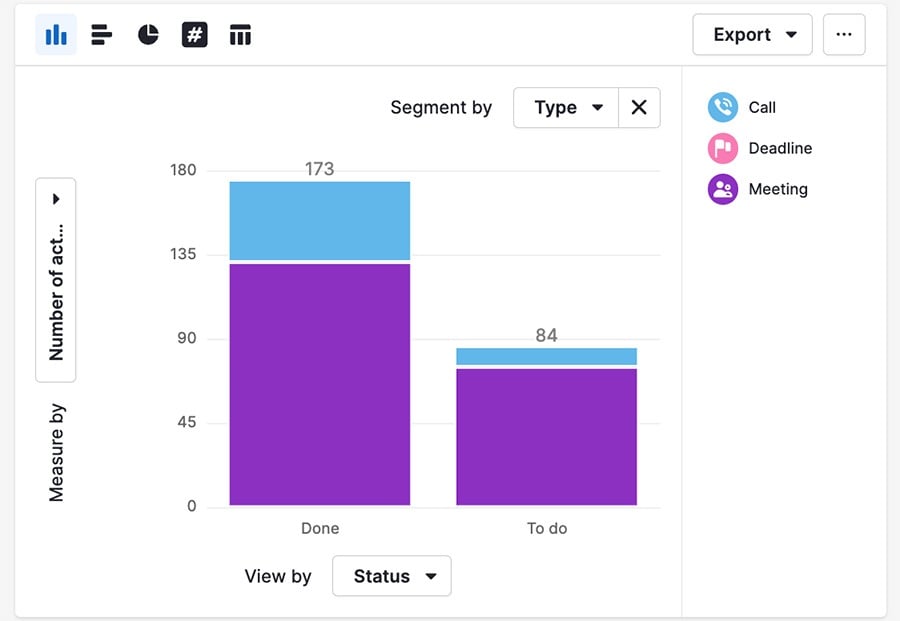
Was this article helpful?
Yes
No