How can I make a user into an admin user?
To access user management, go to your Account menu > Company settings > Manage Users.
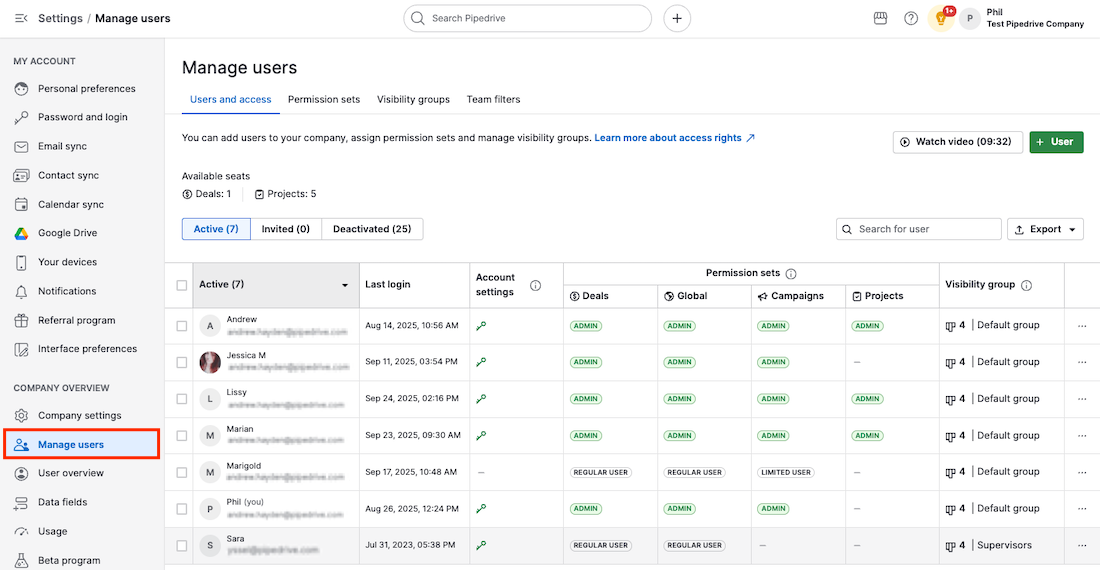
To edit a user’s access rights, select their checkbox in the user list to bring up the Edit access panel, where you can edit the user‘s permissions.
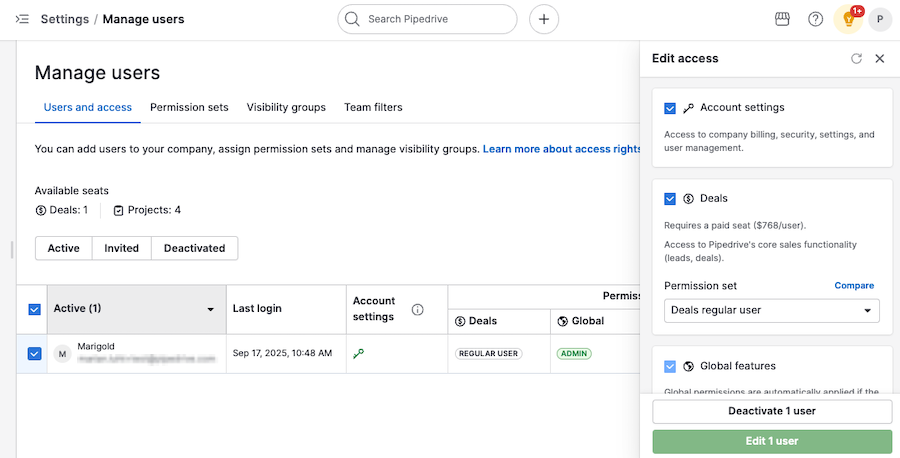
In the edit access panel, you can adjust what users are allowed to see and do in Pipedrive.
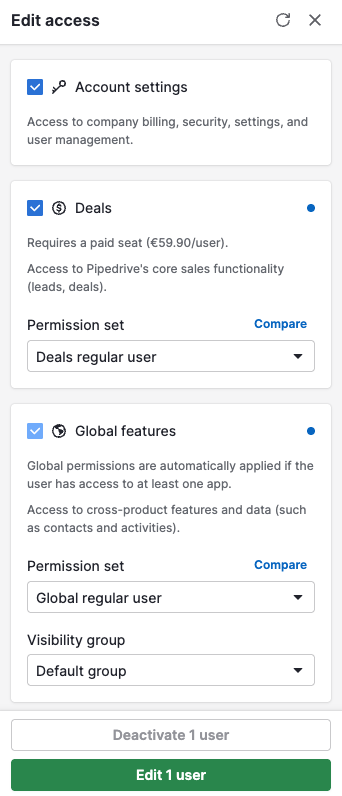
Granting account settings permission (admin-level permissions)
Giving a user account settings access gives them administrator-level access to your Pipedrive account, with control over everything: Billing, security, company settings and user management.
To enable it for a user, check the corresponding box in the edit access panel.
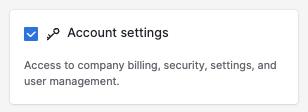
Deals permission
The deals permission allows users to access Pipedrive‘s core sales functionality and is required to enable access to Global features, such as contacts and activities, and add-ons, such as Campaigns and Projects.
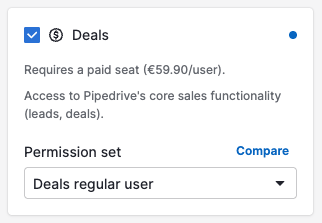
Global features
Global permissions are automatically applied if the user has access to at least one app.
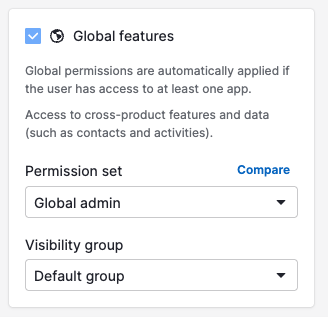
This category grants permission to the rest of the shared functionalities (such as contacts, Insights, activities, Automations, importing, etc.) to enhance the cross-product experience.
Comparing access level
Click the “Compare” link next to each section to compare permission levels between admin and regular users.
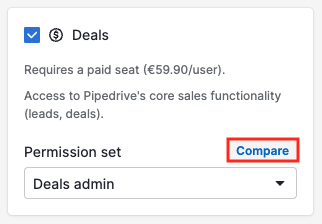
The “admin” permissions will give visibility to all items in the app, whereas the permissions for “regular user” are user-defined.
To learn more about defining visibility for your items in Pipedrive, check out our visibility group article.
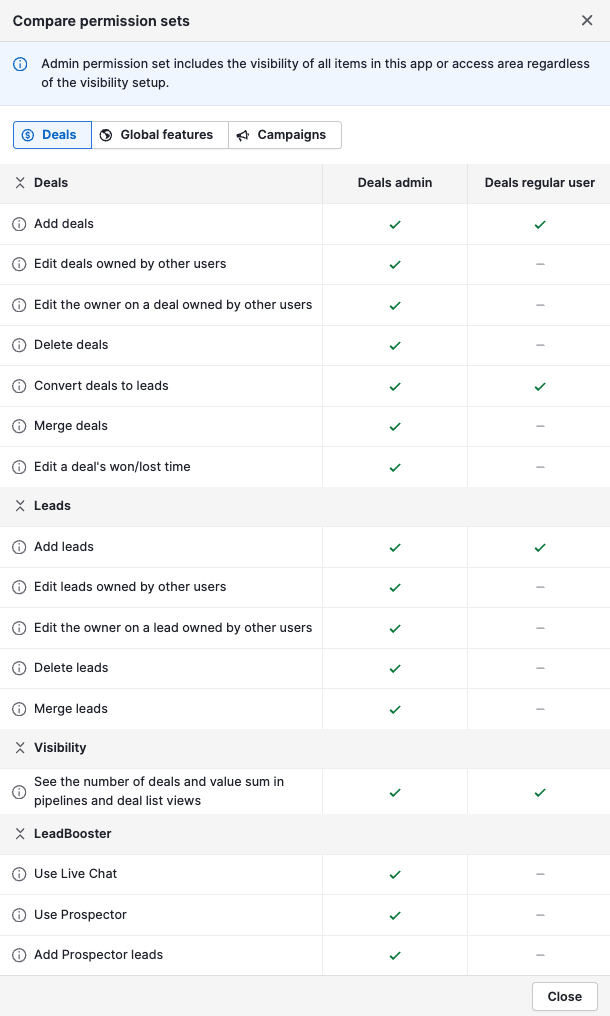
Campaigns and Projects permission
You might get an error message in the Campaigns and Projects sections after disabling the deals access:
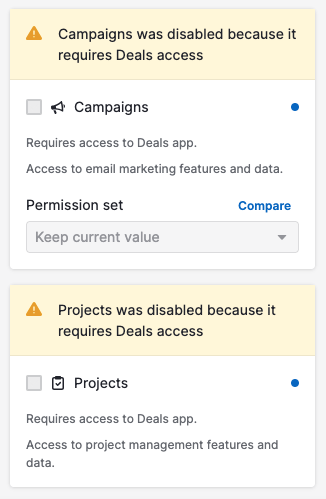
To enable them, activate Deals access for the user, then enable Campaigns or Projects by clicking the checkboxes.
For Campaigns, your options are between admin and limited.
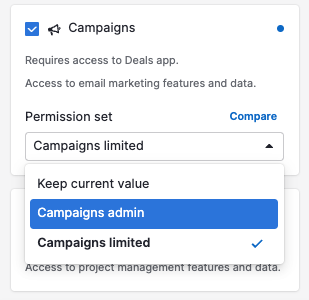
Click “Compare” to view the differences between admin and limited access. The limited access level is user-defined and can be tailored to the needs of your company.
In our configuration, limited campaign users can only send and edit campaigns and email templates.
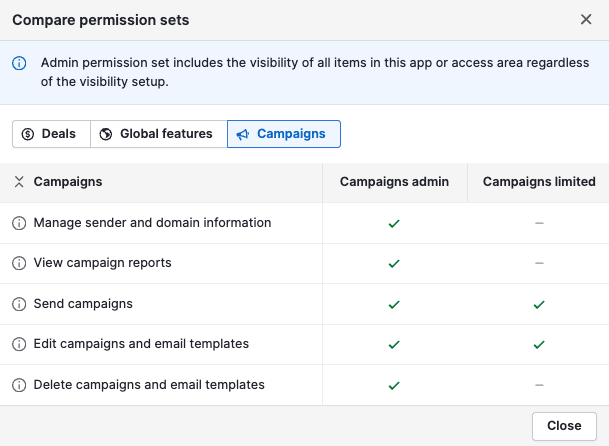
To learn more about defining visibility for your items in Pipedrive, check out our visibility group article.
For Projects, you can only enable or disable users’ access to the add-on by using the checkbox.
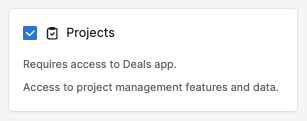
Saving changes
When you‘re done making changes, save them by clicking “Edit 1 user.”
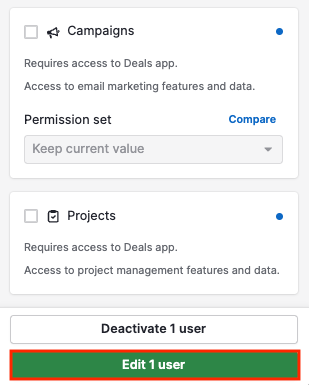
Finally, review the changes you‘ll make to user access, then click the “Confirm” button on the confirmation screen.
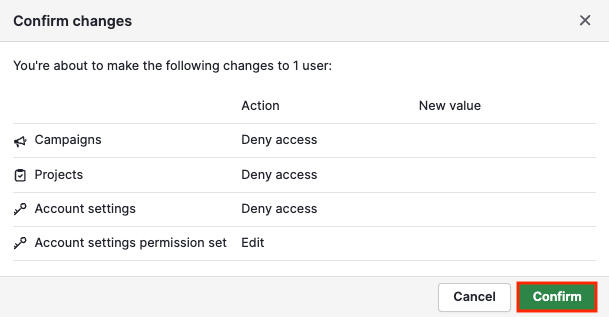
Deactivating users
To deactivate users in your account instead, click “Deactivate 1 user.”
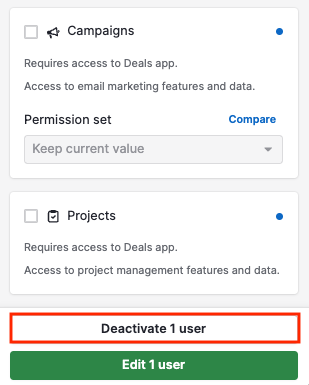
To learn more about deactivating and reactivating users, refer to this article. To learn how to manage items assigned to deactivated users, refer to this article.
Was this article helpful?
Yes
No