Required fields
During any sales process, the data that you collect on your clients is extremely important. Pipedrive's required fields allow you to select which of your data fields should be mandatory while adding or editing a deal, contact person, or organization.
This means that users in your account won’t be able to add or edit new items or move deals until the required fields have been filled in.
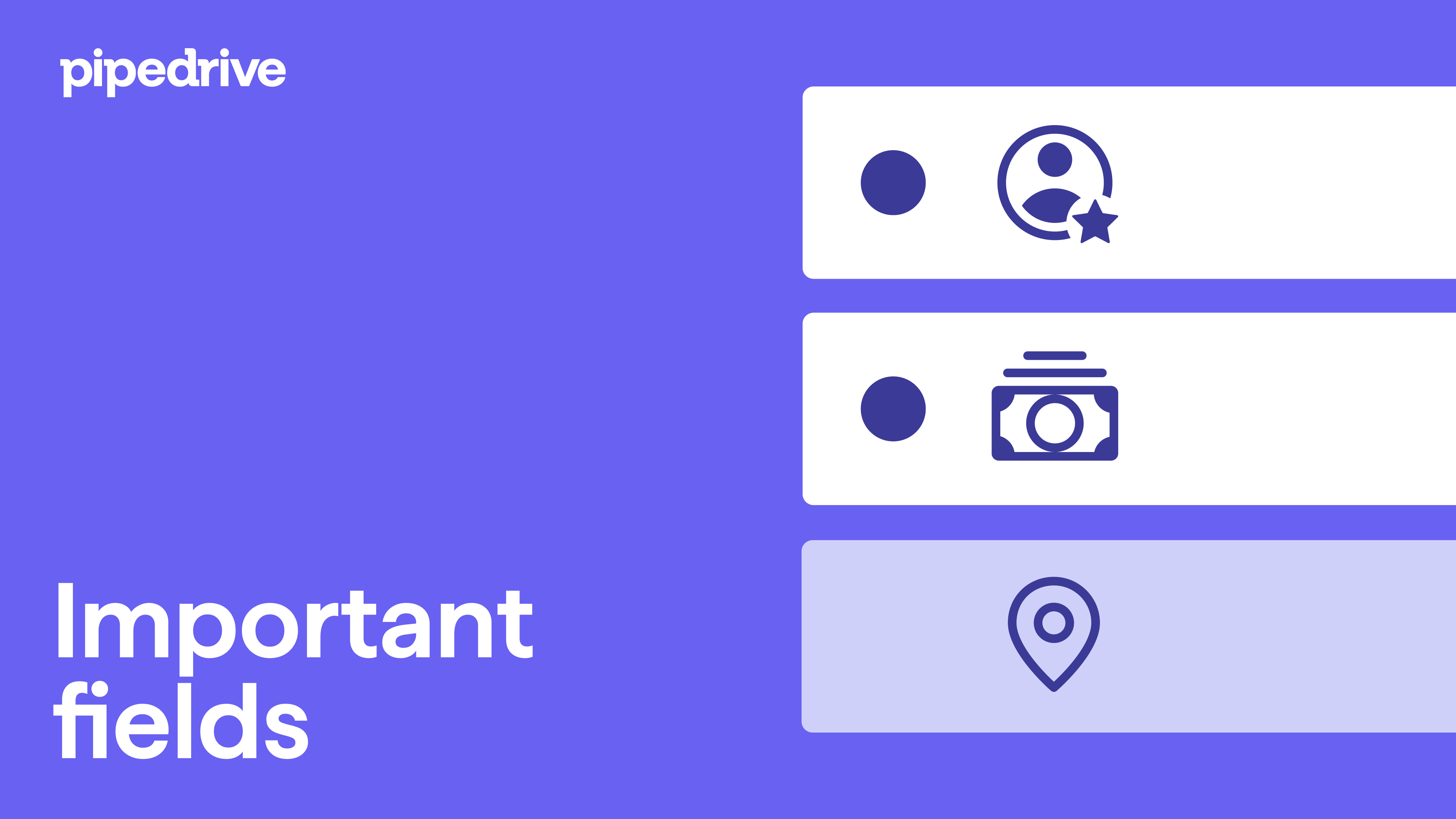
How to make a field required
To use the required fields feature, go to Settings > Data fields. When adding a custom field, you’ll see the option to make the field required.
By clicking to expand the options when editing a deal field, you can select which pipelines and stages your field will be required for. You also have the option to make your fields required in all pipelines, all stages.
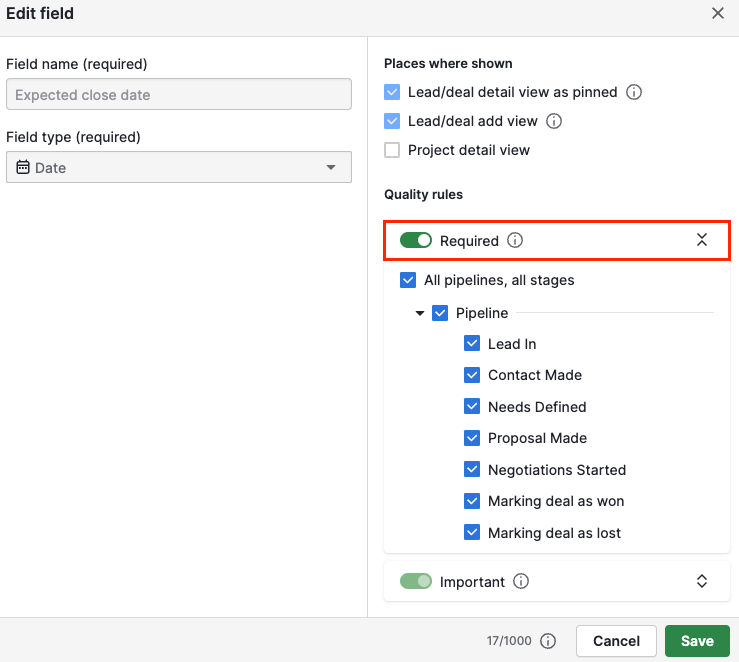
You can edit your custom and default fields by going to Settings > Data fields. Scroll down to the default field you would like to make required and click on it to edit the field.
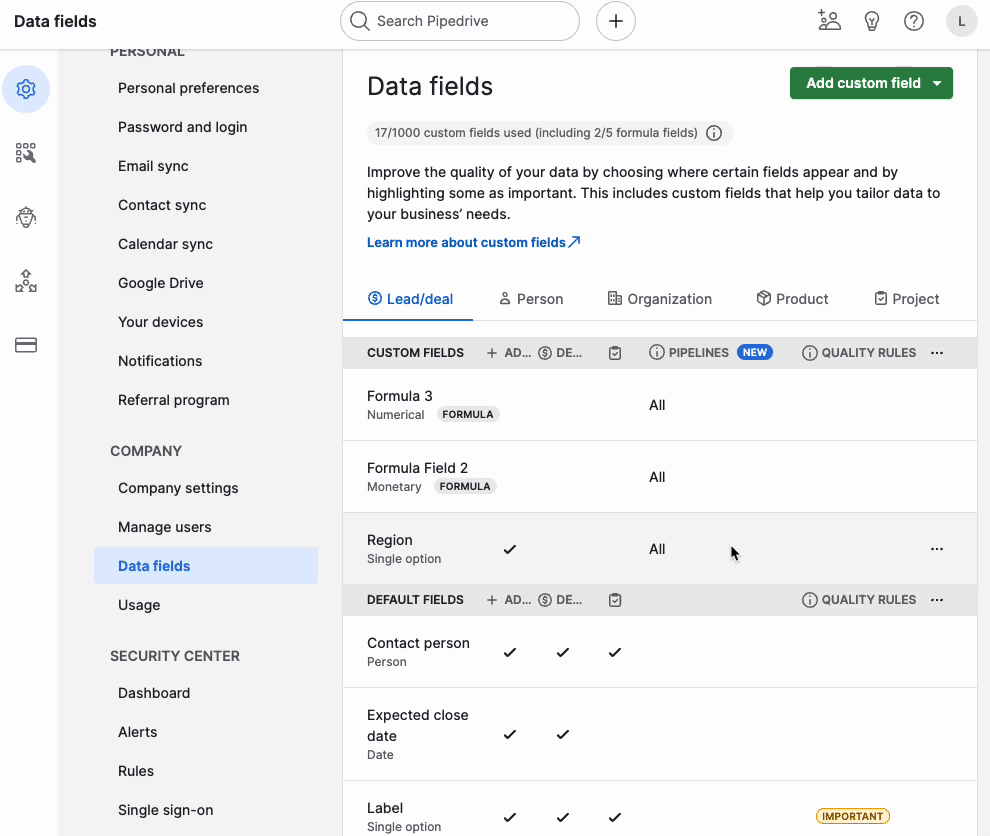
Once you have marked your field as required, it will appear under the quality rules section of your data fields page. Here, you’ll see which of your fields are marked as required or important.
Where do required fields appear?
If any of your users do try to add an item and leave a required field blank, they will see an error message stopping the item from being created.
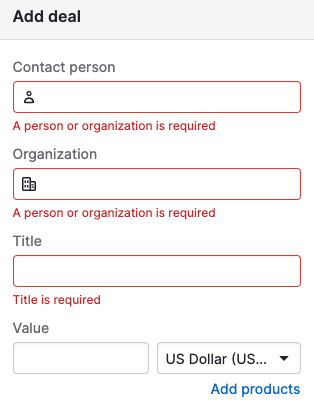
If any users try to move a deal to a new stage without a required field filled in, they will be prompted to add the required information.
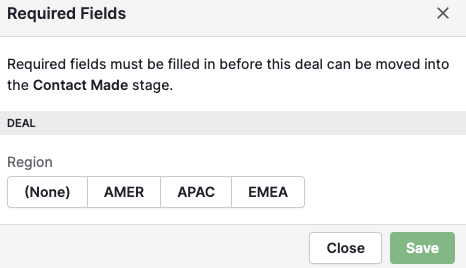
If you would like to bring attention to specific fields, but not make them mandatory, you may wish to try out our important fields.
Was this article helpful?
Yes
No