How can I add notes?
Notes are a great way to add extra information to the detail view of your items, including links and images.
Adding a note
To add a note to an item, go to the detail view and click ”Notes“ in the top right corner.
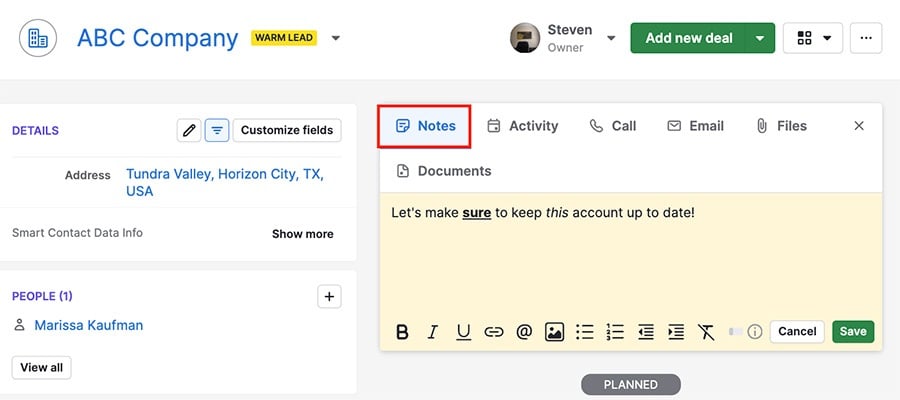
Basic text features can be found at the bottom of the window and include:
- Bolding
- Underlining
- Italicizing
- Bullet listing
- Number listing
- Indentation (left or right)
You can also click the link button to embed a link into the text in your note.
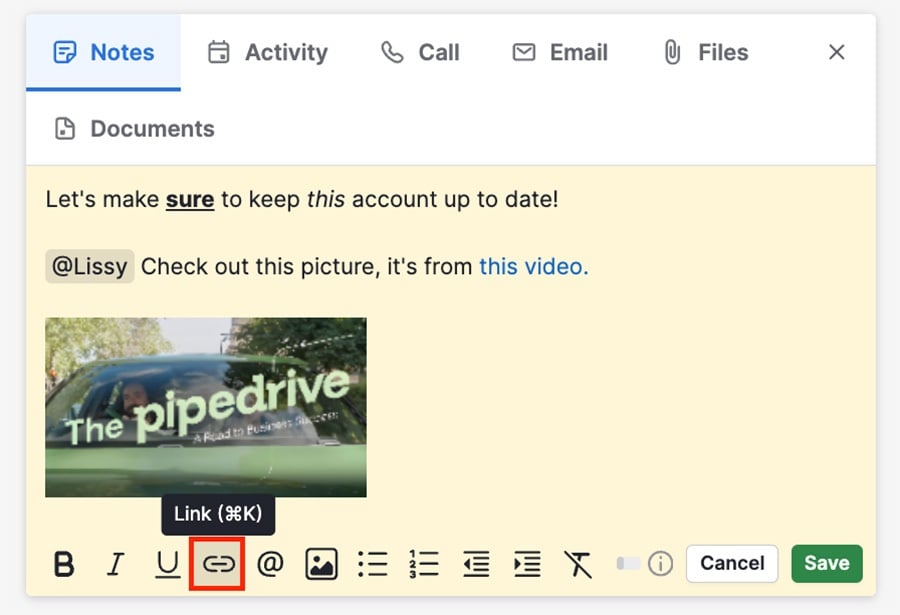
Additional notes features
On top of the basic editing features for notes, you can also add images and @mention other users in your account.
To add an image to your note, click the image icon and select the desired picture.
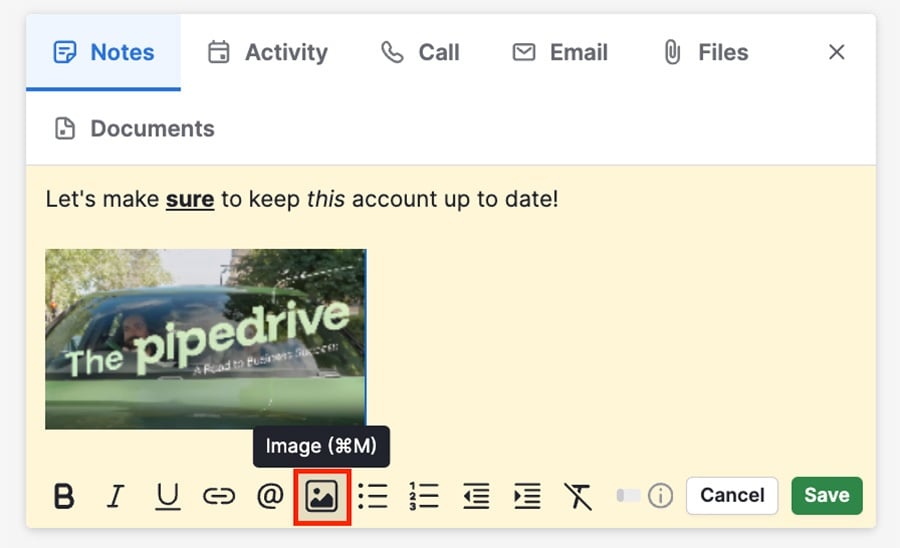
You can also use the “@“ symbol to mention another user. Users mentioned receive a notification and they can leave comments on the note.
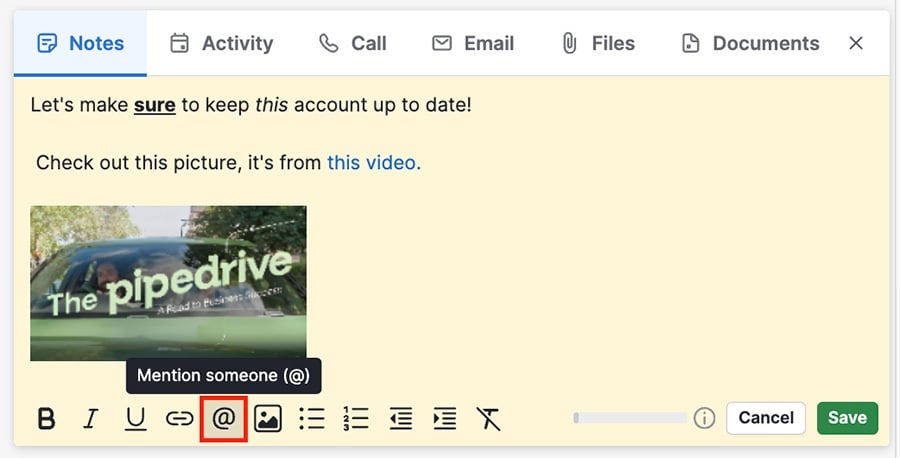
When you’ve finished editing your note, click ”Save.“
Saving and searching for the note
Once you’ve saved the note, it’ll be added under the DONE section of your detail view.
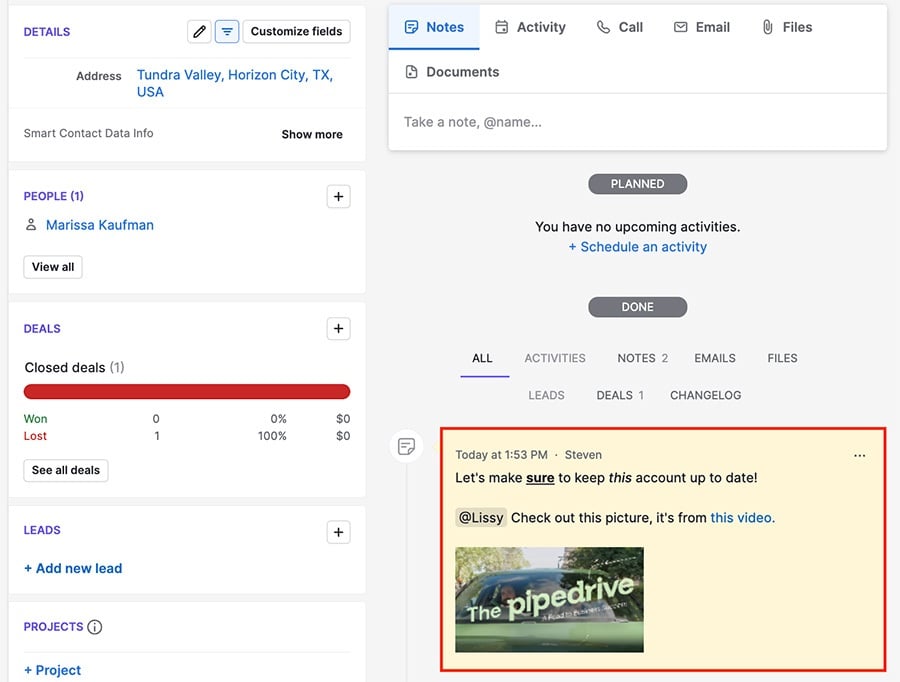
Click the ”...“ to edit, pin or delete the note. When a note is pinned, it remains at the top of the detail view but can still be found under DONE.
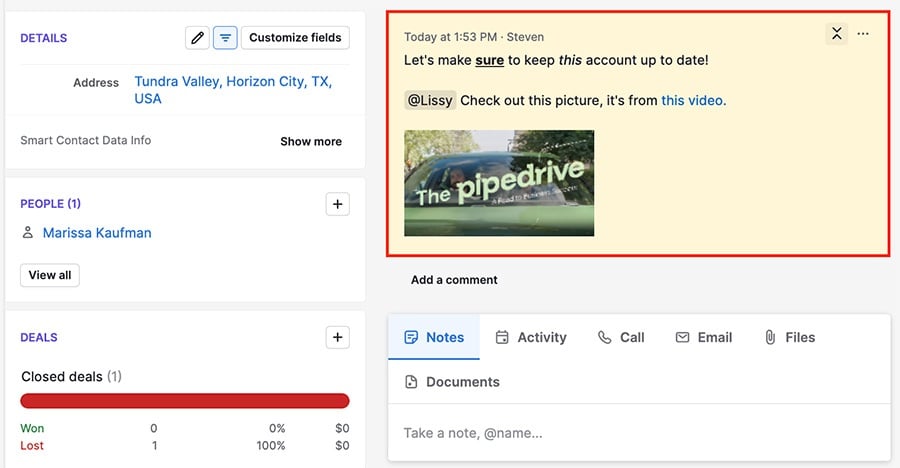
You can also search for keywords from your note to find the linked item.
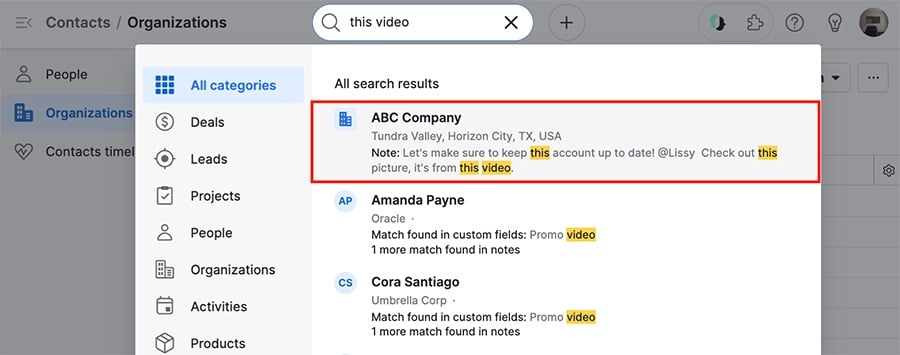
Hasznos volt ez a cikk?
Igen
Nem