Mentions and comments
In Pipedrive, you can tag your colleagues in your notes using mentions and respond to mentions with comments. This feature is available for leads, deals, contact people, organizations and projects.
Using mentions and comments
Mentions
To mention a colleague in an item’s detail view, type @ in your notes and select their name from the dropdown list.
You can also click the “@” symbol at the bottom of your notes section to @mention another user.
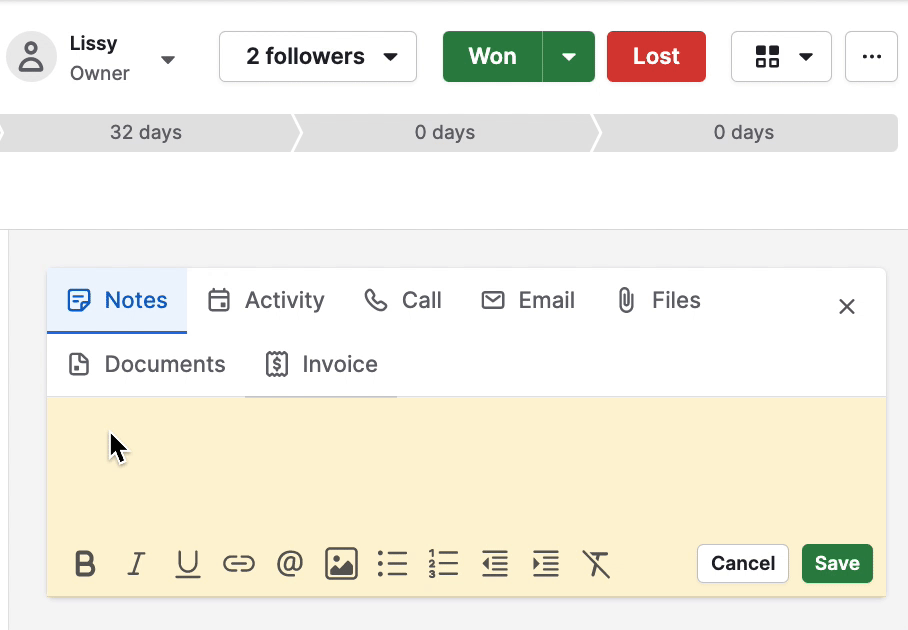
Comments
You can also comment under notes after being mentioned, and you can do so from two places in the item’s detail view:
- In the @mention notification box
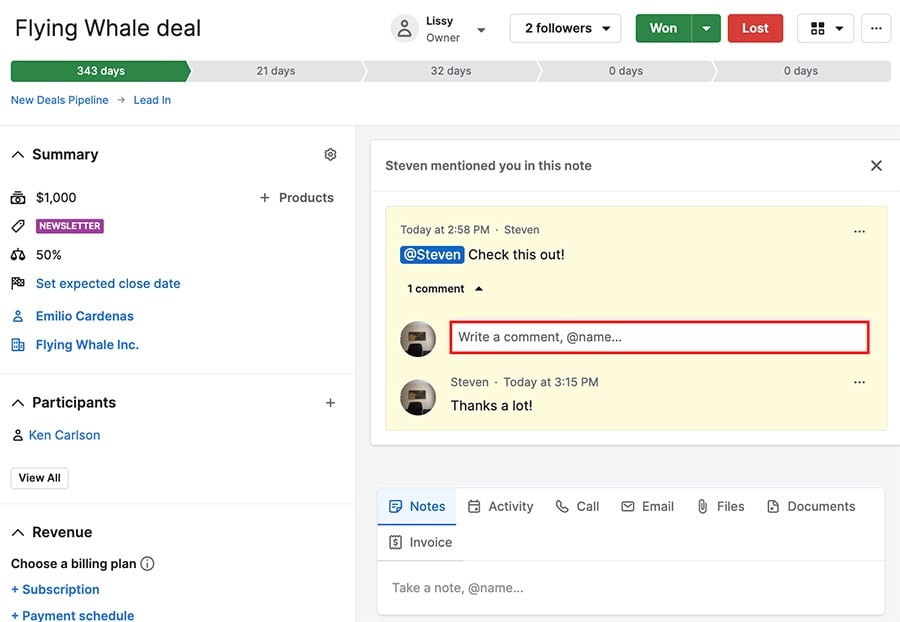
- In the item’s history
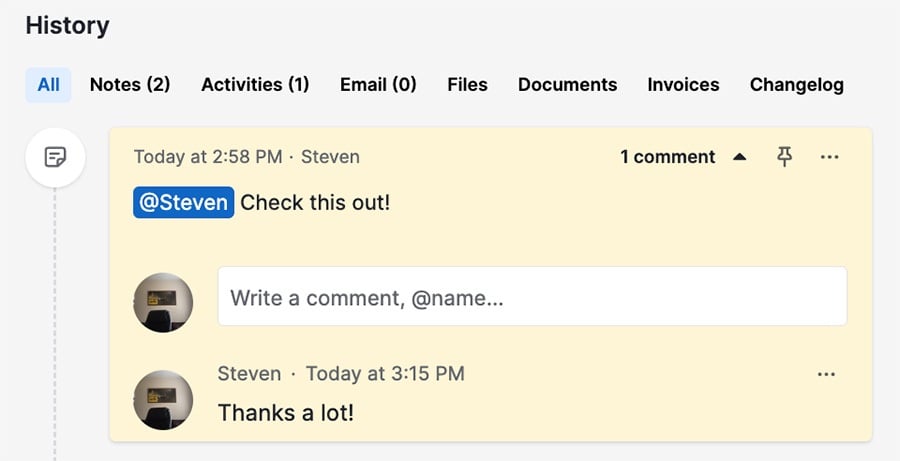
Notifications
You can be notified of mentions and comments through the notifications panel and by email.
To adjust your notification settings, click the “light bulb” icon followed by the “gear” icon, then select “Manage notifications.”
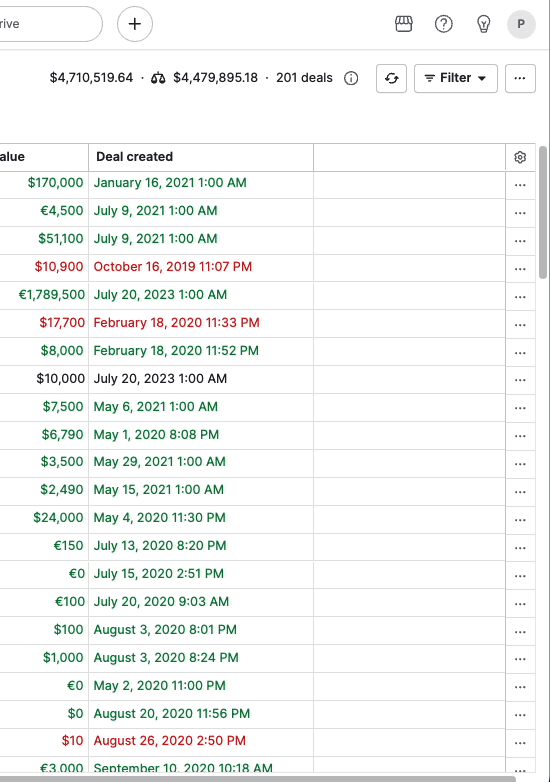
As soon as a colleague mentions you, the lightbulb lights up in yellow to indicate you have received a new notification.
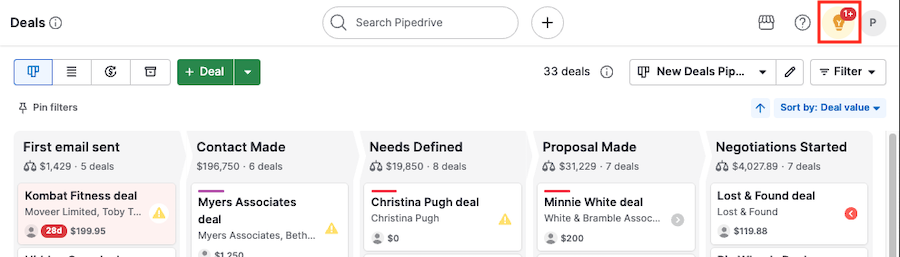
Pressing the lightbulb will display your notifications.
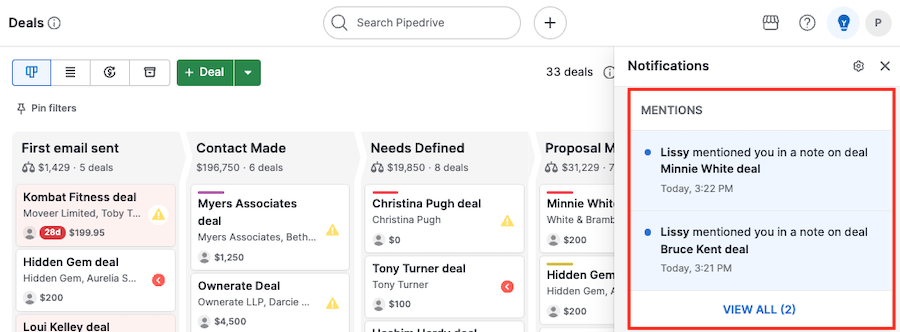
Click on the notification to open the item page where you’ve been mentioned.
Click “View all” to display all mentions in your User overview.
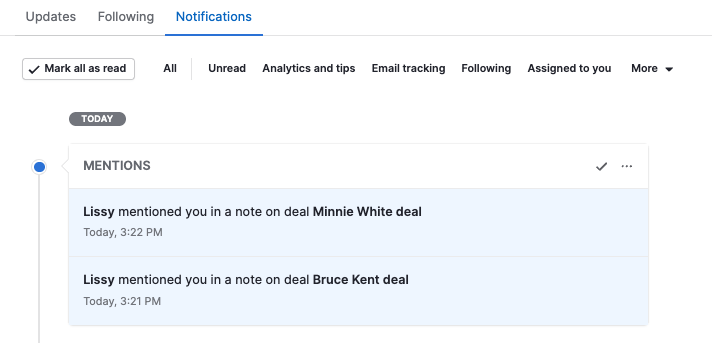
Email notifications
You can also opt in to receive an email notification when another user mentions you or adds a comment to your note.
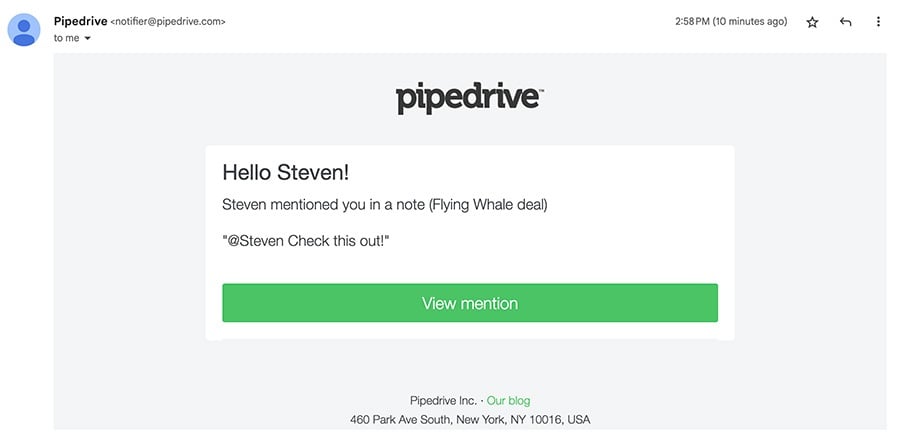
Click “View mention” in the notification email to be directed to the item’s detail view where you’ve been mentioned.
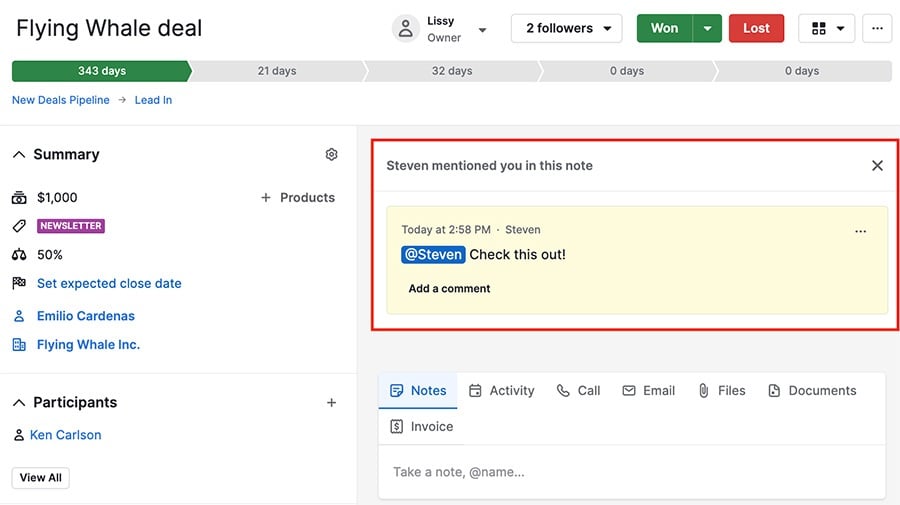
How do mentions and comments trigger a notification?
You‘ll be notified when:
- You’re mentioned by another user in a note
- You’re mentioned by another user in a comment
- Another user comments on your note
- Another user comments on a note you have previously commented on
Deleting and updating notes
To edit, delete or pin a note, click the “...” next to the note and select the desired option. You can also pin notes by clicking the “pin” icon in the top right.
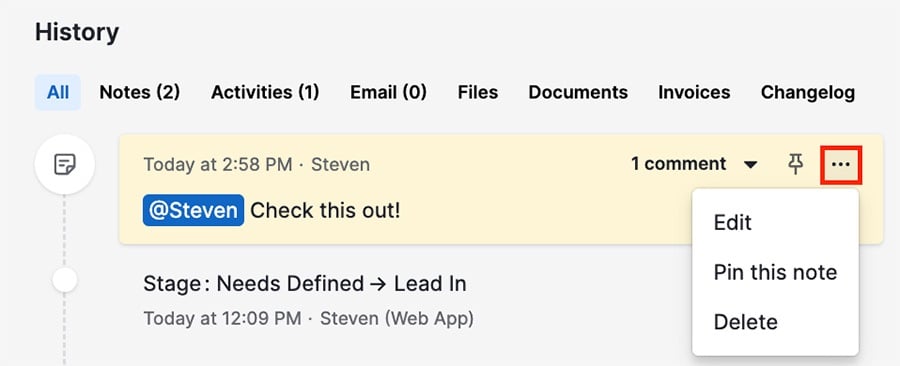
Permissions and visibility
Permissions
Regular users must have “See other users’ data” enabled in their global user permissions to see mentions, comments and who sent them.
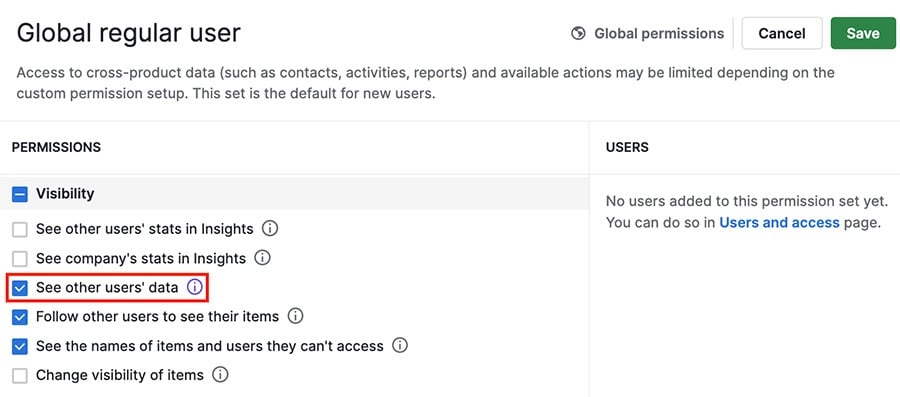
With this permission turned off, users in that permission set will see the following messages if they’ve been tagged:
- In the @mention notification box
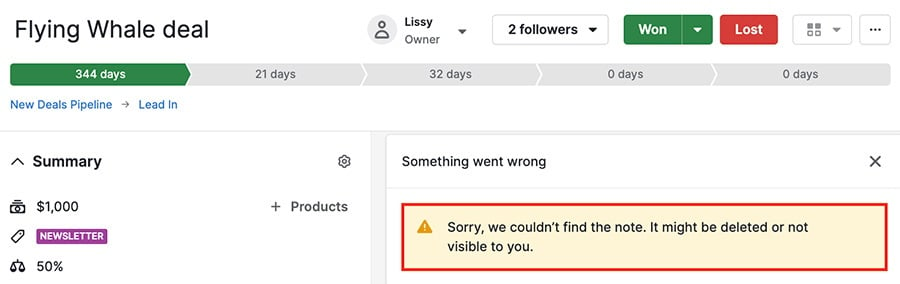
- In the item’s history
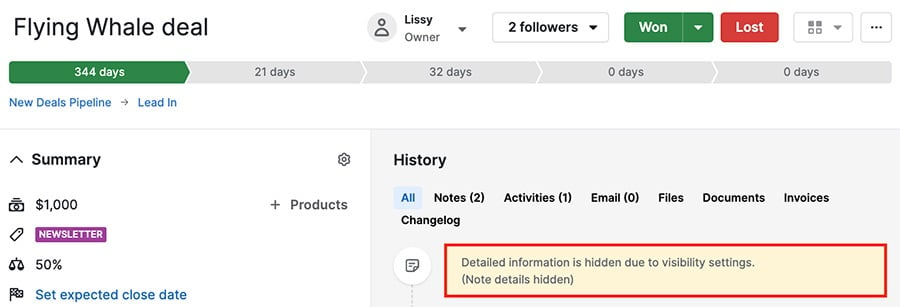
Visibility
The user’s visibility group determines the deals, contacts, or other items they can see.
If you mention a user in an item (e.g., deal note) where they don’t have access to all the linked items (deals, contacts, organizations, etc.), you’ll receive an error and the user won’t see the mention.
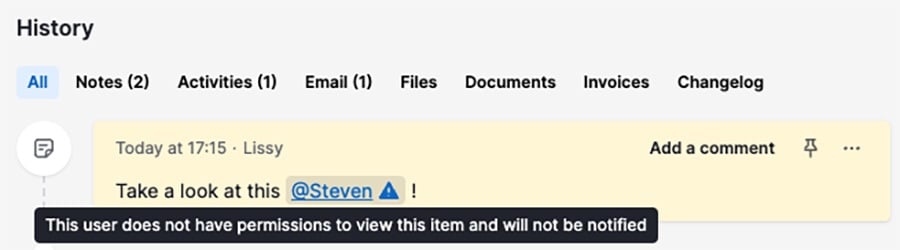
Was this article helpful?
Yes
No