Ez a cikk gépi fordítás segítségével készült el.
Követők
A Követők funkció lehetővé teszi a Pipedrive felhasználó számára, hogy hozzáférjen és értesítéseket kapjon a Pipedrive-ban található konkrét elemekről.
Mivel a Pipedrive-ban minden elemnek csak egy tulajdonosa lehet, ez a funkció hasznos, amikor több felhasználó dolgozik egy üzleten, és hozzáférésre van szükségük a kapcsolódó adatokhoz és a folyamatban lévő frissítésekhez.
Tárgy követése
Két módja van egy tárgy követésének, a tárgy típusától függően.
Kedvezmények és termékek
Követhet egy kedvezményt vagy terméket, ha rákattint a részletes nézet tetején található legördülő menüre, majd rákattint a “Követő hozzáadása,” és kiválaszt egy vagy több felsorolt felhasználót. Kattintson a szemetes ikonra a név mellett, hogy eltávolítsa azt a felhasználót követőként.
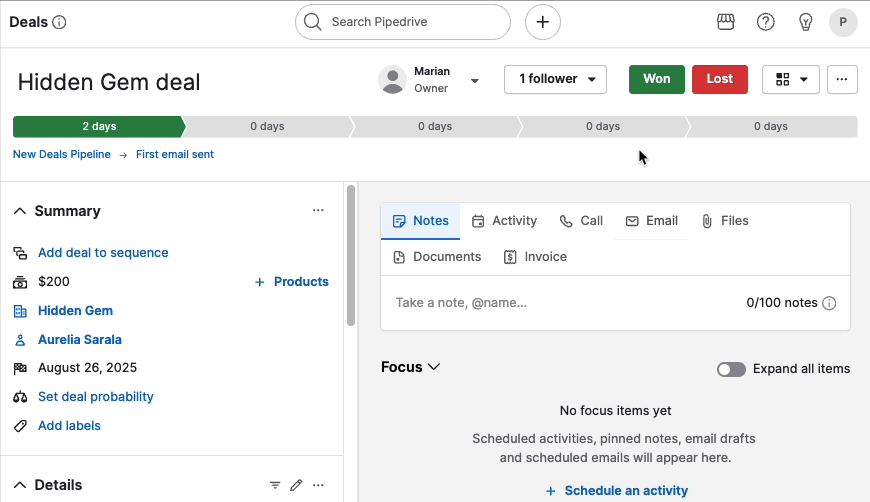
Ugyanazon legördülő menüre kattintva kattintson a “Követés leállítása” lehetőségre, hogy eltávolítsa magát követőként.
Személyek és szervezetek
Követhet egy személyt vagy szervezetet, ha elmegy a részletes nézetükbe, és rákattint a “+” jelre a Követők alatt.
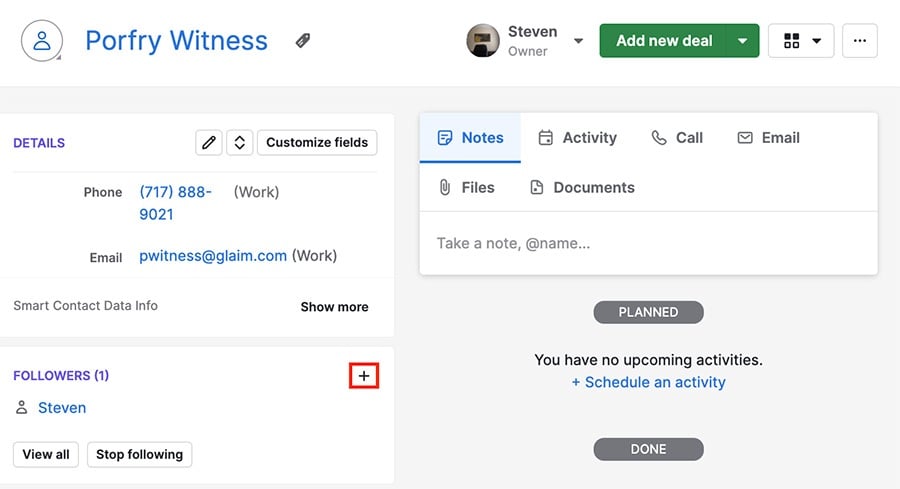
Rákattinthat egy követő nevére, hogy megnézze a felhasználói áttekintését, vagy kattintson a “Követés leállítása” lehetőségre, hogy eltávolítsa magát követőként.
Más felhasználó követése
Ha követ egy másik felhasználót a Pipedrive-ban, láthatja az összes elemet (ajánlatok, szervezetek, emberek, termékek), amelyekkel rendelkezik, és értesítést kap róluk, függetlenül a láthatósági csoport beállításaitól vagy egyéni elem láthatósági beállításaitól.
Ahhoz, hogy egy másik felhasználó követőjévé váljon, navigáljon az ő áttekintéséhez, és kattintson a követők legördülő menüre a jobb felső sarokban:
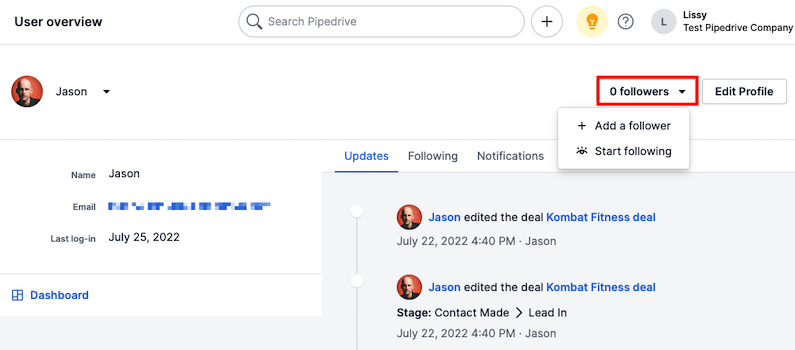
Követhet egy másik felhasználót, vagy elindíthatja a követését önállóan.
Követői információk megtekintése
Megnézheti, hogy egy felhasználó mely elemeket követ az áttekintéséből:
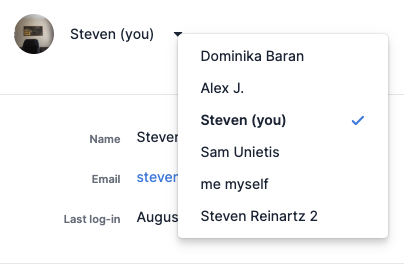
Miután ott van, keresse meg a felhasználót, akit meg szeretne nézni, és válassza a Követés fület. Válassza ki az információk kategóriáját, amelyet meg szeretne tekinteni, és megkapja a felhasználó által követett elemek listáját.
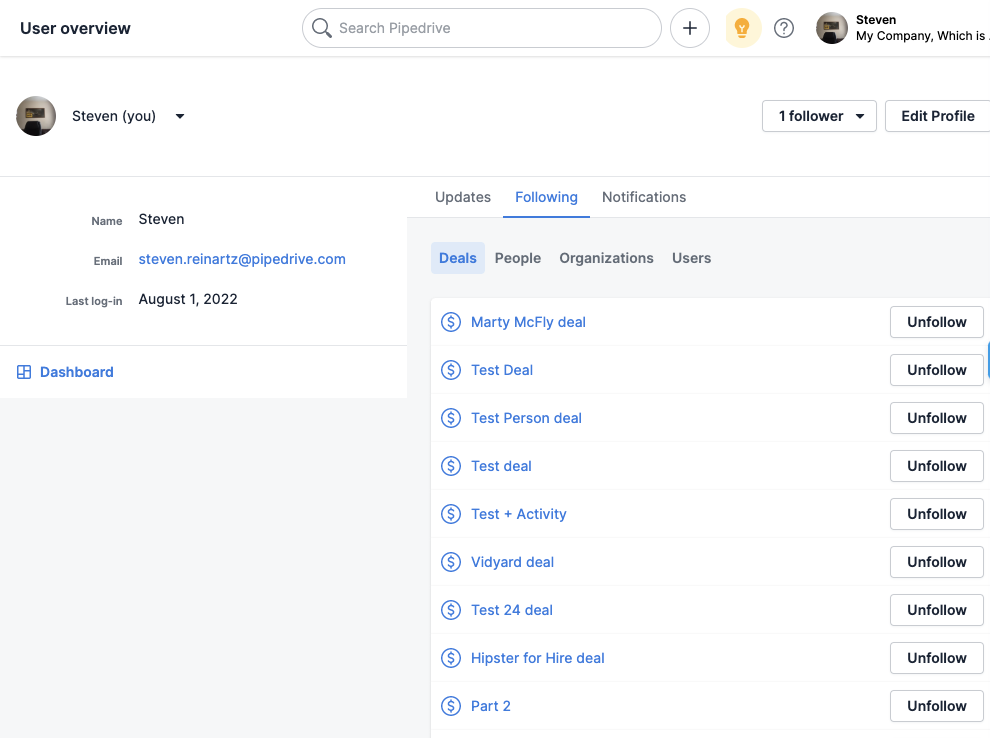
Értesítések
Amikor elkezdesz követni egy elemet vagy felhasználót a Pipedrive-ban, valós időben értesítést kapsz a Értesítések panelen történt változásokról.
A valós idejű frissítésekhez aktiváld az asztali értesítéseket a Személyes beállítások > Értesítések > In-app asztali értesítések menüpont alatt.
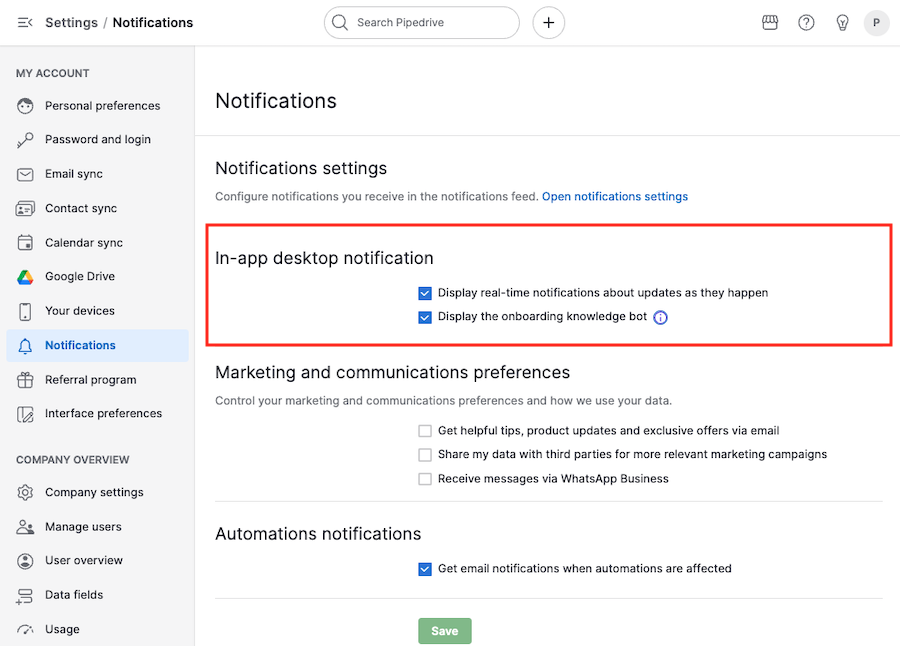
Hasznos volt ez a cikk?
Igen
Nem