Campaigns: engagement notifications
It’s amazing to be able to send email campaigns through Pipedrive, but it can be challenging to keep track of all the interactions they create.
This is why you can set up the notifications tool for Campaigns to get an alert whenever your campaigns generate new engagement.
How to set up notifications for campaigns
To start receiving notifications about your Campaigns, go to Campaigns > Email Campaigns. Then, you’ll have two places where notifications can be turned on: when viewing a campaign draft or when creating a new campaign.
In both cases, the toggle will be found at the bottom of the window under the Engagement section:

How the notification looks
After activating your campaign notifications, they’ll appear inside your notifications panel under the light bulb icon, which lights up whenever you get a new notification.

Scroll down to the respective section to see your campaign notifications.
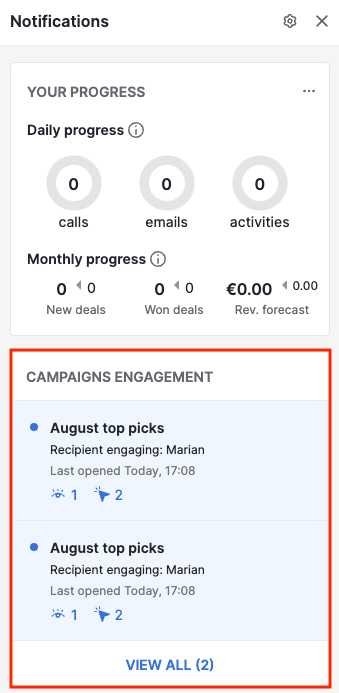
These notifications will inform you when specific campaign recipients have seen or clicked on your campaign email, based on the frequency settings you selected.
Notification frequency
Still in the Engagement section, next to the Send notifications part, you’ll see a drop-down menu revealing two options: one by one or in bulk.

If you select one by one, notifications will be sent whenever a new open or link click occurs, as long as the threshold you selected has passed.

If you select in bulk, you’ll be prompted to select an interval of time, after which you’ll receive a single notification, showing your engagement over that period:

Was this article helpful?
Yes
No