Email privacy and sharing emails in Pipedrive
Much like your own email inbox, the Mail tab in Pipedrive is a feature that provides privacy to its users. Each user's Pipedrive inbox is unique, containing the information that they choose to sync or forward over – either through the email sync or the Smart Bcc. Your Pipedrive inbox will remain private and separate from other users in the company Pipedrive account, no matter what visibility or permissions you or the other users in your Pipedrive account may have.
However, this doesn't mean that you will not be able to share email content with your team. If you are working with other users on the same deal or with the same contact, Pipedrive will allow you to share those relevant emails so everyone involved can stay up to date with the latest progress in your sale.
Sharing your emails
Another user in your Pipedrive account will only be able to see an email from your inbox if three conditions are met:
- The email thread you wish to share is set to "Shared"
- The email thread is linked to a deal or contact
- The other user has visibility access to the linked items
Once the three conditions are met, other users will be able to see these shared emails on the detail view of the linked deal or contact.
How do I share my emails?
You can share your emails individually by going to your inbox and marking each one as shared on the right-hand side.
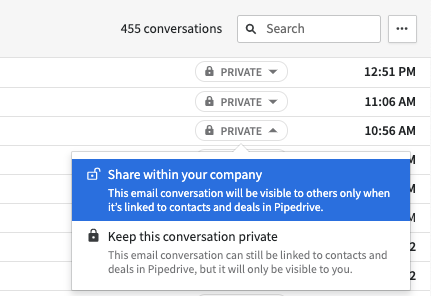
You can also share your emails in bulk by checking the boxes next to the email threads you want to share in your inbox and clicking on the "Share" button.
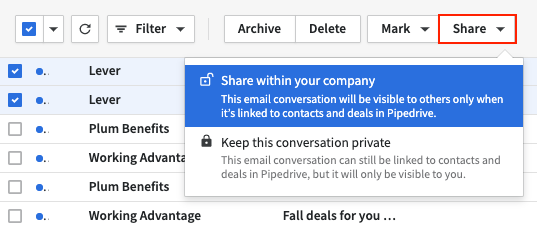
If you want all of your emails set to Shared or Private by default moving forward, you can do so by updating the Default email sharing section under Personal preferences > Email sync. Any emails that are shared or made private individually will override this default setting.
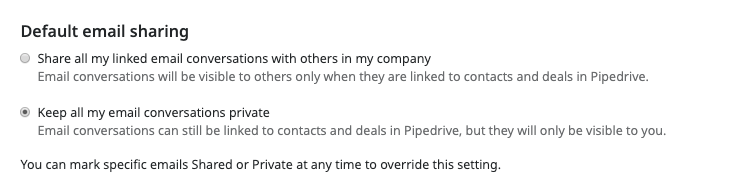
Viewing shared emails
Once the email has been shared, other users will be able to see the shared email on the Detail view of the linked deal or contact.
Note: The detail view of linked items is the only place to see any shared emails from other users.
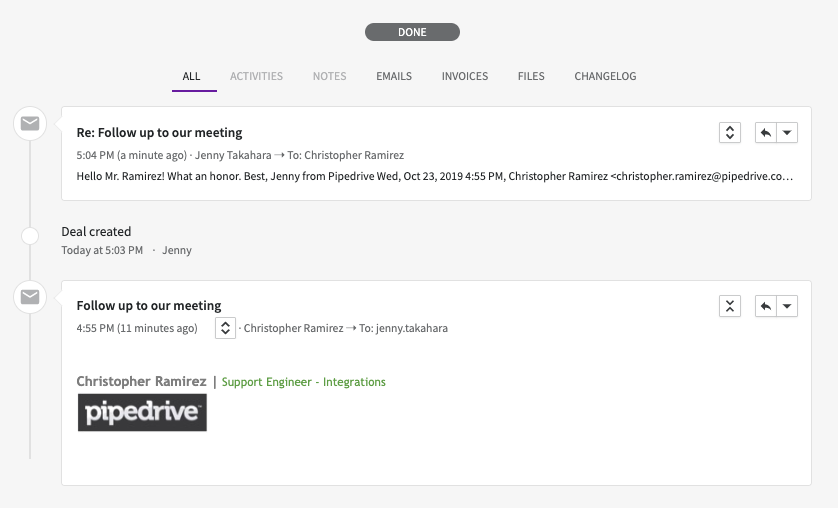
Can I make an email private again?
If you want to make a shared email private, you can easily do so from the mail tab or the detail pages of any linked items. Once an email is marked as private, any users who once had visibility to it will no longer be able to see it.
Deleting and archiving shared emails
A deleted email will no longer be in your Pipedrive account, so it will no longer show up on the detail pages of the linked deals or contacts.
If you archive a shared email, it will be removed from your inbox, but still retain all of the relevant information. This means that whoever has visibility to the shared email will still be able to see it on the detail pages of any linked items.
Was this article helpful?
Yes
No