How can I change the visibility of items?
In this article, you’ll learn how to change the visibility of deals, people and organizations. If you want to learn how to change the visibility of leads, check out this article.
Visibility groups
When managing a team, you may want to restrict access to specific information in your account. Pipedrive offers visibility groups to allow you to categorize your users and define which items they can view.
To begin configuring your default visibility, go to Settings > Manage Users > Visibility groups.
You will be given the option to select the default visibility for items added to the system. You can change this at any given time.
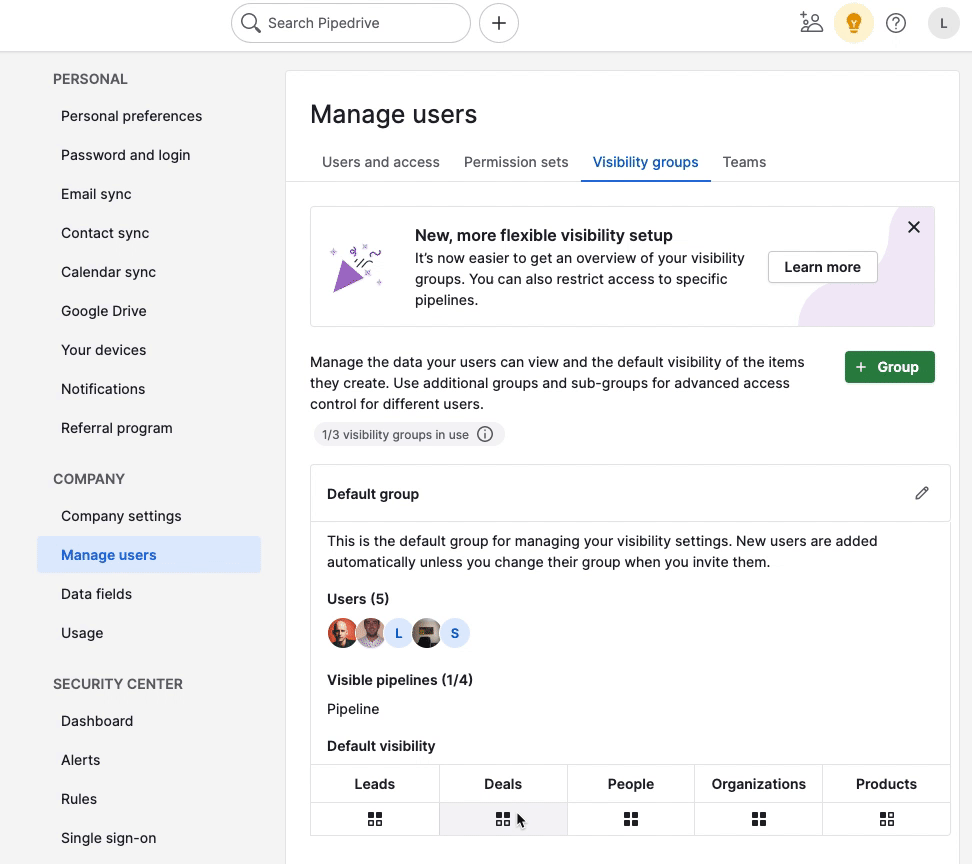
Detail view
The detail view is the view of a single deal, person, or organization and contains all information related to that item. You can also set the visibility of an item at the individual level in the detail view.
Click on the visibility icon at the top of the page and select the visibility for that specific item.

Similar to the information above, the visible-to options are the same visibility options specific to your Pipedrive plan.
List view
Depending on the number of items you need to edit, there are two ways to change the visibility of items in the list view.
If you want to change the visibility of a single item in the list view, make sure that your “Visible to” column is visible. Next, hover over the item to see a pencil icon for editing and click on it to edit its visibility setting.
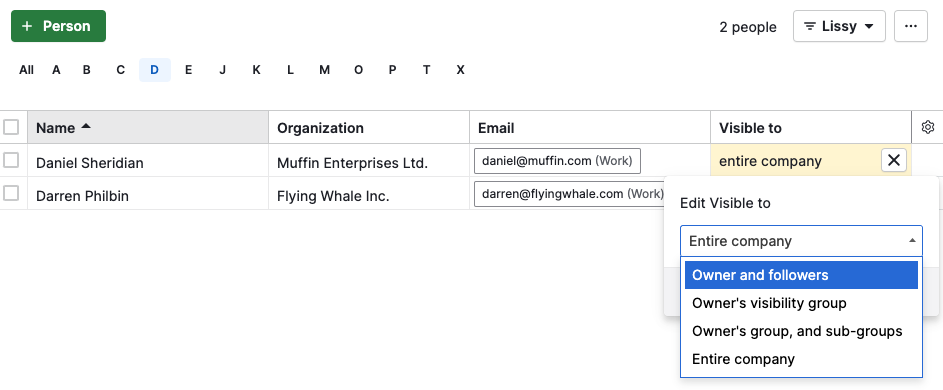
If you wish to change the visibility of several items, you can use the bulk edit option. You can either select specific items or all the items displayed on your list. Then, you can change their visibility by selecting a different option.
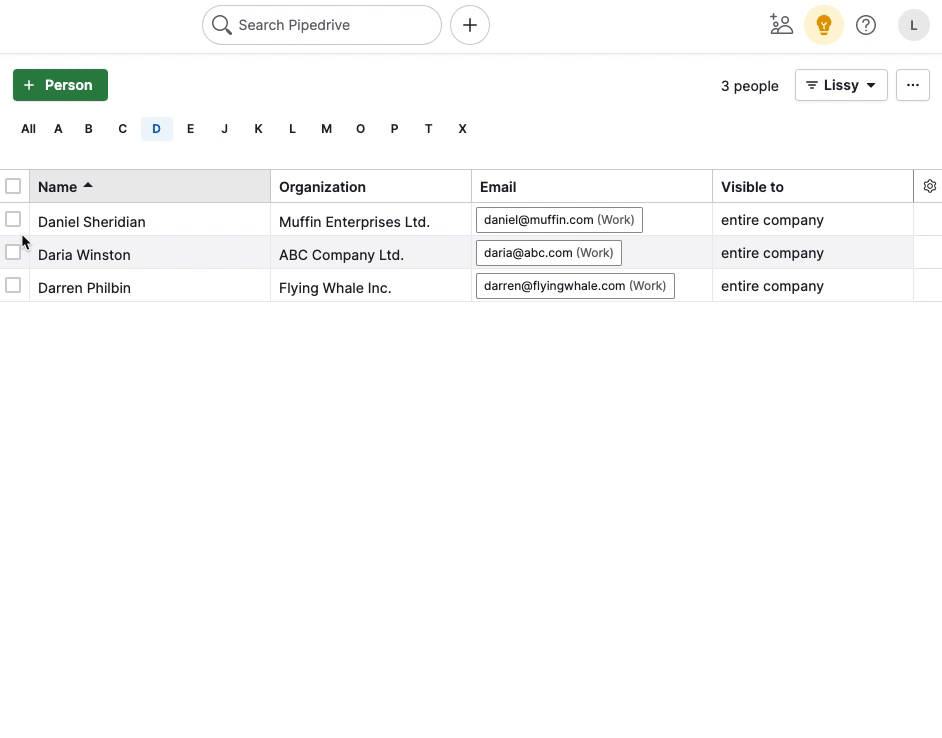
Learn more about the bulk-editing feature in this article.
Visibility issues
If you’re a regular user, you may encounter issues when trying to open specific contacts or deals. When this happens, the following banner will appear:

If you see the banner, please contact your administrator. They can either give you visibility or change your status to follower, which allows you to view the item (but not much else). Learn more about why you might not see items in this article.
Was this article helpful?
Yes
No