Visibility groups for leads
Visibility groups allow you to categorize your users and dictate what items they will be allowed access to view.
In Pipedrive it is also possible to choose which groups of users can view certain leads in their account. Users in these groups must have deals access enabled. Learn how visibility groups work in Pipedrive in this article.
Company settings
You can set your lead's default visibility by going to Manage users > Visibility groups.
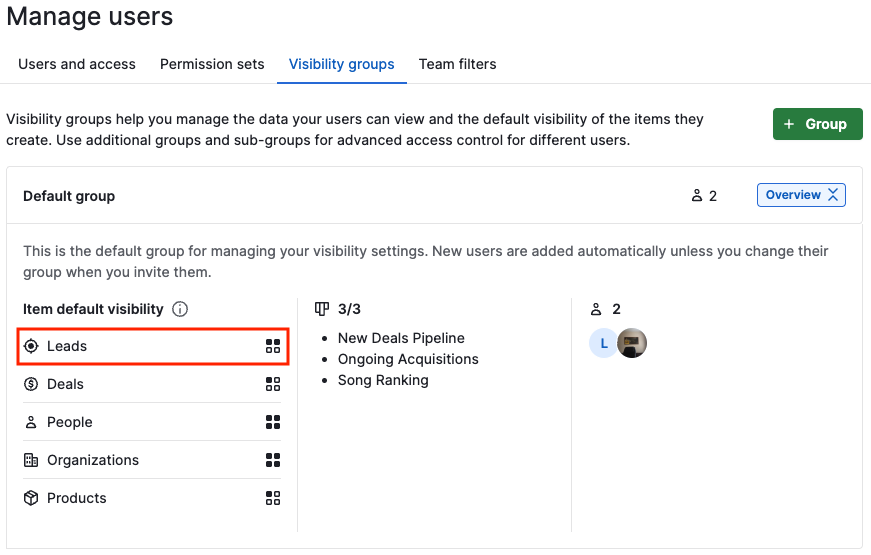
Editing visibility groups in the Leads Inbox
When managing leads in your Leads Inbox, you can edit your lead's visibility when adding it.
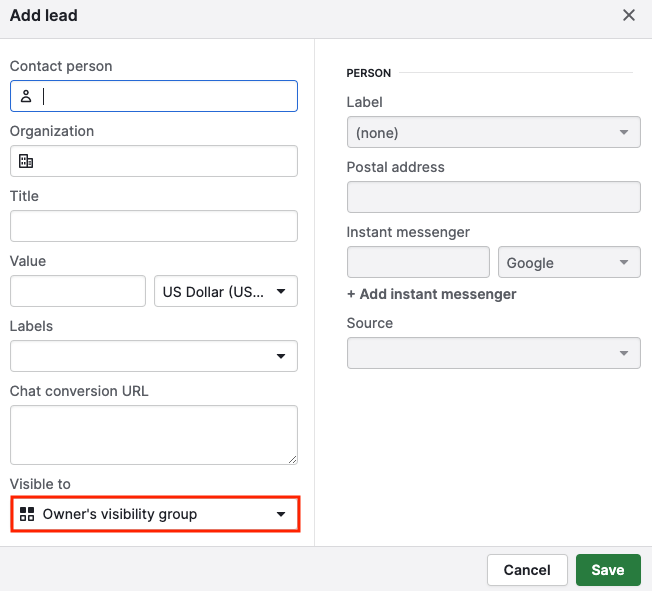
If you would like to change the visibility for one lead, this can be done from the lead detail view by clicking on the lead name and then on the visibility icon.
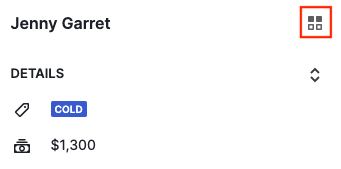
In order to edit your lead's visibility in bulk, you can go to your Leads Inbox, select any leads you would like to update and change their visibility in the sidebar.

Setting visibility groups from Chatbot and Web Forms
Chatbot
If your team uses Pipedrive's Chatbot feature, you can select what visibility you would like your new lead to be added to.
Under the Playbook editor, when adding your end result, the visibility can be edited under Owner.
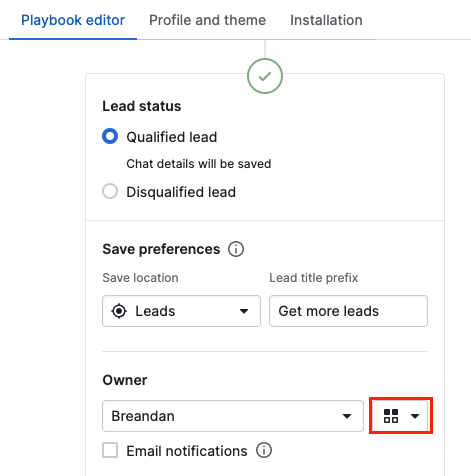
Web Forms
If you use Pipedrive's Web Forms, it is possible for you to decide on what visibility your lead will be assigned to once it has been added.
When choosing the Submit options for your Web Form, you should select your preferred visibility for leads added within Saving preferences.
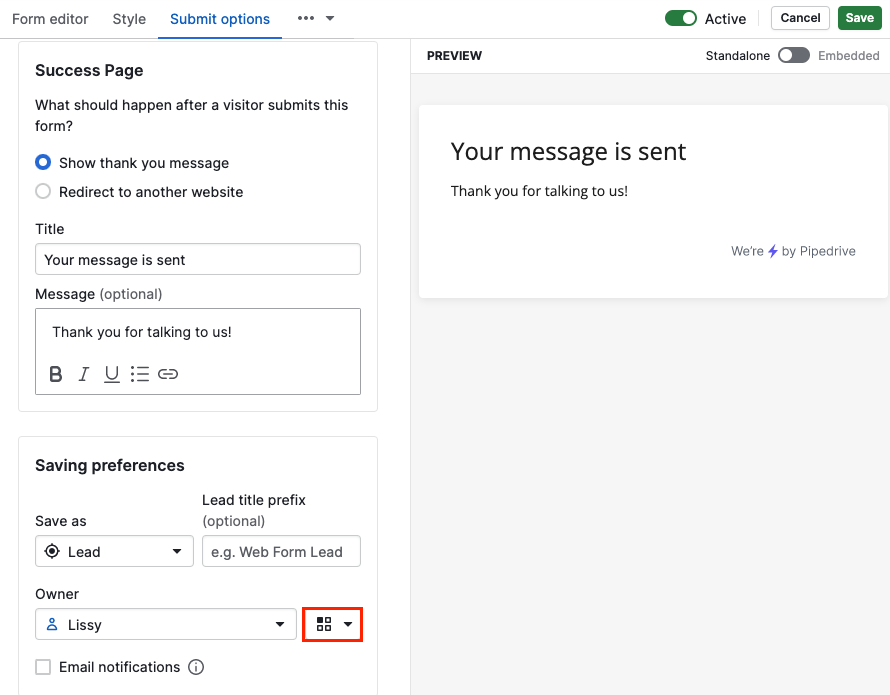
Was this article helpful?
Yes
No