Pipedrive integration: Mailchimp sync
Mailchimp is a marketing platform that helps you design and send email campaigns to your contacts.
With the Mailchimp sync integration, you can sync contacts between Pipedrive and Mailchimp in both directions, keep contact details up to date and trigger email campaigns when deals reach a specific pipeline stage.
Setting up Mailchimp sync
You can install the Mailchimp integration from the Pipedrive Marketplace or by opening the account menu in the top right corner and going to Tools and apps > Mailchimp sync.
From here, you can start the installation flow in two ways:
- By clicking on “Get started”
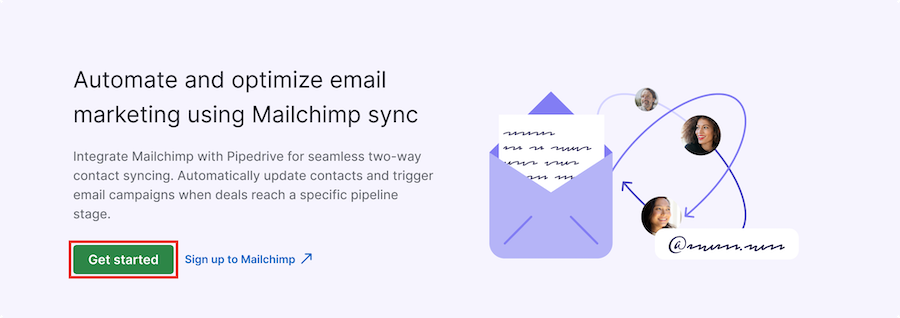
- By clicking on “Install”
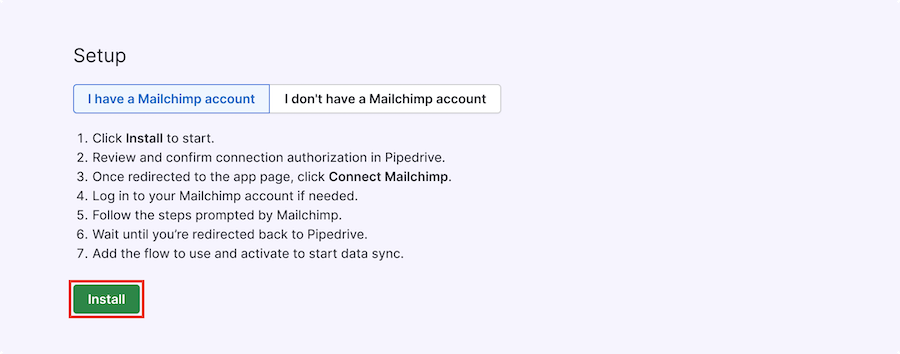
You’ll then be prompted to authorize the integration and grant the necessary permissions to your Pipedrive account.
After completing the installation, you’ll be redirected to the Mailchimp app’s main page. From here, click “Connect Mailchimp”.
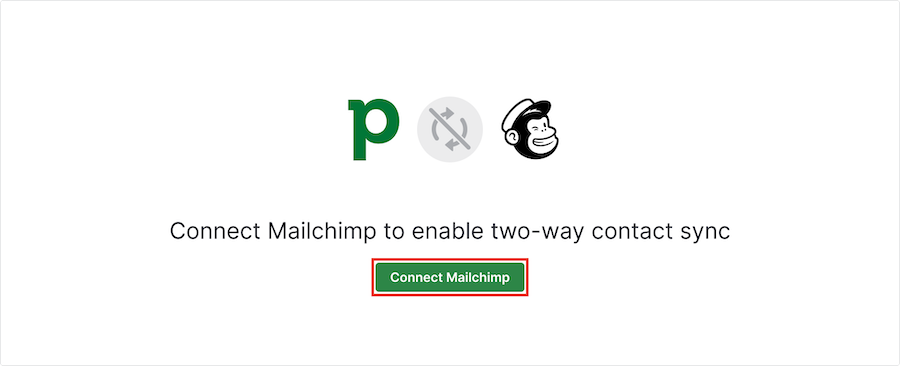
Once clicked, you’ll be prompted to log in to your Mailchimp account and complete the authorization flow by clicking “Allow”.
You’ll then be redirected back to Pipedrive, where you’re ready to create your first sync flow.
Setting up sync flow
Flows let you automatically sync contacts between Pipedrive and Mailchimp in both directions.
You can create multiple flows to match your business needs, each with its own trigger-based settings to control when contacts are synced.
Creating a flow
To set up your flow, open the account menu, go to Tools and apps > Mailchimp sync and click “+ Flow”.
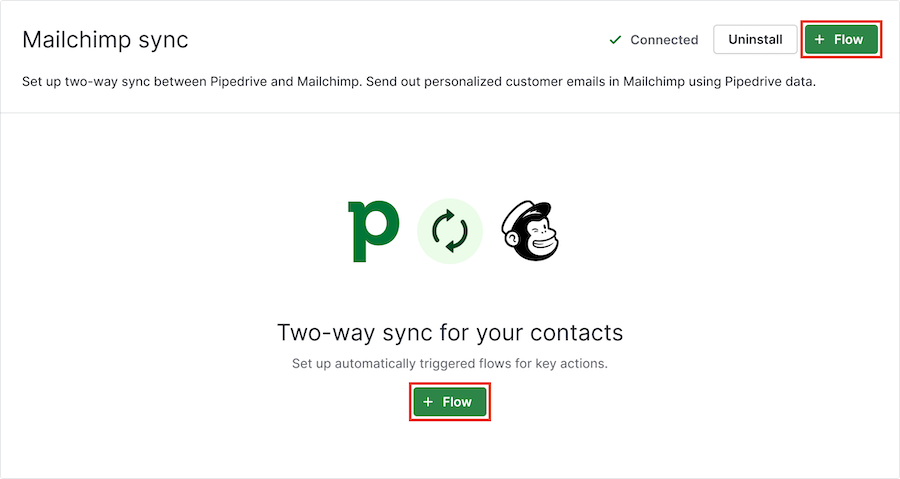
You can then select from the following triggers that will initiate the sync:
- Contact is added to a Mailchimp audience – sync direction is from Mailchimp to Pipedrive
- Deal reaches the selected pipeline stage – sync direction is from Pipedrive to Mailchimp
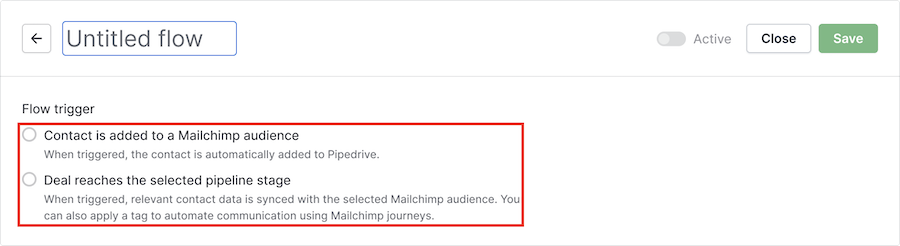
Once selected, you’ll notice that the flow name matches the selected trigger, but you can rename the title at any time by clicking on it.

Flow: Mailchimp to Pipedrive
The trigger ”Contact is added to a Mailchimp audience” lets you sync new Mailchimp contacts to Pipedrive.
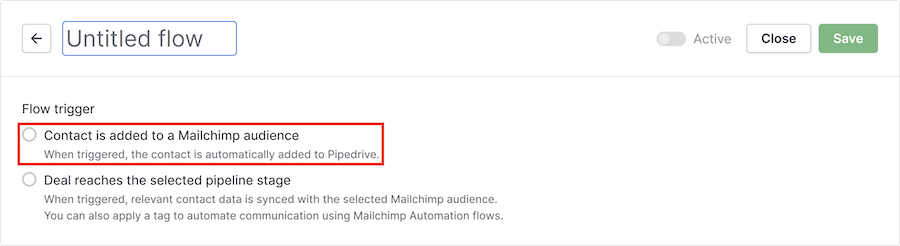
When selecting this trigger, you’ll also need to choose which Mailchimp audience you want to sync.
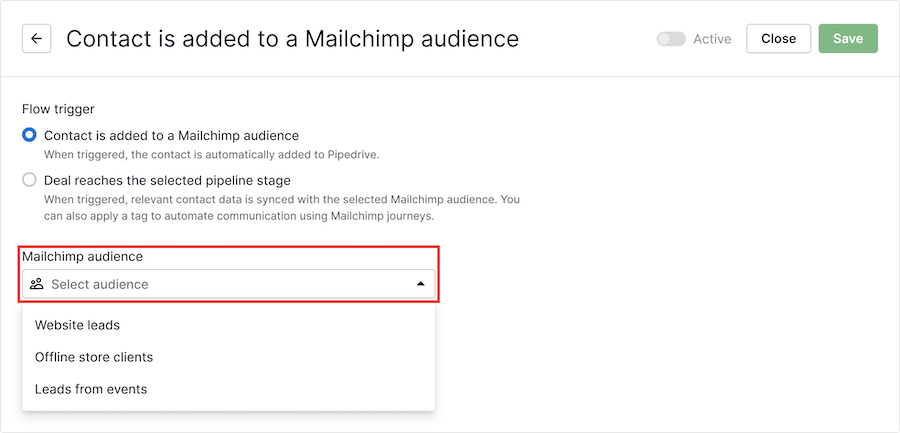
Any new contacts added to this audience list will automatically be added to your Pipedrive contacts.
Once ready, you can save the flow.

Make sure to also set it to active before you start using it.

Flow: Pipedrive to Mailchimp
The trigger “Deal reaches the selected pipeline stage” syncs contact data with a selected Mailchimp audience when a deal moves to a specific stage.
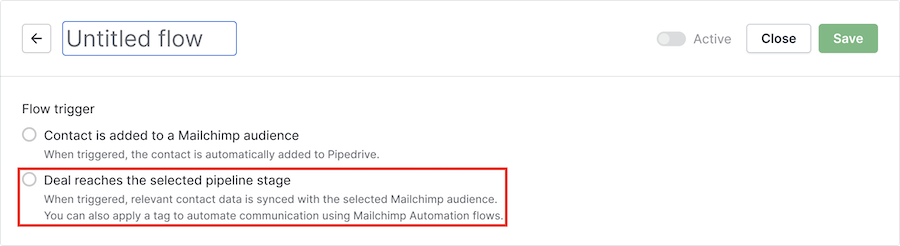
After selecting this trigger, you can choose the pipeline stage where you’d like to use it.
When a deal enters this stage, the associated contact will be synced with the selected Mailchimp audience.
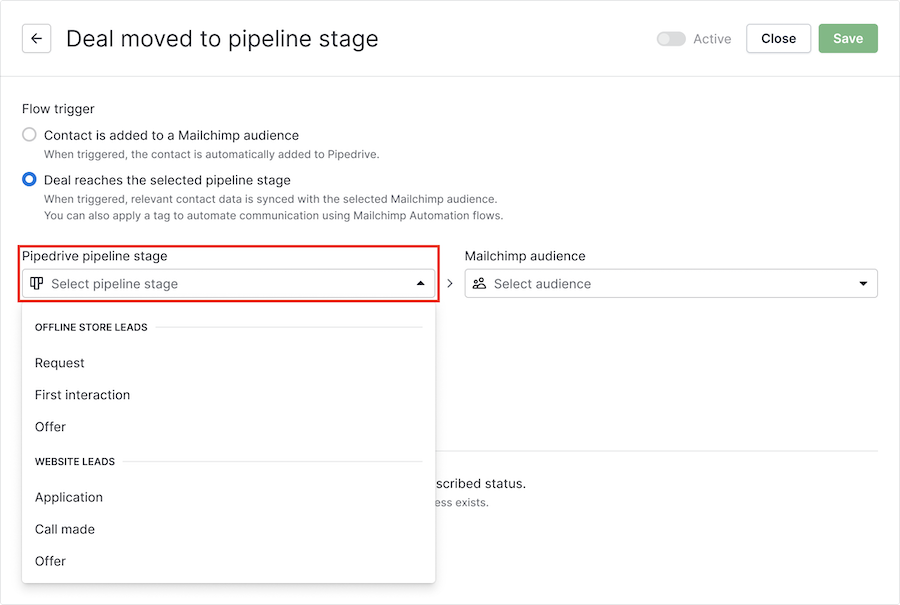
Next, select the Mailchimp audience the contact should be synced to.
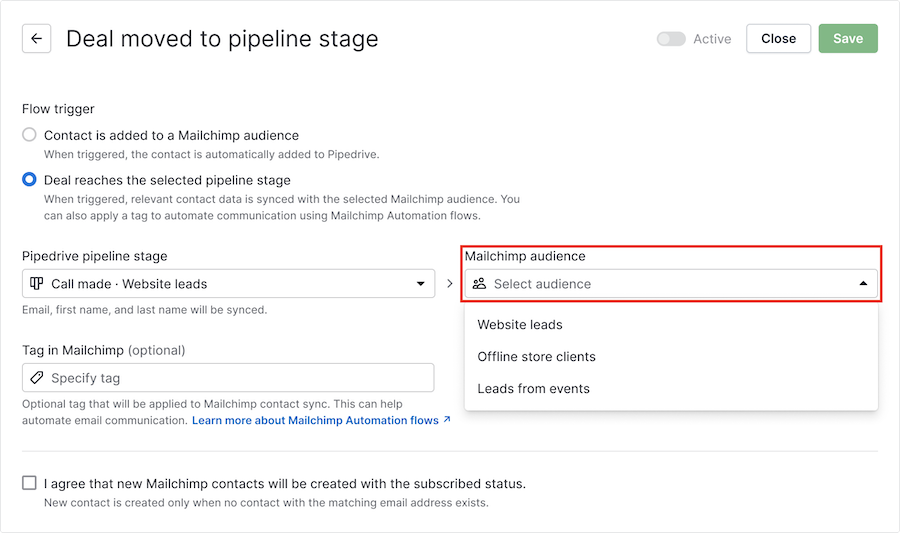
Optionally, you can add a tag to the synced contact. This tag can be used in Mailchimp to trigger automations in Mailchimp automation flows.
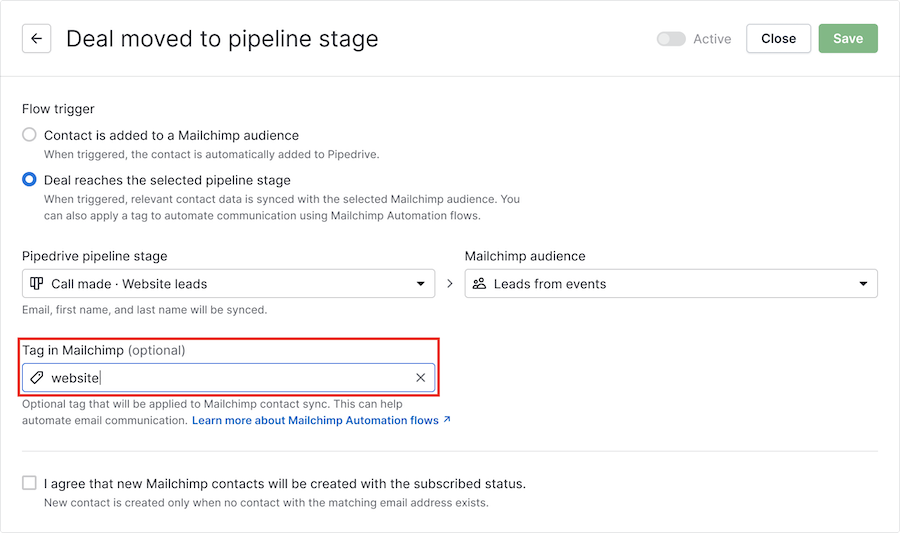
Before saving and activating the flow, you’ll need to confirm that new Mailchimp contacts will be created with the subscribed status.
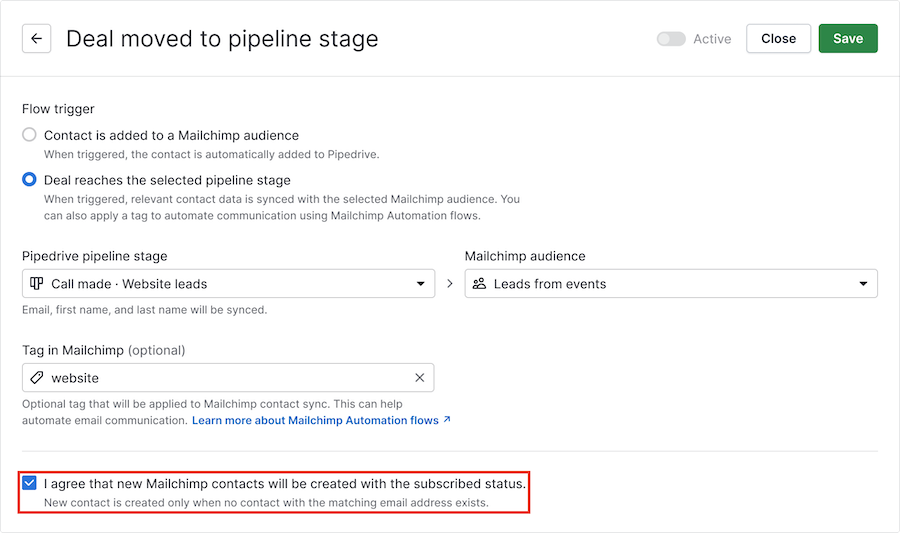
To finish your flow, click the “ Save” button and set it to active if you want to start using it.
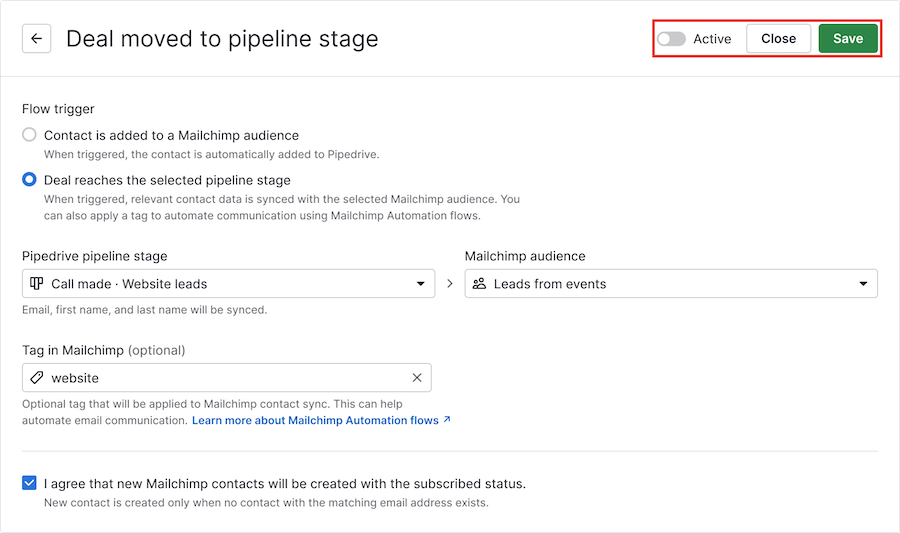
Managing your saved flows
Your saved flows are located in the Mailchimp sync integration page, where you can toggle to activate and deactivate them at any time.
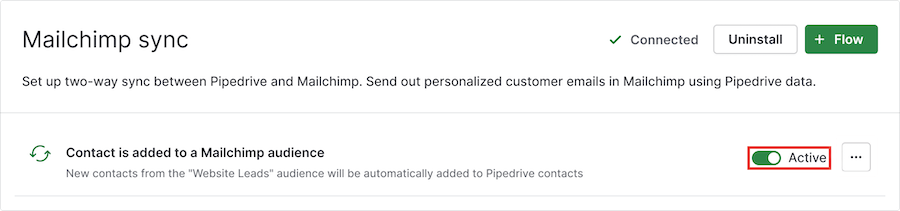
By clicking on the “...”, you can edit or delete the flow.
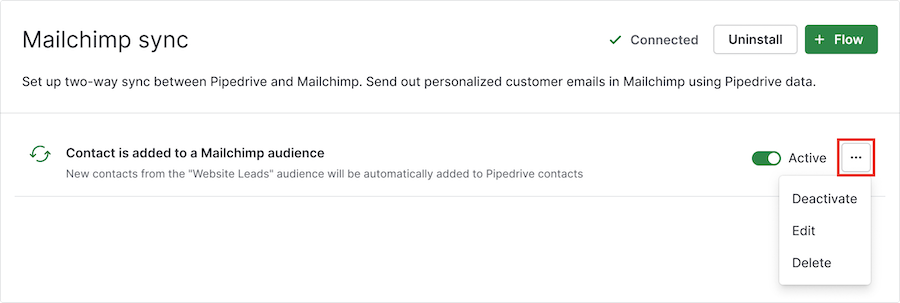
Was this article helpful?
Yes
No