The Rotting feature
The Rotting feature gives awareness of deals that have been idle for too long. Once enabled and configured, your pipeline will visually notify you of any deals that have remained untouched for longer than the defined rotting period.
Setting up the Rotting feature
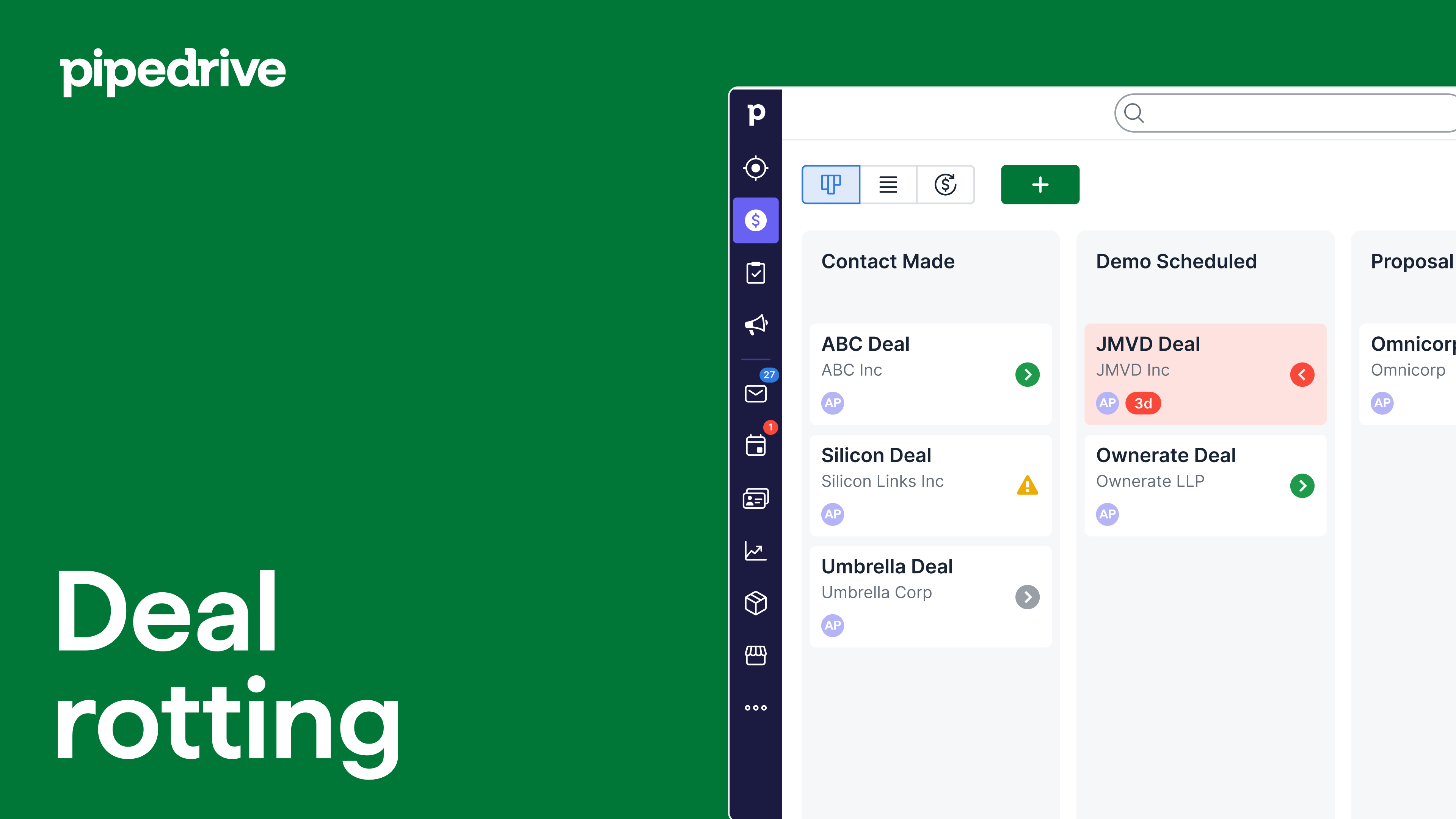
To define rotting periods for your pipeline stages:
- Go to the pipeline view and hit the “pencil” icon.
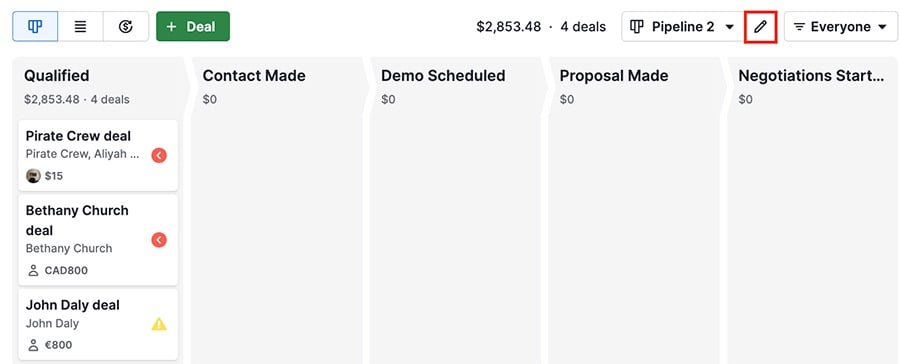
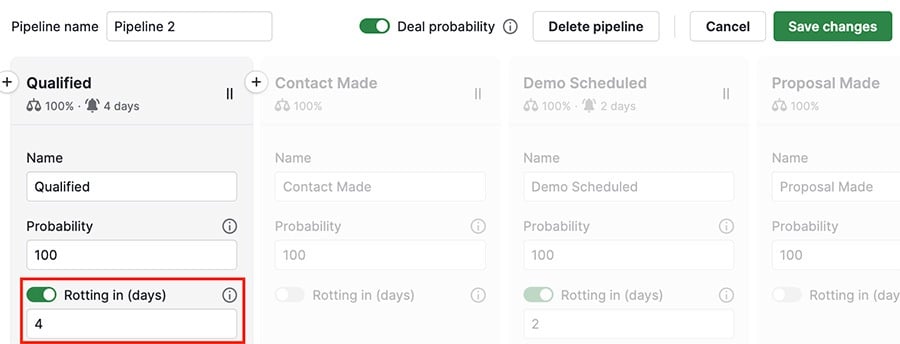
My deals are rotten! What do I do?
You’ll know a deal has gone rotten by the red color on the deal tile in your pipeline view.
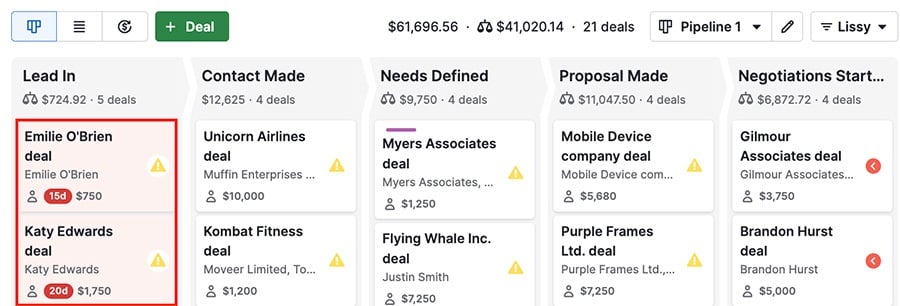
If your deal is rotten, you can restore it by:
- Scheduling a new activity for the deal
- Editing any details of the deal, such as custom fields, expected close date, value, etc.
Will future activities make deals go rotten?
The Rotting feature does not look at the next activity date, so any deal that has an activity scheduled far into the future can still go rotten.
In this situation, rethink what you consider for stages and activities in your company’s Pipedrive account:
- If you set an extended rotting time (ex. 20 days) to accommodate activities far into the future, it can impact short-term goals and productivity
- Likewise, if you set shorter rotting times, it can be difficult to manage and sort deals where the activities are due in the future
One helpful strategy can be to create multiple pipelines or stages based on how soon you want certain activities completed or deals closed.
Was this article helpful?
Yes
No