Using Pipedrive Single sign-on (SSO) with Okta
Pipedrive's Single Sign-on (SSO) feature integrates with Okta to ensure that your team can access Pipedrive easily using your identity provider.
App installieren
To begin, install the Pipedrive app from your Okta Administrator Dashboard. Ein Admin-Nutzer kann dafür zu Apps gehen, nach Pipedrive suchen und auf Hinzufügen klicken.
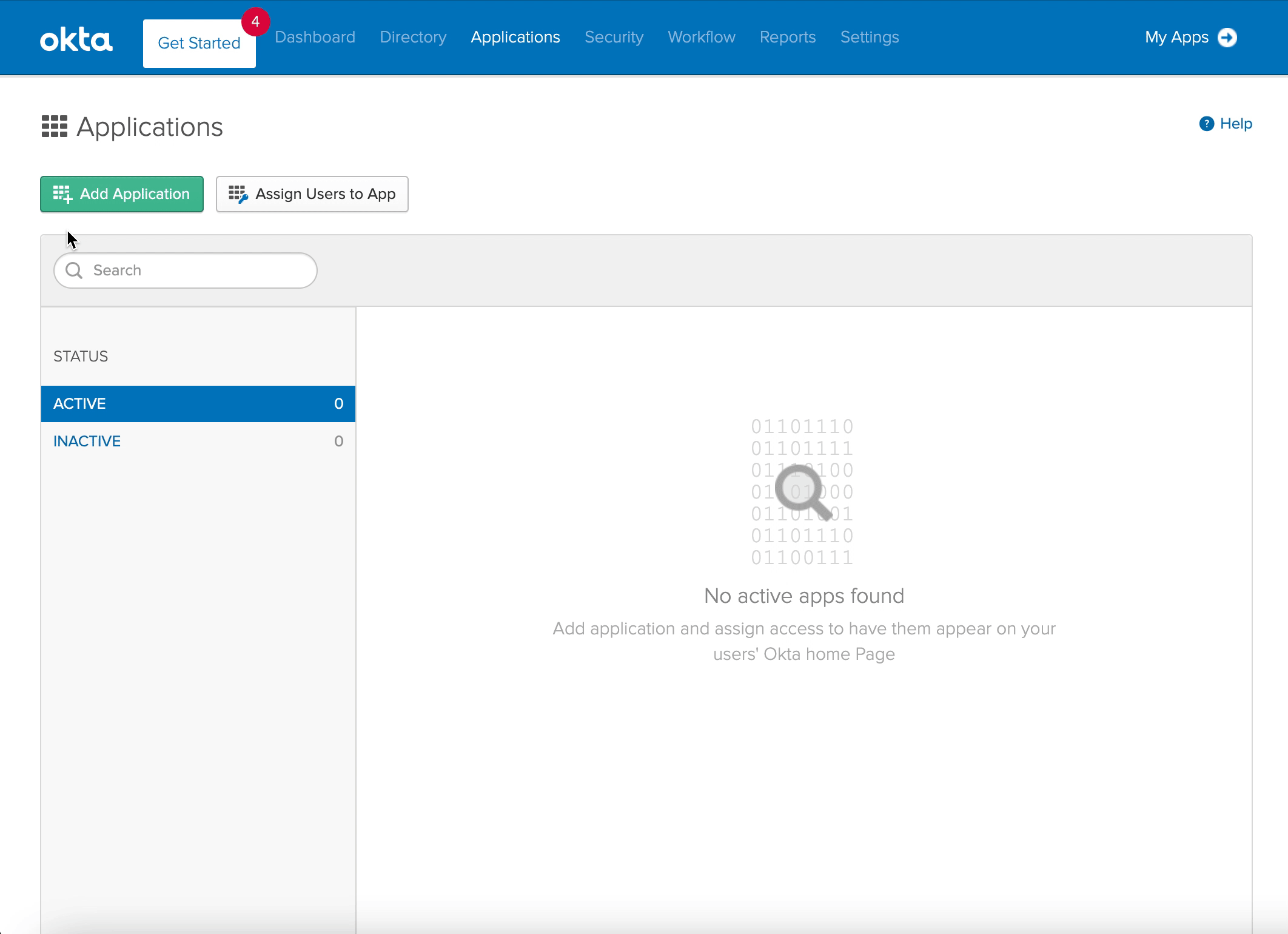
Enter the subdomain of your Pipedrive account into the corresponding field before clicking Next to confirm.
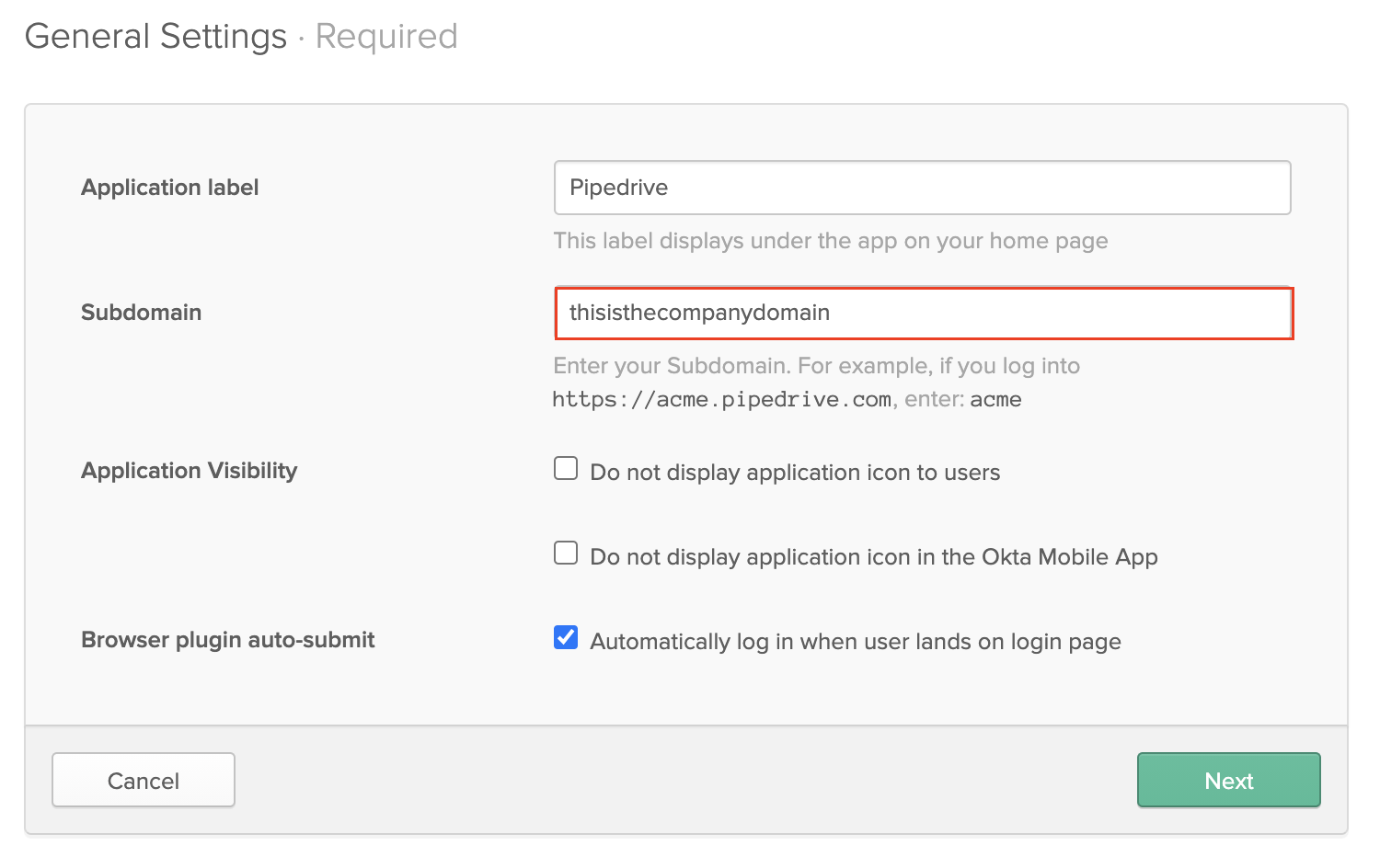
SSO konfigurieren
Stellen Sie sicher, dass Sie Ihre Nutzer von Okta aus Pipedrive zuweisen, bevor Sie SSO testen. Klicken Sie unter Apps auf das Zahnradsymbol und dann An Nutzer zuweisen.
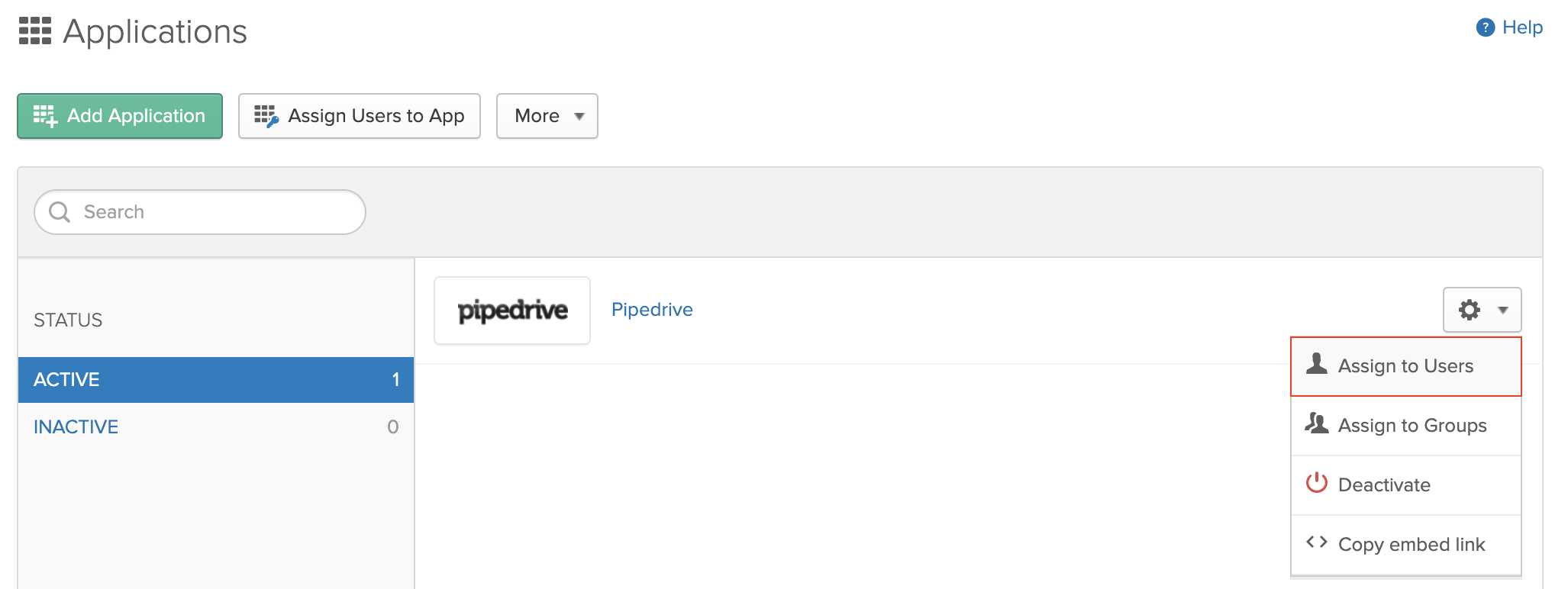
Um mit der Konfiguration von SSO zu beginnen, wählen Sie unter Anmeldemethode SAML 2.0 und klicken Sie auf Einrichtungseinstellungen ansehen.
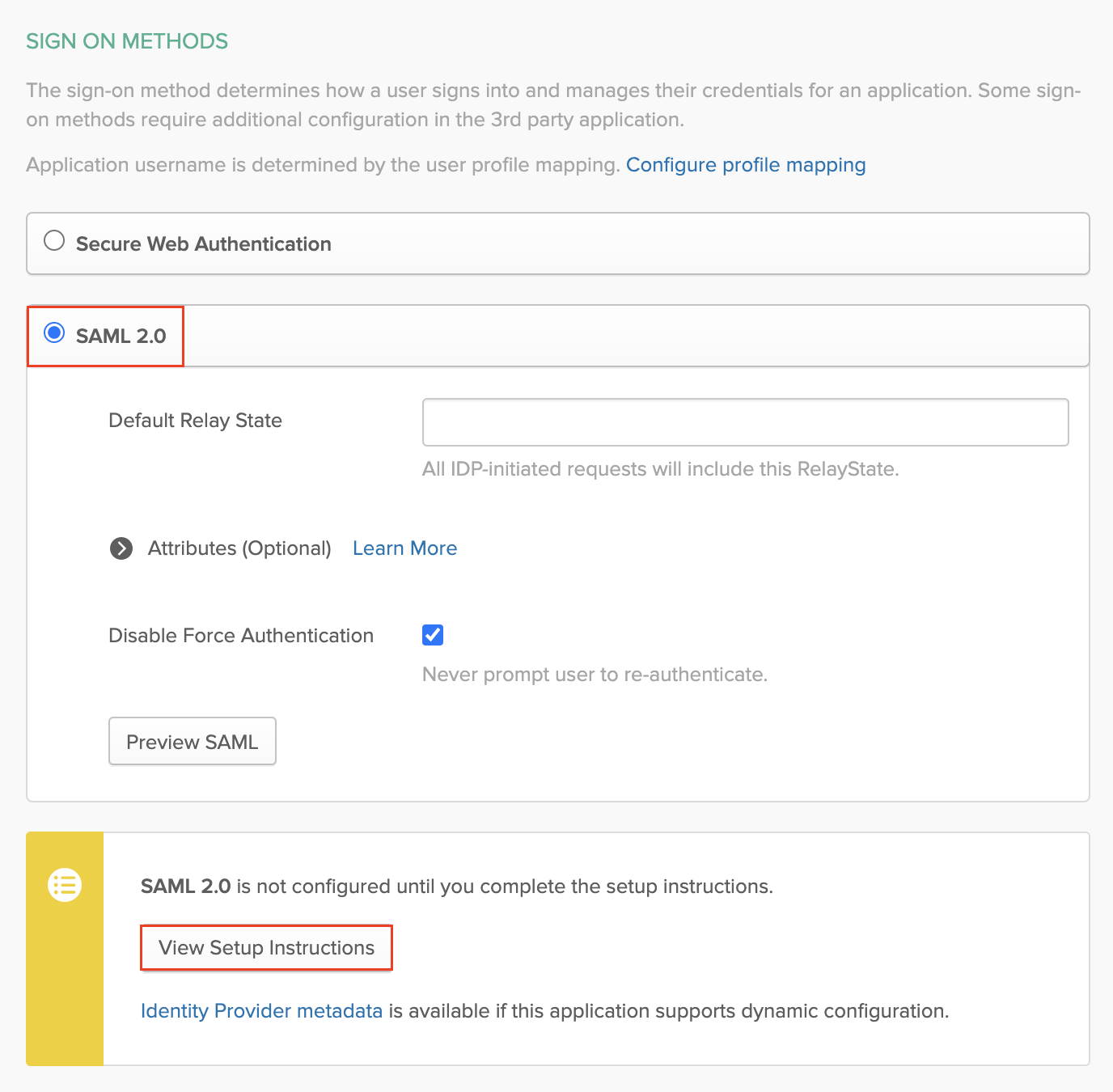
On the Setup Instructions page, you will find values for Issuer, Single Sign-On (SSO) URL, and X.509 certificate that you need to enter in your Pipedrive SSO settings page. Your Pipedrive SSO settings page can be found by going to Settings > Security Center > Single sign-on.
You can copy and paste all of these fields directly to their corresponding fields in Pipedrive.
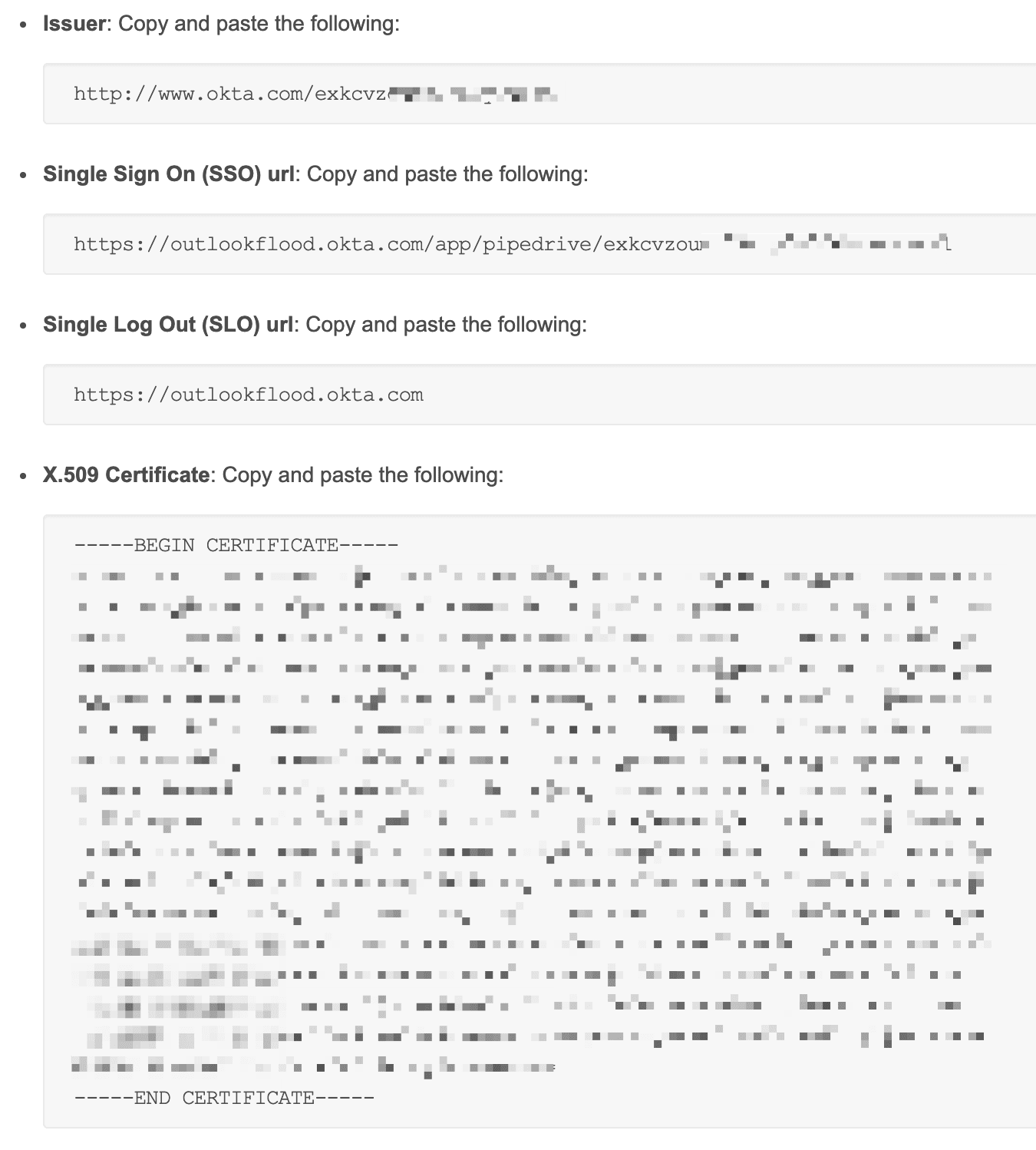
.png)
SSO-Einrichtung testen
Once you have copied and pasted the values, click Save and Test. If everything has been configured correctly, you should see a success message.

You can then enable SSO for your users by clicking the toggle at the bottom of the page.

War dieser Artikel hilfreich?
Ja
Nein