Adding apps to other users
At Pipedrive, we aim to provide you with an ever-increasing number of features to help you grow your business. However, there are times when you may need to get that little bit more out of Pipedrive for your specific use case and need to share data between two different tools and different Pipedrive users.
With the possibility of adding apps from the Marketplace to other Pipedrive users, you will help to ensure that no vital information is lost in the communication between different platforms and users.
Adding a new app to other users
Go to Tools and apps > Marketplace apps. Open the app page and click on “Install now”. The installation flow for apps built by Pipedrive has two simple steps.

Step 1
As soon as you start the installation process, you’ll see a prompt with the user and company selection, as well as the app’s visible elements and interactive features.
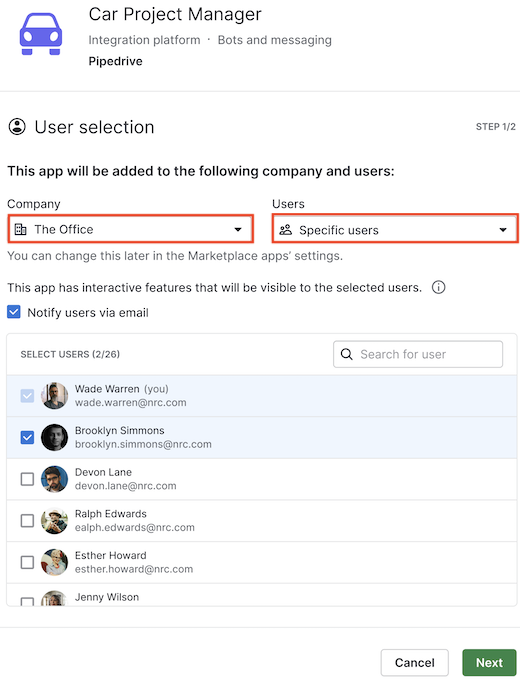
You have the following options for user installation:
- Only yourself
- You + all users
- You + specific user
When selecting “Specific users“, a list with all the users in the company will become visible. Select the users from the list or search for specific names on the search bar.
Then, click on “Next“.
Step 2
Before finishing the installation, you need to review and allow the permissions the app needs in order to connect Pipedrive and the third-party platform.
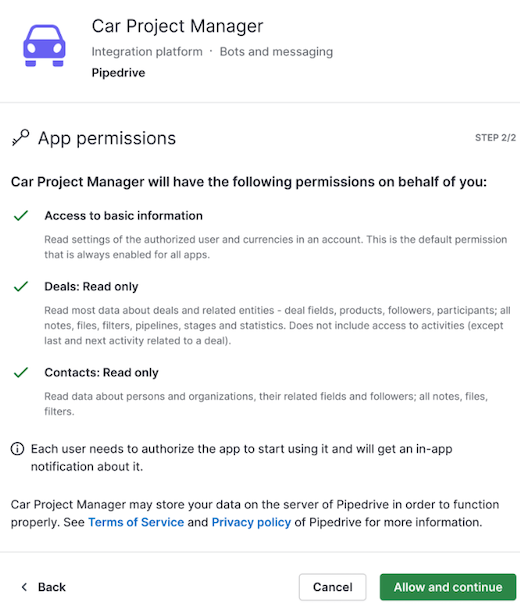
These permissions are granted on a user level, meaning that when you click on “Allow and continue“ the app will be installed only on your Pipedrive account. The users you added to the app must authorize access themselves within the Marketplace apps tab or via email to complete the installation process.
If you selected the option to notify users via email in the previous step, they will receive a notification with the name of the admin who added the app and the app’s name.
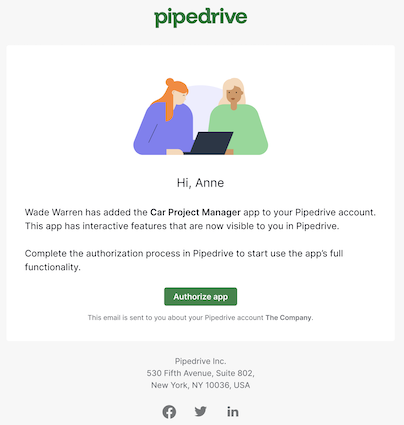
Adding an existing app to other users
Whether you forgot to add the app to a specific user or want to give access to new employees, you just need to go to Tools and apps > Marketplace apps, look for the app and click on “+ Add”.

You will see the list of users you can add the app to or remove from. Save the changes to go back to the app management page.
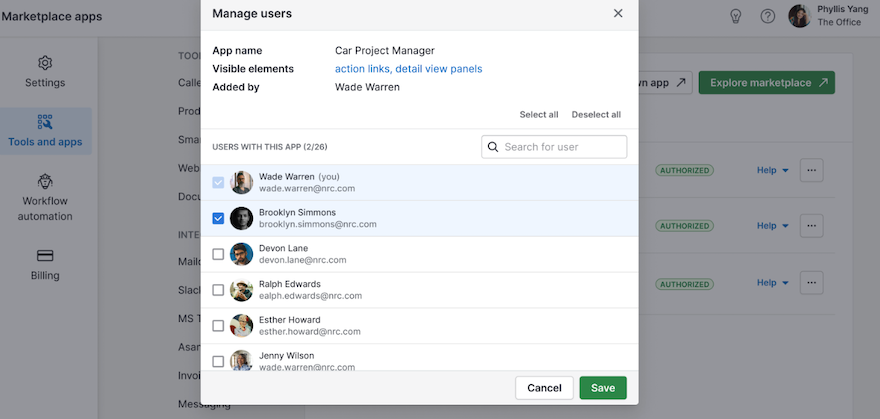
Learn more about popular Marketplace apps in this article.
Was this article helpful?
Yes
No