Campaigns: double opt-in marketing contacts
With Campaigns, you can create and manage double opt-in status contacts. Double opt-ins, also known as confirmed opt-ins, are contacts that have confirmed their subscription after clicking on a confirmation link sent to them via email.
Why double opt-in?
Using double opt-in reduces the likelihood that your contacts will mark your campaigns as spam or that the campaign itself will be marked as spam.
Additionally, gaining explicit consent for marketing emails is required by law for European contacts. Moreover, companies must be able to provide proof that the user has consented to data processing when asked.
Some European countries (e.g., Germany) recommend double opt-in rather than single opt-in to provide such proof. With Pipedrive's double opt-in solution, you can maintain a better quality email list for marketing campaigns.
How to start
To send out a double opt-in request (DOI request), start by clicking on any of your contacts’ detail view.
In the marketing section, next to double opt-in, you’ll see a “Send request” button:
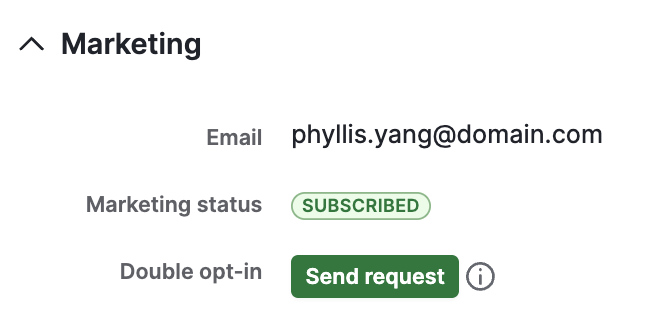
Once you click on the “Send request” button, you’ll see a preview window with additional details such as the sender email, recipient email and the message:
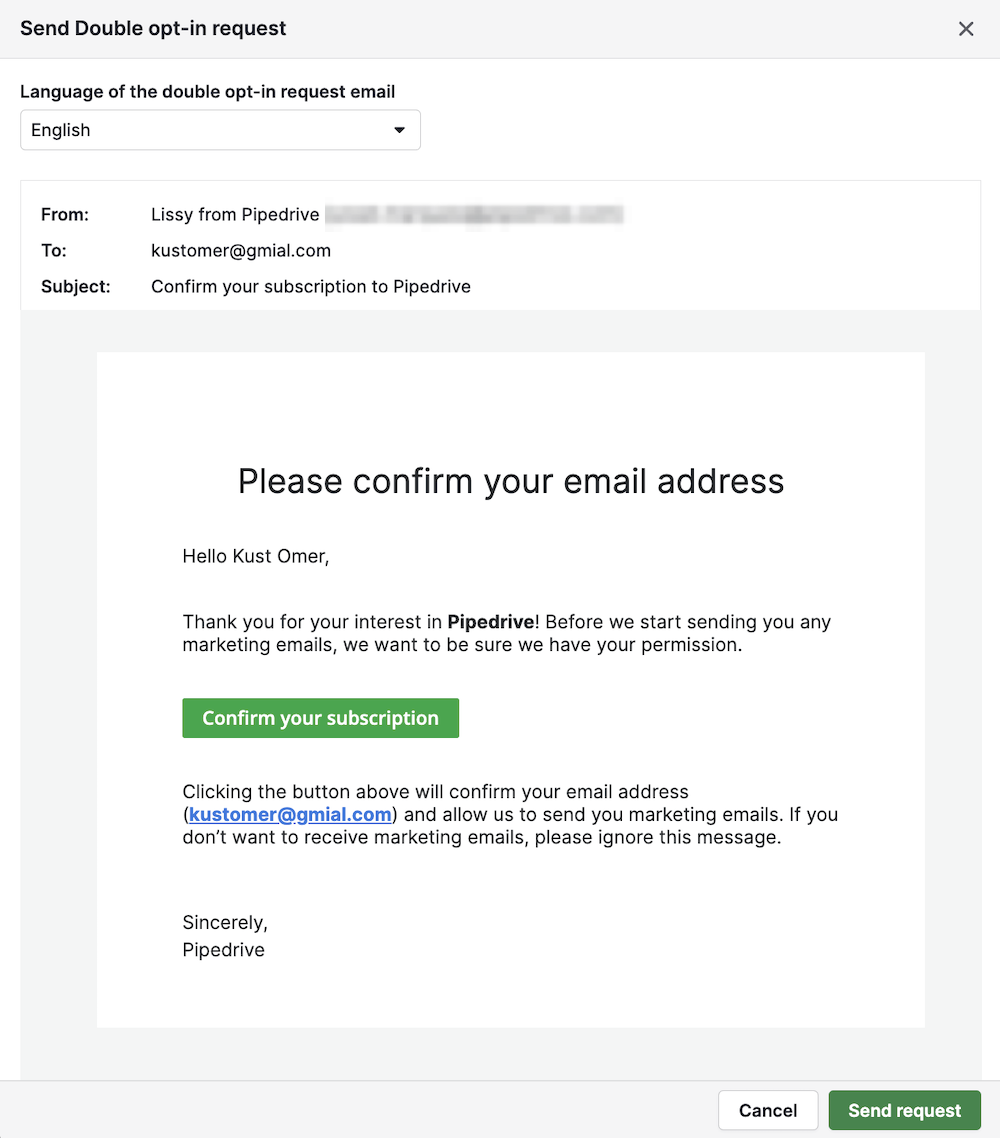
Once a double opt-in request message is sent, the marketing status will be changed to “Pending double opt-in”.
You can send up to 100 DOI requests per day to subscribed/interested contacts. However, and to protect and warm up our email delivery infrastructure reputation for inbox delivery, you can only send one double opt-in request at a time, meaning you can’t send them in bulk.
We don‘t recommend sending DOI requests to uninterested/unsubscribed contacts.
Viewing your double opt-in marketing contacts
To see how many double opt-in contacts you have next to your single opt-in contacts, navigate to Contacts > Person page, click on the gear icon to bring up the Customize columns dialog and enable “Double opt-in”.
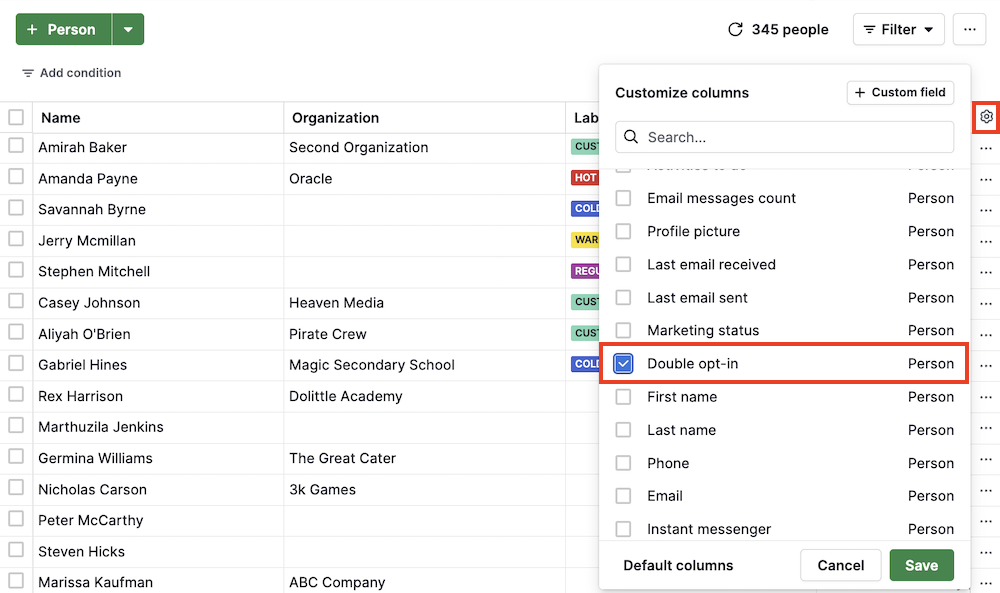
You’ll then see the double opt-in column next to the marketing status column:
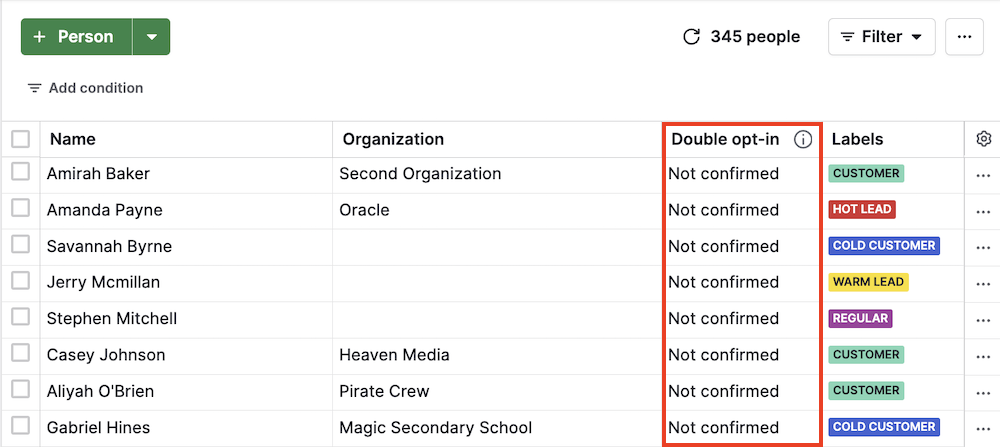
In the double opt-in column, there are two types of statuses:
- Confirmed – the contact has confirmed their subscription through the DOI request.
- Not Confirmed – the contact either hasn‘t accepted a double opt-in subscription or hasn‘t received a double opt-in request email at all.
When creating an email campaign, you can also create a quick filter to send the campaign only to contacts with a double-opt-in status.
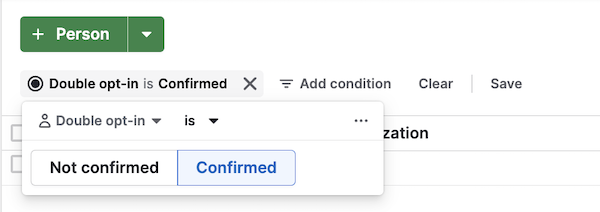
Was this article helpful?
Yes
No