How can I cancel an add-on?
YS
Note: This action is only available to users with account settings access. If you’re looking to cancel a trial account, please see our guide.
You can cancel an add-on by going to your Billing tab and clicking “Manage add-ons” below your plan description.
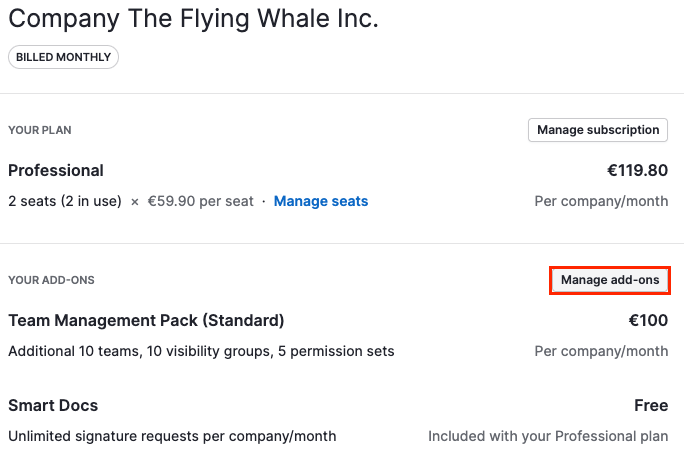
Then, you’ll see a list of the add-ons that are being billed to your account. Click “Remove from plan”.

Once you remove the add-on, you’ll be able to proceed to the next window “Review purchase”. Then, in the next window, confirm the subscription changes and click “Confirm purchase”.
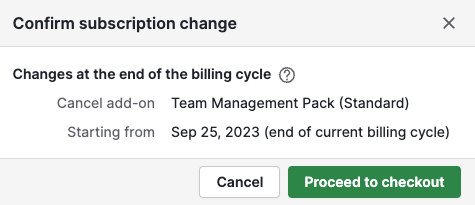
What happens after you remove the add-on from your billing?
After canceling, you can still access the add-on until the end of your billing cycle.
Once you have canceled, you‘ll receive an email confirming the cancellation of the add-on. Please follow the above steps and contact support if you don’t receive an email.
Was this article helpful?
Yes
No