Filtering for my won, lost, or deleted deals
Knowing the status of your deals is important for prioritizing your time and optimizing your efforts.
You can filter for your won, lost or deleted deals in the pipeline view and deals list view.
Filtering in the pipeline view
Predefined filters
You can select a predefined filter for won, lost or deleted deals by clicking the filter dropdown in the top right corner and selecting the desired filter.
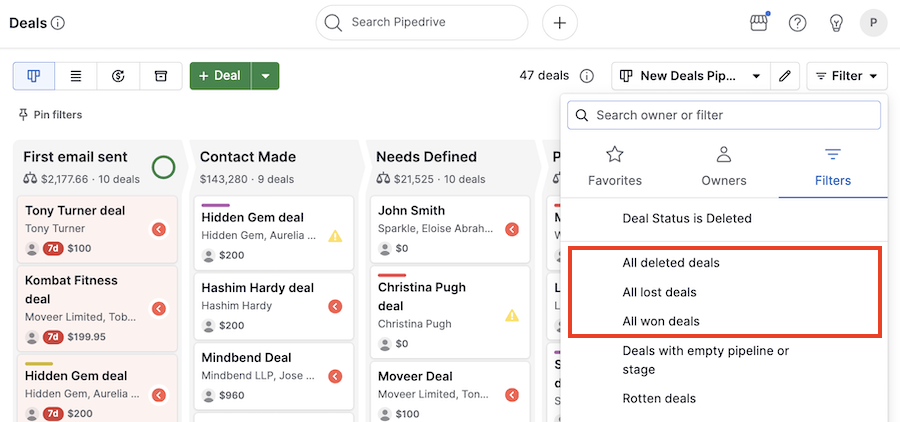
If you‘re unable to find these filters, you can create new ones with the same conditions.
Adding a new filter
To create a filter, go to the filter dropdown and select “Add new filter.”

Under “match ANY of these conditions,” add the following conditions to see all of your won, lost and deleted deals together:
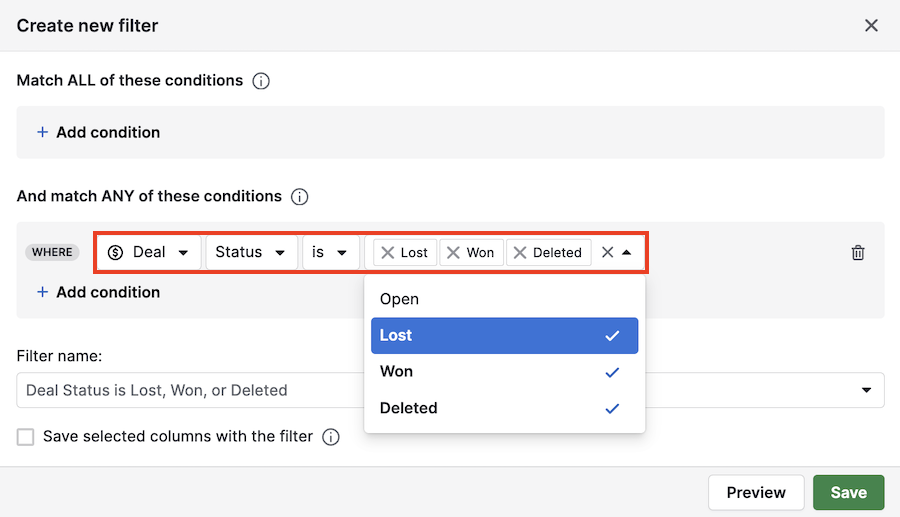
Or you can choose to filter for one of those conditions at a time under “match ALL of these conditions:”
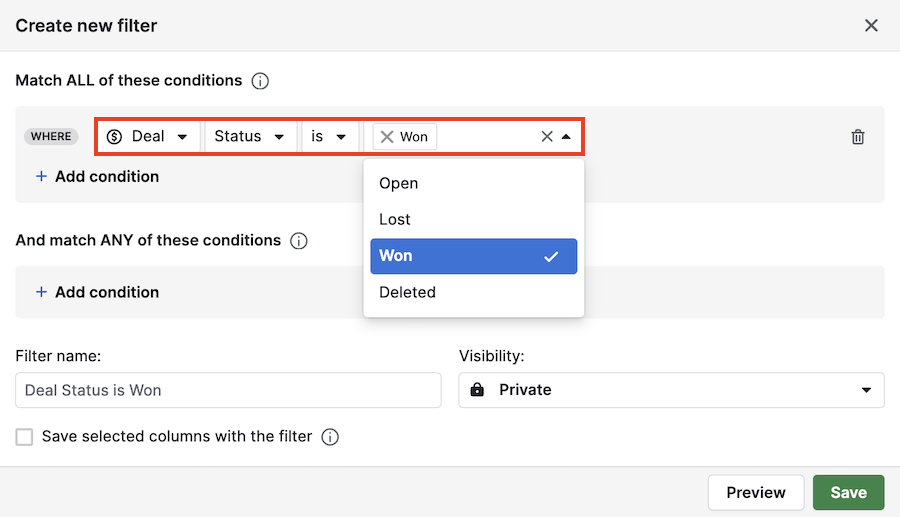
Filtering in the list view
Since filters are shared between the pipeline and list views, the same predefined and custom filters from your pipeline view are available in the list view.
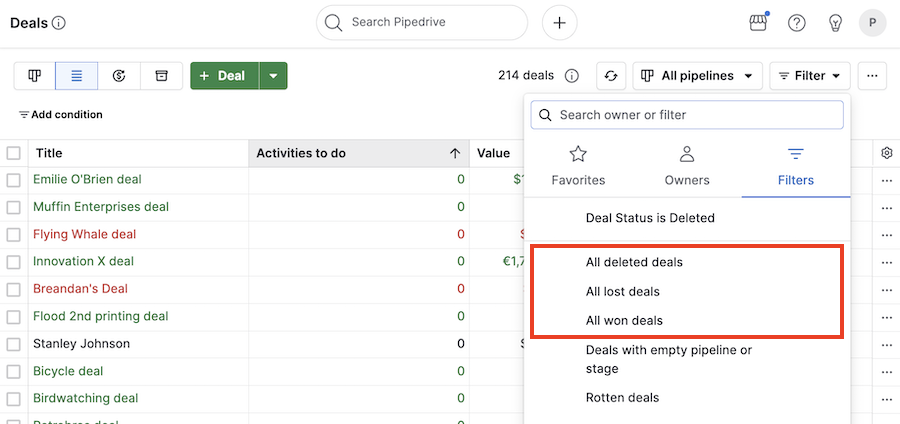
If you want the same results in the list view that you saw in your pipeline view, specify the pipeline for which you want to see the data.
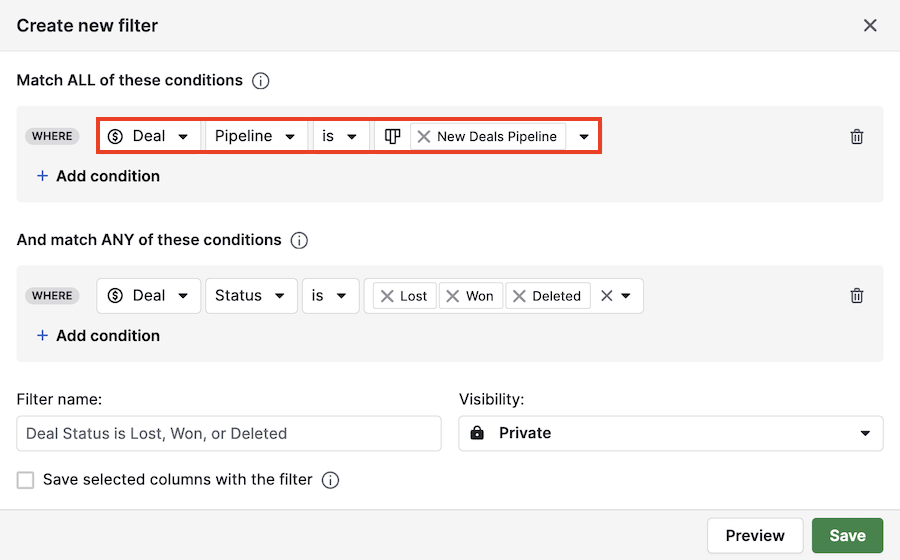
Was this article helpful?
Yes
No