How can I connect my email and calendar sync with Microsoft Exchange?
You can connect your email sync and calendar sync via Exchange using your email address and password.
If you have two-factor authentication enabled on your account, you’ll need to generate an app password. You can follow Microsoft’s instructions on this page to learn how to do this.
Server credentials
By default, as soon as you enter your email credentials, we perform an autodiscovery to determine what the best server settings are.
If the autodiscovery does not work automatically, you may need to manually input advanced settings to authenticate your account when authenticating through the authentication flow.
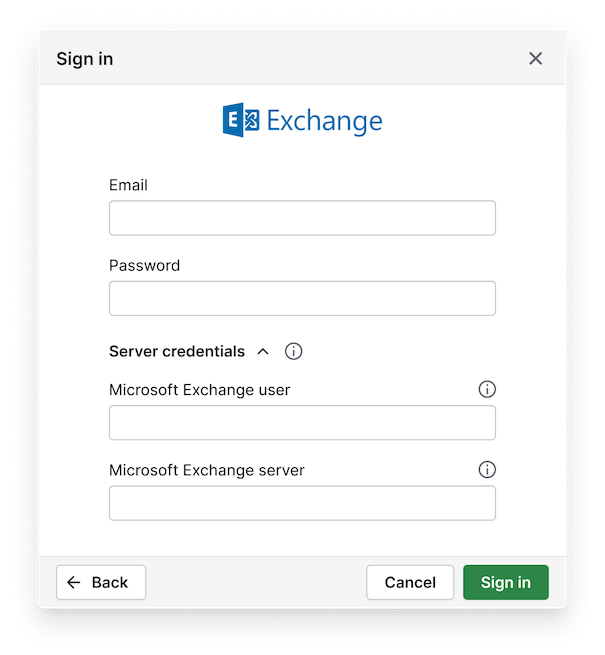
If your Exchange username is different than your email address, you should enter it in the Advanced settings options. This can be in the format [email protected] or DOMAIN\username and is usually the same as your Windows login.
In the Exchange Server, you would need to enter the address of your Exchange server (e.g. mail.yourExchangeServer.com). You can find this in the address bar when logging into the Outlook Web App.
Talk to your Exchange admin
You might need to reach out to your Exchange or IT admin for the correct connection settings. They should be able to provide the proper connection information for this step.
Here's a quick video example showing how your users can log in using advanced Exchange server information.
Connection issues
If you're sure the details are correct but your login is still failing, this may be due to connection issues. Please make sure you have not entered a server name that requires VPN access.
Additional help
Sometimes the username and server details are all correct but syncing an account still fails. This is rare and we recommend that you first contact your exchange admin in your company.
If the problem persists, then you can reach out to our support team with a detailed description of the issue you are experiencing.
Was this article helpful?
Yes
No