Importing: errors and skip files
If there were items in your spreadsheet that were not imported correctly, Pipedrive will put together a skip file, which includes the row where the complication occurred and the reason why.
You can download the skip file at any time to review the information on your import.
This article goes through errors when importing and skip files only. You can find more general information on how to import data to Pipedrive in this article.
Viewing your skip file
To access your skip file, go to "..." (more) on your left side navigation > Import data, select "Import History" click the "Details" option next to one of your completed imports.
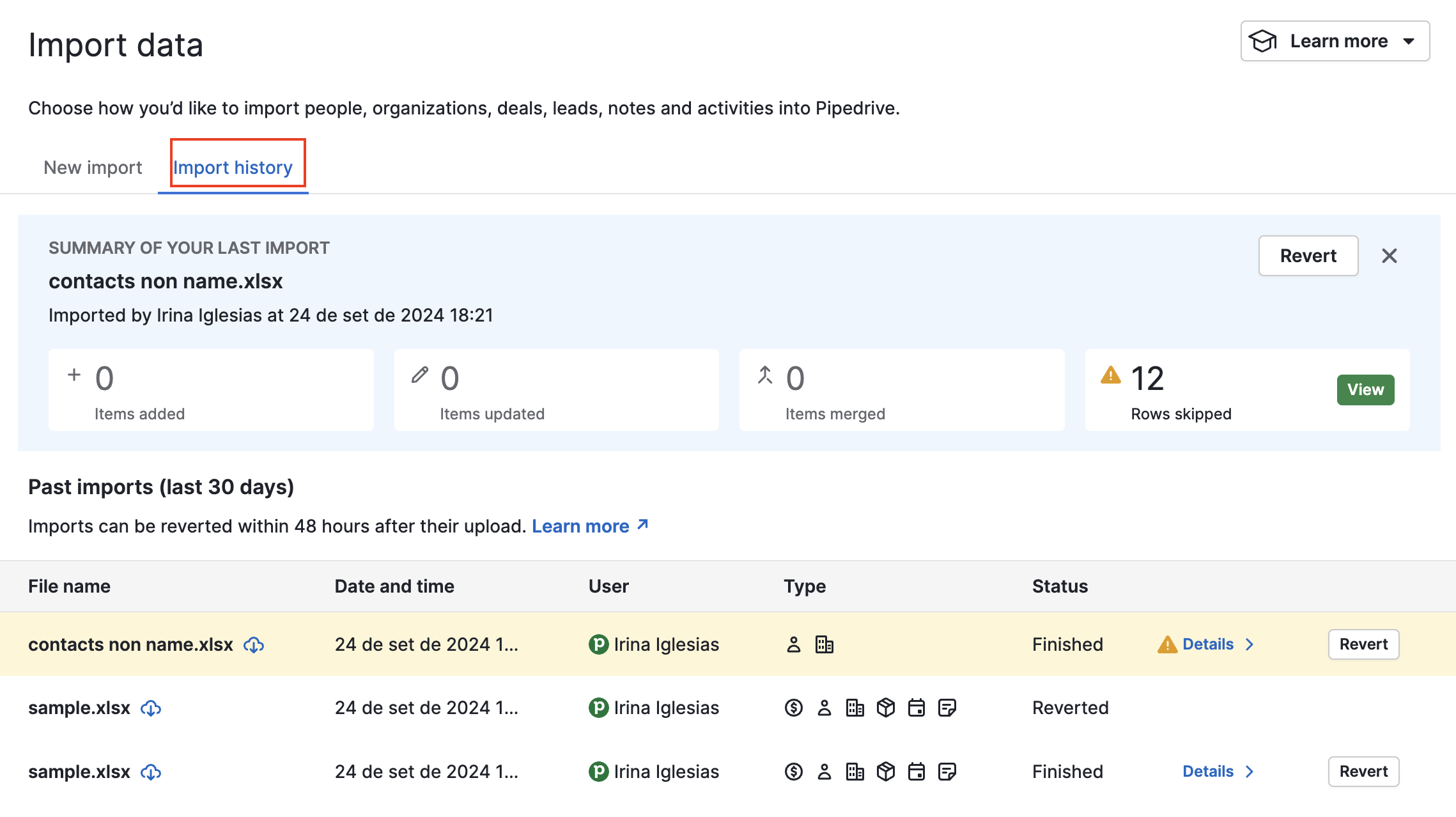
Then, you'll see a breakdown of the imported and skipped items and will be able to click the "Download skip file" button.

When you open your skip file, you will find the reason why the item in your spreadsheet was skipped under the skip reason column. In the additional rows, you will see the data you attempted to import into Pipedrive in their original format.

Reasons your file skipped
The most common reasons are provided below, so that you may know how to adjust your spreadsheet in order to successfully import all of your data into Pipedrive on your next attempt.
-
Deal title must be given
There are cases when the deal title could not be autogenerated. The person or organization is not mapped and the deal title is missing.
-
Name must be given
When adding a person, you must always add a name column to your spreadsheet.
-
Organization name must be given
An organization name field must always be added when importing an organization.
-
Deal not found
This happens when you map the Pipedrive System ID, but this ID does not exist for a deal in Pipedrive.
-
Person not found
This happens when you map the Pipedrive System ID, but this ID does not exist for a person in Pipedrive.
-
Organization not found
This happens when you map the Pipedrive System ID, but this ID does not exist for an organization in Pipedrive.
-
Please provide valid currency
Currencies are often used when importing the value of a deal and must be denoted without using their special character symbol. For example, USD and EUR would be correct but $ and € would not be.
-
Unauthorized access
The URL for the import data page was provided to a user who is not authorized to import data into the account. Since only admin users or regular users with permission are authorized to import data within Pipedrive, the import is rejected.
-
ID must be an integer
When importing an ID field in Pipedrive, the content of that mapped field can only be an integer. If any text is in that field – for example, “EX1234” – then that import will fail.
- Deal/lead over the limit
If you reach your usage limits, the deals and leads that can’t be added to your account will be added to the skip file.
Other importing errors
Mapping errors
When mapping your import, Pipedrive will show errors if you are leaving out required fields, and you will not be able to proceed with the import.
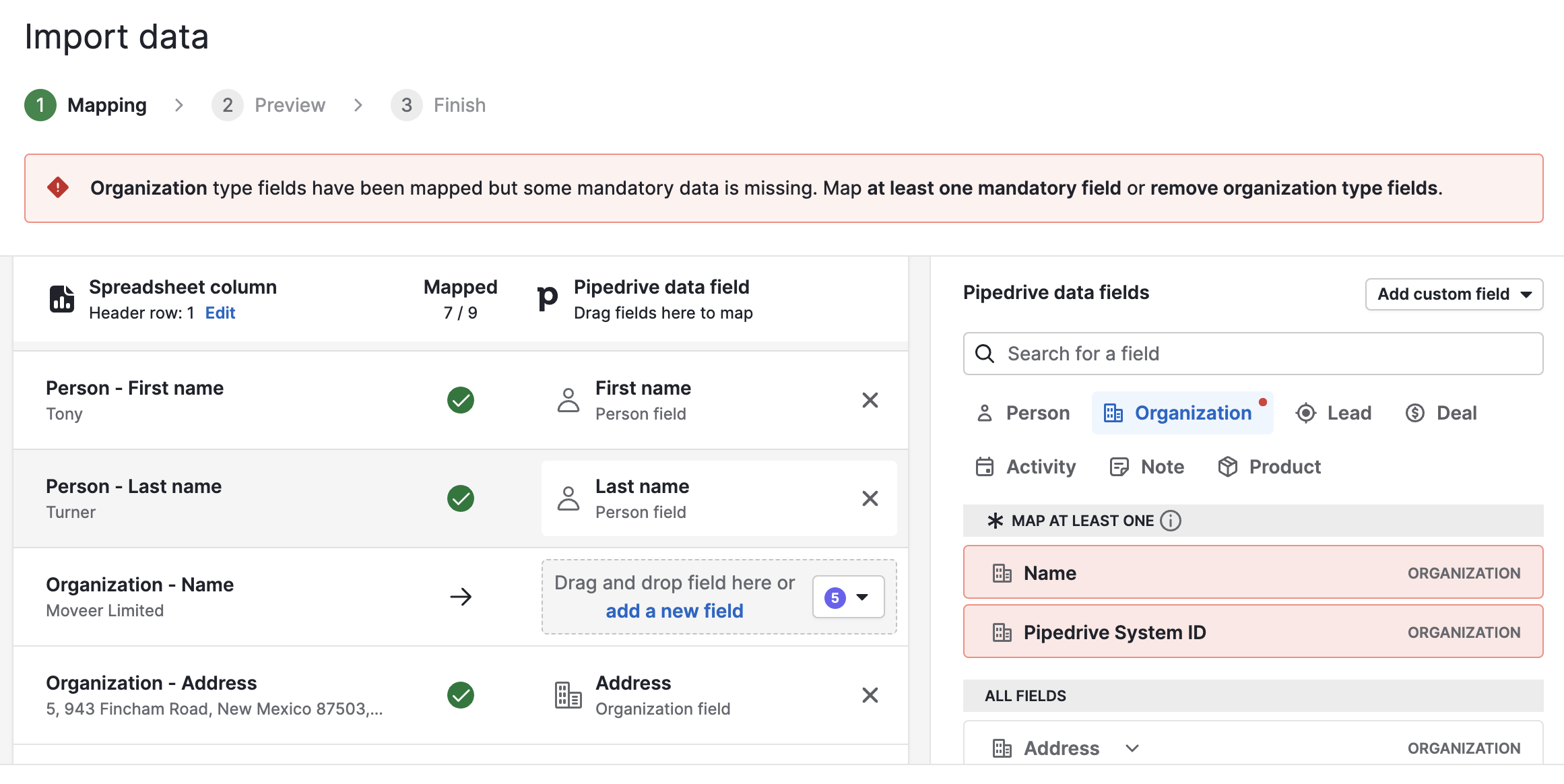
If you see errors like this, you will need to include the required fields in your spreadsheet. We also provide articles on mapping your import, mandatory fields and advanced mapping to assist you.
Bad request
Sometimes, there may be some internal error within the import function in Pipedrive. In this case, we recommend you double-check your spreadsheet and mapping and retry the import. If this issue persists, we suggest reaching out to our support team for assistance.

Was this article helpful?
Yes
No