Insights: Combined data
Effective reporting on various criteria is crucial for comprehensive data analysis. Pipedrive’s combined data reporting facilitates this by enabling users to cross-reference and analyze data across different entities.
For example, when generating a deals performance report, you can incorporate contact custom fields, even though this data resides in a separate entity.
This article explores how the Insights feature enhances reporting capabilities in Pipedrive, allowing for more robust and detailed analysis.
Combined tables
In the table view of the report, you can combine the following fields.
Entity report | Fields you can add |
Leads report |
|
Deals report |
|
Activity |
|
Contact person |
|
How can I add the fields to the table view?
Click the gear icon on the right-hand side of the screen to open the column customization. Then, select the field that you want to add.
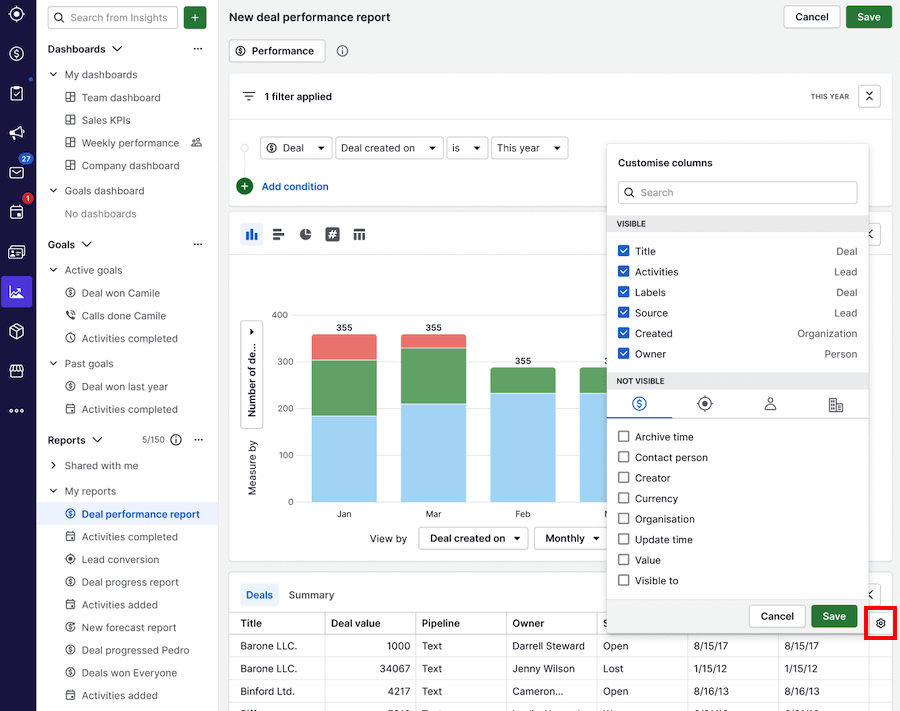
Once you add the field, you’ll see the entity icon in the table header.
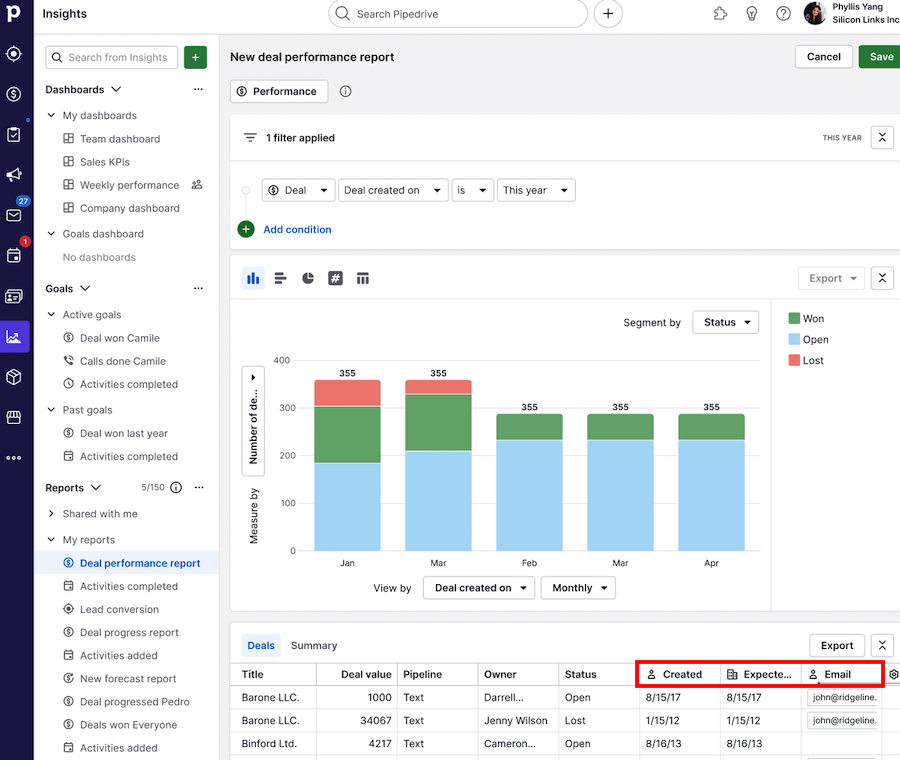
Combined filters
In the filters of the report, you can combine the following fields.
Entity report | Fields you can add |
Leads report |
|
Deals report |
|
Activity |
|
Contact person |
|
How can I add the fields to a filter?
At the beginning of each filter row you’ll have a dropdown with the entity. The entity shown will be based on the type of report mentioned on the table above.
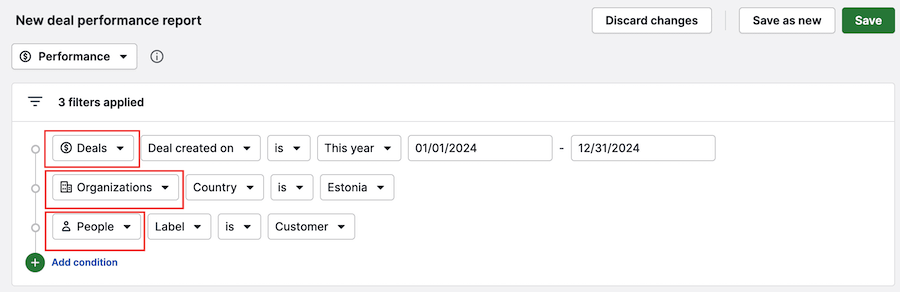
Was this article helpful?
Yes
No