Pipedrive Settings
Navigating your Pipedrive account includes knowing where to find your settings and what you can find there.
Finding your settings
To find your settings, click on the picture in the top right corner of your Pipedrive window and click ”Company settings.”
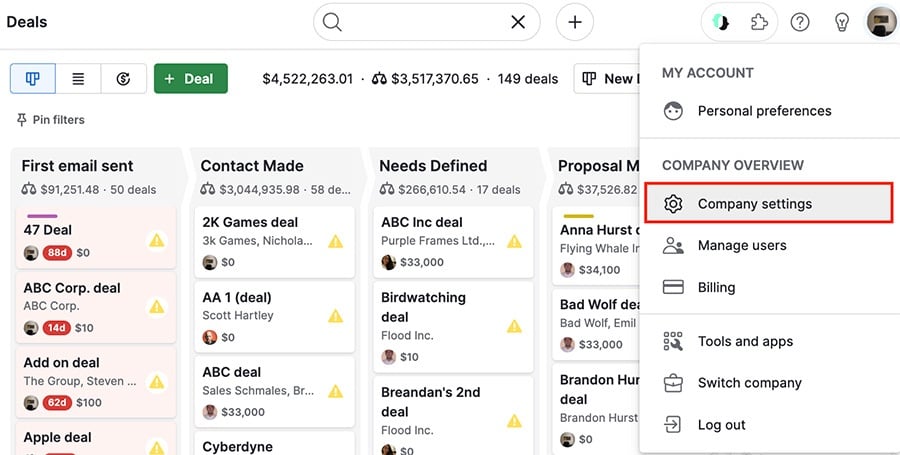
Your settings are divided into two sections: Company settings and Personal preferences.
Company settings
Your company settings are divided into four sections:
- General – choose your company name and domain
- Activities – create and manage activity types, as well as toggle the “show activity“ pop-up
- Currencies – view the existing currencies on your account and create new ones
- Lost reasons – view and create custom lost reasons
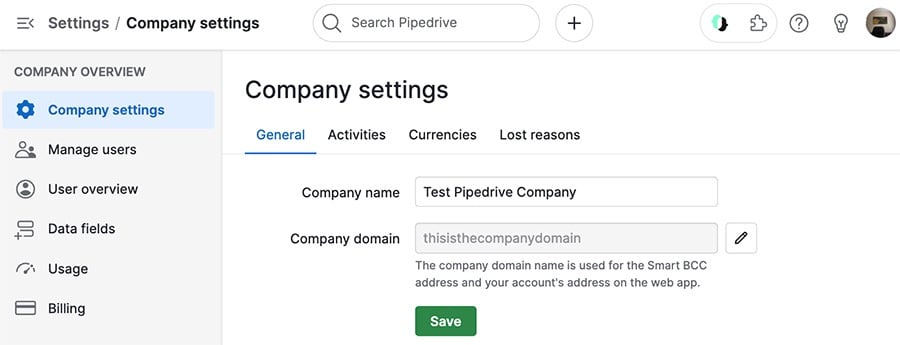
These settings are focused on things that affect all of the users in your account, so you need account settings access to make changes here.
Personal preferences
Your personal preferences are broken down into three sections:
- Account – basic information for your individual user experience, like your linked email, language and preferred currency
- Your companies – shows any other Pipedrive companies you’re added to (using the same login email)
- API – copy your unique API key or generate a new one
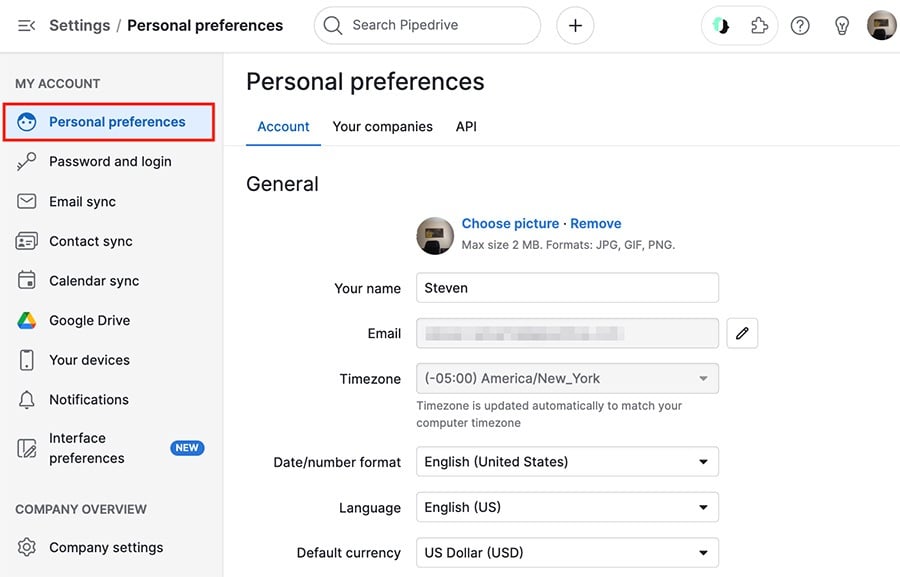
These settings are specific to your account, so things like your login email and API key should be kept private for security reasons.
Interface preferences
You can also click on ”Interface preferences“ to choose:
- Whether to use keyboard shortcuts
- Your default landing page (the window that opens first when you log in to your account)
- Which options appear in the left-side navigation bar
- Which options appear in the ”...“ (more) menu in the left side navigation bar
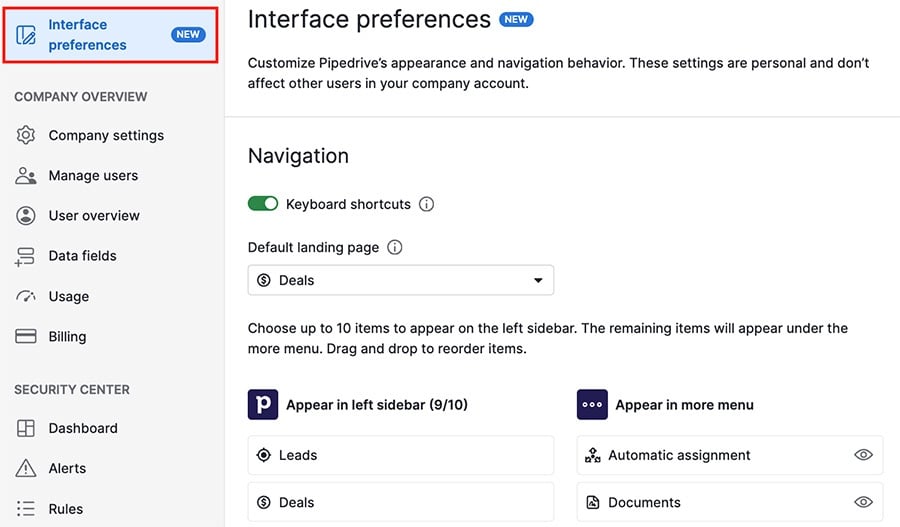
Was this article helpful?
Yes
No