How is Pipedrive data organized?
Organizing your leads, deals, contact people, projects, organizations, activities, products and emails is essential to your sales process. Pipedrive helps you organize all your items and link them together for better visibility.
This article explains how your data is structured, how entities are related, and where each item lives in your workspace.

To help you become familiar with Pipedrive, we offer sample data for you to try and test. Learn more about sample data in this article.
Leads
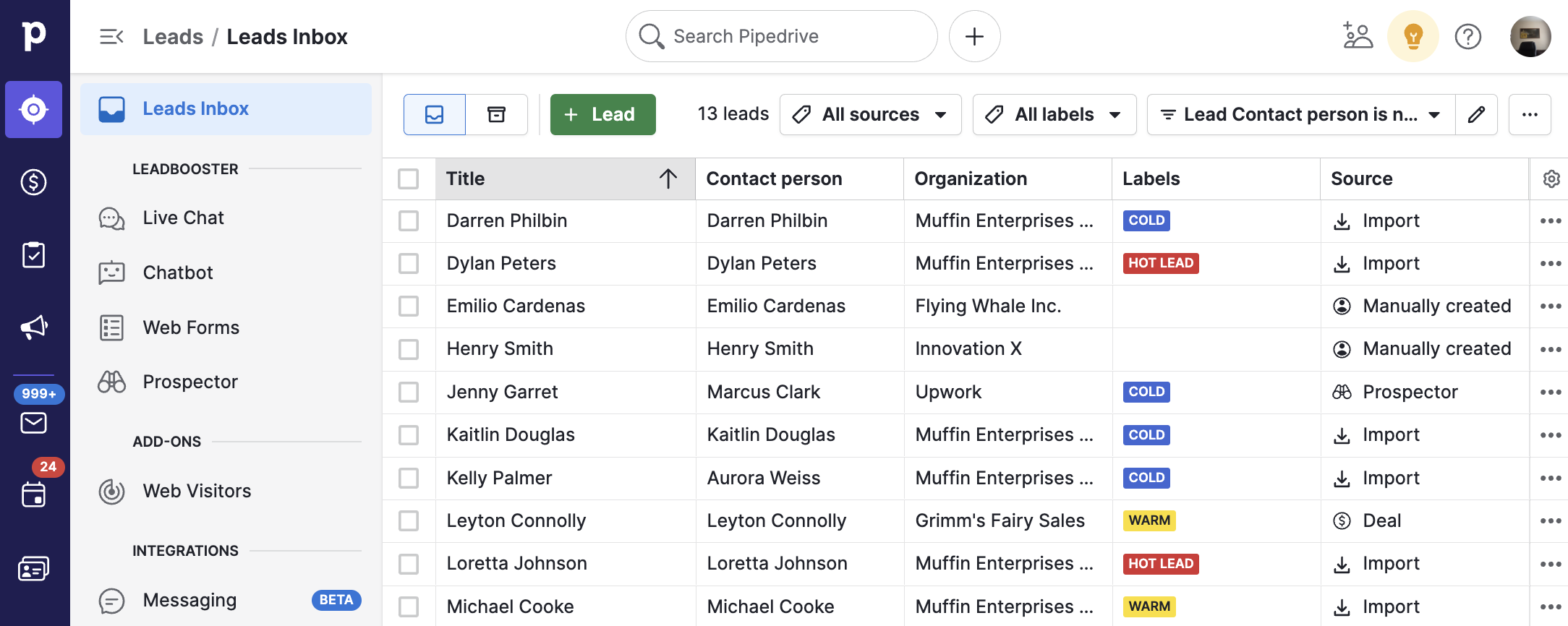
What are leads?
At the beginning of your sales process, you may have prospects in your account that you’re not ready to start working on.
Once you decide which leads are ready, you can convert them to deals and add them directly to your pipeline.
How leads work in Pipedrive
Pipedrive‘s Leads Inbox is a separate inbox for your prequalified leads before they become deals. Read more about our Leads Inbox in this article.
- You can use the “Add lead” button to add leads individually or by spreadsheet import, or use LeadBooster
- When adding a lead through the add lead dialog, all fields are optional except either the organization name or the person name
- When you’ve qualified a lead and are ready to pursue it as a deal in your pipeline, you can click “Convert to deal.” This will open a new dialog where you can define the pipeline, visibility and value of your new deal.
Deals
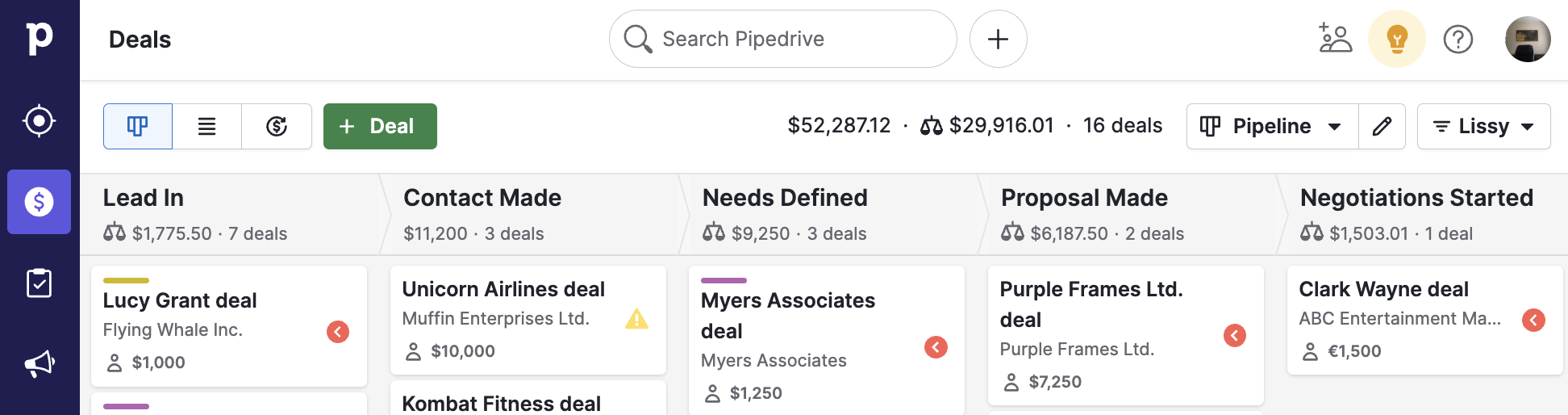
What are deals?
Deals are ongoing conversations you’re pursuing with people or organizations in Pipedrive with whom you have established a relationship, and which are processed through the stages of your pipeline until they’re either won or lost.
How deals work in Pipedrive
Deals live in your pipeline(s) and concentrate all the actions taken while leading a sale to closure. It will also pull all the information from the person or organization they’re associated with, which you can find in the detail view of that deal. In this article, you can read more about deals in Pipedrive.
- Deals can be linked to a person, organization or project. They can also have products added to them
- Deals track all events and movements that take place throughout your sales process
- Since a deal is connected to a contact, any actions you perform on the deal will also be reflected in the person/organization linked to it
- Deals can be imported from a previous CRM or a CSV or XLS file
- The progress of the deals in your account is tracked as progress in your account
People
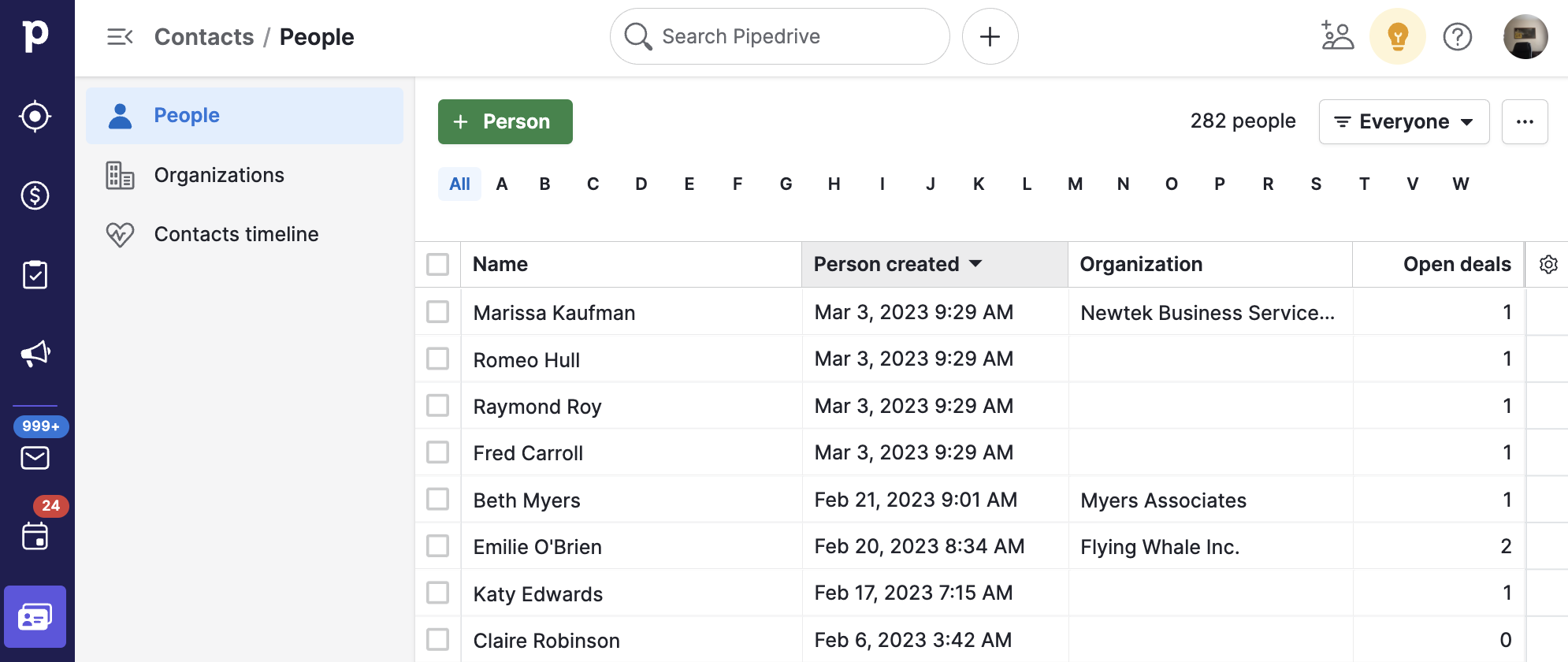
What are contact people?
People are the individuals you’re selling to, and any information relating to each contact, such as scheduled activities or emails, will be tracked in the detail view of that person.
How contact people work in Pipedrive
People can be managed in the contacts page, where you can also:
- Link people to one organization
- Have multiple deals open for them at the same time
- Sync them with your contact provider, imported from a previous CRM, or imported from a CSV or XLS file
- Manage duplicates
Organizations
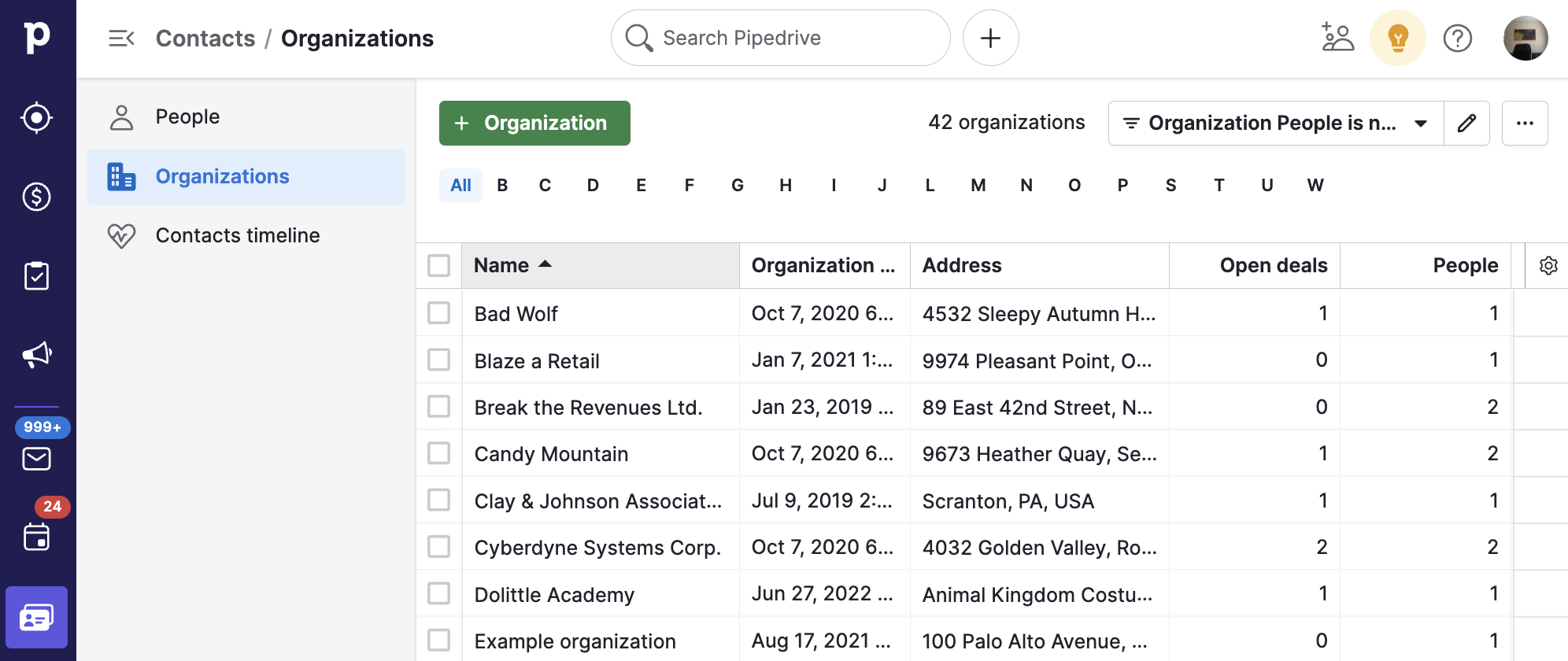
What are organizations?
Organizations are the companies where contact people work. The organization's detail view will list all people related to it, along with any notes or activities linked to any people, leads, deals or projects related to that organization.
How contact organizations work in Pipedrive
Similarly to people, you can also manage organizations in a separate tab in the contacts page. You can also:
- Gather information like mailing addresses, industry information, revenue, size and number of employees
- Link multiple people, deals or projects to an organization
- Sync them with your contact provider, imported from a previous CRM, or imported from a CSV or XLS file
Activities
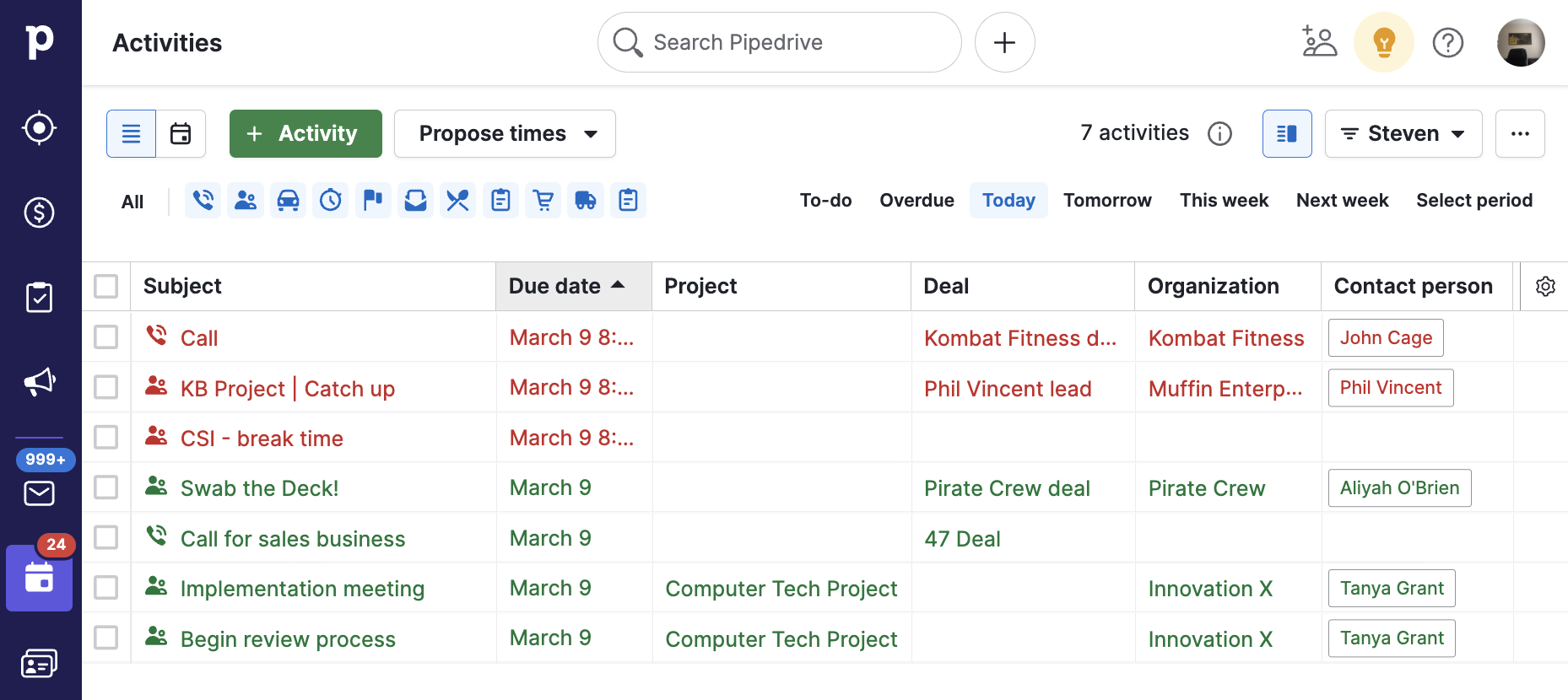
What are activities?
An activity represents any action taken toward closing a sale. It can be a phone call, a lunch meeting, or any other event you schedule with a contact. You can schedule activities in relation to a person, organization, project, lead or deal. You can read this article for more information on activities in Pipedrive.
How activities work in Pipedrive
Activities have a dedicated place in Pipedrive, where you can:
- Sync them with several calendar providers to keep track of your actions
- Link them to a person, organization, lead, deal or project
- Associate them with a deal, lead or project to also connect the activity with the linked person and/or organization
- Import them from a previous CRM or a CSV or XLS file
Projects
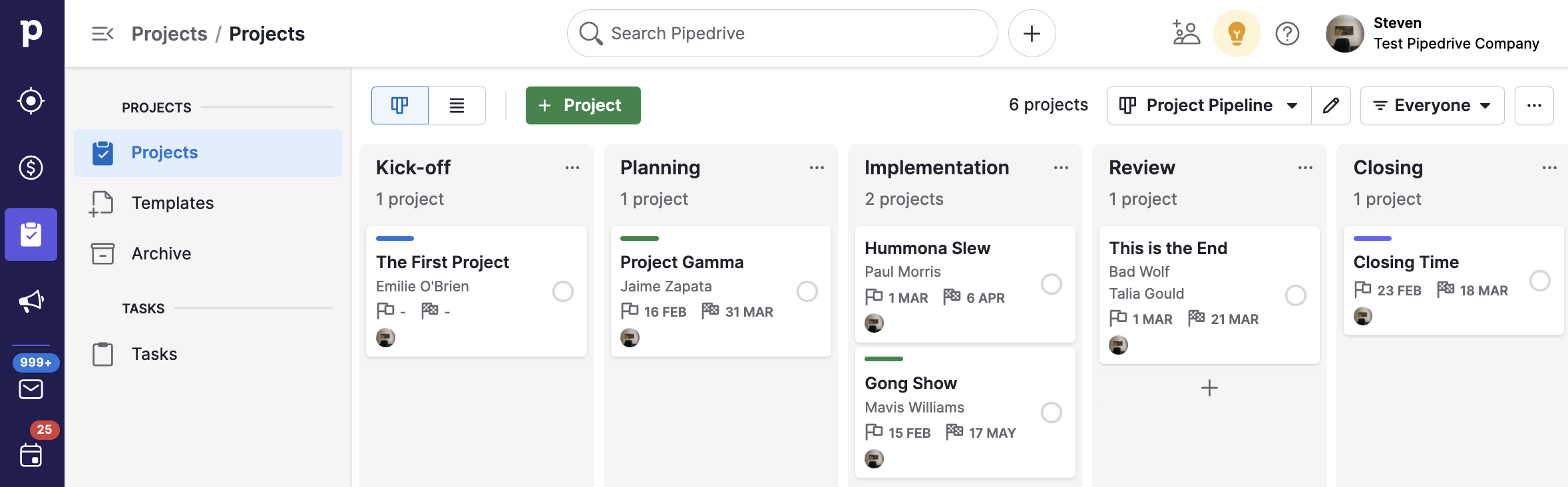
What are projects?
A project represents a way to transition to the project and delivery phase of your workflow after one or more deals are won under the umbrella of a larger goal. This can also include open deals, although projects are commonly created after a deal has been won. You can learn more about Projects in this article.
Products
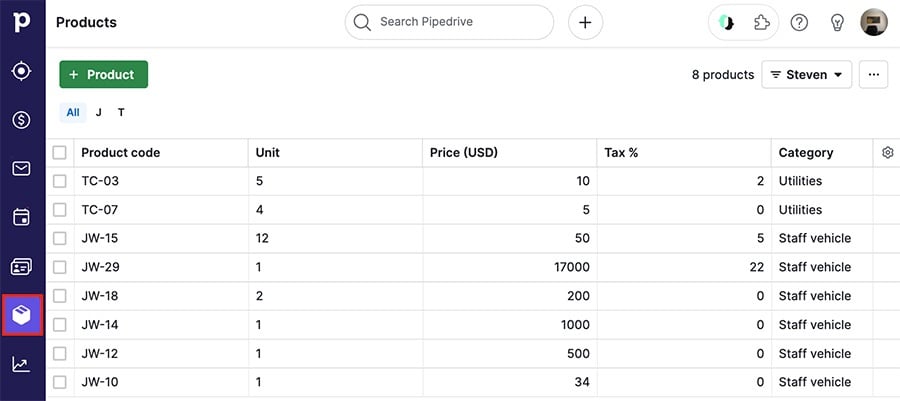
What are products?
Products are goods or services that a company provides to customers. They’re often linked to ongoing deals and have specific fields like product code, price and tax.
How products work in Pipedrive
You can create a catalog of goods and services that your company provides and link them to your ongoing deals so you can:
- Keep track of your best-selling items
- Accurately forecast revenue
- Generate quote documents
- View deals linked to a specific product
- Have items with multiple price options
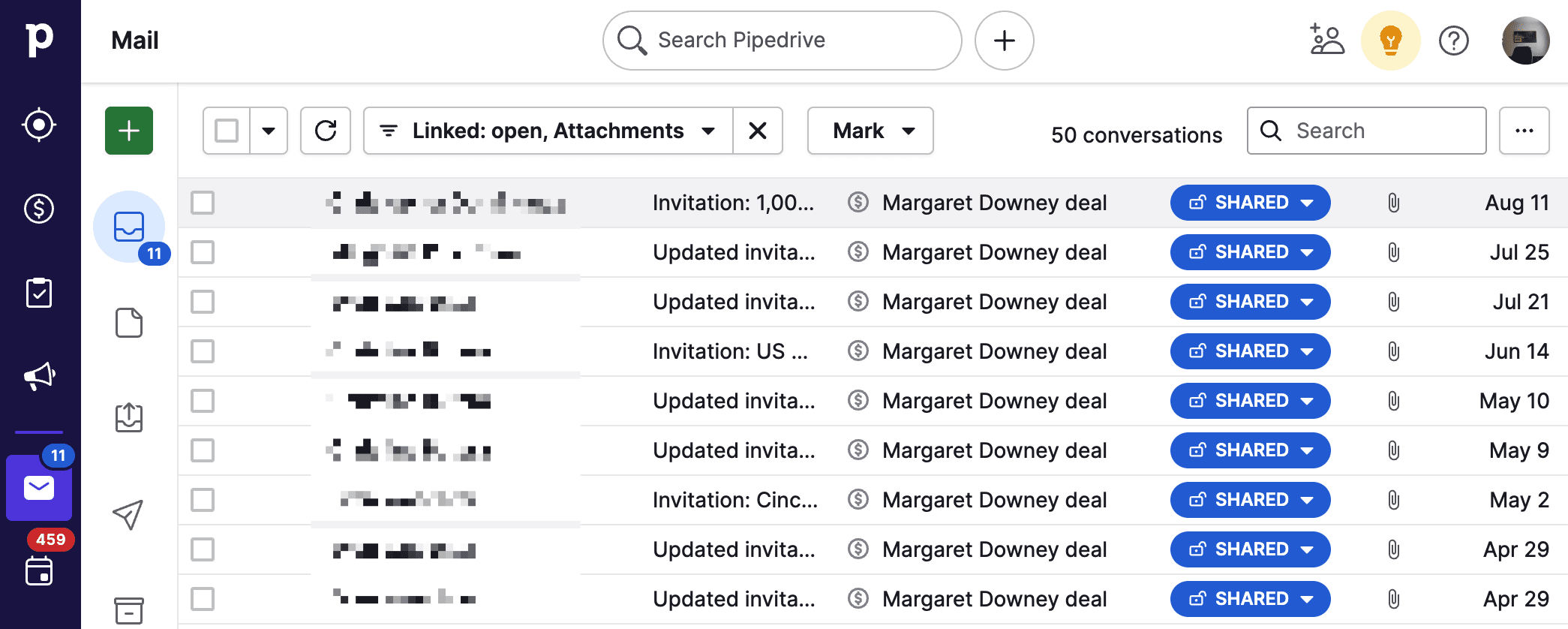
What is mail?
The Sales inbox tab holds all emails you decide to keep a record of in Pipedrive. Emails can be brought into your account using either the email sync tool or the Smart Bcc based on your plan.
How mail works in Pipedrive
- Emails can be linked to people, deals, leads or projects
- If the person you’ve emailed exists in Pipedrive, the email will be associated with them. If not, the email will create a new person and link that email thread to them
- Replies from your contacts are forwarded to your Pipedrive mailbox, and Pipedrive will document them in the same email thread as the original email
- Attachments in emails are available everywhere the email is linked and in the files tab of any detail page
- If the recipient contact is linked to a deal, the email will also be reflected there
Data relationships
Here’s a basic rundown of how the different data types relate.
| Data type: | Linked to: | Description: |
| Leads | Deals | Unqualified prospects. Once qualified, they can be converted into Deals and added to your pipeline. |
| Deals | People/organizations/activities/mail/products | Ongoing conversations with people and organizations with whom you have established a relationship, tracked in your deals pipeline. |
| People | Leads/deals/activities/mail | Individual contacts with whom you conduct deals, schedule activities, and to whom you send emails (e.g., Steve Johnson). |
| Organizations | Leads/deals/activities/mail | These are companies or a collective of contact people (e.g., The Steve Factory). |
| Activities | Leads/deals/contacts | Actions you take that can be linked to a lead, deal, or contact. This is not required, as they can also be created without being linked to other data. |
| Products | Deals | The customizable catalog of goods or services that your company provides. They can be added to deals so you can forecast revenue accurately. |
| Leads/deals/contacts | Messages that can be sent from or linked to leads, deals, or contacts (if email sync is enabled). If you don’t have email sync, you can still link emails to your leads, deals, and contacts using the Smart BCC link. |
Diagram of data organization
If you’d like a visual aid to better understand the organization of data and its relationships in Pipedrive, our web app includes a diagram you can display by navigating to the Deals, Leads Inbox, Activities, Contacts or Products page > clicking the “i” icon next to the title > “Learn more about how data is organized in Pipedrive.”
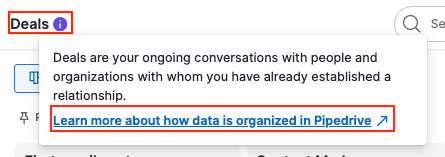
When you hover your mouse over a box in the diagram, it shows the relationship between that data entity and the others, with a short description and required fields.
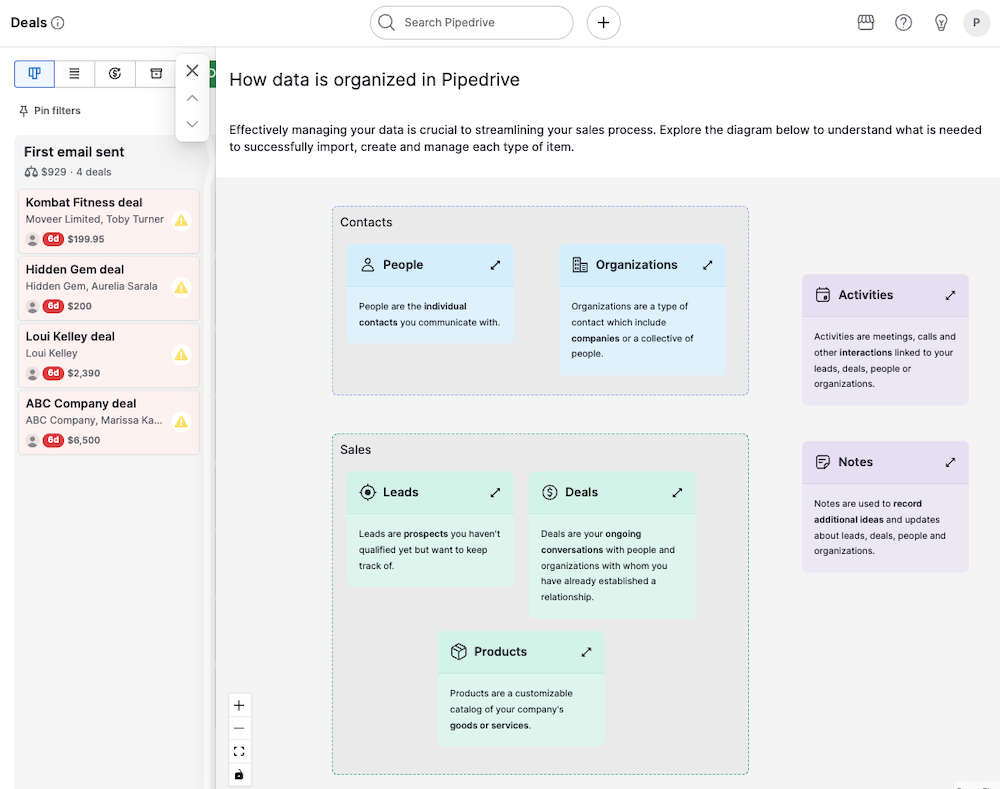
To close the diagram, just click the “X” on the top left.
Was this article helpful?
Yes
No