Understanding LeadBooster and Prospector billing
To view and make changes to your subscription, open the account menu in the top-right corner and select Billing.
To add LeadBooster to your subscription, click “Manage add-ons”.
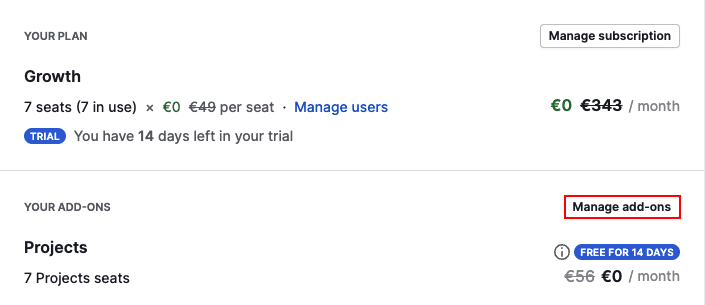
Find LeadBooster in the list and enable it.
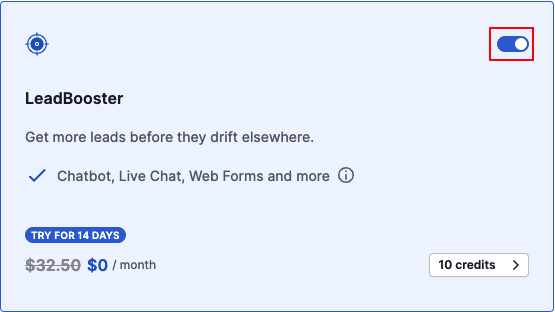
Understanding Prospector credits
You can use Prospector credits to unlock lead details. Each lead generated with the Prospector feature uses one credit.
With ten credits included in the LeadBooster add-on, you can reveal information about ten leads per month.
Changing the number of credits
Depending on your plan type, you can change your Prospector credit amount in the following areas:
LeadBooster included in your plan
Navigate to Billing > Manage add-ons > Top-ups and enable Prospector top-up.
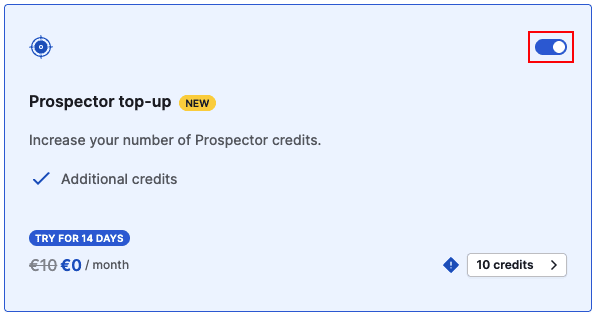
LeadBooster as an add-on
Navigate to Billing > Manage add-ons > Add-ons and find LeadBooster.
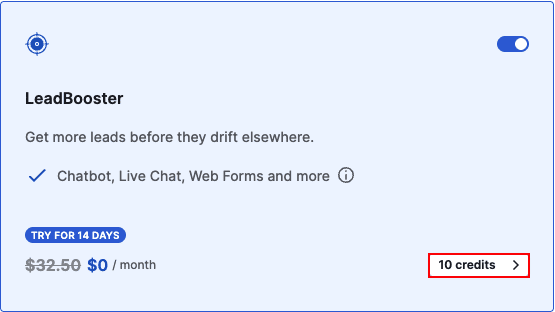
Click on “10 credits” and use the slider to set the number of credits you receive each month. The more credits you choose, the lower the cost per credit.
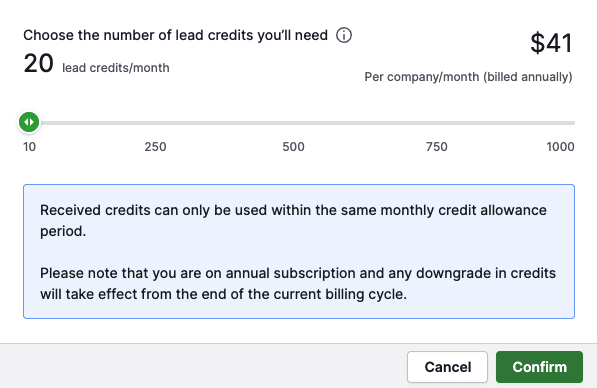
Finally, click “Confirm” and follow the billing steps to complete your update.
Prospector credit renewal and expiration
Regardless of whether your subscription is billed monthly or annually, you receive Prospector credits each month.
| Billing type | When credits are added | When credits expire | Example |
|---|---|---|---|
| Monthly | First day of each billing cycle | End of that billing cycle | A plan starting on January 4 gets credits on the same day. They expire on February 4 when new credits are added. |
| Annual | Same day each month (based on billing start) | End of that monthly credit cycle | A plan starting on January 4 gets credits on the 4th of every month. They expire on the 4th of the following month, when credits are added. |
Changing Prospector credits mid-cycle
Depending on whether you’re adding or removing Prospector credits, the changes apply immediately or at the start of your next billing cycle.
| Action | When it takes effect | Charges | Example |
|---|---|---|---|
| Increase credits | Immediately | Partial credits are added based on the time left in your billing cycle. You're only charged for the additional credits. |
Add 20 credits halfway through a cycle and you're charged for 10. Full credits start at your next renewal. |
| Decrease credits | Next billing cycle | No immediate change or refund. Lower credit amount and cost apply at the next renewal. |
Reduce credits on an annual plan. The change applies at the next billing cycle |
Reading your invoice
When you’ve added LeadBooster and purchased additional Prospector credits, each will appear as a separate charge on your invoice.
Here’s an example of an annual subscription that includes 180 Prospector credits per month:
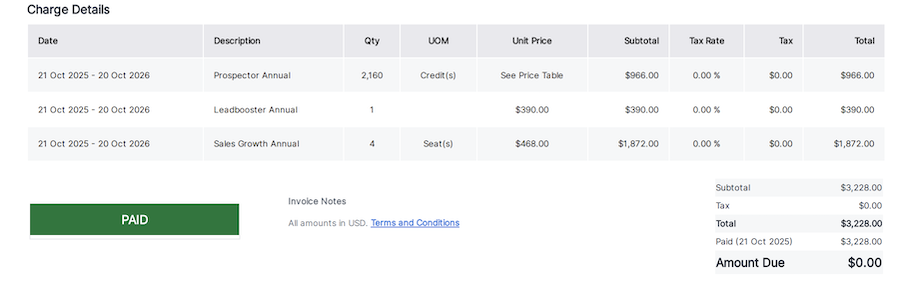
Below the invoice, you’ll also see a tiered pricing table showing how your Prospector credits were billed. The more credits you purchase, the lower the cost per credit.
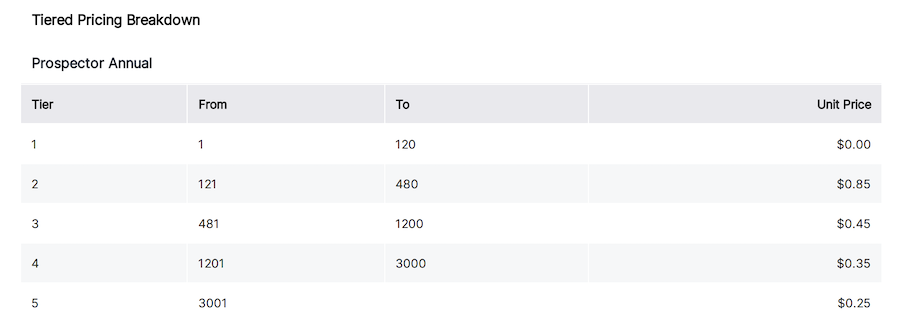
In this example:
- The annual plan includes 120 credits at no additional cost
- Second-tier credits are charged at $0.85 per credit
- Third-tier credits are charged at $0.45 per credit
- Fourth-tier credits are charged at $0.35 per credit
- Fifth-tier credits are charged at $0.25 per credit
Was this article helpful?
Yes
No