Automations troubleshooting FAQ
Where can I find the item my automation has created?
If you’re using an automation to create deals, contacts, or activities and can’t find it:
- First, check your list view, filter by Everyone, then sort by add time/deal created/person created. This will show you the most recent item in that respective list view, where you can look for the item in question:
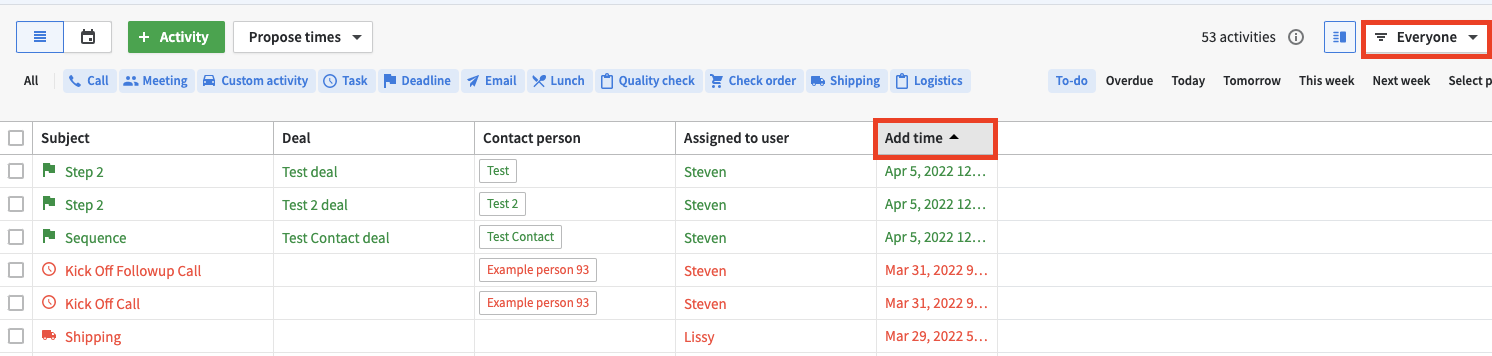
- If you can find the item in the list view but not in the deal/contact/activity, make sure the Linked item box is checked:
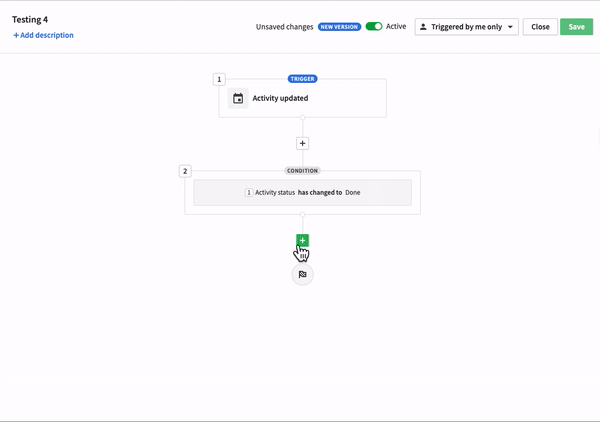
Can I create automations using rotting time?
Currently, you can’t use a deal’s rotting time with automations.
A workaround for this would be creating a reminder activity with due dates that match your rotting times. This way, the activity will be due when the deal rots.
I just activated an automation, but it’s not being triggered for the items I have already created
Automations are not triggered retroactively for existing items, they’re triggered right after an event if the trigger conditions are met.
What happens when an automation’s owner is deactivated?
When the user who owns an automation is deactivated, that automation continues to run in the background if it’s still set to active.
A global admin can disable automations created by deactivated users.
You can also transfer ownership of an automation from a deactivated user to an active one if you want to continue managing it.
Can I create an activity sequence through automations?
Yes, you can! First, you need to create an automation as the first activity in your sequence. An example would be:
Deal created (trigger) > Deal creator is me (instant condition) > Create activity (action)
Fill out the required fields “Subject” and “Type,” and the first part is done. This will create an activity every time you create a new deal. Once you have finished the first automation in your sequence, you’ll need to add the follow-up activities. To do this, create another automation:
Activity updated (trigger) > Activity status has changed to done (instant condition) > Create activity (action)
Again, fill out the required fields “Subject” and “Type,” and now, after the activity created in the first automation is marked as done, it’ll trigger the creation of the second activity in the sequence.
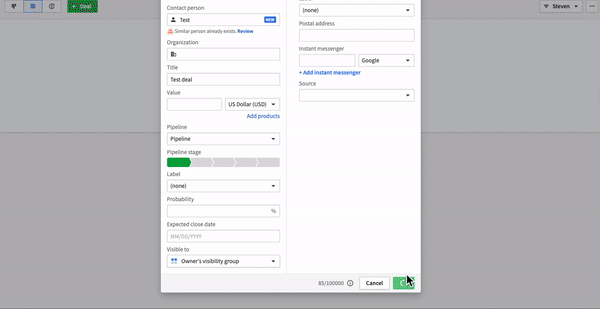
Can items created via API or imports trigger automations?
Items created via third-party web forms or API requests will be considered inputs by our automation tool as long as there‘s an automation that matches the corresponding trigger and its conditions.
- Ex. If you have an automation that adds a label to your deals when they’re created, and then you create a deal using an API request, the label will still be added to that deal.
However, imports do not trigger automations.
Learn more about sales automations
Can I add products to my deals using automations?
Yes, you can. To add products to a deal, head to deal actions in the automation tool and choose the appropriate event, as seen below.
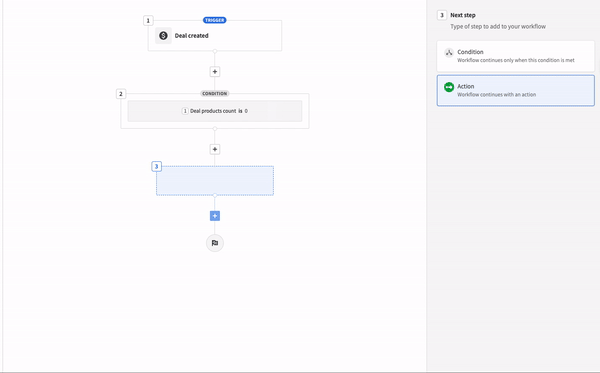
This allows you to add one type of product at a time (although you can decide the quantity and price in the automation screen). If you want to add multiple products using an automation, simply add additional action steps for each Product you want to add.
Can an automation be triggered by sending or receiving an email?
Currently, we don’t offer automation triggers affected by emails being sent, received, or linked to an item.
While you can use conditions like email message count, such a condition is passive, meaning it can’t trigger the automation. Instead, you need to perform an additional action.
Why are my activities not being created with automations?
Whenever you set up an automation to create an activity, make sure to link it to as many items as possible, such as person, organization, and deal.
If you don’t add these fields to the action (create activity), then the activities won’t appear in the deal or contact detail view.
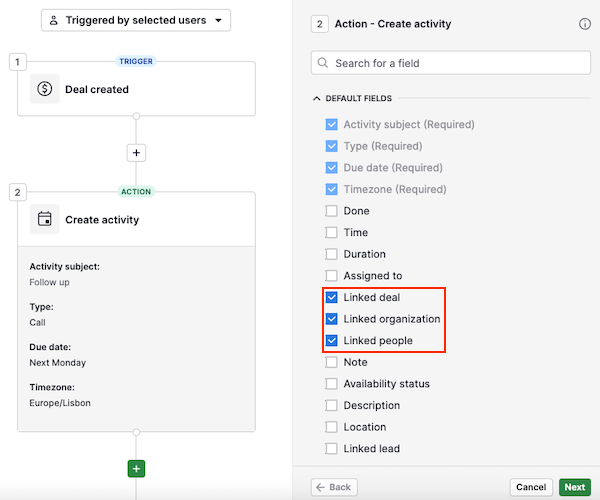
Can I use integrations with the automation tool?
Several of Pipedrive’s integrations can be used with the automation tool. These include:
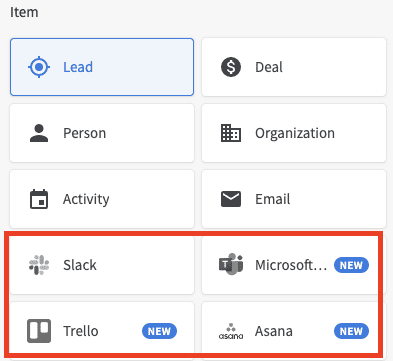
Note that you need to follow the installation process to use the automated functions. If an integration is not yet installed, the automation action will appear grayed out, and clicking on it will be impossible.
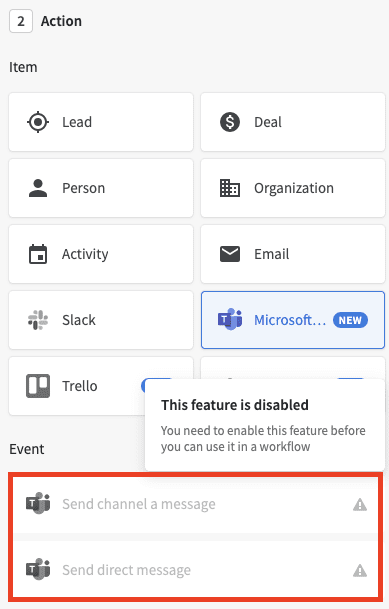
However, once you install the integration, this action will become available.
Can I use the Projects feature within the automation tool?
Yes, you can! If you have enabled and set up the Projects feature, you will have access to two different automation actions for Projects: create project and update project fields.
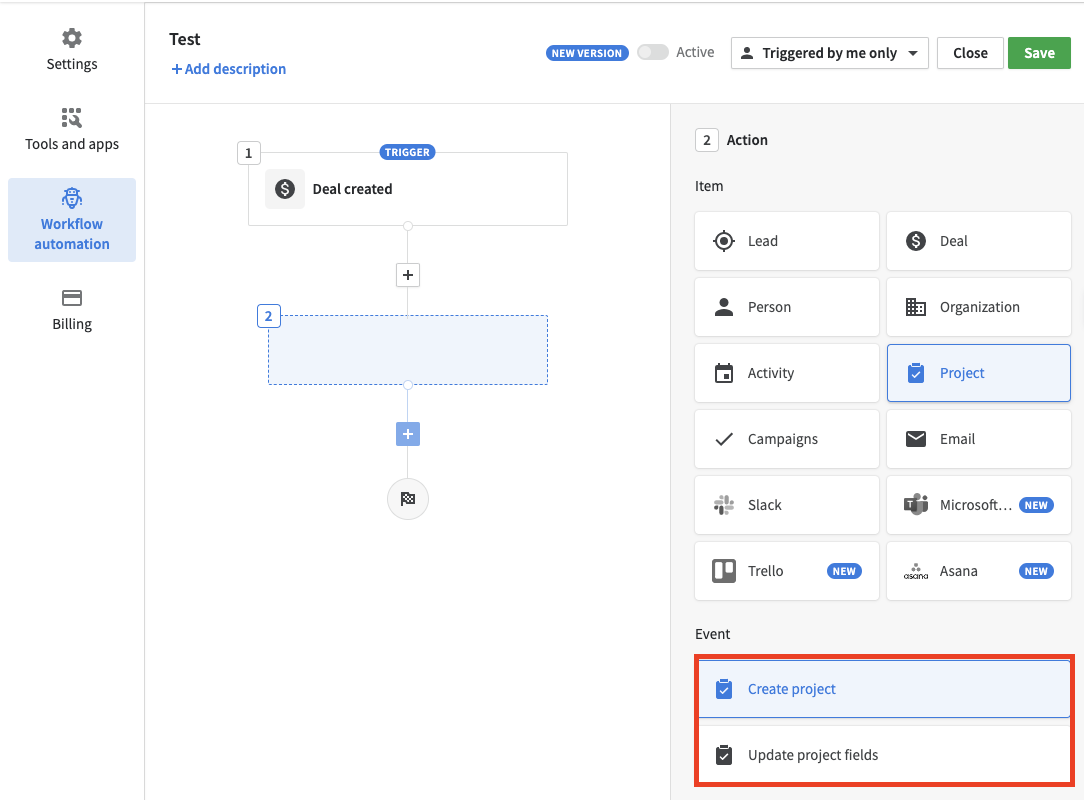
Can I create a separate version of an automation without affecting the original?
Yes, you can use the ”Save as new” option to create a copy of the automation with your changes.
The new automation will only be for you unless you manually share it with others.
What happens if I try to leave the page without saving my changes?
If you attempt to navigate away from the automation editor without saving, you’ll receive a warning prompt asking you to confirm. This helps prevent accidental loss of unsaved changes.
Was this article helpful?
Yes
No